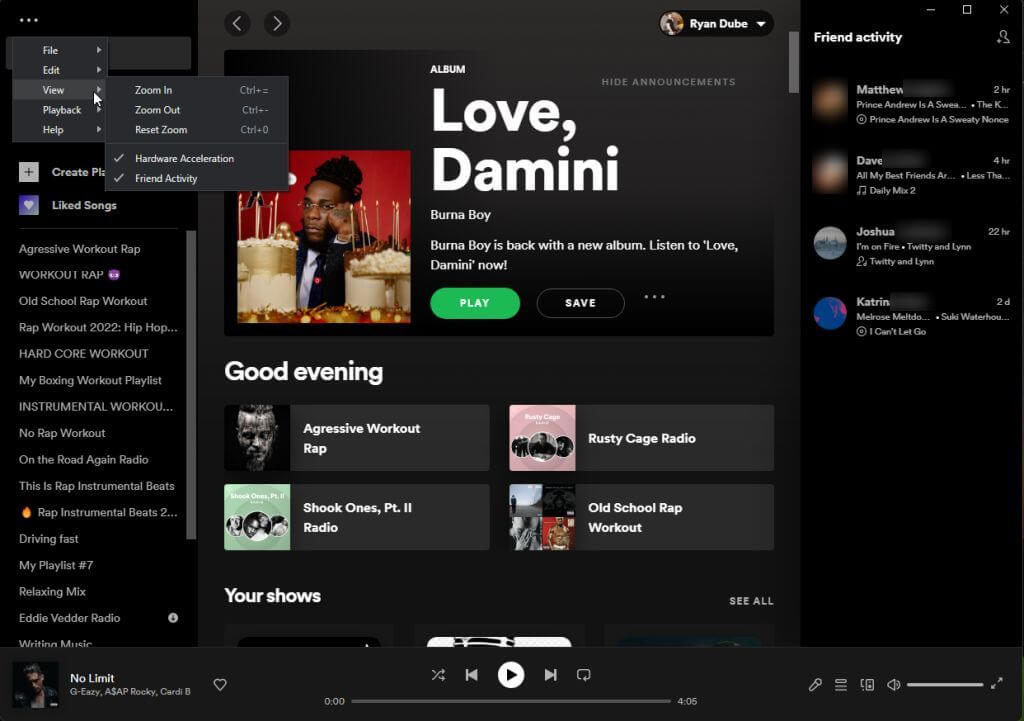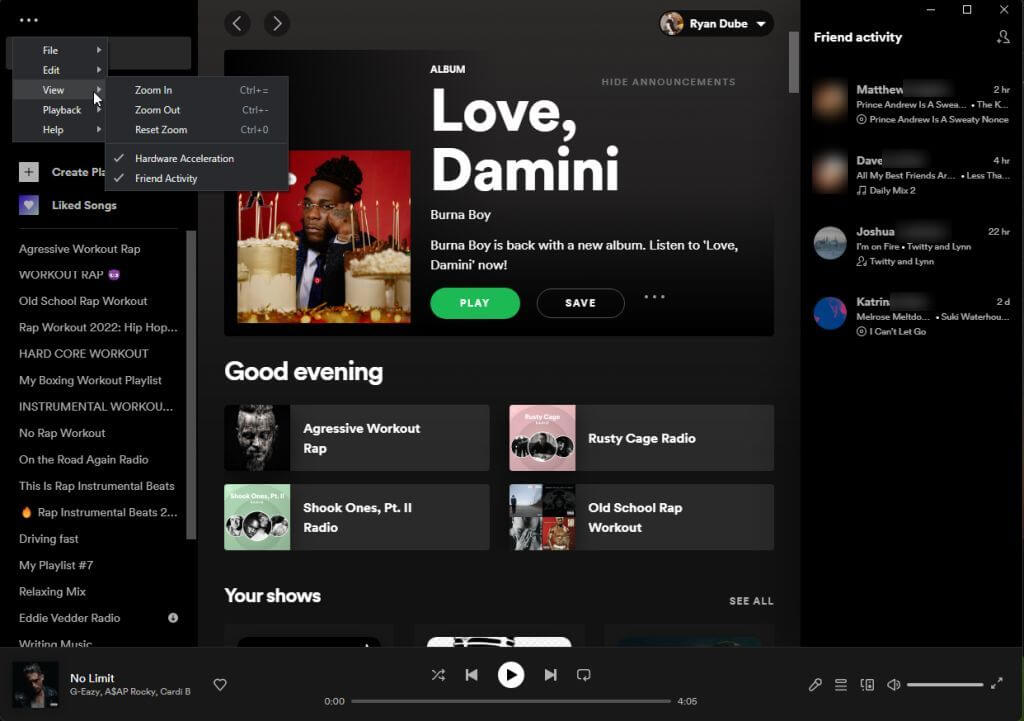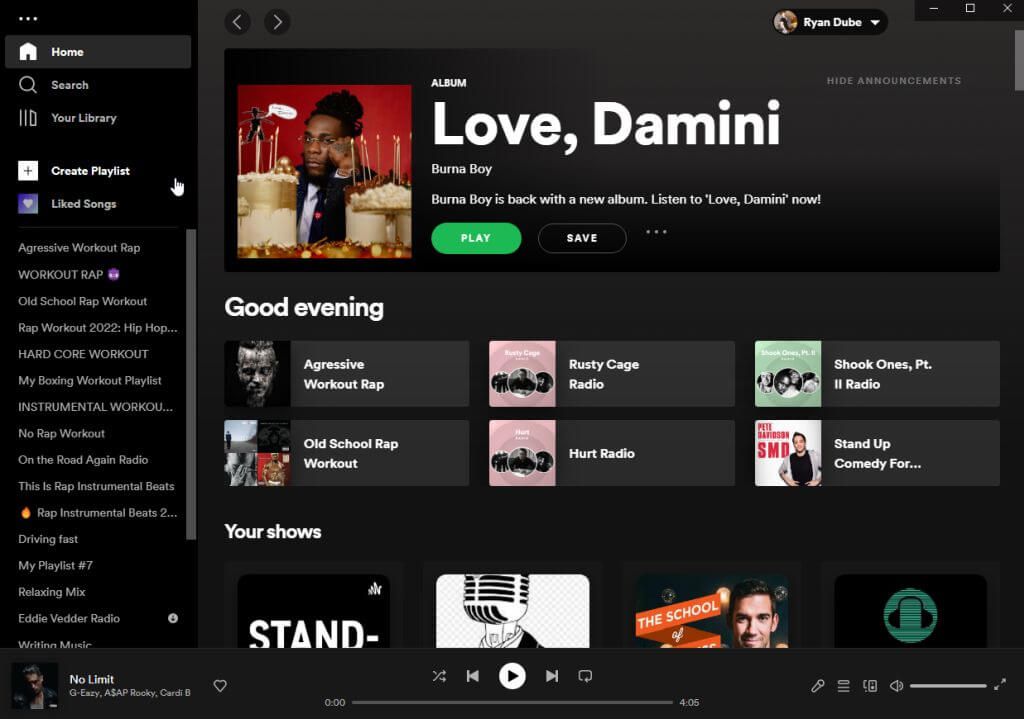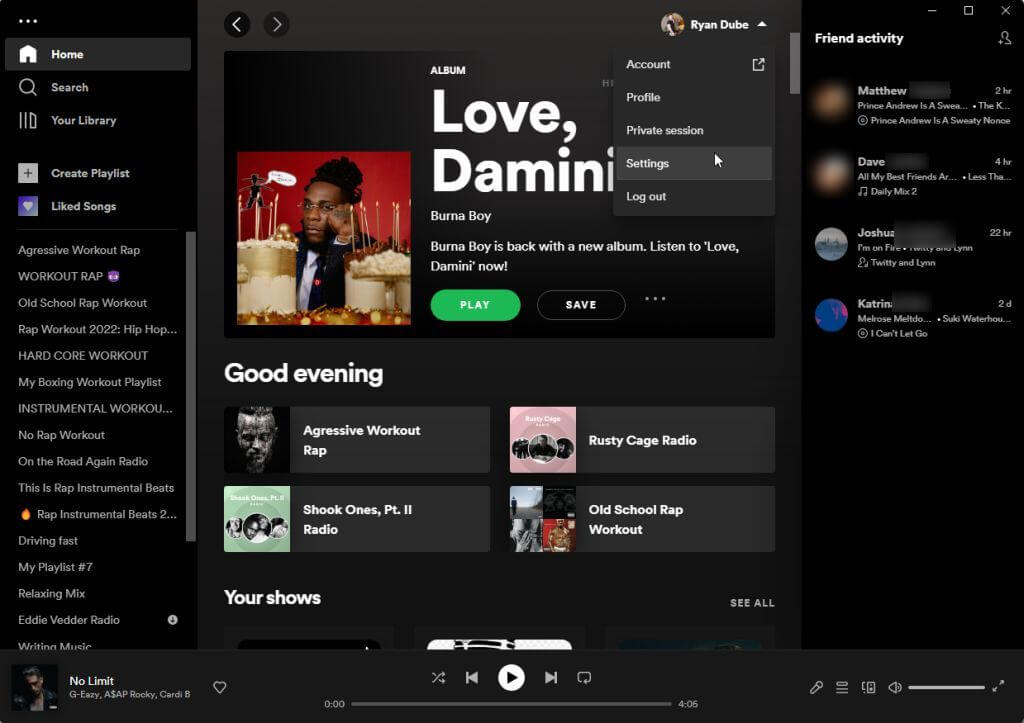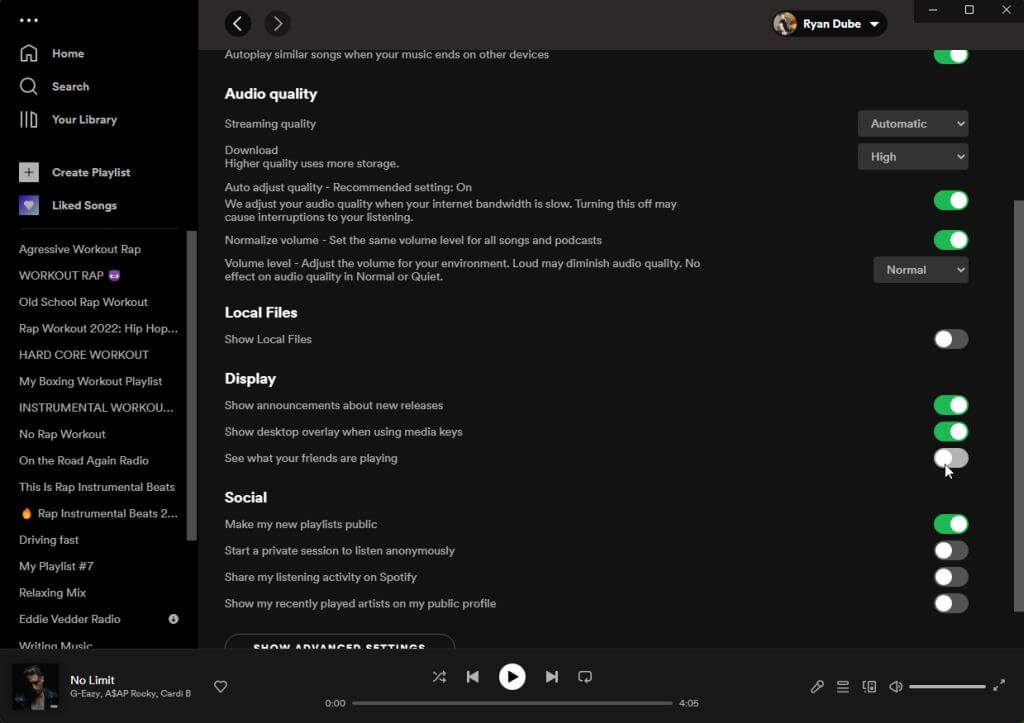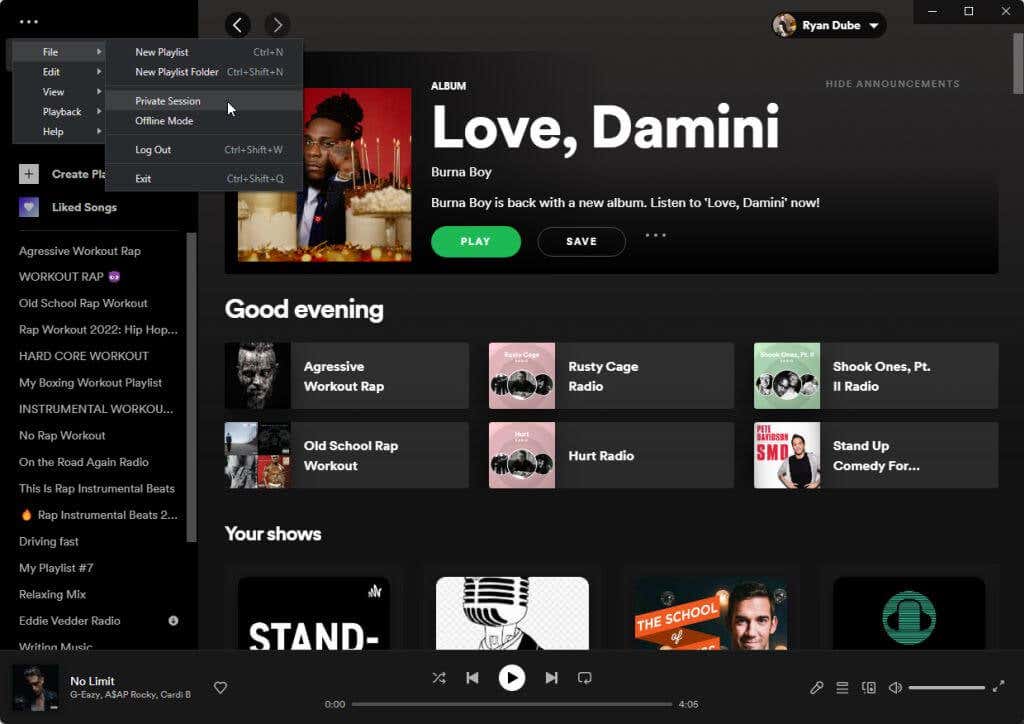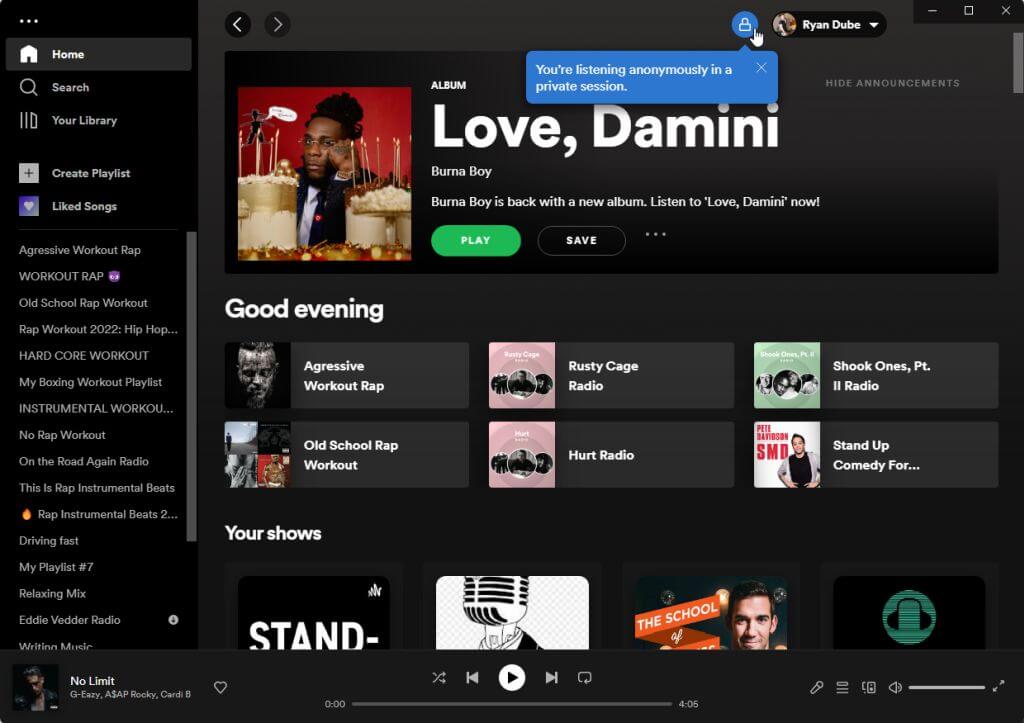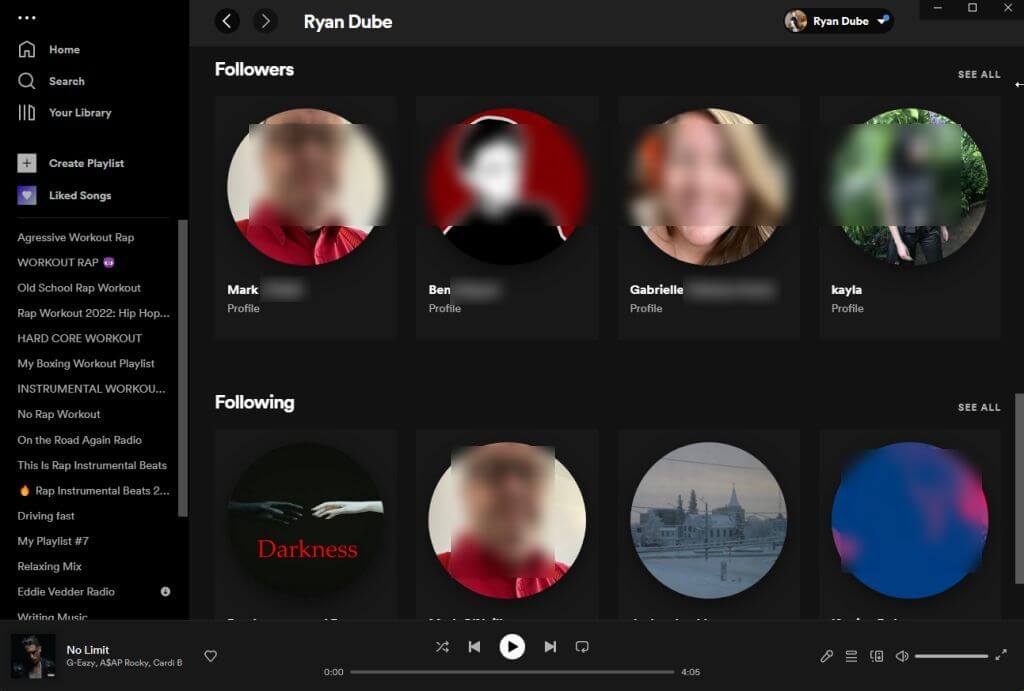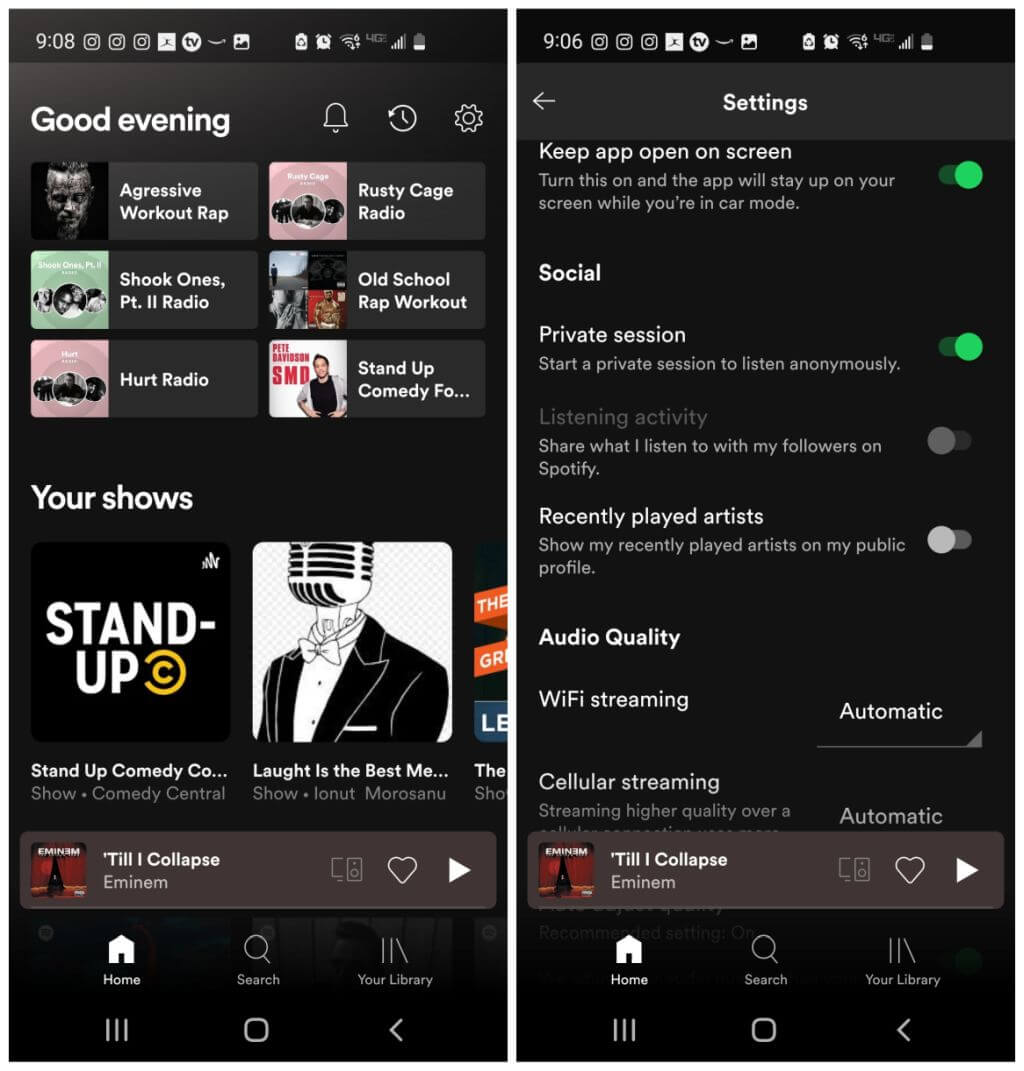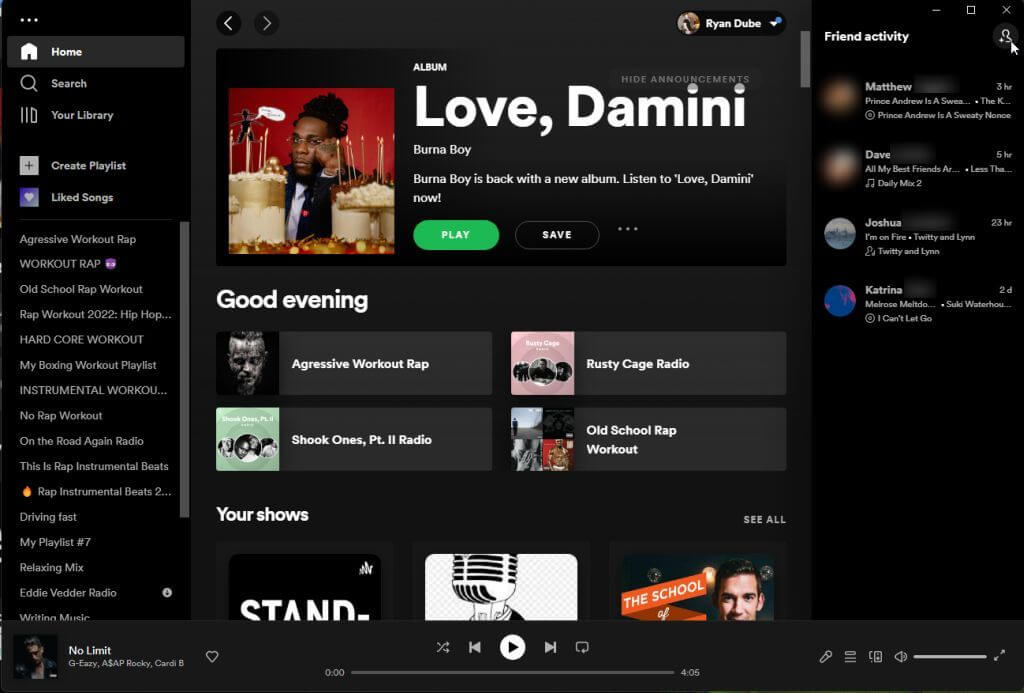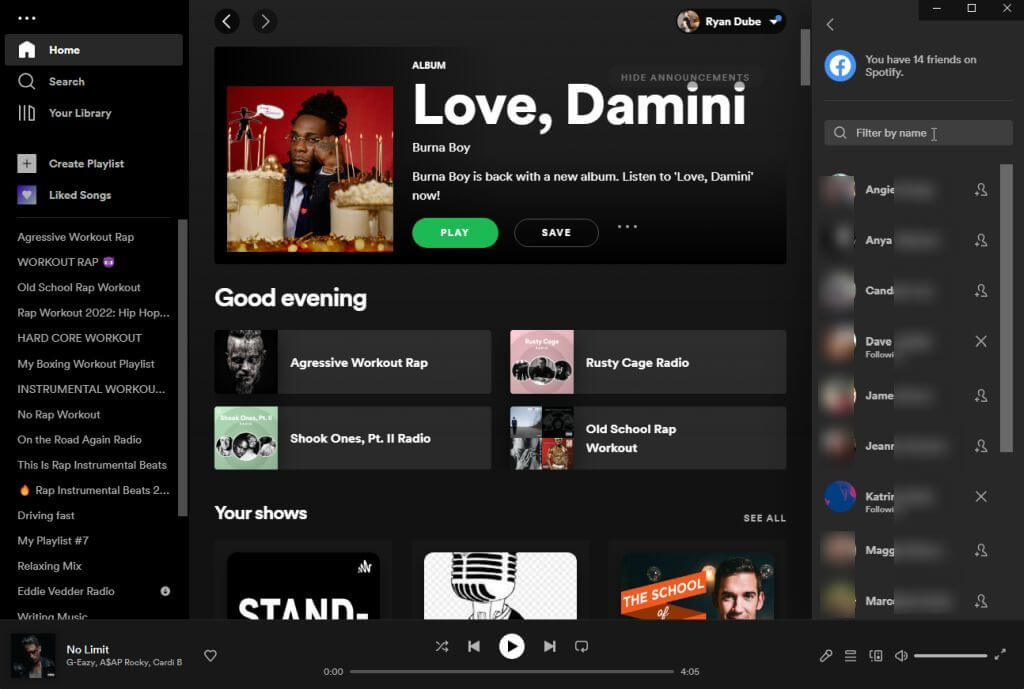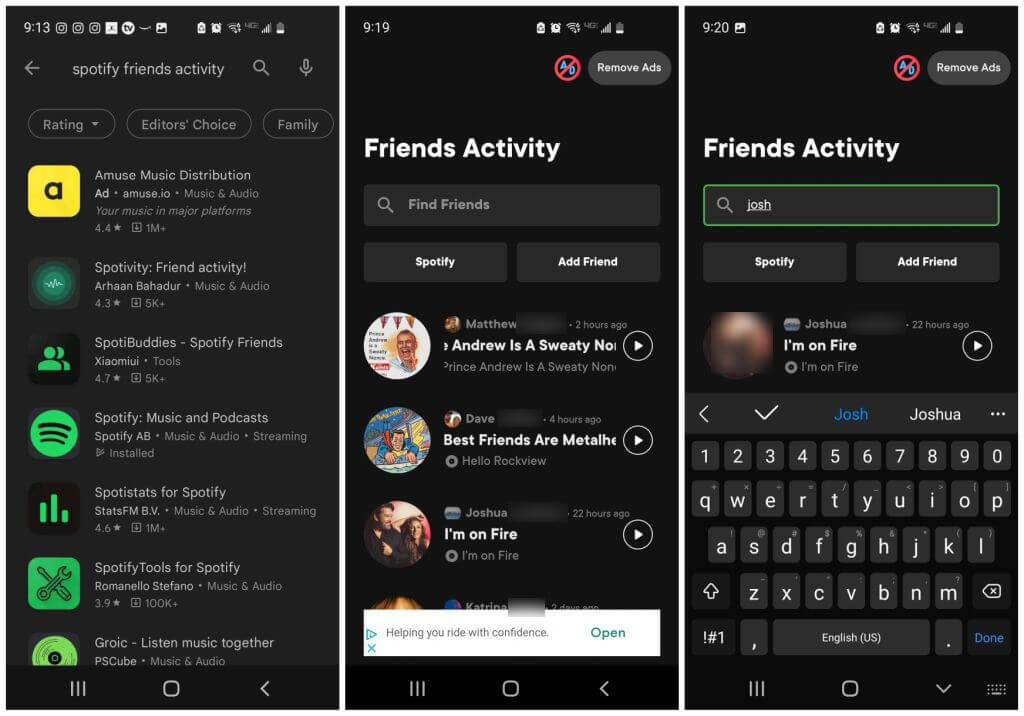Because it's fun to share music
Spotify is one of the most popular music streaming apps on the planet. With 182 million users as of 2022, there are a lot of opportunities to follow most of your friends’ activities on Spotify.
You can see all music that your friends are listening to on the Spotify desktop app, as well as the Spotify mobile app. In this article, you’ll learn how to disable or enable the Friends Activity pane on the right side, and how to find and add new friends to follow. We’ll also cover how to hide your own listening activity if you don’t want friends to see what you’re listening to on Spotify.
How to See or Disable Friends Activity on Spotify
The easiest way to control whether or not you can see your friends’ activity on Spotify is from the desktop app. Spotify is available on desktop platforms including Windows, Mac, Linux, and Chromebook.
Normally, the Friend activity sidebar in the app is enabled by default when you first open Spotify.
This is where you can see what all of the friends you follow on Spotify listen to.
If you have no interest in seeing the Friends Activity pane, you can disable it. To do this, select the three dots at the upper left of the Spotify desktop app, select View from the menu, and select Friend Activity to disable it. You’ll see the checkmark disappear once this feature is disabled.
Once you’ve disabled Friend Activity, you’ll see the right pane with your friends’ current Spotify activity disappear from the main page.
There is no Friends Activity pane on the Spotify mobile app, so you don’t have to worry about disabling this feature there.
However, the mobile app does provide your own Spotify activity to the Friends Activity feed for people who are following you on Spotify. You’ll learn how to disable this and protect your privacy below. You’ll also discover how to view your Friends’ Spotify activities using alternative Spotify apps.
How to Hide Your Listening Activity on Spotify
If you don’t want to share your own listening activity with friends on Spotify, there are several ways to disable that. You can do this from either the desktop app or the mobile app.
On the Spotify desktop app, select your profile image and select Settings from the dropdown menu. On the Settings page, scroll down to the Social section. Disable the toggle to the right of Share my listening activity on Spotify. This will disable the ability for your friends to see what you’re listening to on Spotify.
If you don’t want to permanently disable this feature, but instead disable it for just one of your listening sessions, you can do that too.
To do this, select the three dots at the upper left of the main window, select File, and select Private Session.
This launches a new listening session on Spotify. Everything you listen to on Spotify will be private. Any friends that are following you on Spotify won’t see any of your activity while this mode is active.
You’ll see that this mode is active by the blue lock icon that appears at the top of the windows app.
Repeat the process above and select Private Session again to disable this mode and make all of your Spotify activity visible to your friends again.
If you want to know which friends are following you, select your Profile icon and select Profile from the dropdown menu. Scroll down to the Followers section to see the list of friends who are following you on Spotify.
Hide Your Spotify Activity on the Spotify Mobile App
You can use the Spotify mobile app on your Android or iPhone to make your Spotify activity private as well.
To do this, tap the gear icon at the top-right corner of the main app screen. This will take you to the Settings window.
Scroll down to the Social section and enable the toggle to the right of the Private session options.
This will switch your Spotify app into a private listening mode where anything you listen to won’t be shared with all of the friends who are following you on Spotify. You won’t see any indication in the app that the private listening mode is active, so don’t forget to disable it when you’re done!
Why might someone need to temporarily enable a private session?
- Listen to podcast topics that you don’t want friends or family to know you’re interested in.
- Maybe your friends would be surprised or judgemental that you like a certain genre of music.
- You don’t want the day’s listening patterns to influence the music that Spotify suggests to you later.
Whatever your reason for doing it, both the desktop and mobile versions of the Spotify app let you enable a private session.
How to See More Friends’ Activity on Spotify
If you want to expand the circle of friends you follow on Spotify, you can do this on the desktop Spotify app. With your Friend Activity panel enabled, select the small profile icon with a plus sign on it at the upper right corner of the window.
This will open a new pane that lists all of the friends you have on Facebook who also have a Spotify account. You can search for one of your friends using the filter field.
To follow that Facebook friend, just select the small profile image to the right of their name. You’ll then see that friend (and their listening activity) in the Friend Activity pane.
Don’t have a Facebook account or is a friend you want to follow not on Facebook? That’s okay, you can still follow your friends on Spotify without Facebook. The only requirement is that your friend must use Spotify.
All you have to do is ask that friend what their Spotify user name is. Repeat the process above to open the search field and type spotify:user:username in the search box, replacing “username” with your friend’s user name. Make sure it’s all in lower-case.
Note: If you’re viewing a public playlist created by a friend, you can find their username at the top of the main playlist page.
How to See Your Friends’ Spotify Activity on Mobile
You may have noticed that there’s no friend activity feature on the Android or iOS Spotify mobile app. That doesn’t mean that you can’t see their activity on your smartphone, but you will need to install a different app.
Open Google Play or the Apple Store and search for “spotify friends activity”. You’ll see a number of apps that can see what your friends are playing on Spotify.
Install one of these (choose one with the best review rating) and provide it with permissions to access your Spotify account when prompted.
You may also need to give it access to your Facebook account – so be careful only to install highly-rated apps with a large user base.
Enjoying Spotify with Friends Is Fun
Listening to music on Spotify is enjoyable, but there’s something special about adding the social aspect to music streaming. You can discover new music or bands your friends may listen to that you’ve never heard of. And if you know you have the same musical tastes as specific friends, those friends can be a great source of inspiration for what you should listen to next.
Do you follow your friends on Spotify? Share what you like or don’t like about this feature in the comments below.