Even your favorite playlist can get boring if you listen to it in the same order every time. So let’s look at how to shuffle playlists on Spotify.
While the methods work mostly the same across different platforms, we will still go over the process for both mobile and PC versions of Spotify music. And Spotify web, which can be accessed from any browser.
How to Shuffle a Spotify Playlist on Mobile
While these steps were tested on an Android device, the UI of the Spotify mobile app is the same for both iOS and Android, so you can follow along on an iPhone as well.
- Open the Spotify app on your smartphone.
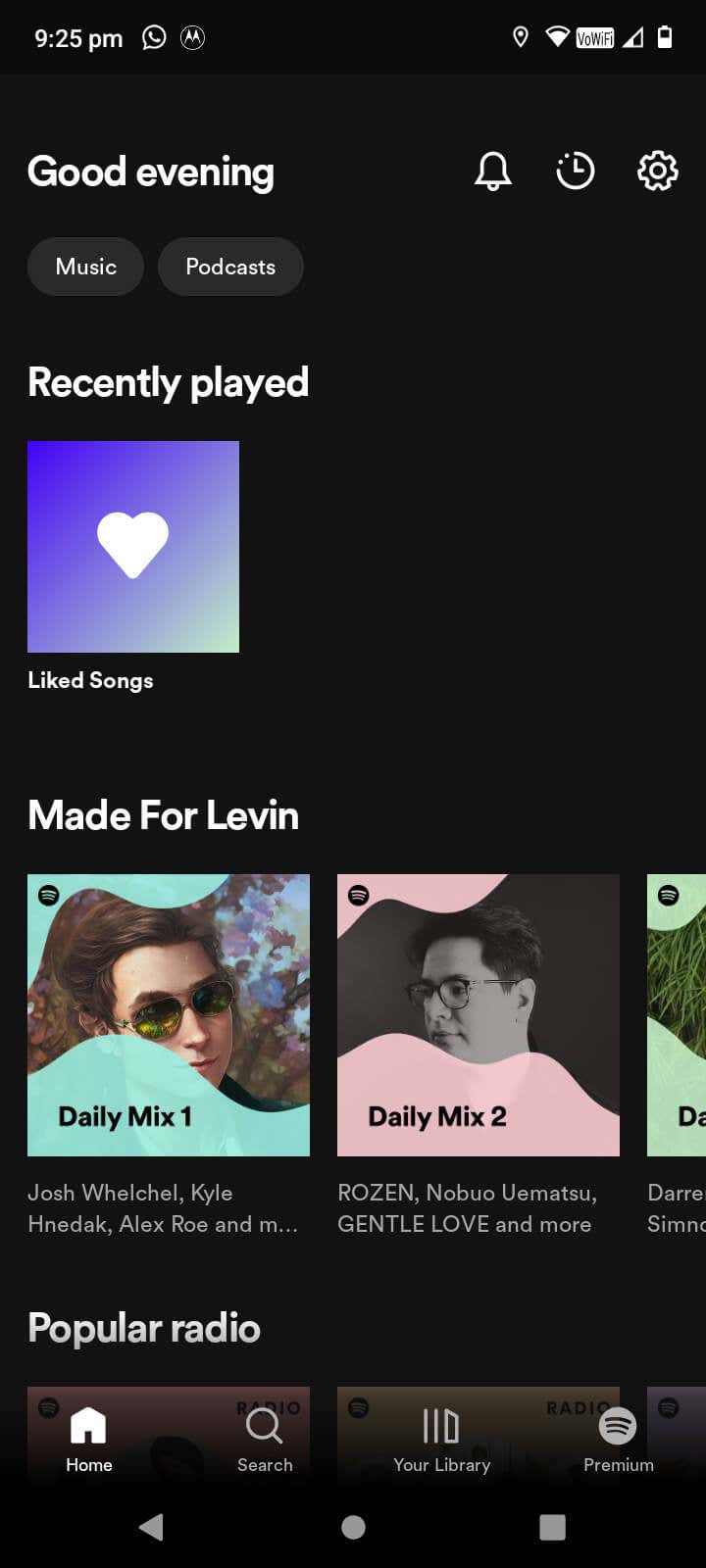
- Select the playlist that you want to shuffle. If you are a Premium subscriber, your playlists can include local files as well.
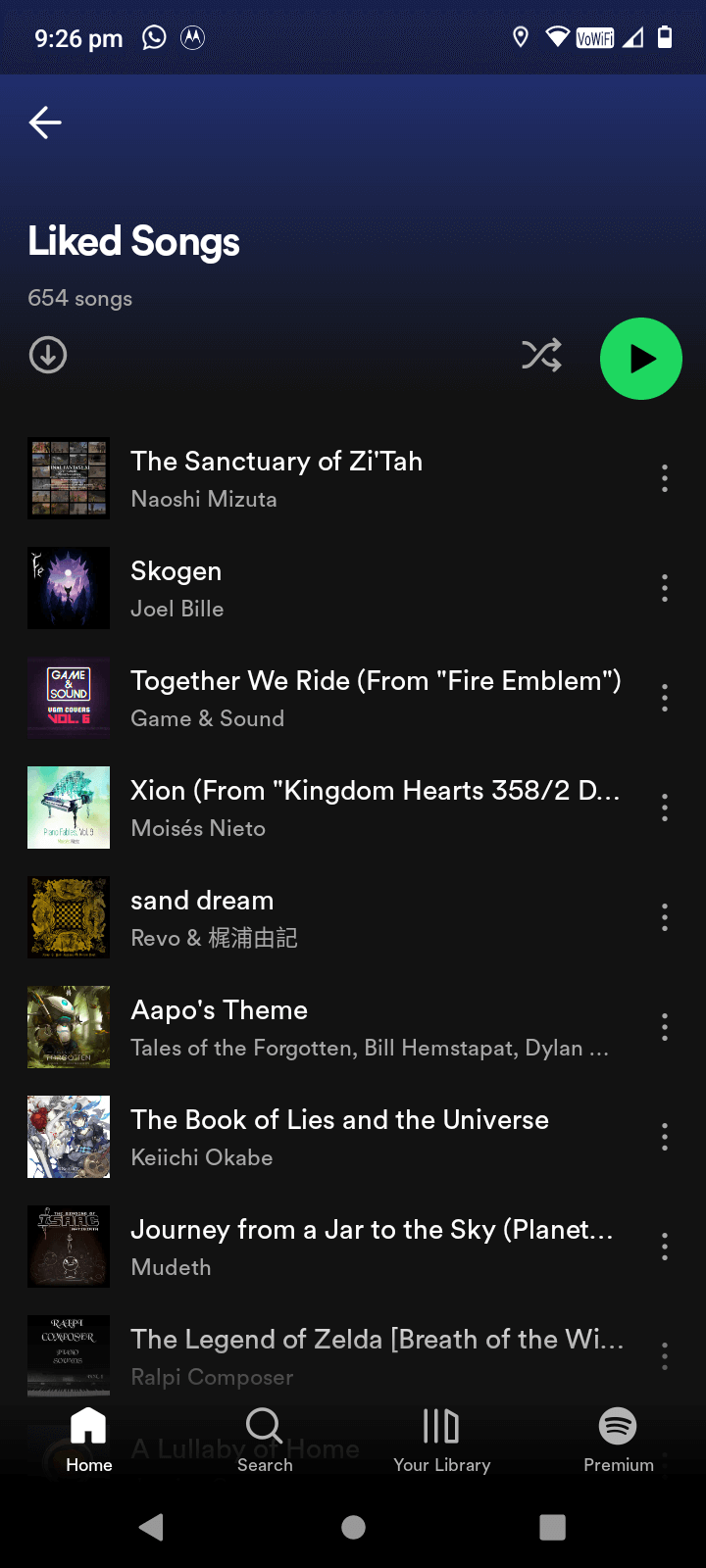
- In the web or desktop versions of Spotify, the Shuffle button is present in the play controls. Here though you can find the button at the top of the playlist itself.
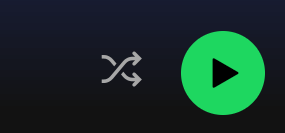
- By default, the icon is grayed out. Tap this icon to turn it green, enabling shuffle on this playlist. Now you can listen to this playlist and the songs will randomly shuffle themselves.
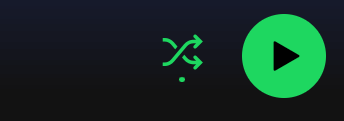
How to Shuffle a Spotify Playlist on Web
- Open the Spotify web player on your favorite web browser.
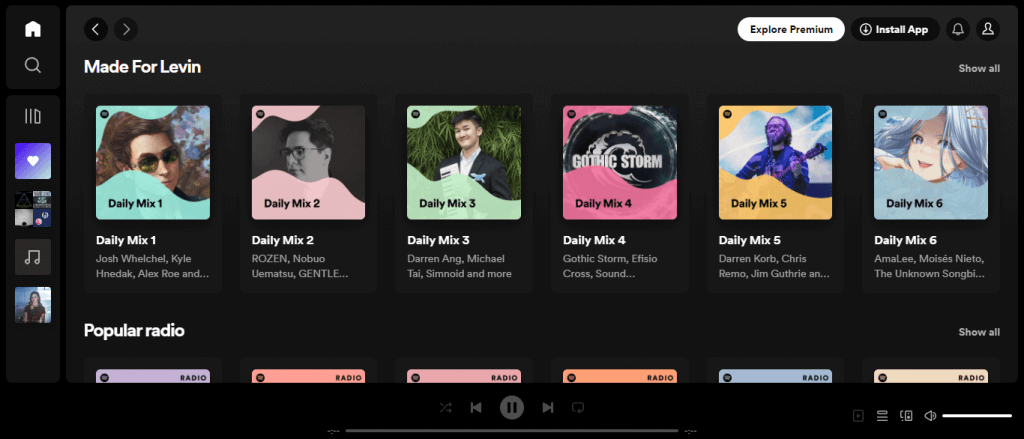
- Select a playlist to shuffle.
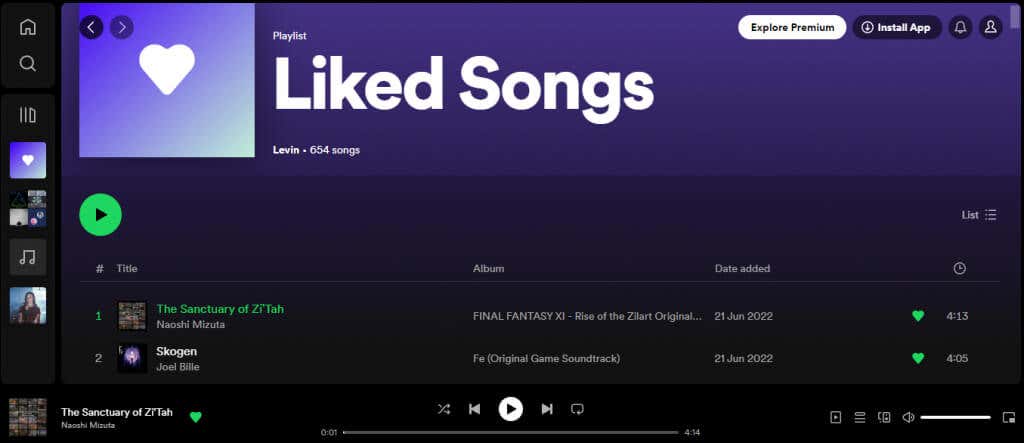
- You will find a series of playback control buttons at the bottom. The Shuffle icon is the first of them.

- When you click it, it will turn green with a dot below to signify that shuffle is active. Now if you play the playlist, it will jump to random songs instead of following the vertical sequence.

How to Shuffle a Spotify Playlist on the Desktop
We have demonstrated the process with the Windows version of the Spotify Desktop app. But since the UI is fairly similar on Apple as well, you can try this on both Macs and Macbooks.
- Open the Spotify desktop application.
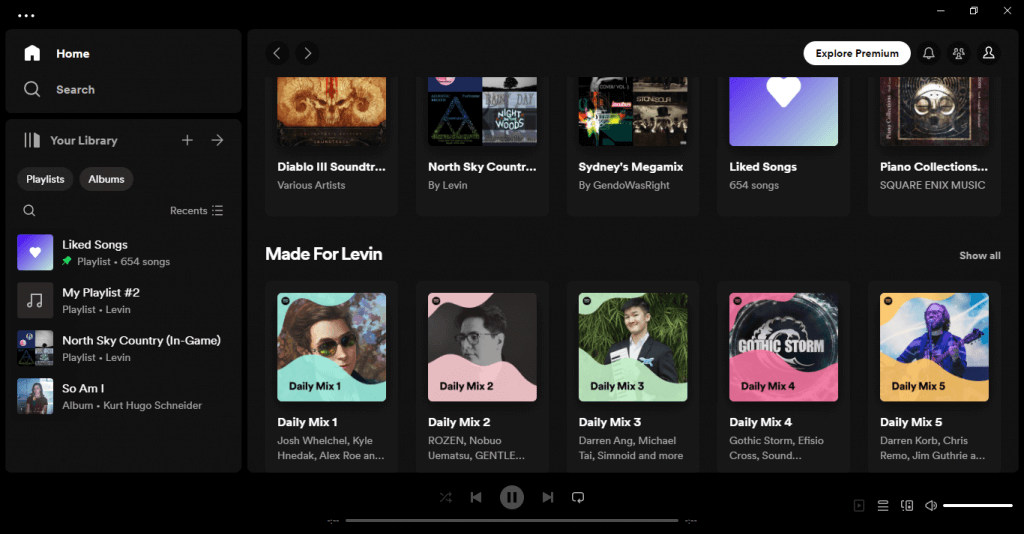
- Select the playlist that you want to shuffle. You might have to play around with settings in case your local files aren’t showing up.
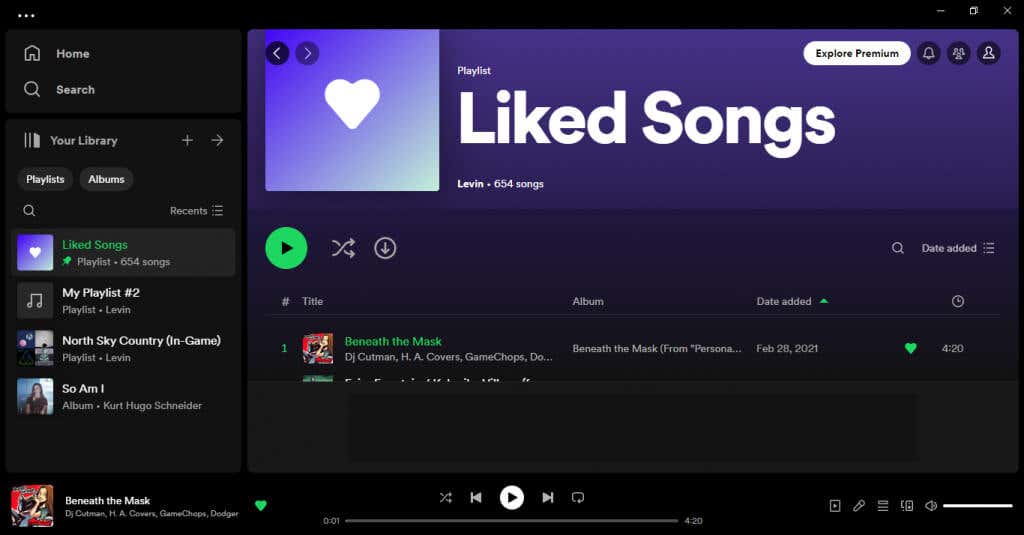
- The playback controls at the bottom have the Shuffle button at the very left.

- Click on the button to enable shuffle, changing the icon to green with a small dot below it. You can click this button again to turn off Shuffle.
What Is Smart Shuffle?
In addition to the standard Spotify Shuffle that you can apply on any platform in Spotify free, Spotify also offers a Smart Shuffle feature for its Spotify Premium users on mobile.
In addition to randomly shuffling the playlist (which normal shuffle already does,) Smart Shuffle adds recommended songs in between. These songs are selected to match the mood of the playlist, using the same algorithm that curates the personalized recommendations you get on Spotify.
When Smart Shuffle is active the button will change subtly to reflect the difference – with a plus sign on top and a slightly different shade of green.
What’s the Easiest Way to Shuffle a Playlist on Spotify?
Among Spotify’s many tips and tricks is the ability to shuffle your playlists. Thanks to the dedicated Shuffle button in the Spotify app on every platform, it is pretty easy to break the monotony of your favorite playlists by shuffling the order of songs. You just need to navigate to the playlist in question and hit the Shuffle button to activate the feature.
For Spotify Premium users on mobile, there is an additional Smart Shuffle feature that weaves in a few songs from outside your playlists too. The songs are selected by the recommendation algorithm, trying to match the vibe your playlists match.
