Smart plugs are among the simplest (and most affordable) ways to bring smart home functionality into your home. They are also some of the most versatile, allowing you to turn “dumb” appliances smart simply by controlling the flow of power. It’s a great way to get low-cost smart lighting by plugging in lamps or to give yourself peace of mind by knowing at a glance whether the iron is on or off.
Unfortunately, glitches happen. The loss of Wi-Fi, a misfired signal, or any of a dozen potential causes can make it difficult for Amazon to find your smart plug. Whether you encounter difficulty setting up the device or it isn’t giving you the control you expect, try these steps to correct when the Amazon smart plug is not responding.
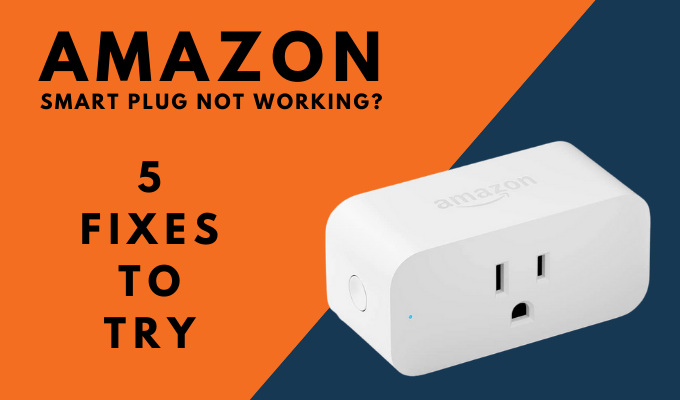
Make Sure The Device Is Updated
The first step you should take if you encounter any errors is to make sure both your Amazon Alexa app and your Amazon Smart Plug are updated to the latest version. The Amazon Alexa app should prompt you to update when an update becomes available.
Your Amazon Smart Plug should also automatically update over Wi-Fi when updates are released, but if it doesn’t, unplug the device from the outlet for about 15 seconds and then plug it back in. This should prompt an update.
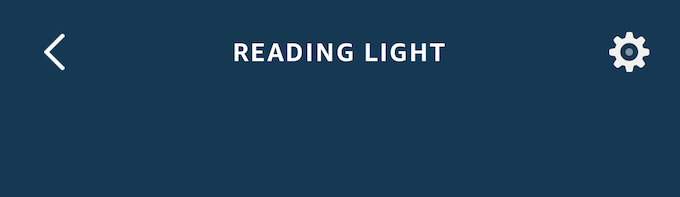
You can also select your smart plug from the Devices menu inside the Amazon Alexa app. Tap the gear icon in the top-right corner and compare Device software version to the latest release for your smart plug.
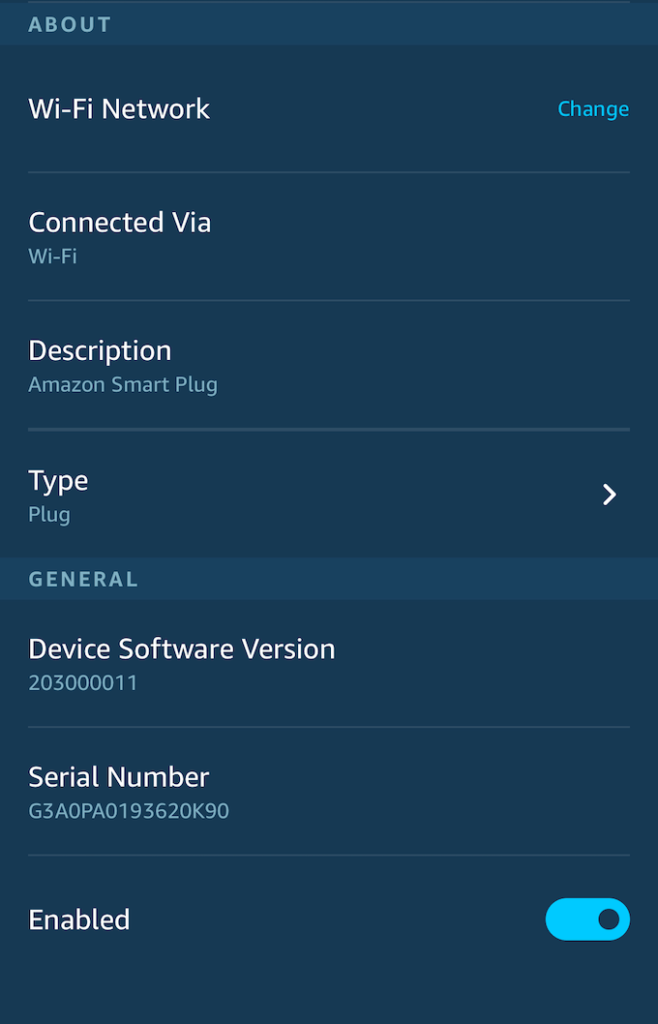
Avoid Potential Errors During Setup
Setting up most Alexa-compatible and Amazon-branded smart devices is a simple process. However, errors do happen. There are steps you can take to ensure a smooth setup.
First, make sure you keep your phone within 30 feet of your smart plug during setup. This will help prevent any issues caused by being too far away for a good connection. Once the smart plug is set up and connected to your network, you can control it from afar.
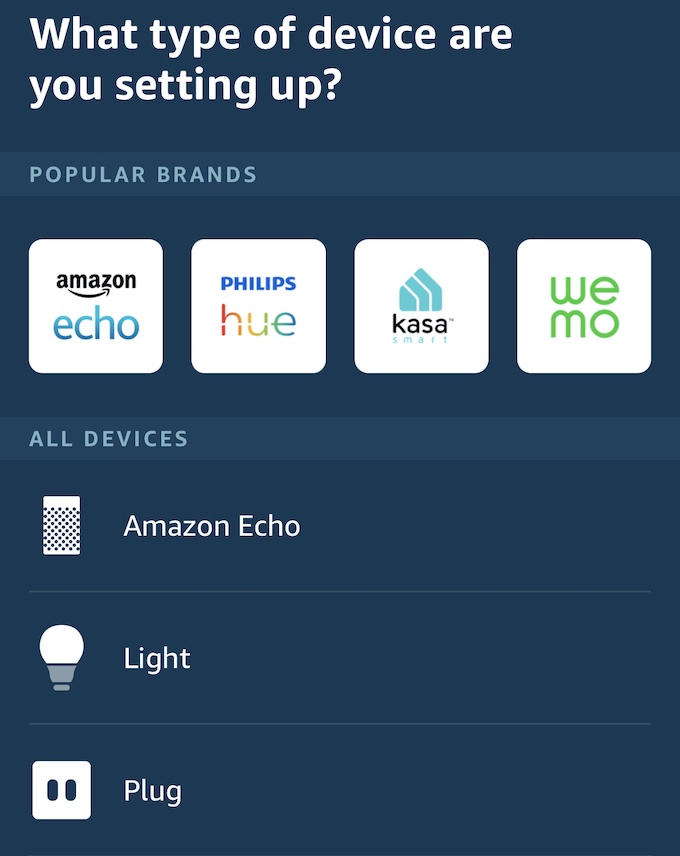
Turn off low-power or power-saving mode on your phone during the setup process. If you need to charge your mobile device for a few minutes before beginning setup, do so.
If you are using the barcode to setup the device, try using the one from the quick start guide rather than the barcode on the back of the Amazon Smart Plug. This ensures you don’t need to unplug the device to scan the code.
Ensure The Plugs Are Powered
Depending on the layout of your home, power to outlets may be controlled through a switch on the wall. If your Amazon smart plug is not responding, make sure the outlet it’s plugged into has power.

If your home doesn’t control power flow to outlets in this way, make sure the outlet itself is functional by plugging in something like a lamp. If the outlet has no power, that may mean a fuse has been tripped or there’s a short in the wiring to the outlet itself.
If you are experienced working with electricity, you might also use a voltmeter to measure the electrical output and test whether an outlet is working or not.
Reset Your Router
In many cases, an unresponsive smart home device can be corrected simply by restarting your router. The exact process of resetting the router differs from model to model, but you might be able to reset the router just by unplugging it and plugging it back in.
Doing so causes the router to re-connect to all devices on your Wi-Fi network, and this process helps clear up any glitches that may cause communication issues between your devices.
Reset The Smart Plug To Factory Settings

If all else fails, you can reset the smart plug to factory settings. Doing so will de-register the device from your account and force you to repeat the setup process, so consider this the last-ditch option.
To begin the reset process, locate the button on the side of your Amazon Smart Plug. Press and hold it down for 12 seconds. The LED on the plug will begin flashing red and blue. When it reaches this point, you can set up the plug once more.
There you have it. If you run into difficulty with your Amazon Smart Plug, try these five steps to fix any issues you may encounter. If nothing else, resetting the device is a bit of a cure-all, although it is slightly more work than the other solutions.