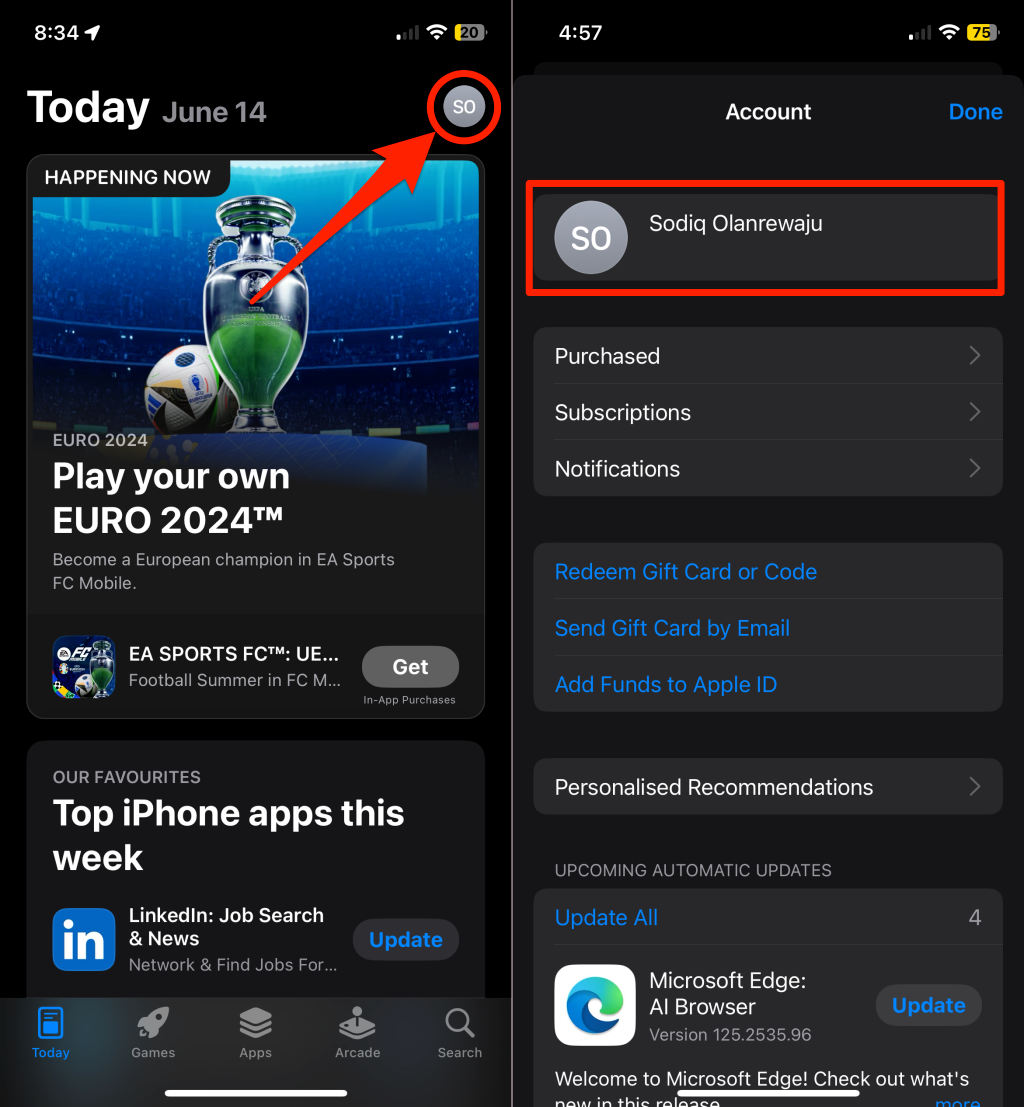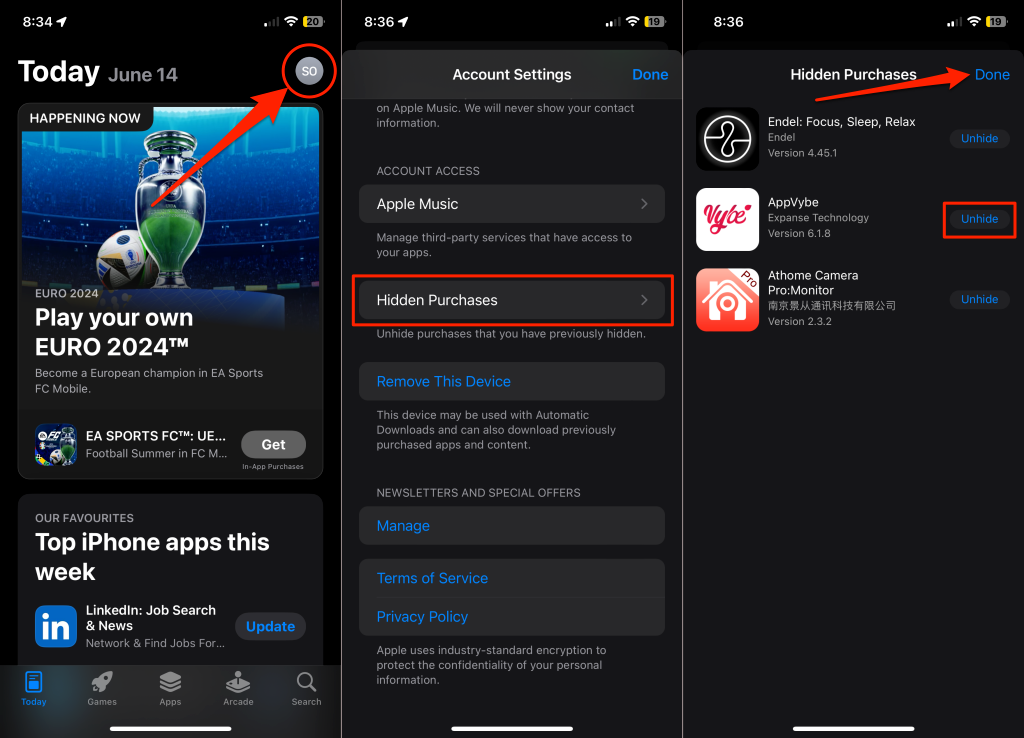We give you a clever workaround
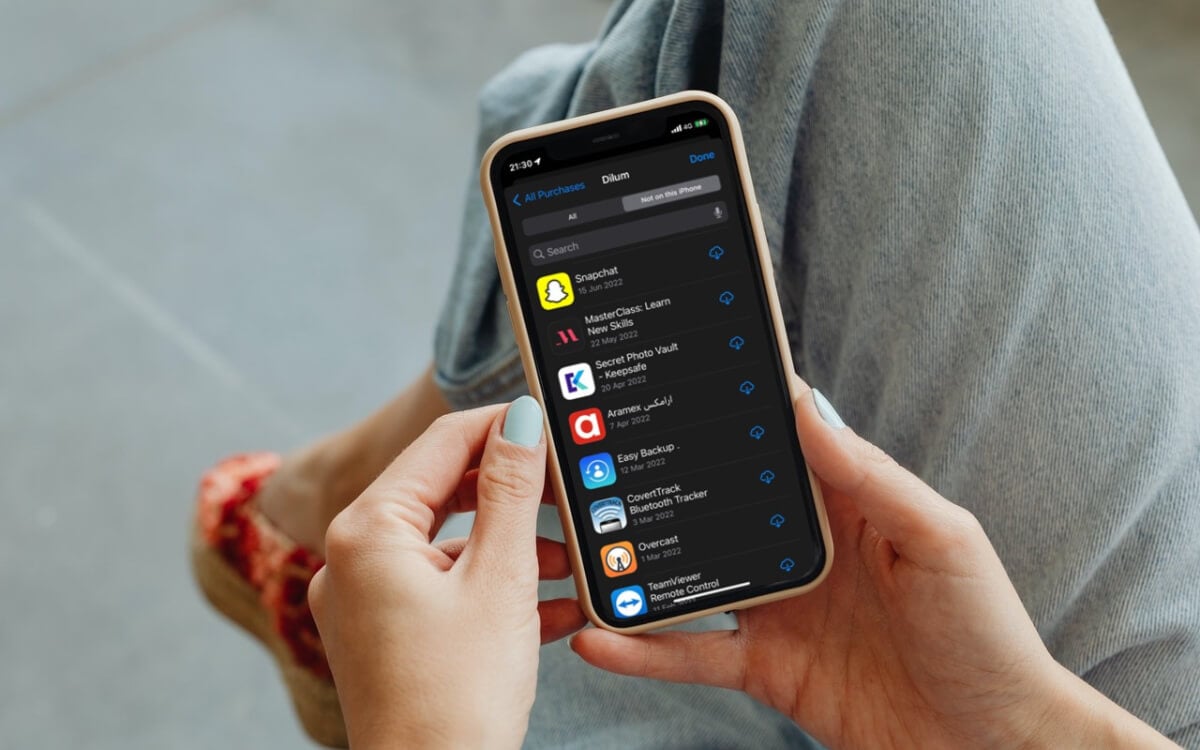
There are several reasons to hunt for deleted applications on your mobile phone. You may want to share the name of a deleted app with your friends. Or you may want to check if someone (with access to your phone) installed and deleted an app without permission. This tutorial will show you how to see recently deleted apps on your iPhone or Android.
Why Was My App Removed?
Clearing up storage space or performing a factory reset sometimes removes apps from your device. Malware infection is another culprit, especially on Android devices. Malware can remove your applications, install unwanted apps, and cause data loss.
If you transfer your data to a new phone, some apps can get removed due to compatibility issues or interruptions in the transfer process. Some Android users also accidentally delete apps while rearranging their home screen.
iPhones and iPads have an “Offload” feature that temporarily removes apps from your Home Screen or app library to free up storage space. Read our explainer article to learn how iPhones and iPads offload apps and how to recover deleted apps.
iOS and Android allow users to view a list of apps that aren’t present on their devices. That makes it easy to identify any apps you—or someone else with access to your device—may have accidentally deleted. This tutorial covers steps for finding and restoring recently deleted apps on iPhone and Android.
How to See Recently Deleted Apps on iPhone and iPad?

The App Store is the best place to find deleted apps on your iPhone or iPad. Apple records all purchased or installed apps in the App Store. It’s called the App Store’s “Purchased” list, and the record remains intact even after deleting the app from your device. Here’s how to find a deleted app on the App Store purchase list.
- Open the App Store and tap your profile icon/photo in the upper right corner.
- Next, select Purchased on the “Account” screen. If you’re a Family Sharing group organizer or member, tap My Purchases on the following screen.
- Switch to the Not on this iPhone/iPad tab to see all the apps you’ve deleted from your device. Use the search bar to find any application (that you suspect might’ve been deleted).
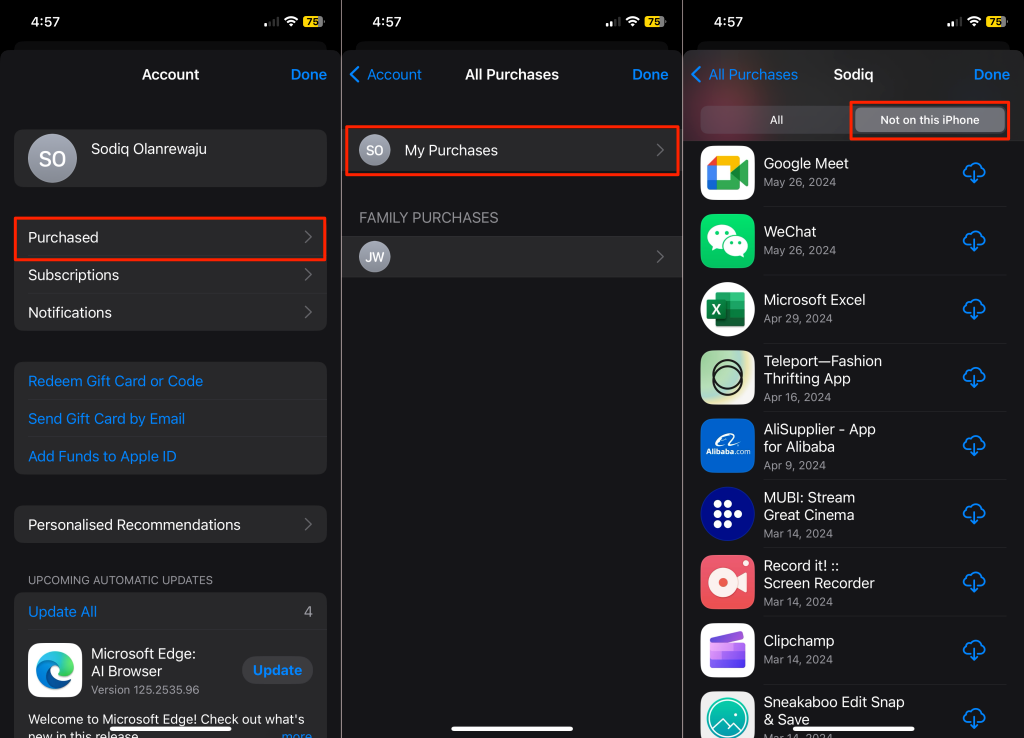
- Tap your profile icon in the upper right corner and select your name or Apple ID.
- Scroll down the “Account Settings” screen and tap Hidden Purchases.
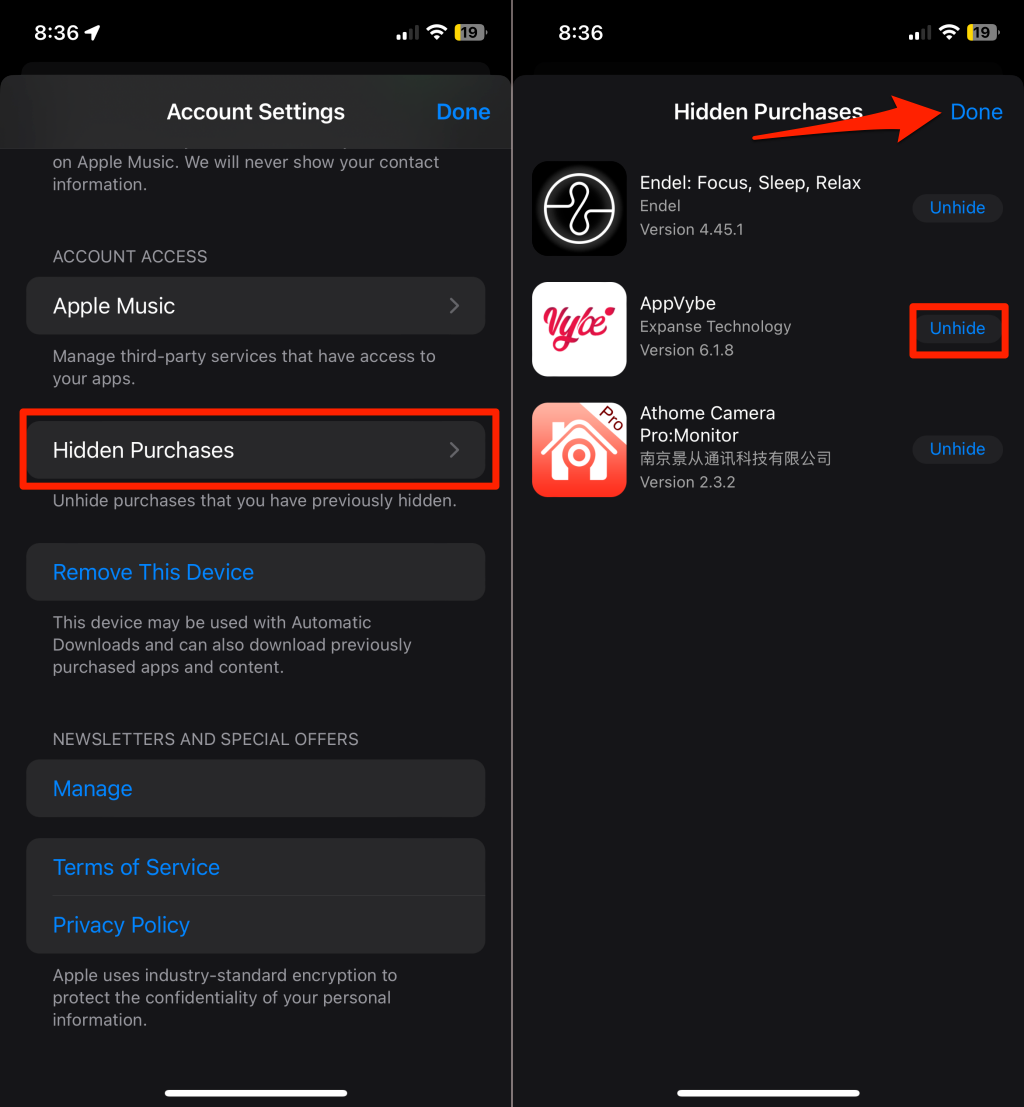
- Tap Unhide next to the hidden app. Unhiding an app returns it to your app purchase list. Tap Done to close the screen.
Apple sorts applications on the purchase list in descending order by purchase/download date, not deletion date. Hence, there’s no way to accurately tell when you uninstalled apps and games on the list. If an app is at the top of the “Not on this iPhone/iPad” list and appears to be a new addition, it’s safe to assume it was recently deleted. However, it’s also possible that you—or someone else—deleted an app further down the list a short while ago.
How to Recover Recently Deleted Apps on iPhone and iPad?
Tap the Download icon (a cloud icon with a downward-pointing arrow) next to the app you want to recover.

If you want to restore the deleted app’s data, you may have to restore your iPhone via iCloud or iTunes. However, some apps like WhatsApp and Snapchat have built-in backup mechanisms, so you may want to check for that first.
The hidden purchases list doesn’t offer a download option. So, you must first unhide the app to access and reinstall it from your purchase history.
How to See Recently Deleted Apps on Android?
If you use an Android phone, the quickest way to figure out apps recently removed from your device is to use the Google Play Store. Follow these steps to find deleted apps—paid or free—on your Android device:
- Open the Google Play Store app, select your profile picture/icon in the top-right corner, and tap Manage apps & device.
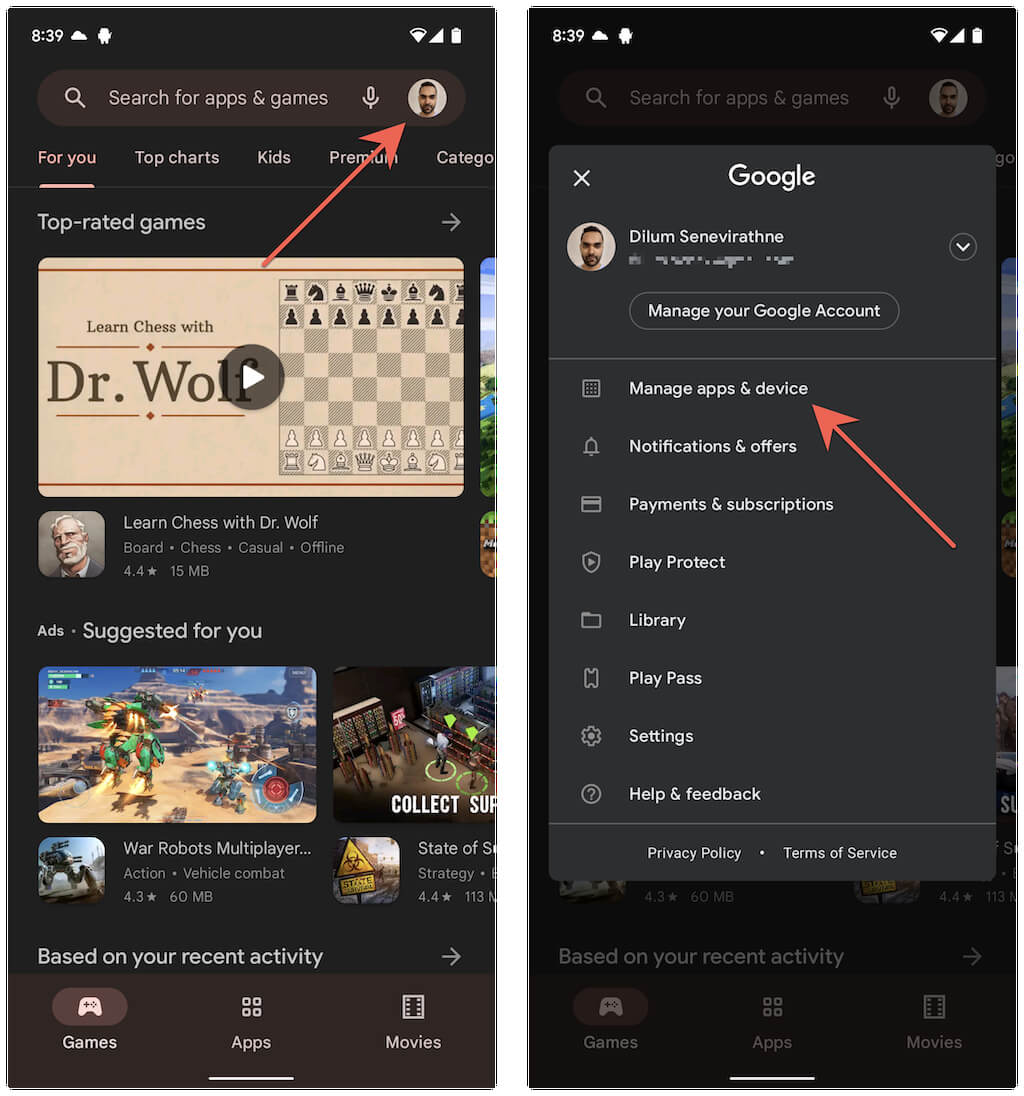
- Switch to the Manage tab. That displays all the installed apps on your device. To see deleted apps, tap the Installed drop-down option and choose Not installed.
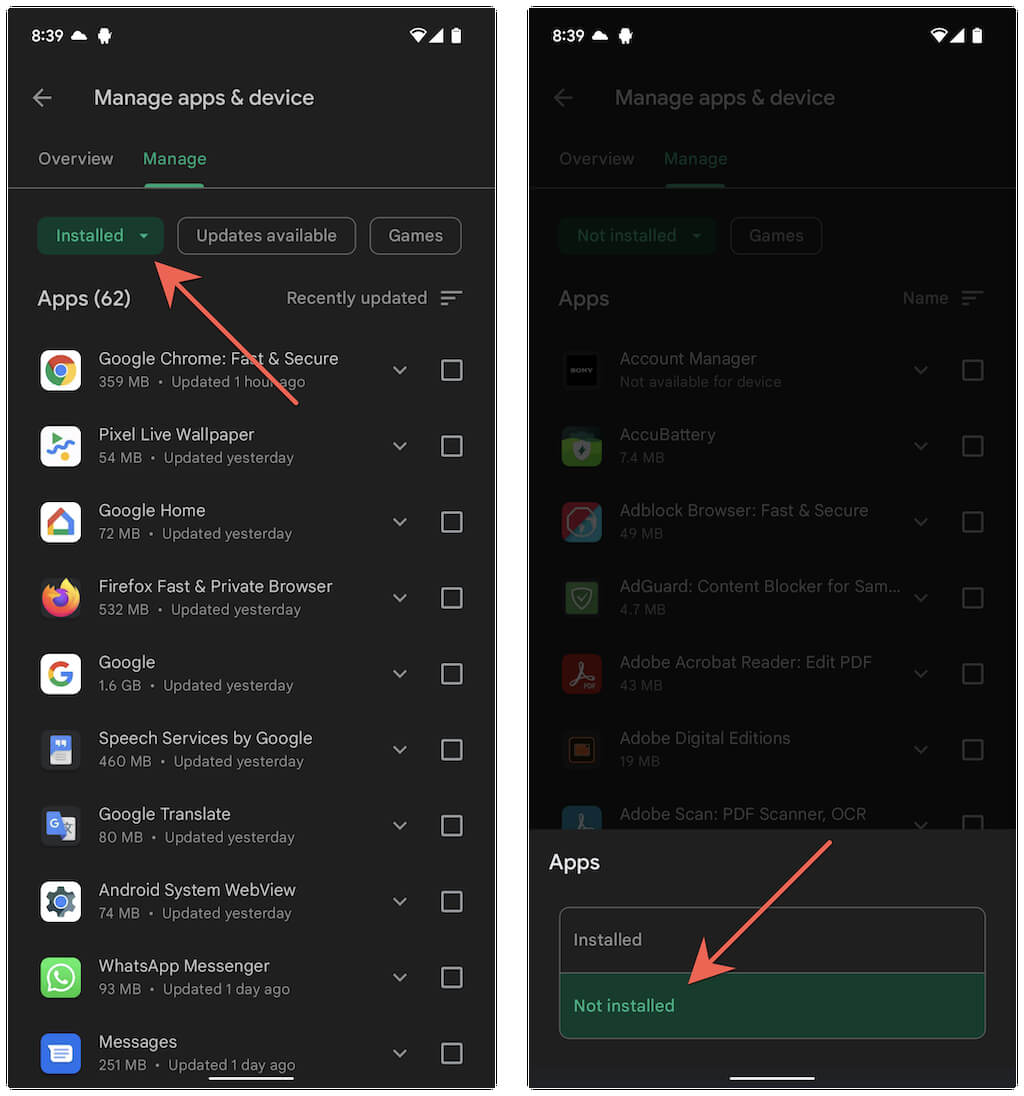
That’ll display all the apps and games deleted or uninstalled from your Android device. Depending on your phone model and Android operating system version, you can filter deleted apps by installation date.
- Tap the Filter icon in the top corner and choose Recently added. Play Store reorders the list, with the most recent appearing at the beginning.
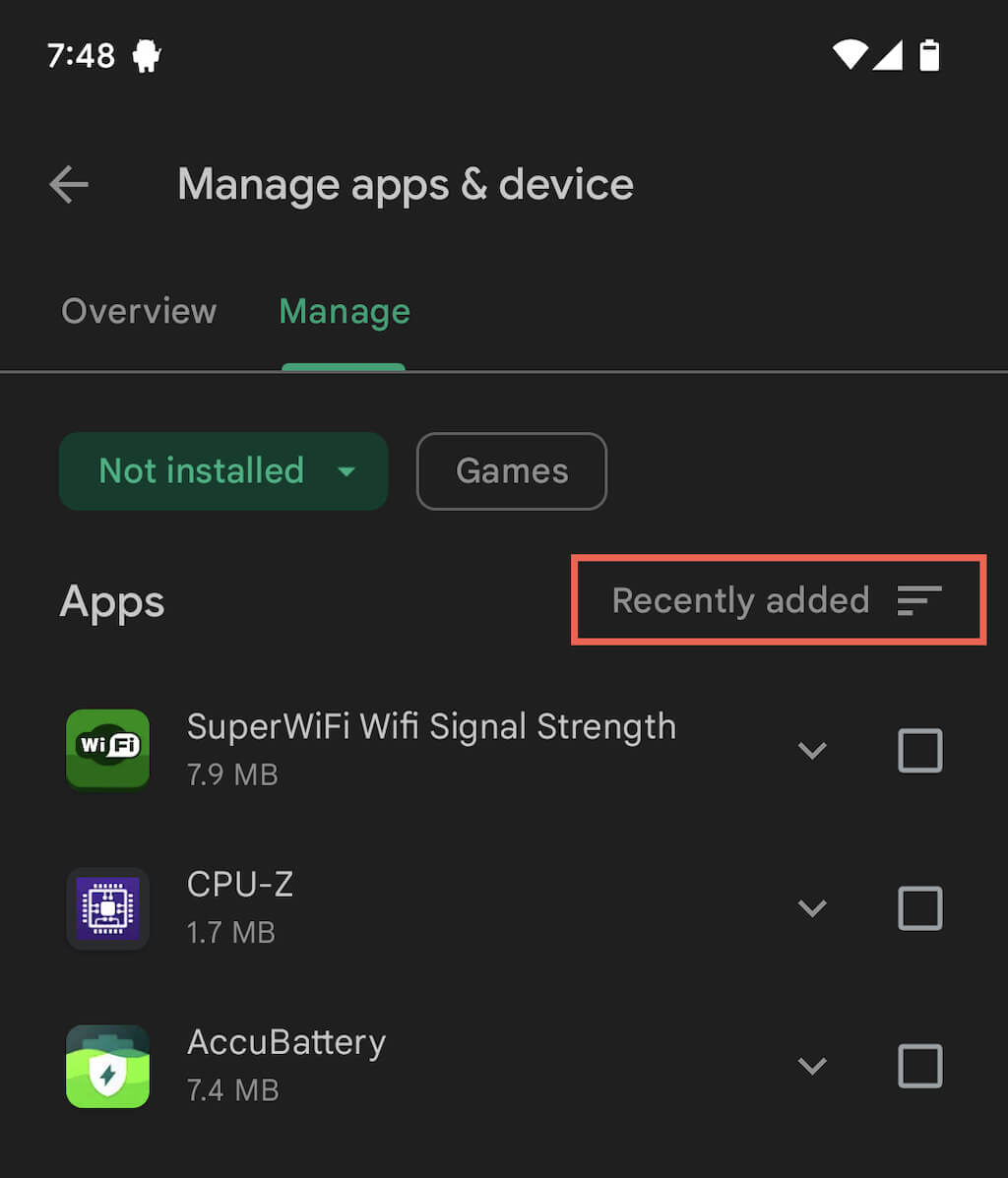
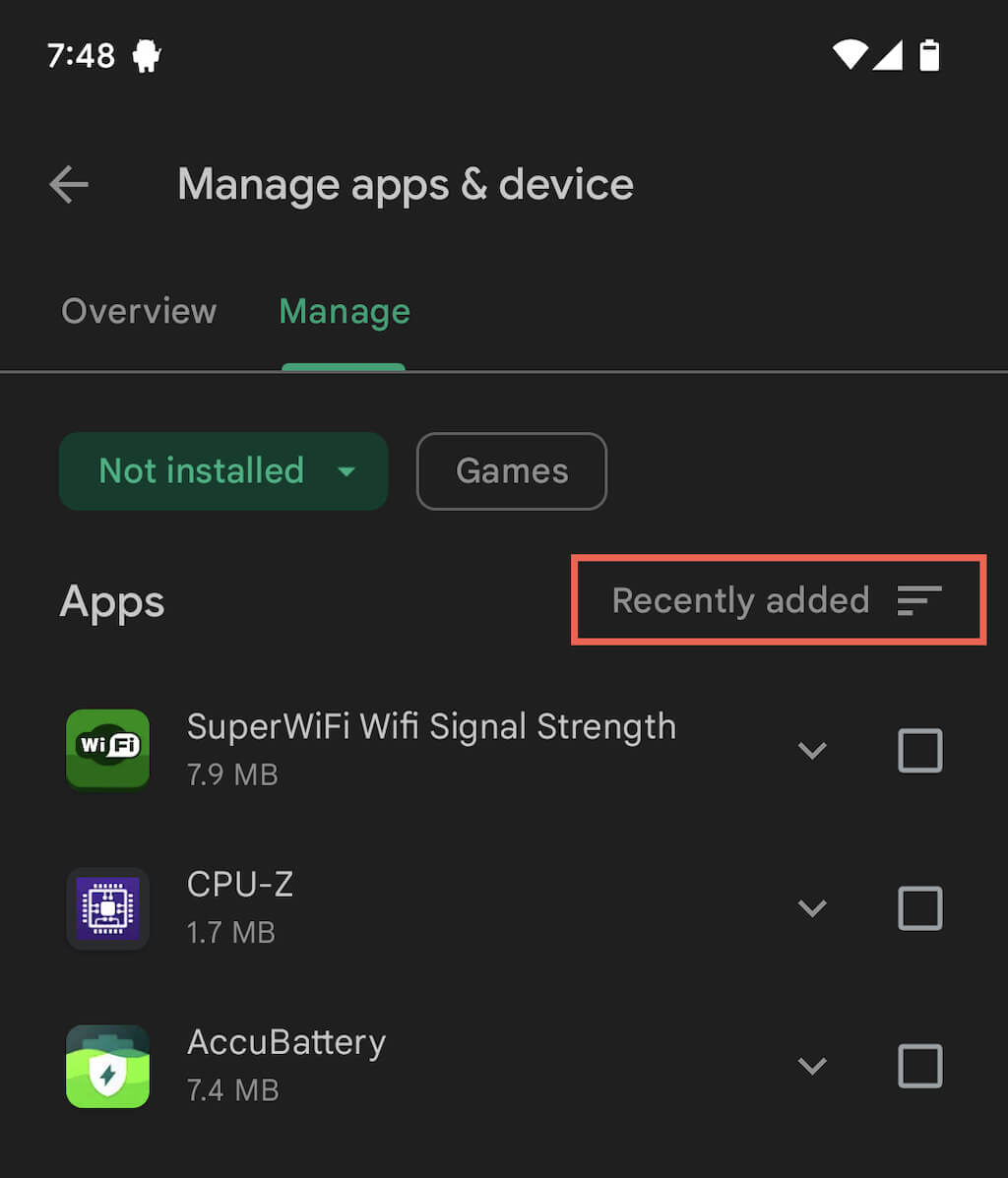
If you installed the deleted application from your device’s manufacturer’s app store, you won’t find it in the Play Store. If you use a Samsung phone, look in the Galaxy Store for deleted or lost apps.
How to See Recently Deleted Apps on Samsung?
Some apps and games are exclusive to the Galaxy Store on Samsung devices. If your app library is missing an item, here’s how to check the Galaxy Store to see if it was deleted:
- Open the Galaxy Store, tap the Menu icon in the bottom-right corner, and select My apps.
- Select the Apps or Games tab to display all purchased apps or games, respectively.
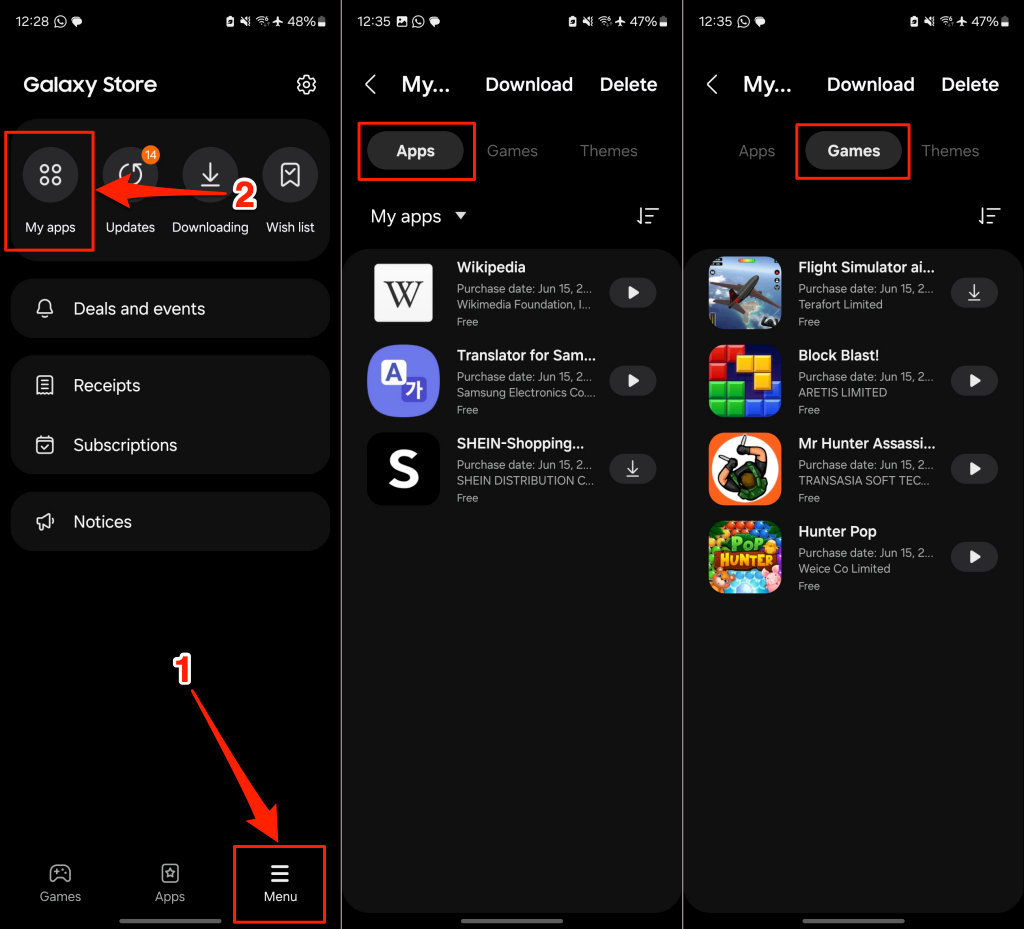
- Select the Filter icon in the top-right corner, deselect Show installed apps, and tap OK.
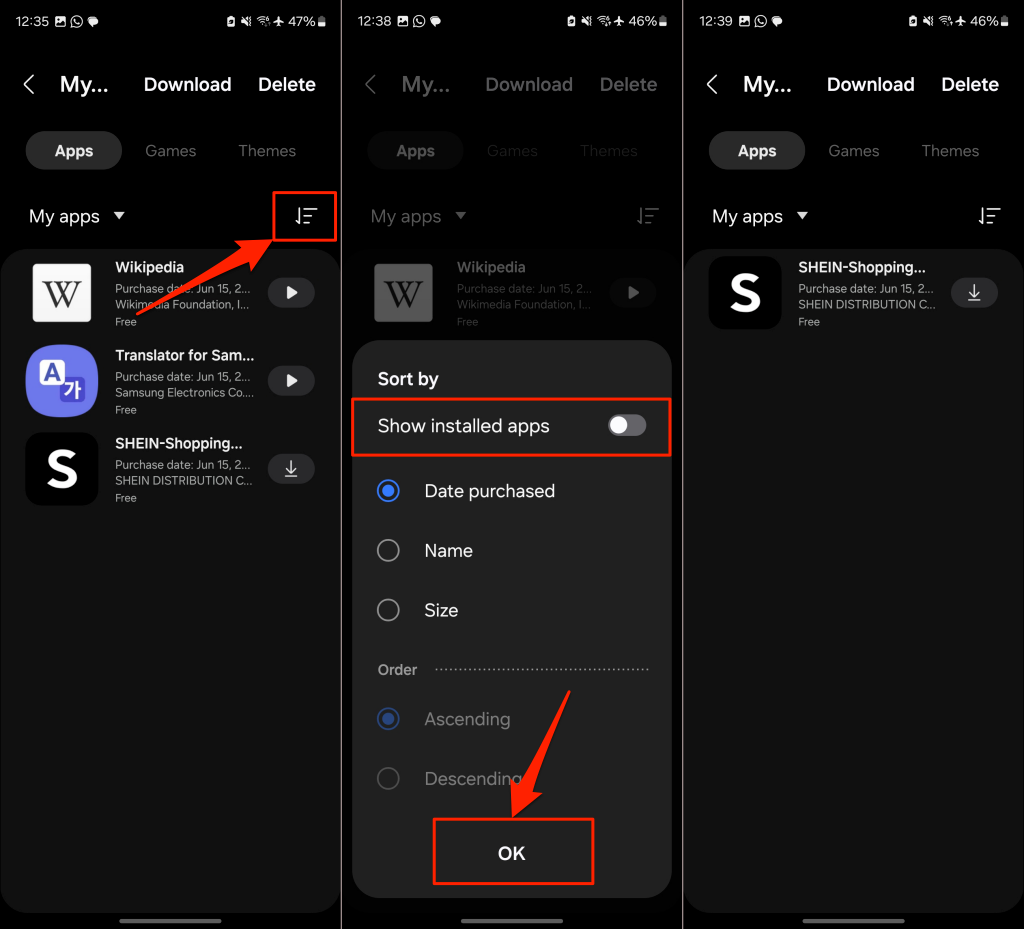
That’ll filter the list to display only deleted applications and games. Galaxy Store shows when you purchased/installed the apps, but it doesn’t provide a deletion date.
How to Recover Recently Deleted Apps on Android?
Recovering deleted apps on Android devices is straightforward. You’ve learned to check recently deleted apps through the Google Play Store. Now, we’ll show you how to restore deleted apps to your device’s app library.
- Open the list of deleted/uninstalled apps in the Play Store.
- Next, tap the checkbox next to the app you want to restore/reinstall. You can select multiple checkboxes to restore multiple apps simultaneously.
- Finally, tap the Download icon in the top corner to restore the selected app(s).
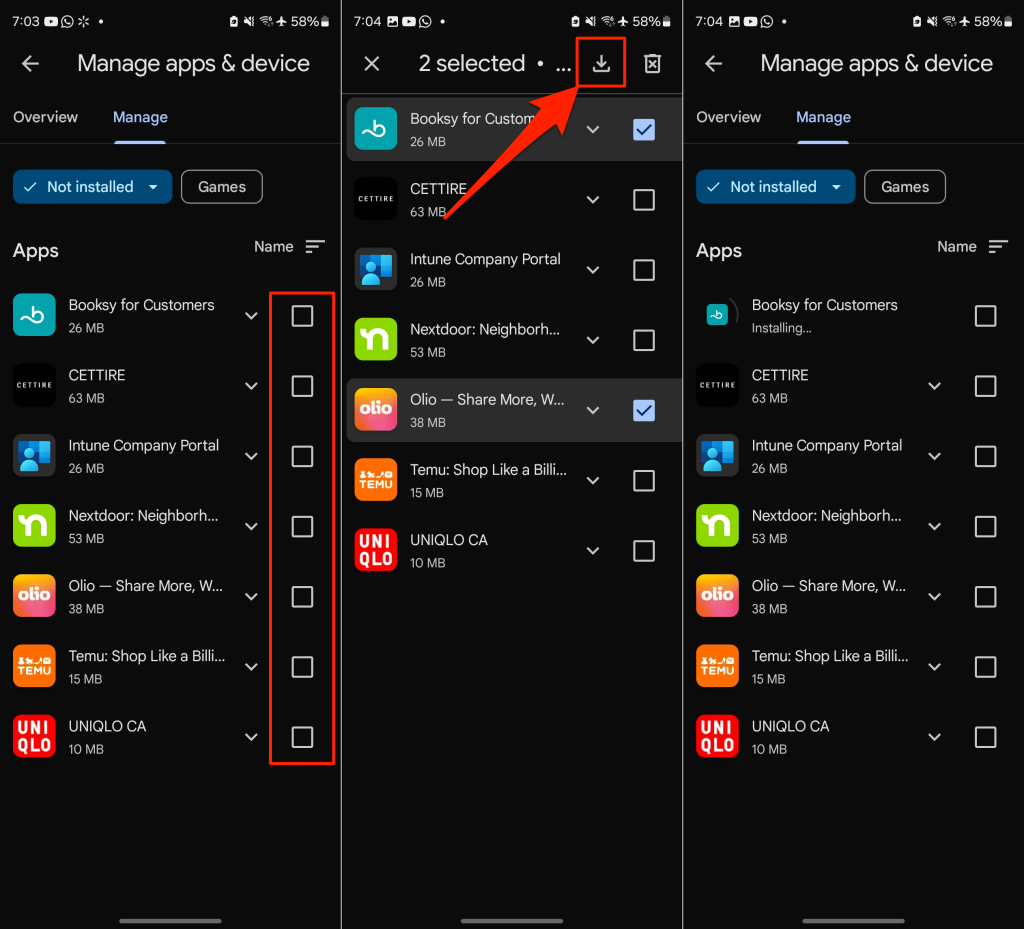
Play Store will install the application and remove it from the list. Check your device’s app library for confirmation. If you made a backup for the app, you can recover its data during setup. See our tutorial on restoring or recovering deleted app data in Android for more information.
If the deleted app or game is in the Galaxy Store, simply tap the Download icon to reinstall it on your phone.
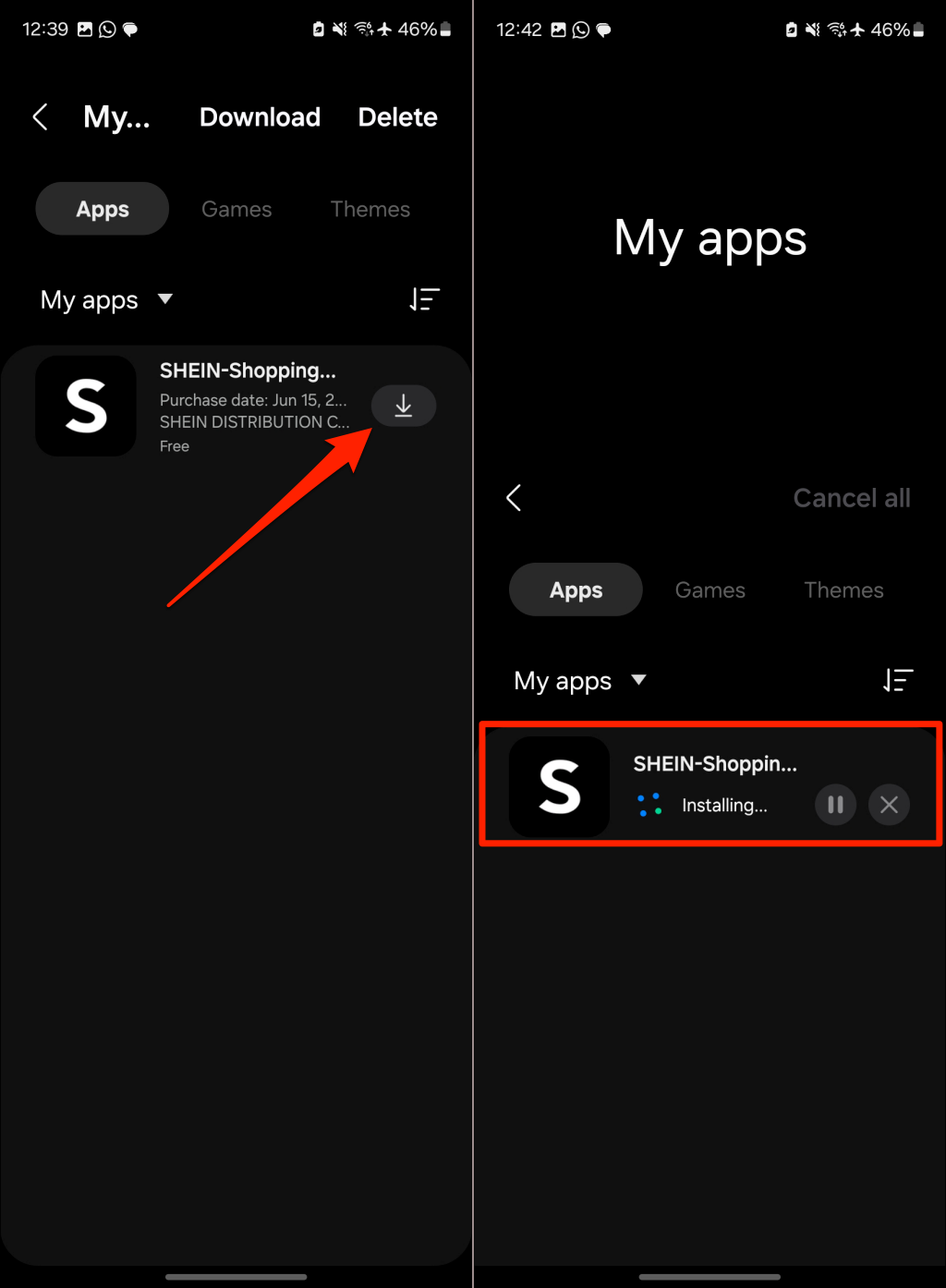
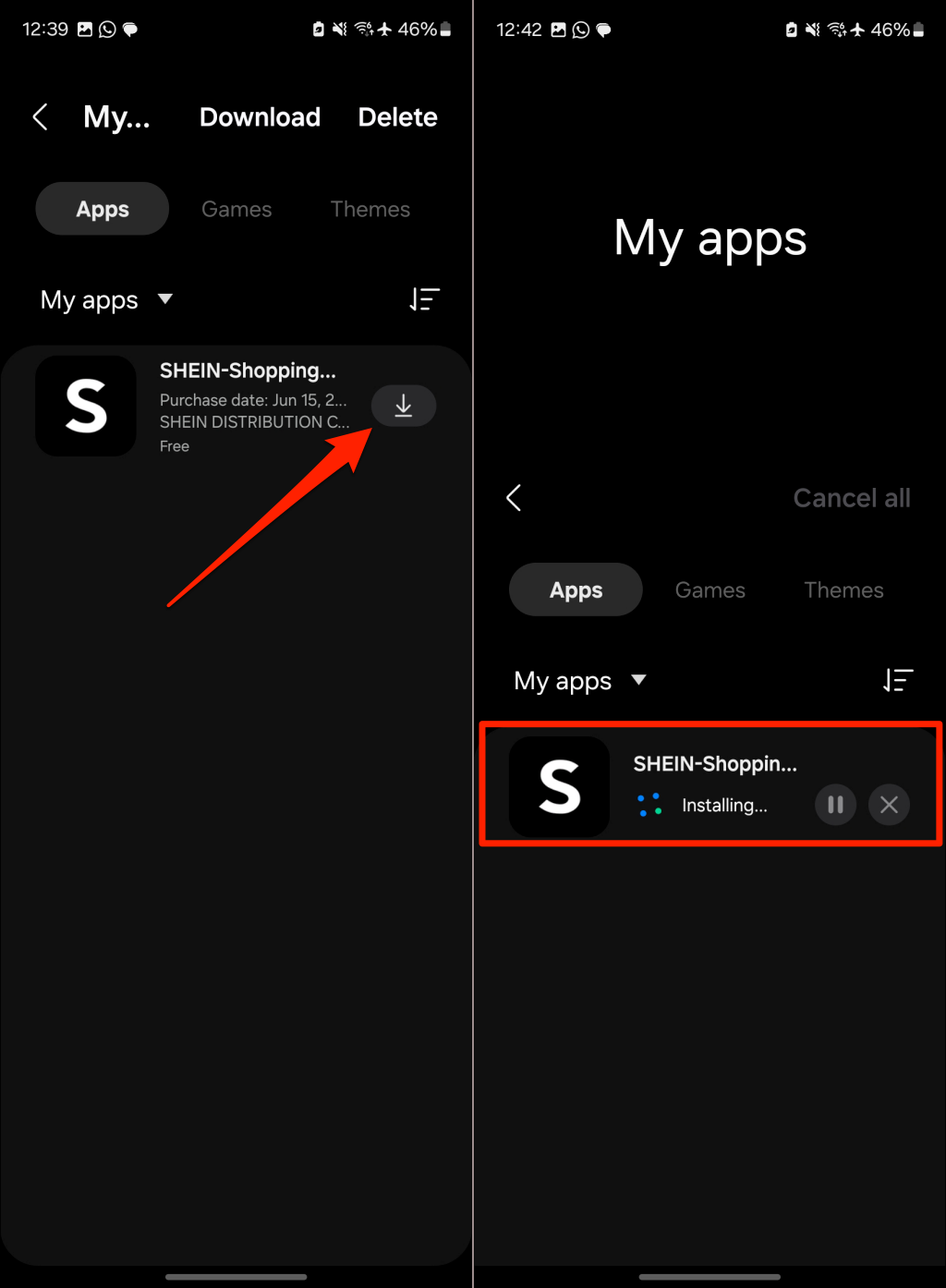
Use Third-Party Utility to Monitor and Recover Deleted Apps on Android
As mentioned earlier, Google Play Store and Galaxy Store don’t provide a deletion date for apps you uninstall(ed). So, it’s difficult to accurately identifyrecently deleted apps. If you must know when the exact date and time an app was deleted, use third-party app managers like this one from AndroidDeveloperLB.
Third-party app managers keep track of applications installed from any app store or sideloaded from APK files. They’ll also show you the exact date and time applications were deleted. Here’s how to use AndroidDeveloperLB’s “App Manager” to find recently deleted apps on your Android phone.
- Install and launch App Manager, then grant it the required permissions.
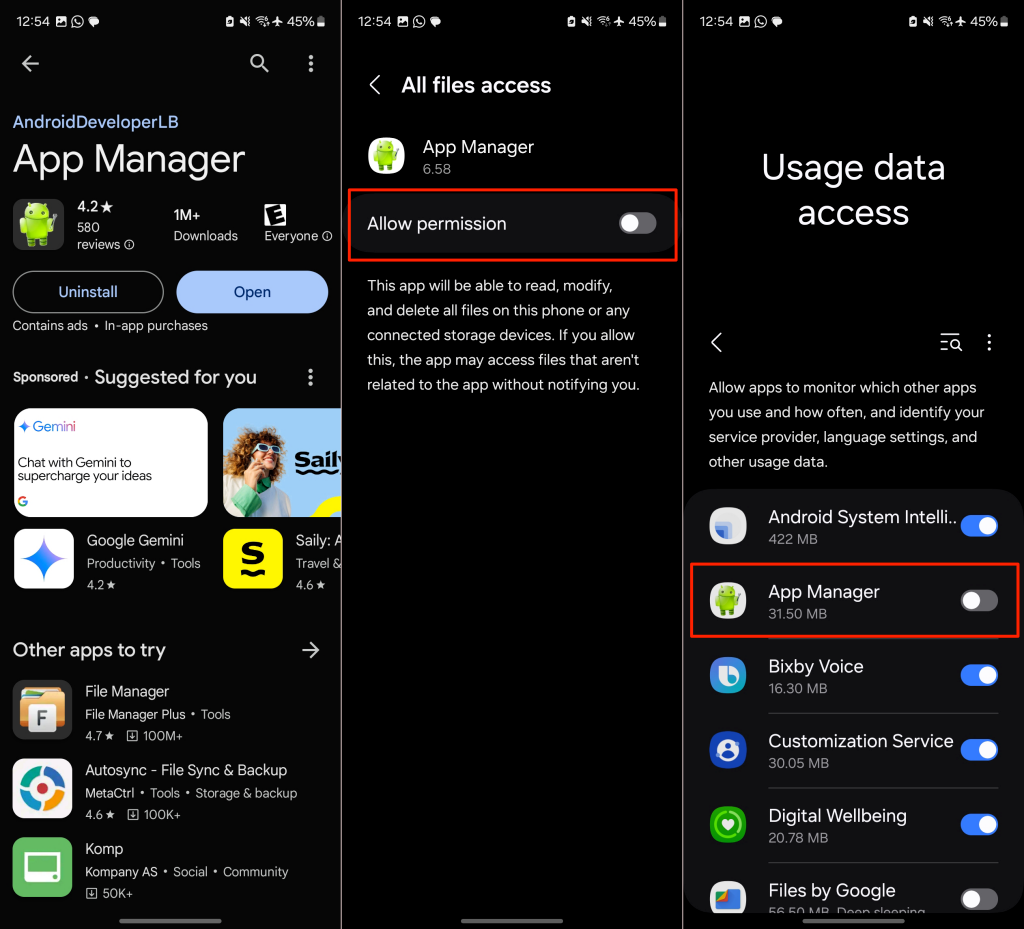
- Tap the Menu icon in the top-left corner and select Removed apps.
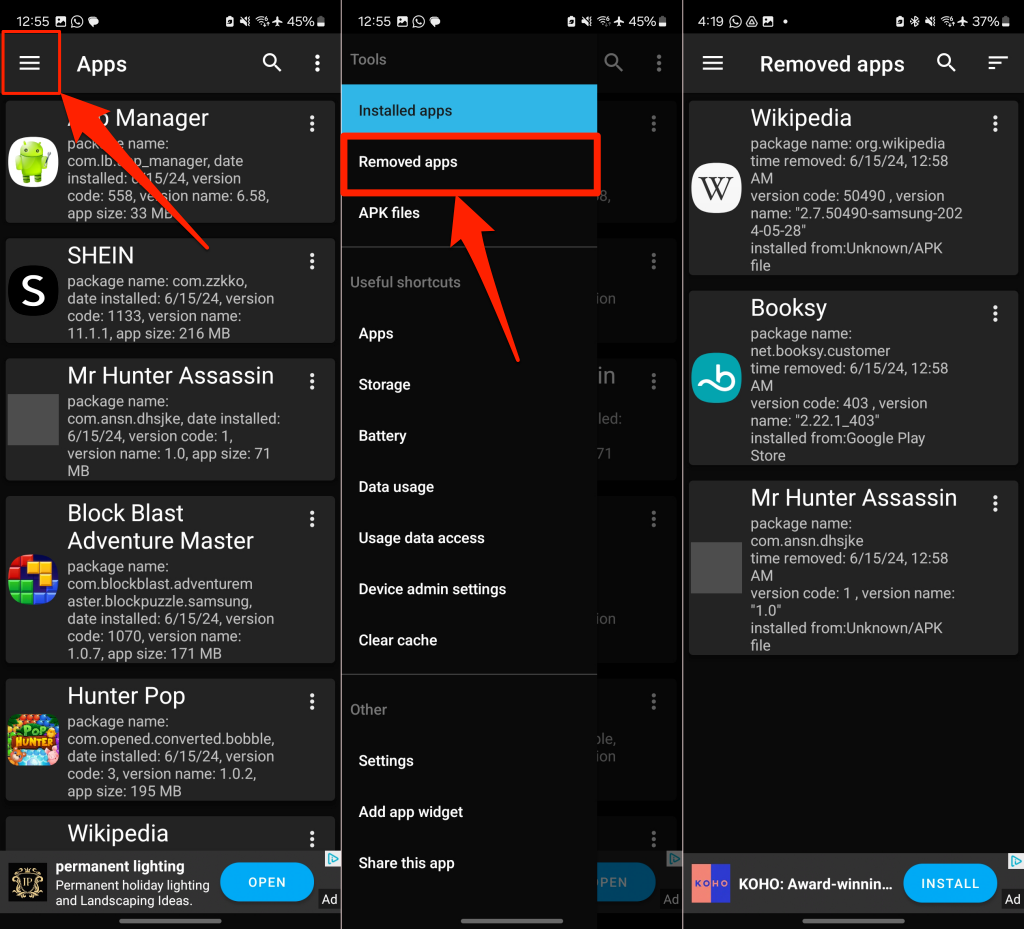
To ensure the most recently deleted apps appear at the top, tap the Filter icon and choose By removal time.
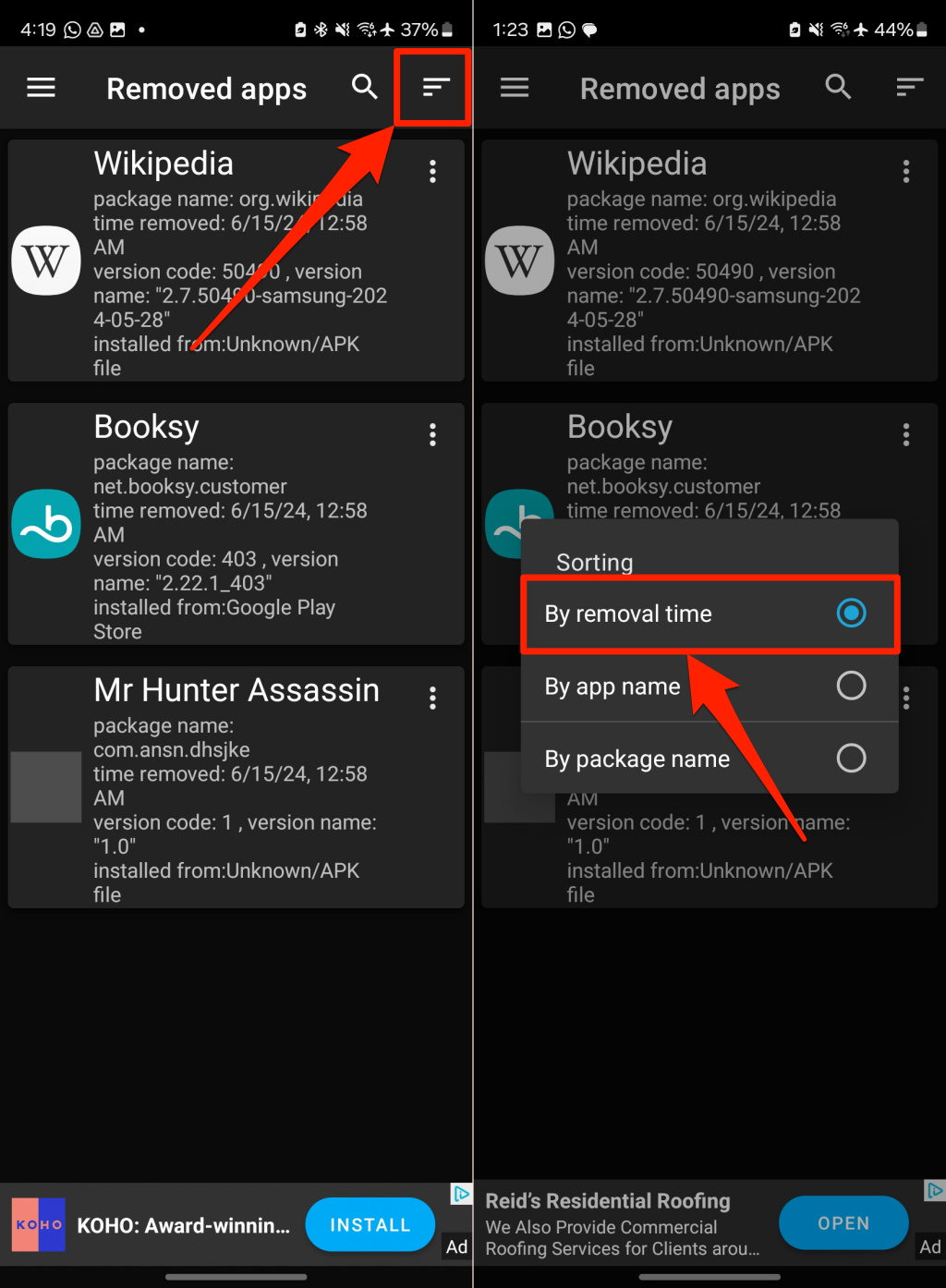
- Tap the three-dot menu icon next to an app and select Open in Play Store.
- That’ll redirect you to the app details page in the Play Store. Tap Install to redownload the app.
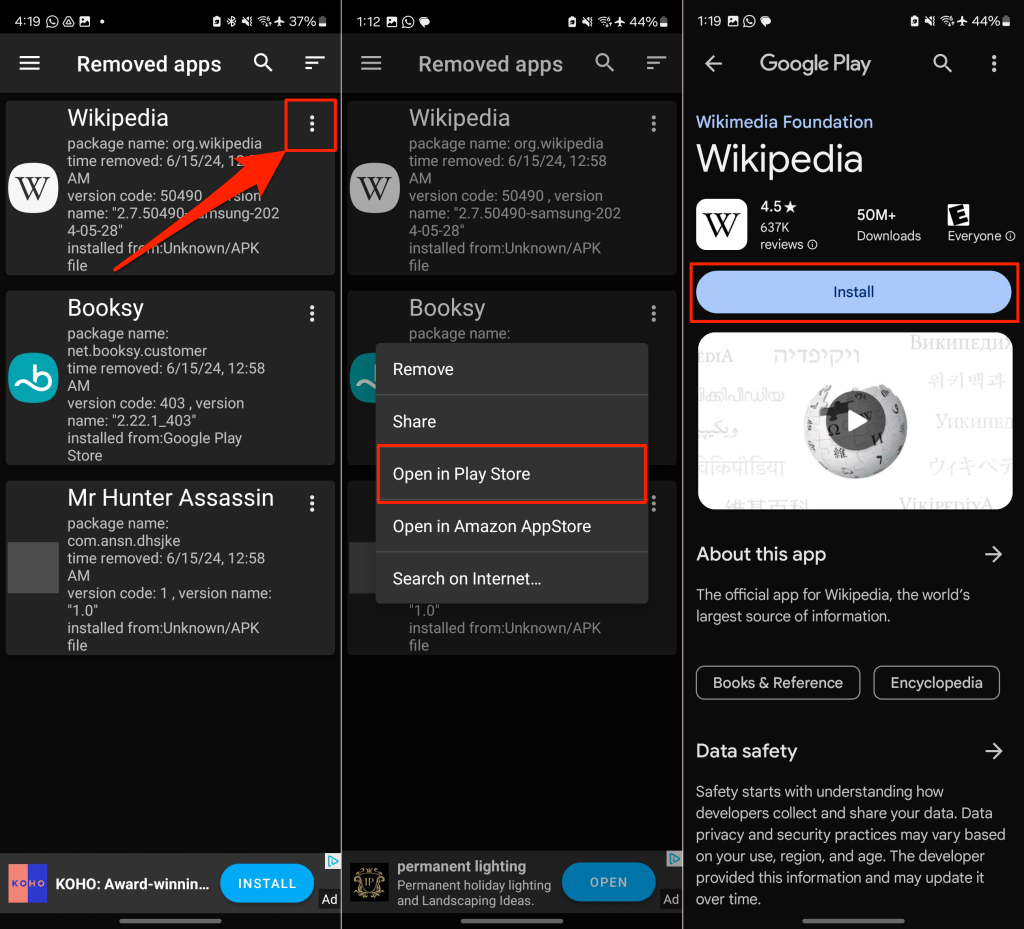
App Manager aside, many other third-party app management tools on the Google Play Store can track recently deleted, missing, or lost apps. Feel free to explore available options. Sadly, similar third-party app managers aren’t available for iPhones and iPads.
How to See Recently Deleted Apps: FAQs
Finding and restoring apps deleted on your Android or iOS device is straightforward and requires only a few clicks. Hopefully, both mobile operating systems will add native options that make it easy to track uninstalled apps by time and date in the future. If you use an Android device, use a third-party tool for accurate reports of app deletion.
Can You See Recently Deleted Apps?
You can see deleted applications and games in your device’s app store. On Android phones, you’ll find removed apps in the Google Play Store history. For iPhones and iPads, check the App Store’s purchase history to see uninstalled applications.
How to Check App History on Android?
Open the Google Play Store app, tap your profile picture, and go to Manage apps & device > Manage. That’ll display all the installed apps on your device. Tap the Installed drop-down menu and choose Not Installed to see deleted applications.
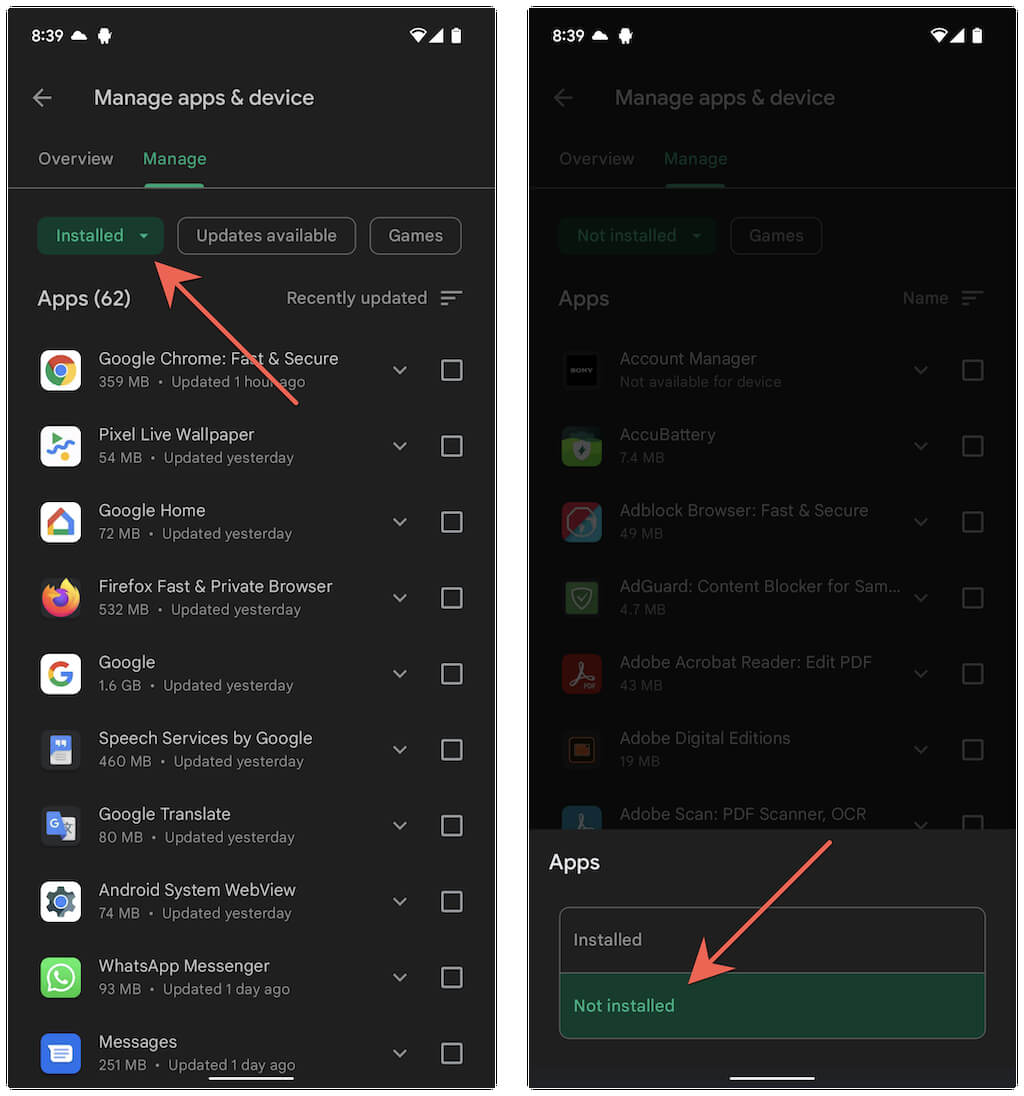
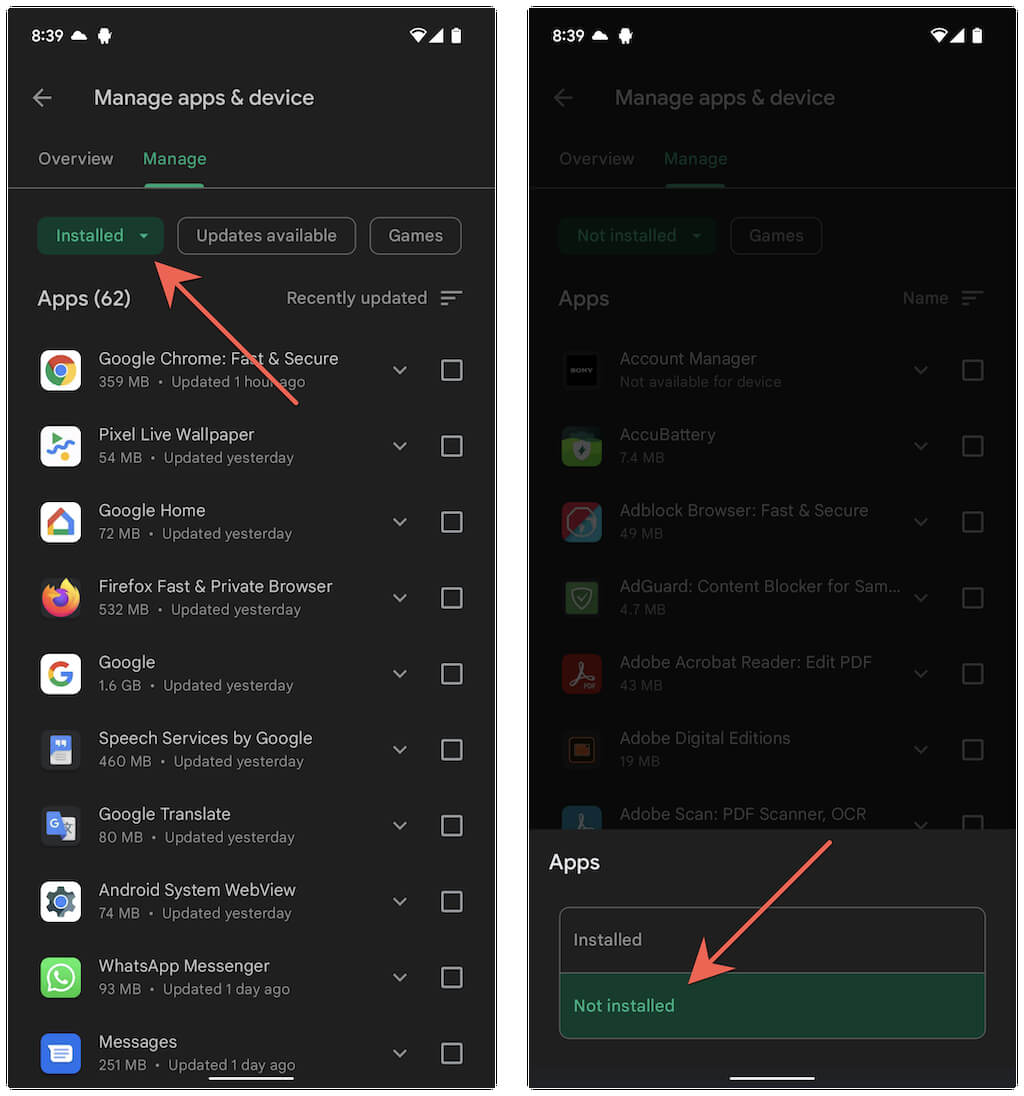
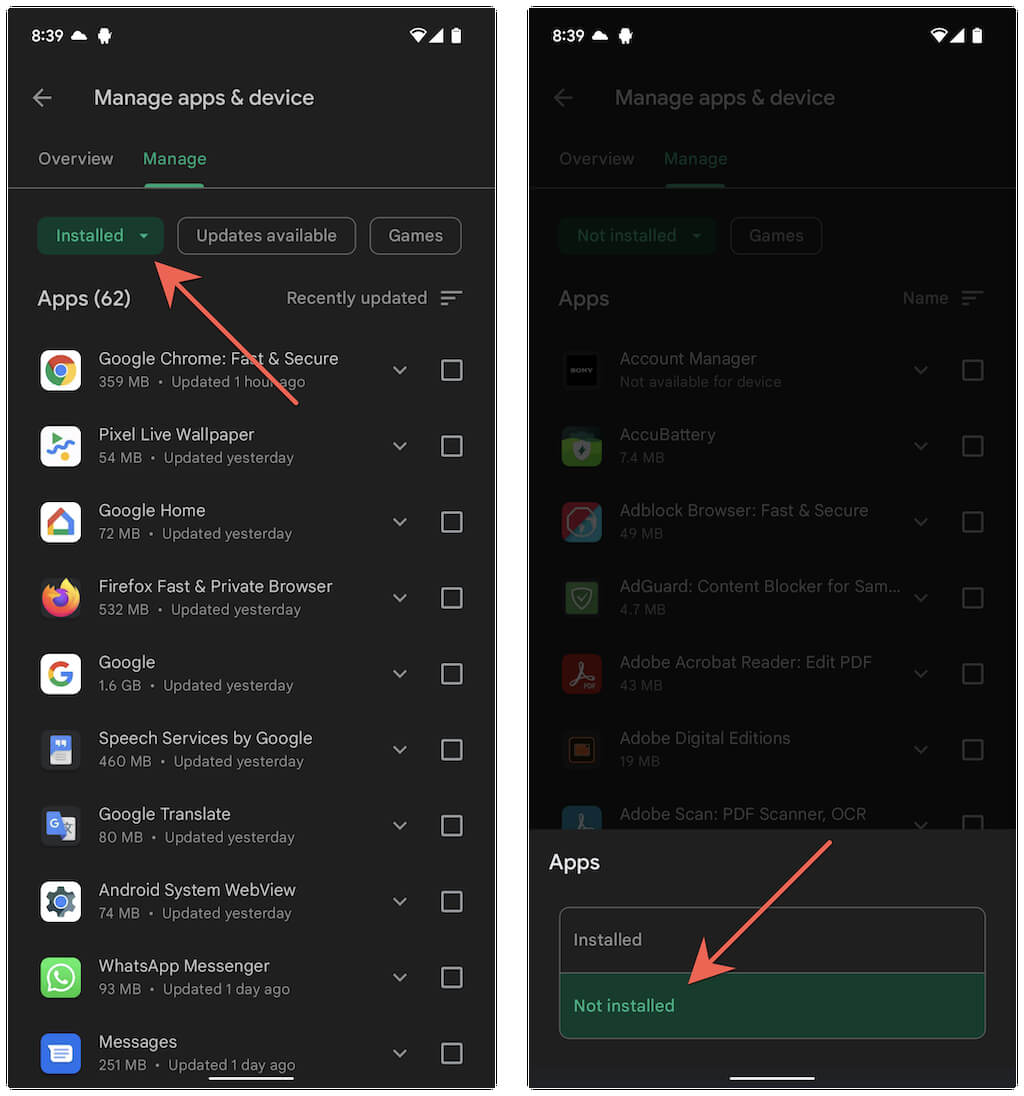
How to Find Recently Uninstalled Files?
Some apps leave leftover files in your device’s storage after uninstalling them. You should find these files in the “data” or “obb” folder.
Where is Deleted App Data Stored on Android?
Open your file manager, select your internal storage or SD card, go to Android > obb or data, and locate the folder with the app name.
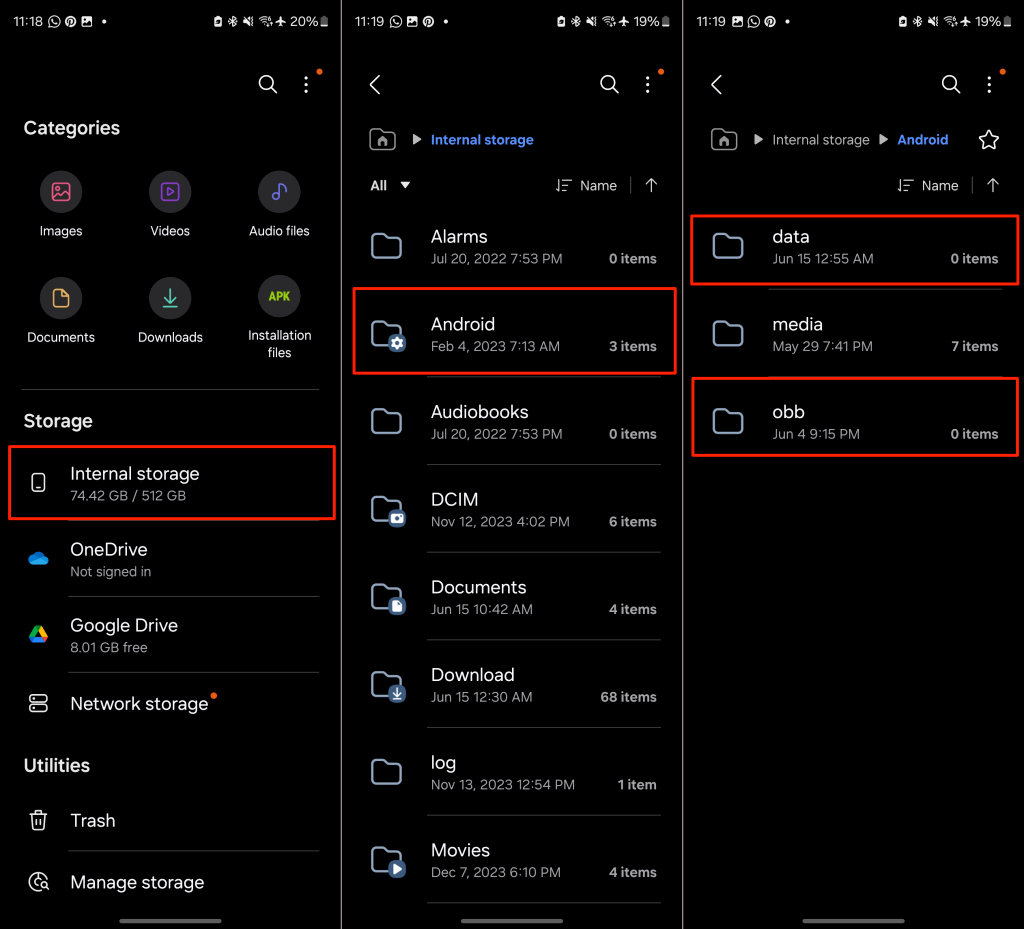
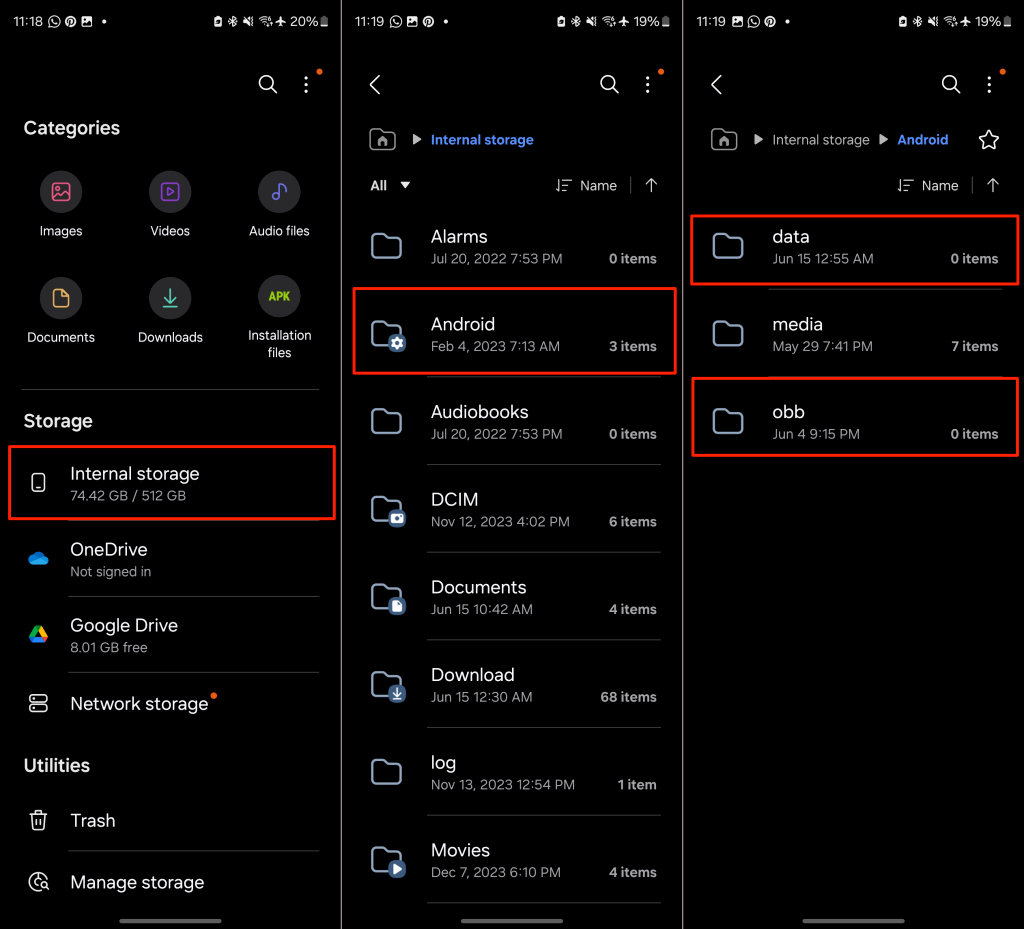
How to Recover Deleted App Data on Android Without Backup?
If you can’t find a deleted application’s data in your internal storage or SD card, you could recover it using third-party recovery apps. If the app supports cloud backup, check your Google Drive for backup files. If you use an iPhone, you may be able to recover deleted data by restoring it via iCloud/iTunes. You should also explore the built-in backup and restore features in some apps, like WhatsApp and Snapchat.