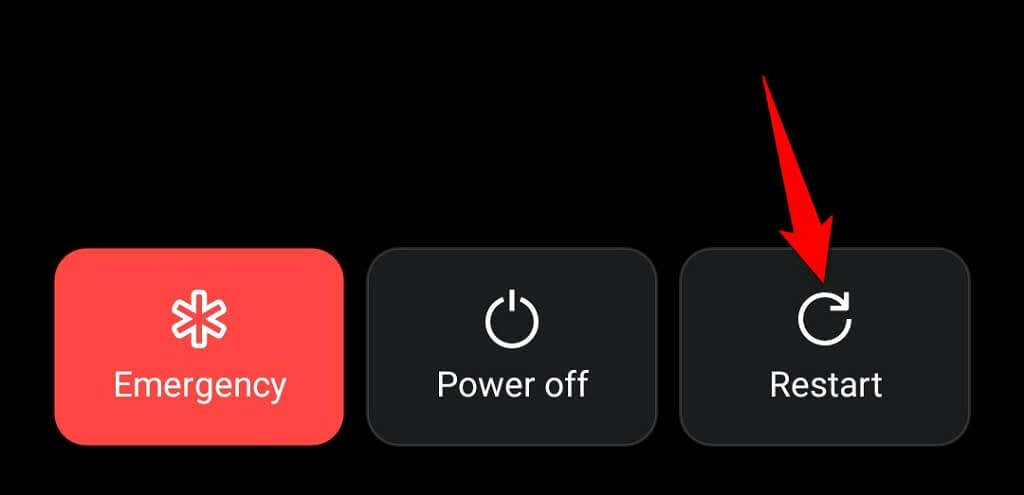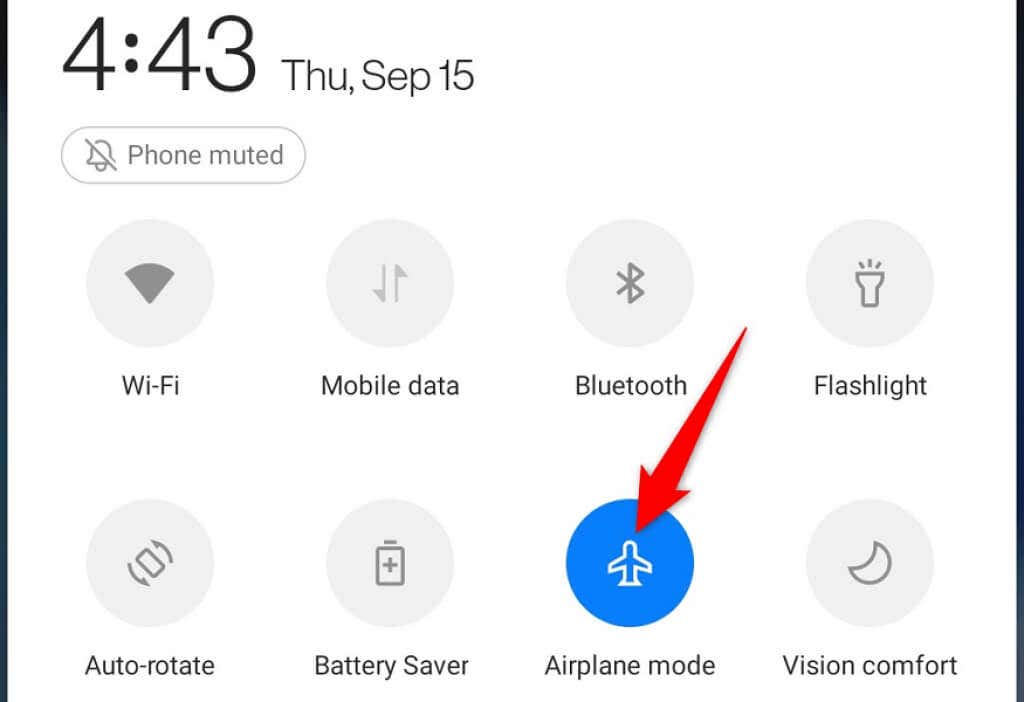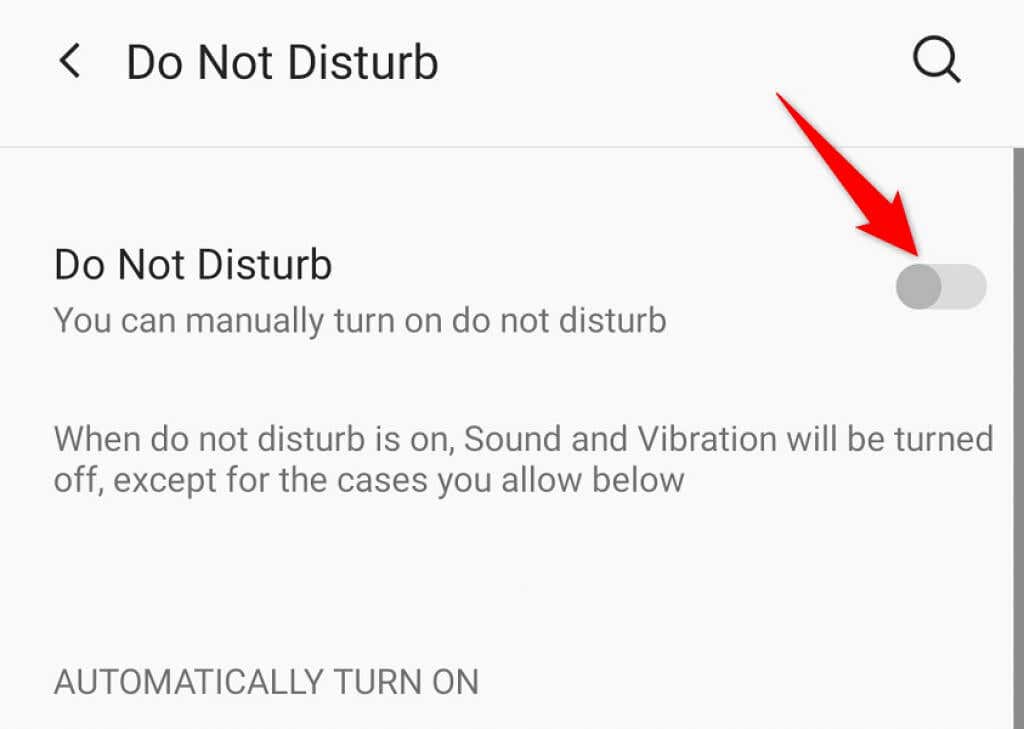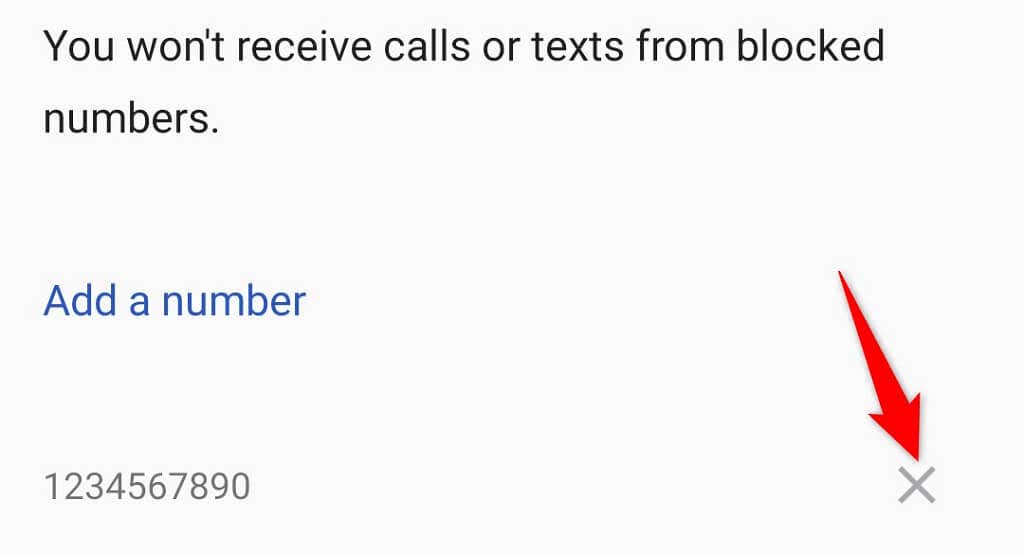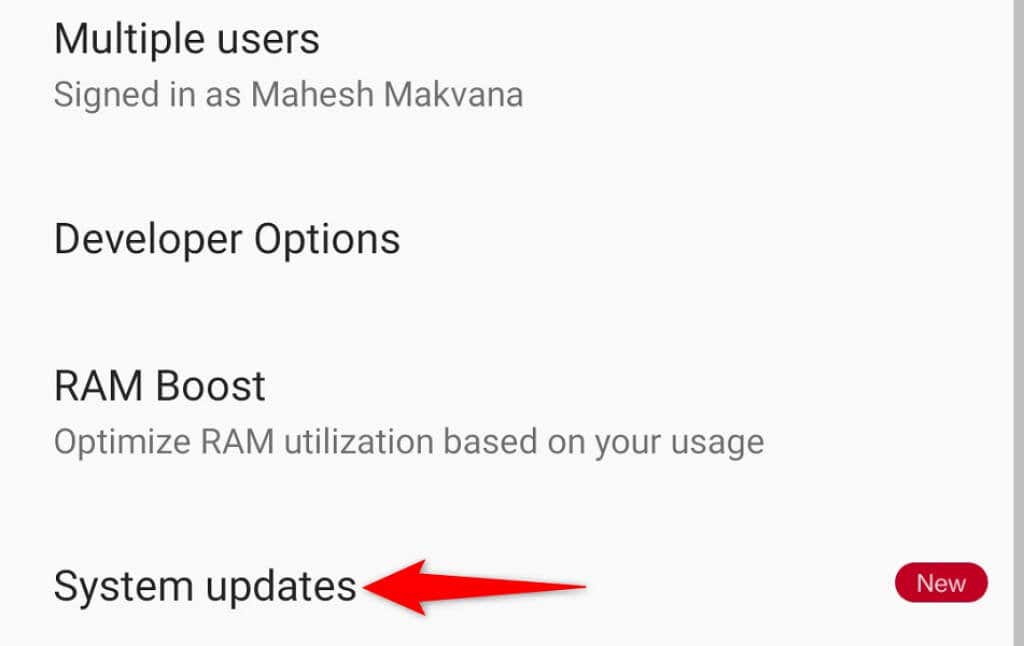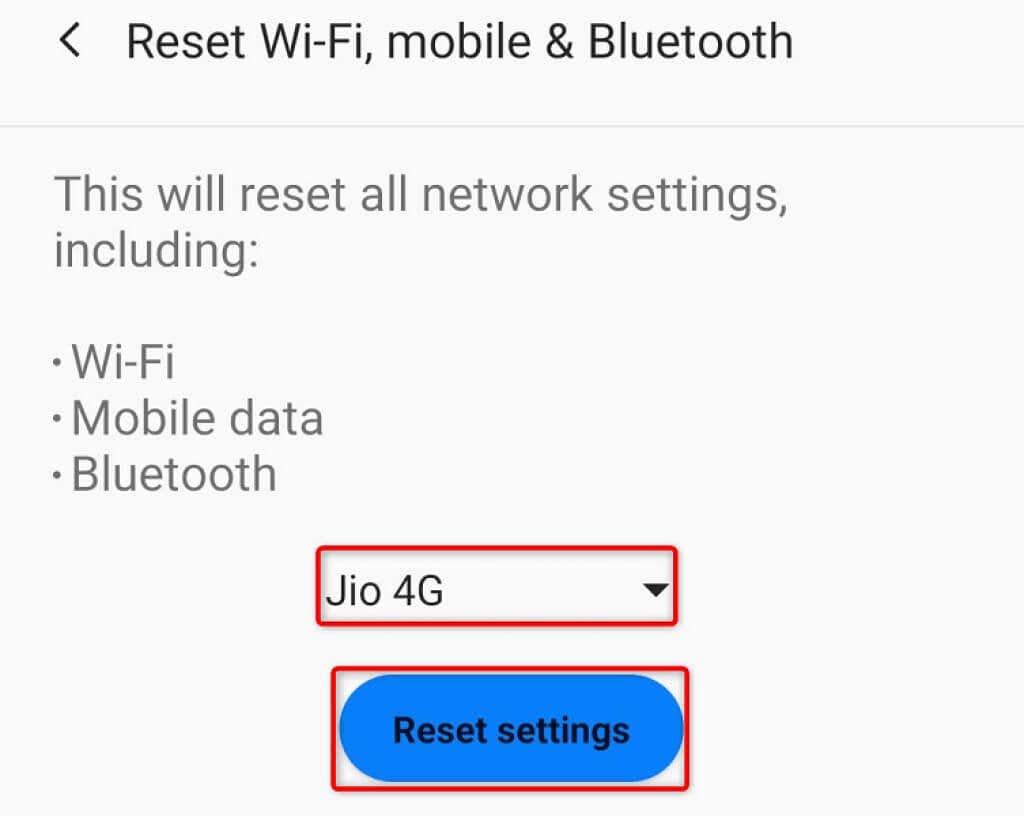10 easy things to do to fix a phone that isn't getting calls
Is your Android phone not receiving calls? The most common reason you can’t receive calls on your phone is network signal issues. Other causes include an expired cellular plan, a blocked phone number, and more. If you’re missing calls on your phone, one or more of these may be faulty. Here are 10 things to do if your Android phone isn’t receiving calls.

1. Restart Your Android Phone
Android’s minor glitches can cause your phone not to receive calls. An easy way to deal with this issue is to reboot your phone. Doing so turns off all of your phone’s features and reloads them, giving technical problems a chance to resolve.
Make sure you save your unsaved work before rebooting your phone, or you risk losing your data.
- Press and hold down the Power button on your phone.
- Select Restart in the menu.
2. Turn Off Airplane Mode on Your Android Phone
Airplane mode must be disabled to receive calls on your Android phone. This is because Airplane mode keeps your phone disconnected from your cellular network.
You can toggle off Airplane mode to resolve your issue.
- Pull down from the top of your phone’s screen.
- Select Airplane mode if the option is enabled.
3. Ensure You’re in the Network Coverage Area
Your phone must be in your carrier’s coverage area to receive incoming calls and make outgoing calls. If you’re someplace where you don’t have network signals, that’s the reason you aren’t getting calls.
The only way to fix this issue is to move to a location where a mobile network signal is available. You can try going to your home’s terrace or a high location to see if you get a signal there. There really isn’t much you can do on your phone in this case except for going to a coverage-enabled area.
4. Disable Do Not Disturb Mode on Your Android Phone
Do Not Disturb blocks all notifications, including call alerts, on your Android phone. You must keep DND mode disabled to successfully receive incoming calls on your phone.
- Launch Settings on your Android phone.
- Head into Sounds & Vibration > Do Not Disturb in the Settings menu.
- Turn off the Do Not Disturb toggle.
5. Check if Your Cellular Plan Is Active
In addition to fixing issues with your phone, check to see if your current cellular calling plan is active. An expired or inactive plan won’t let you make or receive calls on your phone.
One way to check that is to contact your carrier and let them review your plan details. If your plan is due for renewal, you may want to do that to resume your incoming calls.
You can get in touch with your carrier by visiting your carrier’s website, contacting them on social media, or calling them from another phone.
6. Turn On Android’s Mobile Data
When you experience issues receiving calls on your Android phone, it’s worth toggling on your phone’s data mode to see if that resolves the issue.
- Open Settings on your Android phone.
- Select Wi-Fi & Network > SIM & Network.
- Turn on the Mobile data option.
7. Check if You’ve Blocked the Phone Number
If you aren’t receiving calls from a specific phone number, you may have blocked that number on your phone. Android restricts all calls and text messages from the numbers in your block list.
In this case, review your block list and unblock the number you want to receive calls from.
- Open the Phone app on your Android phone.
- Select the three dots in your screen’s top-right corner and choose Settings.
- Tap Blocked numbers.
- Review your blocked number list. You can unblock a number by tapping X next to that number on the list.
8. Update Your Android Phone
Android’s system bugs can sometimes cause you to not receive calls. While you can’t fix these issues yourself, you can run a software update to potentially resolve your problems.
It’s quick, easy, and free to update an Android phone. Just make sure you’re connected to a stable Wi-Fi network when downloading the updates.
- Open Settings on your Android phone.
- Navigate to System > System updates in Settings.
- Allow your phone to check for the software updates.
- Select Download & Install Now to install the updates.
- Restart your phone.
9. Reinsert Your SIM Card Into Your Android Phone
One reason you aren’t receiving calls on your phone is that your SIM card isn’t properly inserted. Your phone can’t recognize your SIM card if the card is loose or improperly installed.
You can fix that by ejecting and reinserting the card into your phone.
- Bring the SIM card tray out of your phone.
- Remove the SIM card from the tray.
- Place the SIM card properly back on the tray.
- Push the tray back into your phone.
- Wait for your phone to recognize your SIM card.
10. Reset Network Settings on Your Android Phone
Faulty or improperly configured network settings can cause your phone not to receive calls. One quick way to fix this is to reset your network settings, which erases all your custom configurations and lets you set up your networks from scratch.
- Launch Settings on your Android phone.
- Select System > Reset options in Settings.
- Choose Reset Wi-Fi, mobile & Bluetooth.
- Select your SIM card from the drop-down menu and choose Reset settings.
- Restart your phone when you’ve finished resetting the settings.
Several Ways to Troubleshoot Android Call Issues
Missing out on important calls can cost you quite a bit, so you want to fix your Android device’s call-related issues as soon as possible. Using the methods outlined above, you should be able to resolve your carrier issues, SIM card problems, and other software bugs to then start making and receiving calls on your mobile device. Good luck!