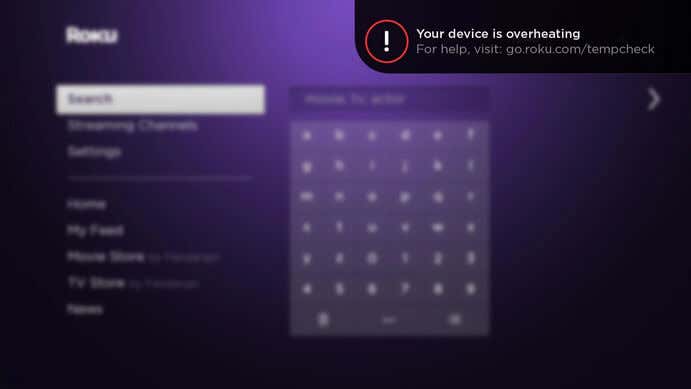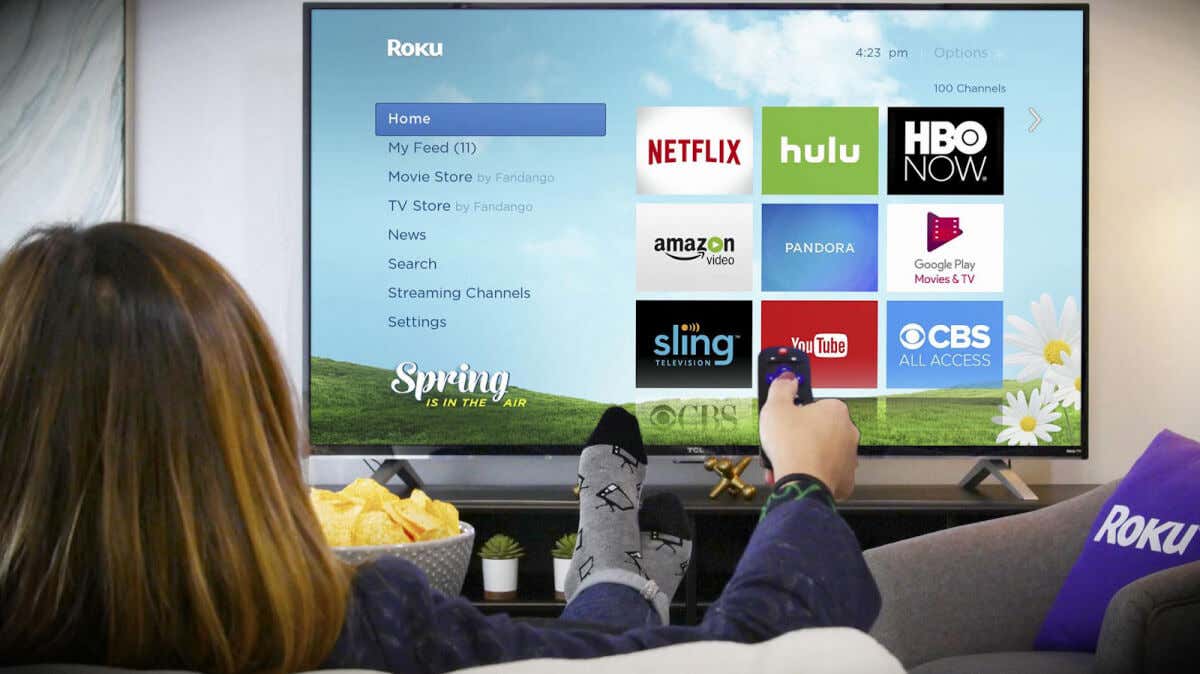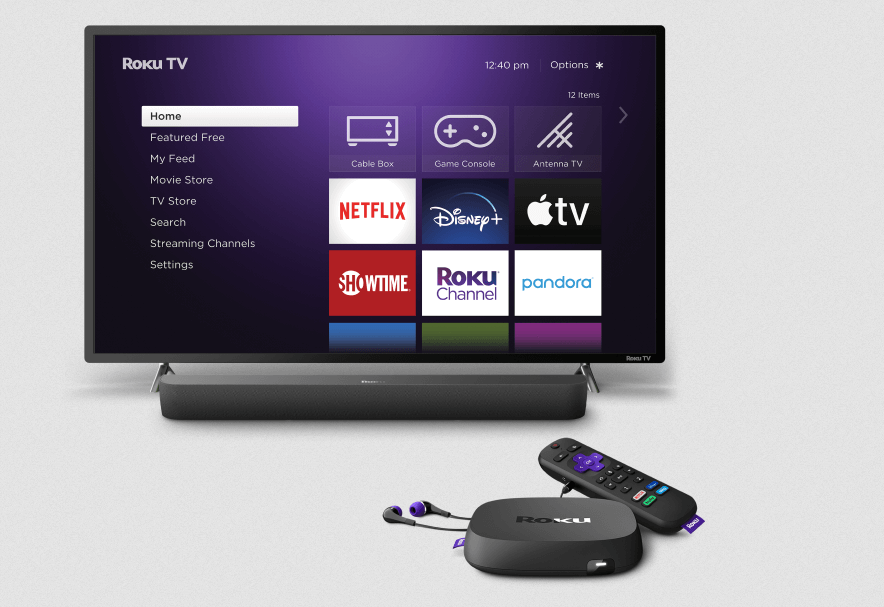One common issue many people encounter is their Roku overheating, which can lead to sluggish performance, random reboots, or even complete device failure. In this article, we’ll help you understand why your Roku is overheating and explore practical tips and tricks to keep your device running cool and smooth.
Why Is Roku Overheating?
Overheating is one of the most common issues with Roku, and other similar streaming devices. But there isn’t just one general reason why it happens.
In fact, it can overheat because:
- Your Roku device is placed in a closed environment and has no proper airflow to keep it cool.
- Your Roku device is placed in direct sunlight which heats its surface and electronics inside.
- Your Roku is placed near a heating system such as an electric heater or radiator.
- You’re using your Roku for too long without a break.
- Roku is placed beside or on top of another electronic device that generates heat.
- You’re using a faulty HDMI extender with your Roku device.
When your Roku overheats you’ll see the warning message in the top-right corner of the screen saying “Your device is overheating. For help visit: go.roku.com/tempcheck”. You’ll also notice other symptoms. The Roku will be hot to the touch, and the indicator LED light on the device will display a red light continuously.
Note: If the red indicator light is flashing, that means your Roku device doesn’t have enough power to work properly. But that’s another problem which won’t be discussed in this article.
Now let’s see what you can do to help your overheated Roku and cool it off.
1. Unplug Your Roku Device
The first thing you should do when your screen displays a Roku overheating warning message is to unplug the device. Disconnect it from your TV, and remove the power cord. Let the device cool down to room temperature before you attempt to turn it back on.
This might not solve the problem long-term, and you’ll probably get the warning message again, but it’ll prevent the Roku device from experiencing further heat-related damage.
2. Clean Your Roku Streaming Media Player
All electronic devices accumulate dust and grime over time. The dirt acts as an insulator, and it’ll trap the heat in your Roku. This will cause overheating and you might even notice your Roku is performing badly.
You should regularly clean your Roku device. Remove the accumulated dust at least once a month. You can also use a damp cloth to remove built-up grime, once in several months.
3. Move the Roku to a Cooler Location
If your Roku device keeps displaying the overheating warning message, it’s time to evaluate where it’s located. It could be that you put it in a place that’s impacted by an outside source of heat. Maybe it’s placed under direct sunlight, or right next to the heater. Consider moving it somewhere else.
Make sure the new place where you’ll store your Roku device is well-ventilated. Never put it in a closed cabinet or other enclosed space. Also, never put your Roku on top, or next to other home theater devices such as a Blu-ray player, or an AV receiver.
4. Use the Working HDMI Cable and Extender
A faulty HDMI cable could be the source of the Roku overheating problem. Make sure you’re using a working HDMI. Check the cable for any breaking points, and clean the ports both on the Roku device and on your smart TV.
The same solution applies if you’re using a faulty HDMI extender to keep your device further away from the TV. Note, if you don’t have the Roku HDMI extender, check on Roku’s official website if you’re eligible to receive a free one.
5. Disconnect Third-Party Power Plugs and Adapters.
Your Roku might be overheating due to third-party power plugs and adapters. All electronic devices work best if they’re using the official accessories, and Roku is no different. It could be that your Roku is overheating because it’s not compatible with the power plug you’re using.
If you suspect this is the case, switch back to the official power plug and adapter. This should fix the overheating problem with your Roku device.
6. Turn Off Your Roku Occasionally.
The Roku is designed to be plugged in 24/7. It’ll go into sleep mode when not in use. That’s why the Roku can power up quickly once you sit down to watch some TV. However, all electronic devices need to be completely turned off from time to time. This will help not only with the overheating issue, but it’ll also prolong their life. If you know you won’t be using your Roku for a longer period, turn it off. If you’re going away for a few days for a vacation, or on a business trip, make sure to turn the Roku off and unplug it from the power source. Your Roku will stay cool until you come back and be less likely to overheat when you use it again.
Remember, prevention is key when it comes to tackling overheating problems. By being proactive and taking the necessary steps to maintain your Roku’s optimal operating conditions, you can prolong its lifespan and continue to enjoy your favorite shows and movies without interruption.
So, the next time you settle in for a movie night or binge-watching session, take a moment to apply these strategies and keep your Roku cool. Here’s to many more hours of seamless streaming!