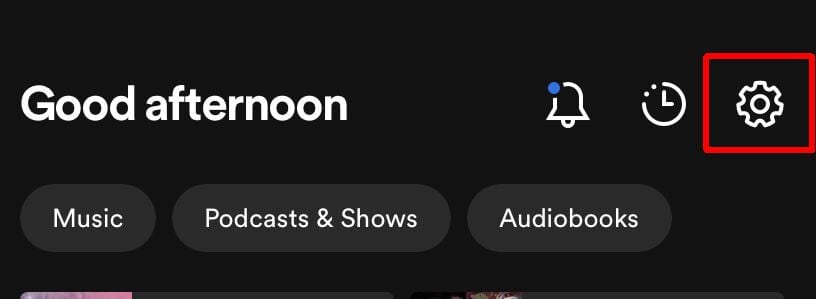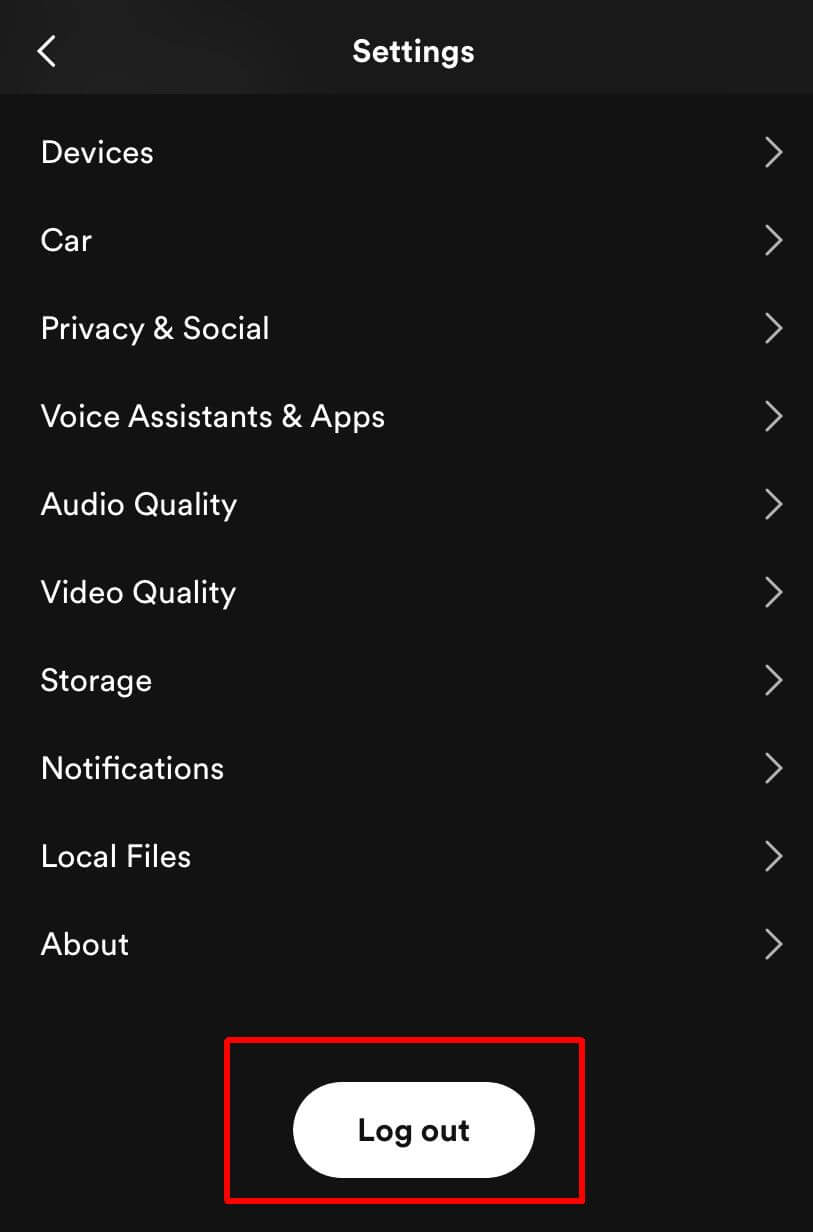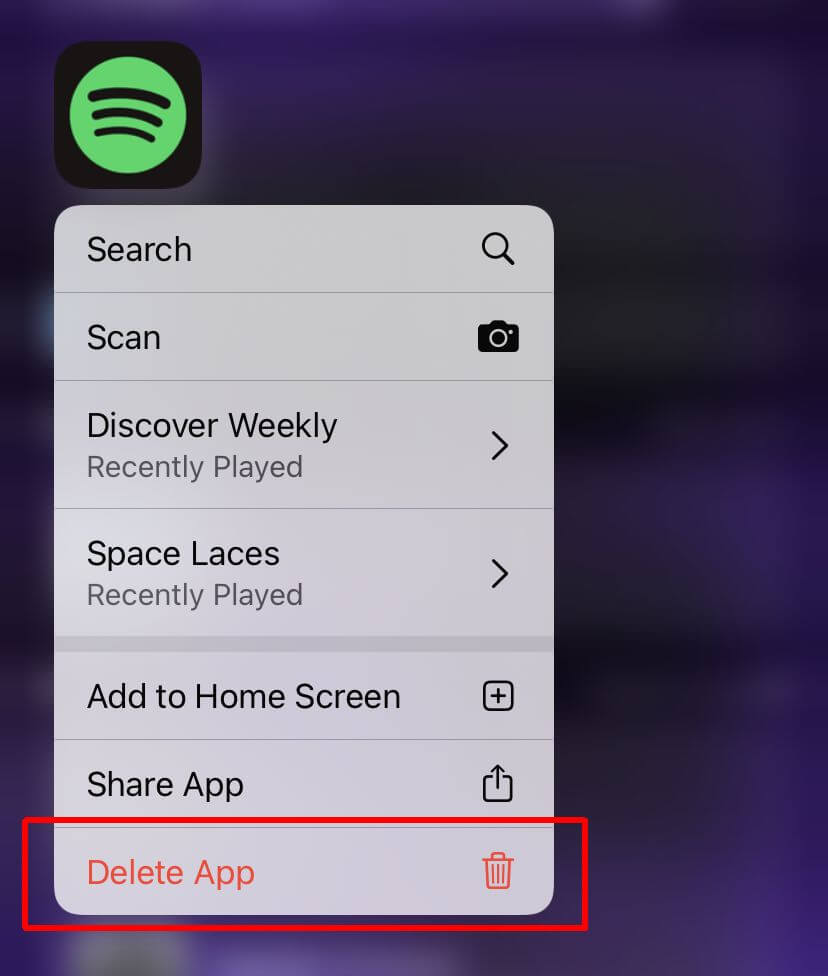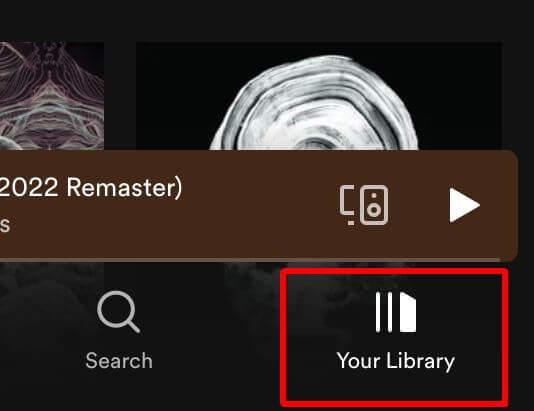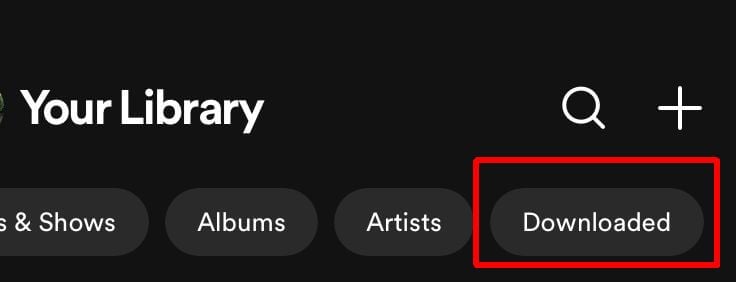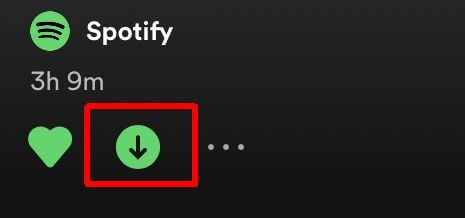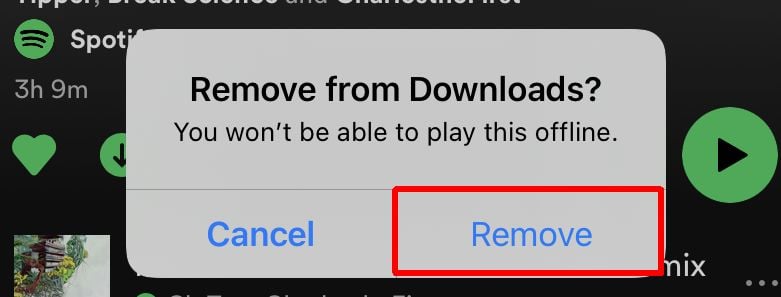Get back to singing along with your jams
In 2021, Spotify rolled out its real-time lyrics feature to both free and premium users in the U.S. for the first time. To include this feature in the app, Spotify worked with the company Musixmatch, which hosts song lyrics. These can be found while playing the song of your choice and scrolling to the very bottom of the screen. As the song plays, the lyrics shown on screen will match up in real-time with the singer.
However, a common issue for users is to not have the lyrics feature work. This can be due to a variety of factors, either from a misunderstanding of how the feature works, to an outdated app, lack of storage space, or other reasons. If you’re trying to use the lyrics feature and it’s not working out, try some of the fixes here and get back to listening to your favorite tunes.
How Spotify Lyrics Work
If you start playing a song and notice that the lyrics aren’t showing up, it may not actually be an issue with Spotify. Lyrics on the platform are provided by the third party Musixmatch, and they have a library of lyrics available for music. However, this library may not include the song(s) you’re trying to find the lyrics for on Spotify.
Artists or publishers add lyrics to their music themselves via Musixmatch, so there’s no way for just anyone to go in and add lyrics to songs. Unfortunately, until those lyrics get added, they won’t show up when the song is played on Spotify. However, if you’re playing a relatively mainstream song or a song which you know previously had lyrics, you may be able to troubleshoot to fix the issue.
Log Out and Back In
The first method you should try is logging out of your Spotify account, and then back in again. This process will be different depending on whether you are using the Spotify smartphone app or the desktop app.
To log out and back in on iPhone/Android:
- On the Spotify Homepage, scroll to the very top.
- Tap on the gear icon to get to Settings.
- Scroll all the way to the bottom and tap Log Out.
- To log back in, tap on your desired method to log into your Spotify account.
- Enter your credentials and tap Log In.
To log out and back in on desktop:
- In the top corner click on your profile picture and name.
- In the dropdown, select Log Out.
- Now select your desired method to log back in, and select Log In.
Head to a song and check the lyrics feature to ensure they are working again.
Uninstall and Reinstall Spotify
If logging out and back in didn’t fix the issue, it’s possible you may need to uninstall the Spotify app entirely and redownload it. This is specifically for the mobile app.
To do this on iPhone:
- On your home screen, tap and hold on the Spotify app icon until it begins to move.
- Tap on the Delete App button and confirm.
- Head to the App Store and find Spotify.
- Tap on the cloud icon to redownload the app.
On Android:
- Open the Google Play Store app.
- Tap the Profile icon in the top right.
- Tap Manage apps & devices > Manage.
- Tap on the app you want to delete.
- Tap Uninstall.
- Search for the Spotify app on the Google Play Store.
- Tap Install to reinstall it.
Now open Spotify and log in again. Try to play a song with lyrics to make sure they appear and work properly.
Delete Downloaded Songs
If you have a large amount of downloaded songs on the Spotify mobile app, it’s possible this amount of data could cause issues with its functionality. To counter this, you can try deleting some songs or playlists you may have downloaded.
To do this on iPhone/Android:
- Open the Spotify app and go to the Your Library tab.
- At the top bar where categories are listed, scroll to the right and tap on Downloaded.
- Tap on a playlist or album you want to remove from your downloads.
- Tap on the green down arrow under the playlist or album name.
- Tap Remove to confirm.
The songs will then be removed from your library, freeing up some data and allowing Spotify to hopefully run a bit smoother.
Getting Lyrics Back on Spotify
By following these tips you should be able to regain the lyrics feature on Spotify. It’s a great feature to learn the lyrics of your favorite songs, or new songs you’ve just heard. If you’re running into songs which don’t yet have lyrics available for them, it may be just a matter of time before they’re added to the database, so don’t lose hope.