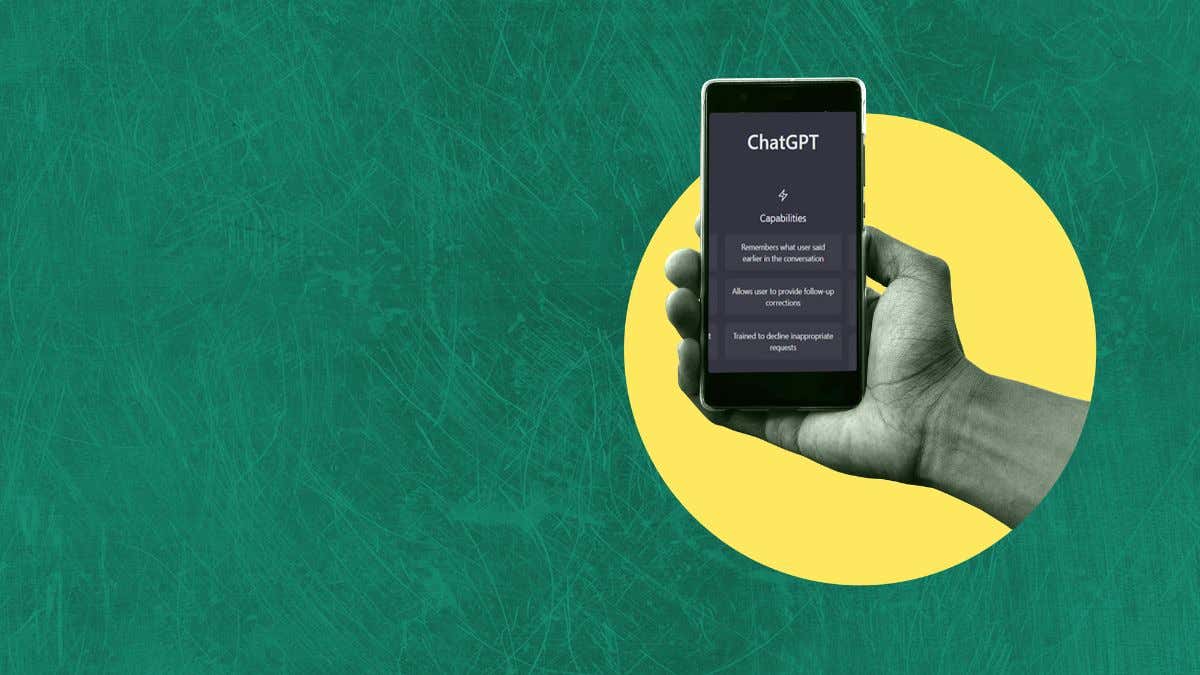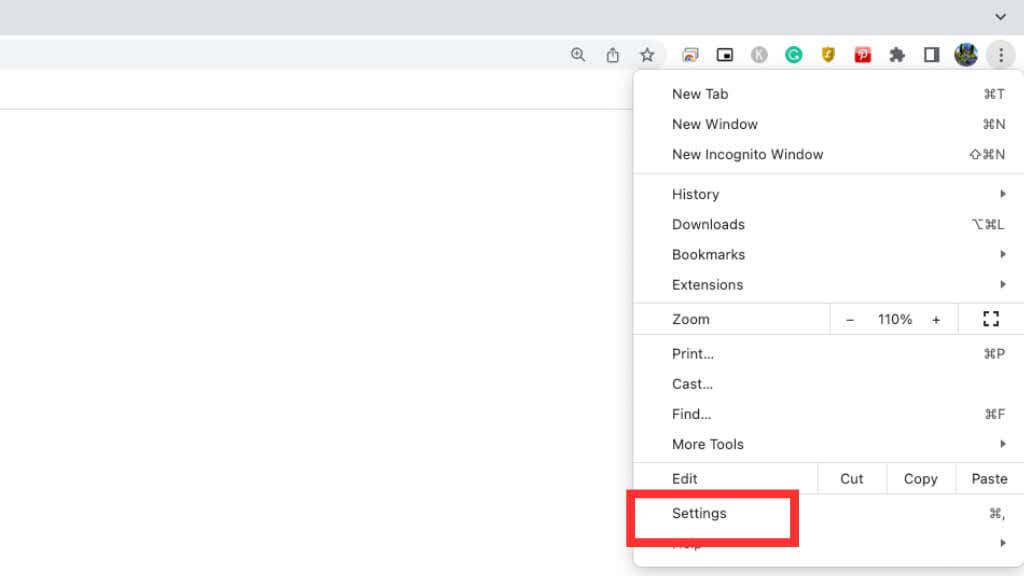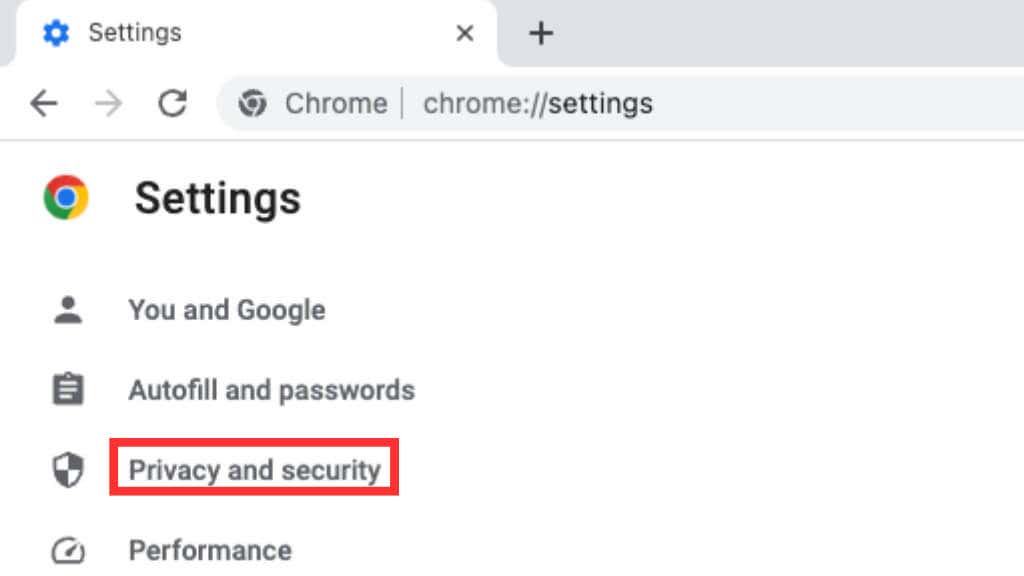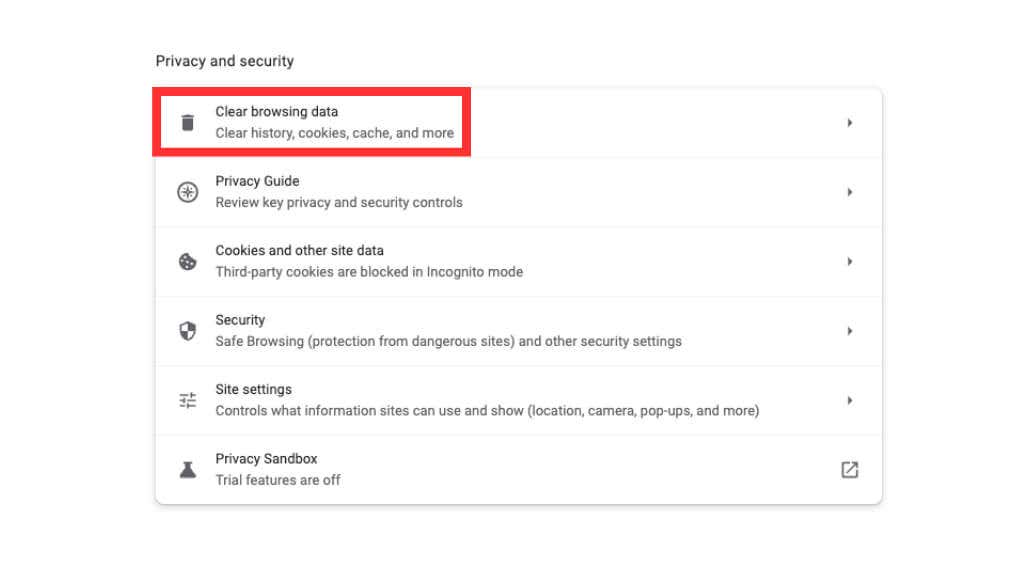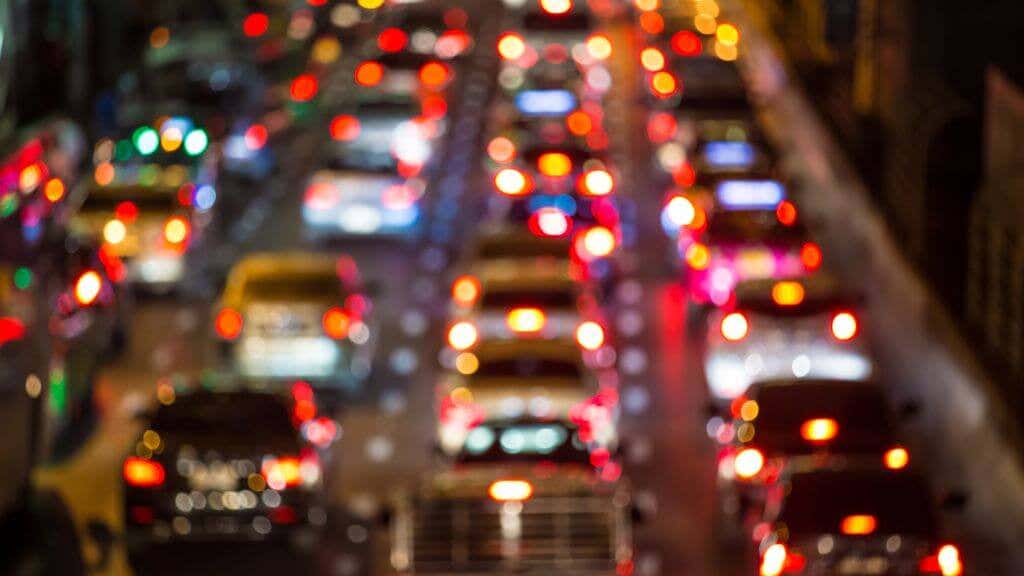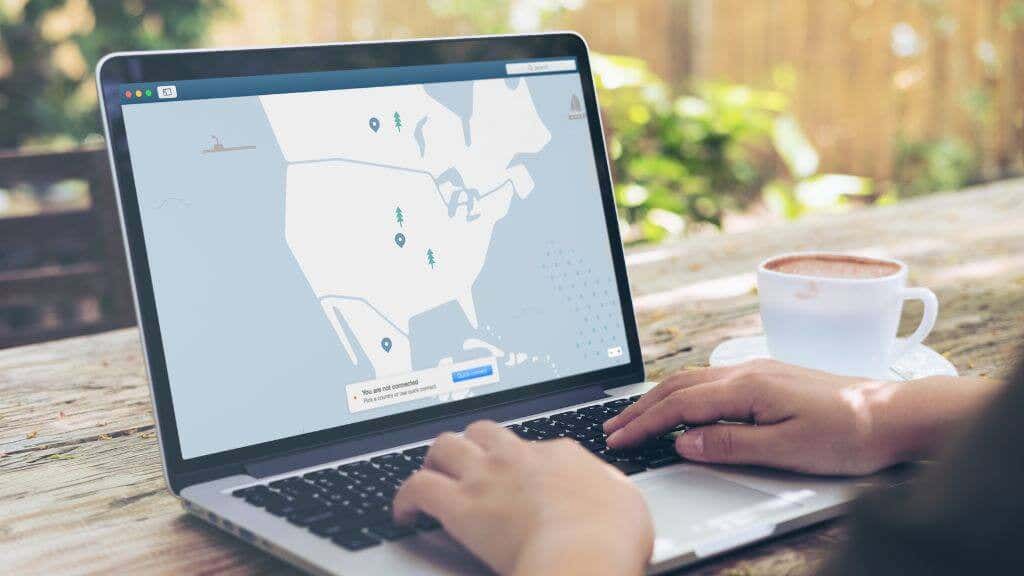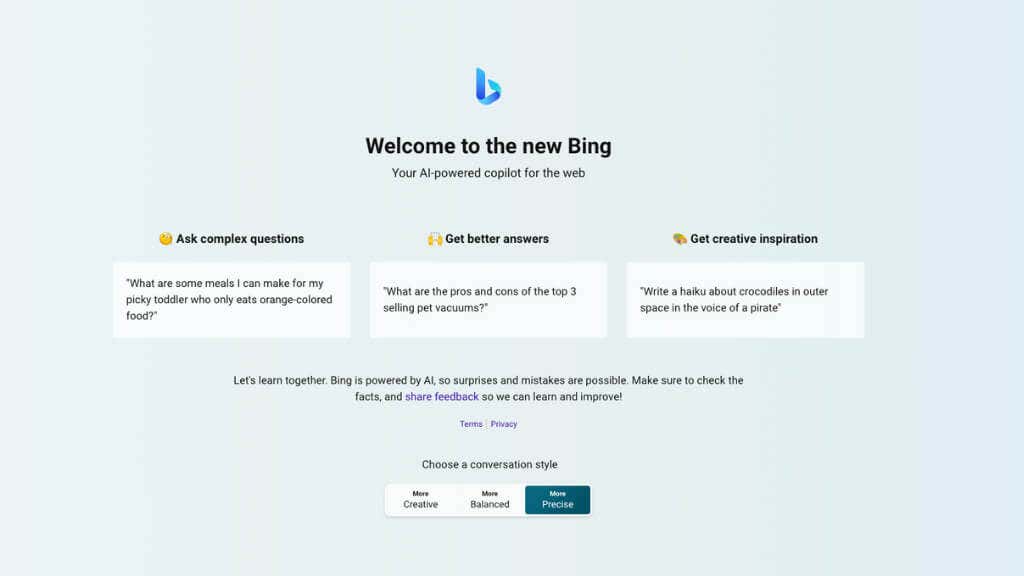You'll be writing prompts in no time
Are you excited to use ChatGPT, the revolutionary Artificial Intelligence (AI) chatbot developed by OpenAI? Signing up for a ChatGPT account allows you to tap into this incredible language model’s power and explore its endless possibilities.
However, if you need help with the signup process, don’t worry! In this article, we’ll explore some common problems users face and provide several fixes to get you up and running quickly when you see “signup is currently unavailable” or another problem that prevents you from using or reaching the ChatGPT login page.
1. Check Your Internet Connection
Before troubleshooting any technical issues, ensuring your internet connection is stable is critical. A weak or intermittent connection can lead to errors during the signup process.
Start by examining your physical setup. Ensure that all cables connecting your modem and router are securely plugged in. A loose or faulty connection can cause intermittent dropouts or weak signals, messing with your ability to access the internet reliably. Also, take a moment to ensure that the Wi-Fi router is adequately powered on and functioning. Refer to its manual to know what the indicator lights should look like when everything is normal.
If you’re connected to the internet via Wi-Fi, evaluate the signal strength and proximity to the router. The farther away you are from the router, the weaker the signal may become, potentially leading to connectivity issues. Likewise, some objects or metal pipes in the walls of older buildings can blog radio signals. Try moving closer to the router, or consider using a Wi-Fi network extender to strengthen the signal throughout your home or workspace.
Next, perform a quick reboot of your modem and router. Power them off, wait for a few seconds, and then power them back on. Restarting your networking equipment can resolve temporary glitches and refresh the connection between your device and the internet service provider.
2. Clear Your Browser Cache To Fix ChatGPT Sign-Up
Clearing your browser cache is a quick and easy way to resolve many web-based problems. Although we’ll focus on Google Chrome, the general concept applies to most browsers.
- Open Google Chrome. In the top-right corner of the window, you’ll spot three dots. Select them, and a menu will appear.
- Select Settings. Once you’ve done that, a fresh tab will appear, revealing the Chrome Settings page. This is the main control panel for your browsing experience.
- Choose Privacy and Security in the left-hand sidebar. Select it to reveal a whole list of privacy and security options.
- Select Clear browsing data and a new tab will appear, offering various data-clearing options.
- Make sure you have the Cached images and files option selected. If you’re a little more ambitious, you can clear other browsing data like cookies or browsing history. It’s up to you how thorough you want to be, but clearing your cookies will mean logging out of every website; in this case, you’ll have to log in again manually with your login credentials.
- Once you’ve selected it, click the Clear data button and watch as the digital cobwebs are swept away, leaving you with a fresh and tidy browser cache.
Remember, these steps may differ slightly depending on your browser, but the general concept remains the same.
3. Try a Different Browser
If clearing your browser cache doesn’t work, it’s worth trying a different browser altogether. Browsers can have unique quirks that may interfere with the signup process. Popular alternatives like Mozilla Firefox or Microsoft Edge are excellent options to consider.
4. Use Incognito Mode
When troubleshooting login issues, using incognito mode can help identify if the problem lies with your browser’s extensions or settings. Here’s how to open an incognito window in different browsers:
- Google Chrome: Press Ctrl+Shift+N
- Mozilla Firefox: Press Ctrl+Shift+P
- Microsoft Edge: Press Ctrl+Shift+N
- Apple Safari: Command + Shift + N
Once in incognito mode, attempt to sign up for ChatGPT again. If it works in incognito mode, disabling browser extensions or adjusting your regular browsing mode settings may solve the problem.
Just remember that incognito mode won’t hide your location, so you can’t use it to bypass any geographical restrictions preventing your signup.
5. Consider Peak Times
At peak times, the ChatGPT servers may experience high traffic, leading to server errors and temporary unavailability of the signup process. If you encounter such errors, please try again later when the server load is likely lower.
Peak times typically correspond to periods when many users actively engage with ChatGPT. These peaks can occur during specific hours, days of the week, or even in response to events or announcements that spark heightened interest in the service. During these spikes in usage, the servers may become strained, causing delays, timeouts, or server errors when attempting to sign up for ChatGPT.
If you can’t sign up and keep getting kicked out of an unresponsive page or even an error message, too many people are trying to get on ChatGPT simultaneously. You can always head over to their official OpenAI status page, where it will show you if the ChatGPT service is having outages or not.
Remember time zones, too; the servers you’re trying to access may be in a different time zone, shifting the peak times for you to hours that might seem unusual.
6. Contact Support
If you’ve exhausted the previous options and cannot sign up, it’s time to contact OpenAI’s support team. They have a dedicated support system to assist users facing technical issues. Visit the OpenAI website or contact their support team directly for further guidance.
Remember to document any error messages or issues you encounter along the way. Taking a screenshot can be particularly helpful when contacting support or seeking assistance online. By providing specific details, you enable others to assist you more effectively.
7. Try From a Different Device
If you’re attempting to sign up for ChatGPT using a specific device, such as a Windows PC or an iPhone, try switching to a different device. Sometimes, compatibility issues can arise due to device-specific configurations. Signing up from another device or operating system might bypass these obstacles.
At the time of writing, there’s an official ChatGPT iPhone app (with Android still coming), which you can also use to sign up. Just choose the “Sign up with email” option to create an OpenAI account. This could be a workaround if the website itself has an issue unrelated to any back-end signup processes.
8. Consider a VPN
Regional restrictions or network configurations may sometimes interfere with the signup process. A virtual private network (VPN) can help bypass these restrictions by routing your internet traffic through a different location. Select a reliable VPN service, connect to a different server location, and then attempt to sign up for ChatGPT.
Just remember you still need a valid phone number used for authentication to sign up, and if you want ChatGPT Plus, you’ll also need a valid payment method. If either of these is from a different region than you’ve set your VPN to, it may not work.
As of this writing, ChatGPT is banned in these countries: Afghanistan, Belarus, Burundi, Central African Republic, China, Cuba, Democratic Republic of Congo, Egypt, Eritrea, Ethiopia, Hong Kong, Iran, Italy, Libya, Myanmar, North Korea, Russia, Somalia, South Sudan, Sudan, Syria, Venezuela, and Yemen.
More countries may follow suit, or some currently banning the AI tool may change their laws or policy decisions to unban it. Be warned that if you gain access to ChatGPT in a country where it’s legally banned, you could get into some serious trouble.
9. Explore ChatGPT Alternatives
If all else fails and you can still access ChatGPT, consider exploring alternative AI chatbot platforms. While ChatGPT is an impressive language model, other options are available, such as BARD, GPT-4, Bing AI, or AI-powered tools provided by companies like Amazon or Apple. These alternatives may offer similar functionalities and help you achieve your goals.