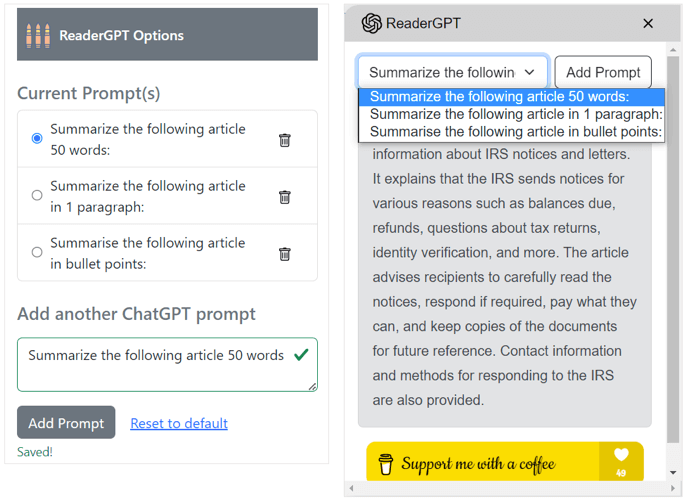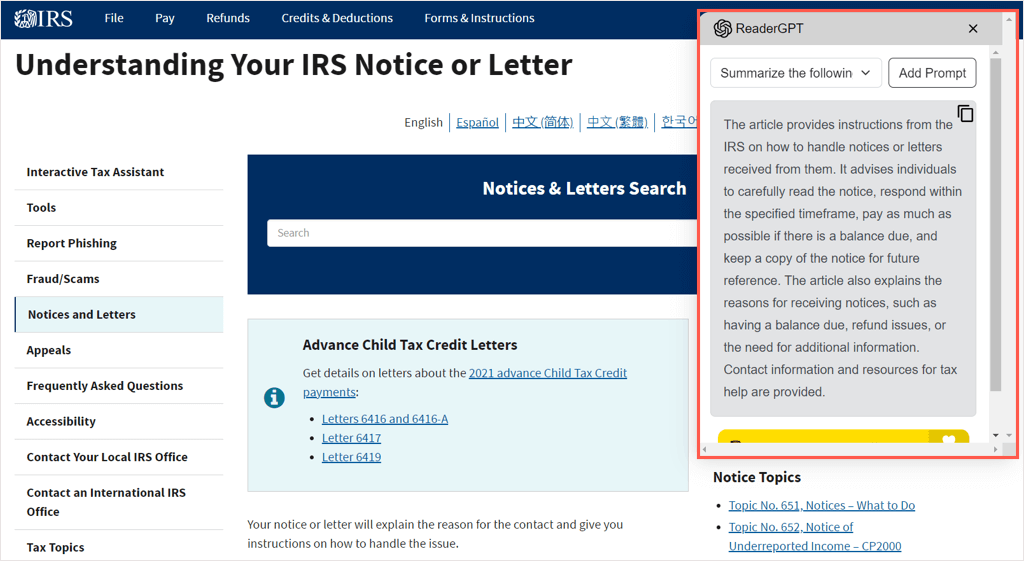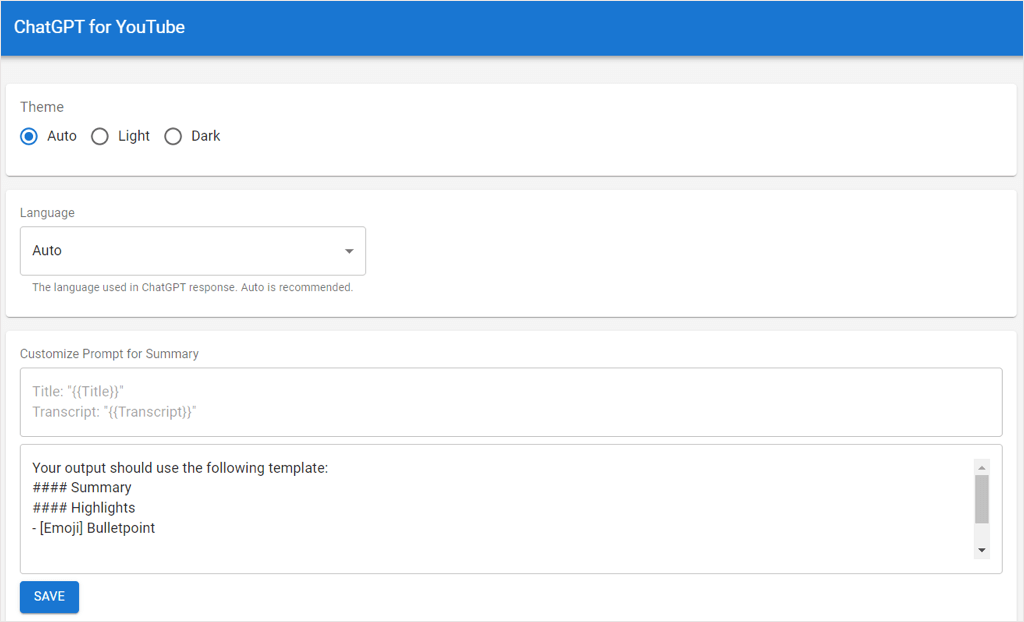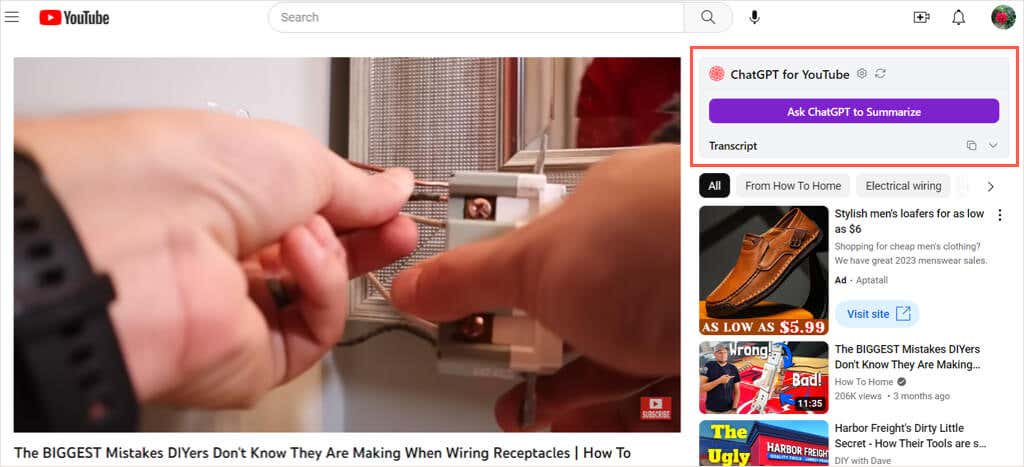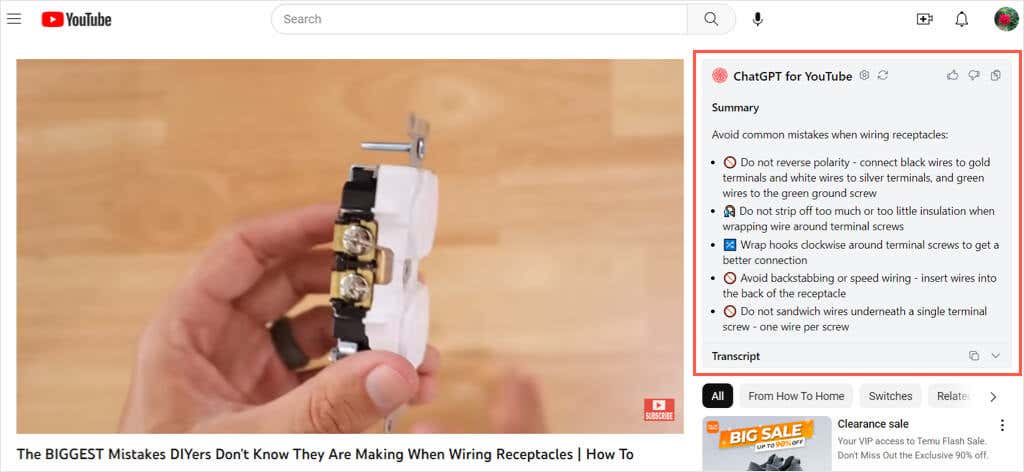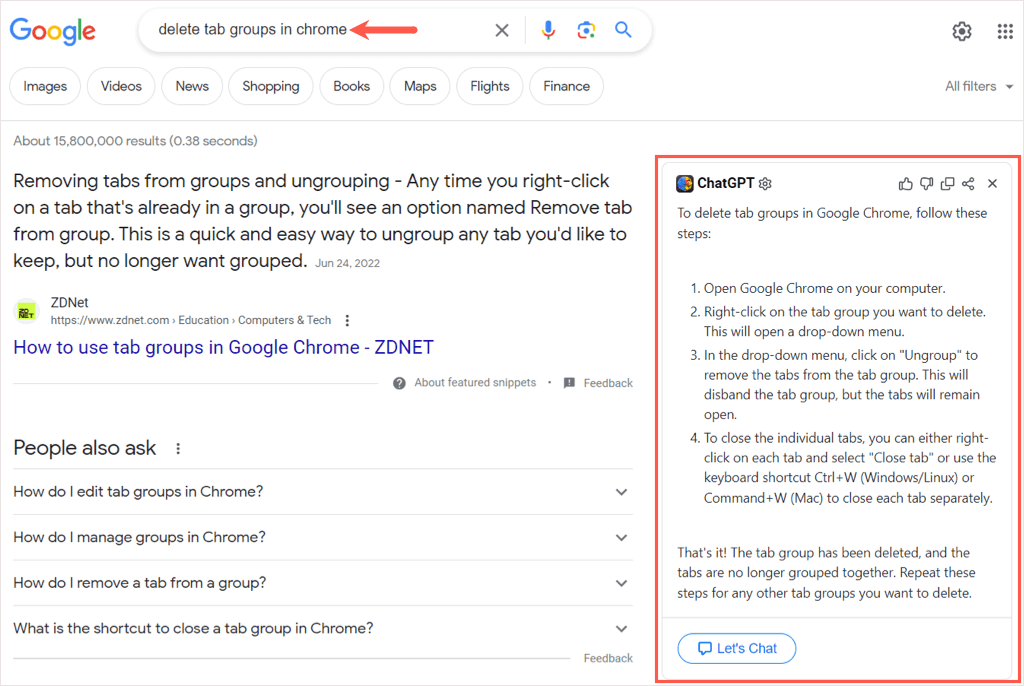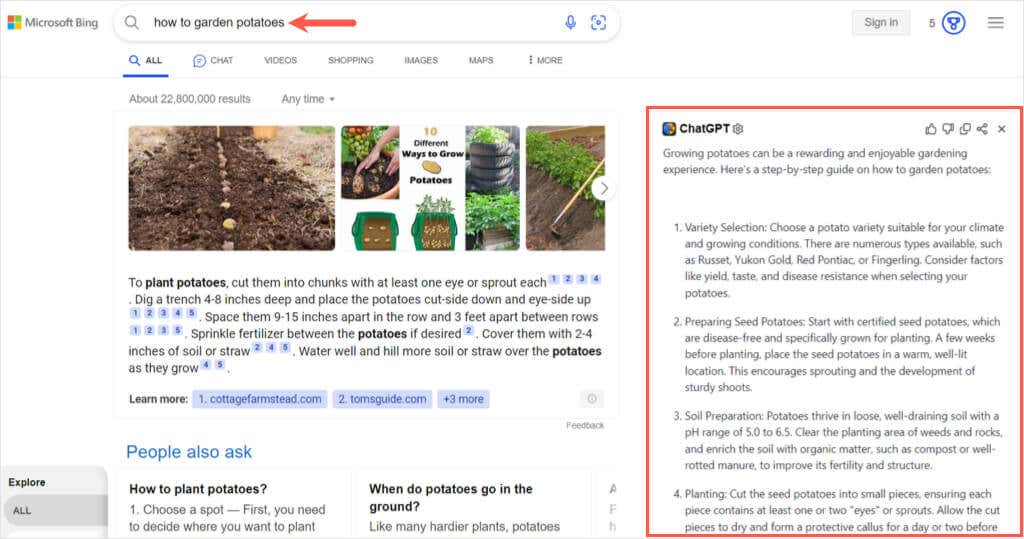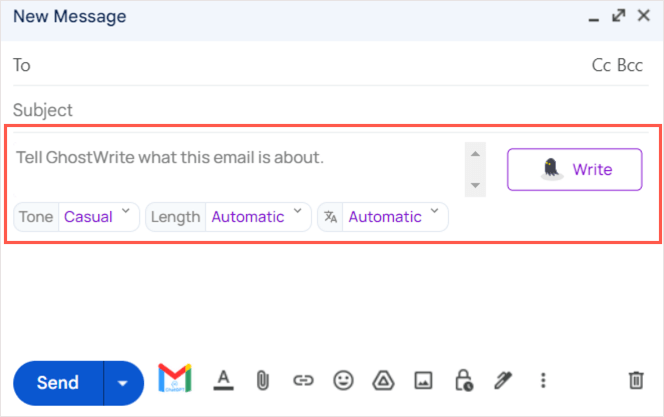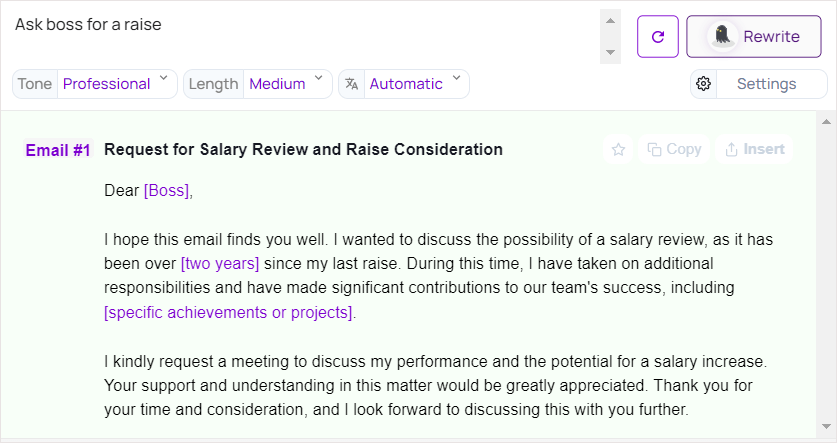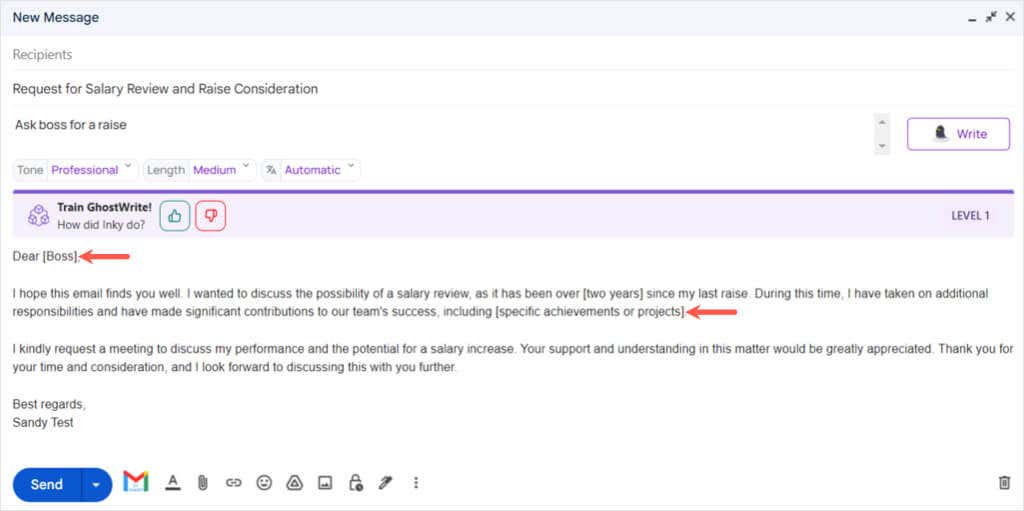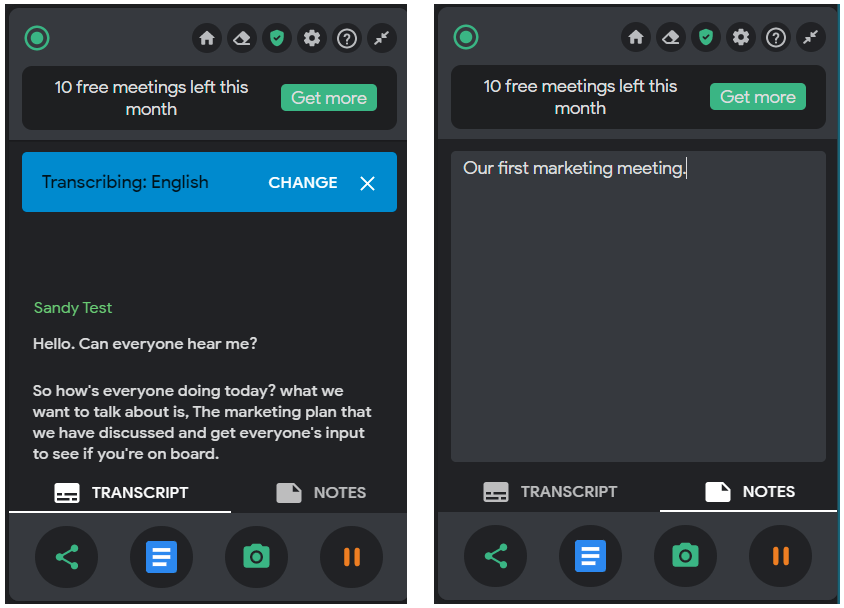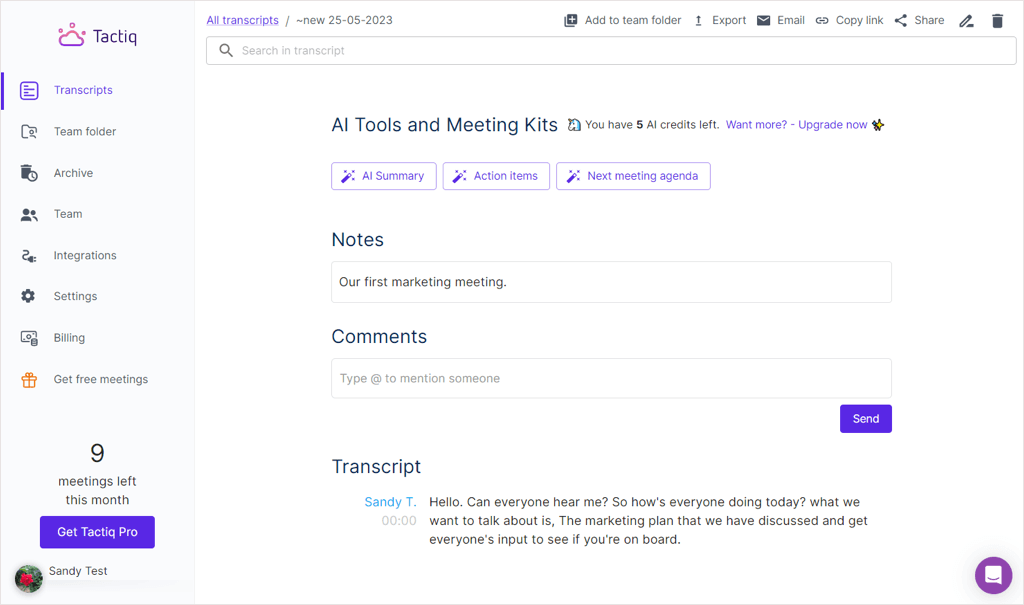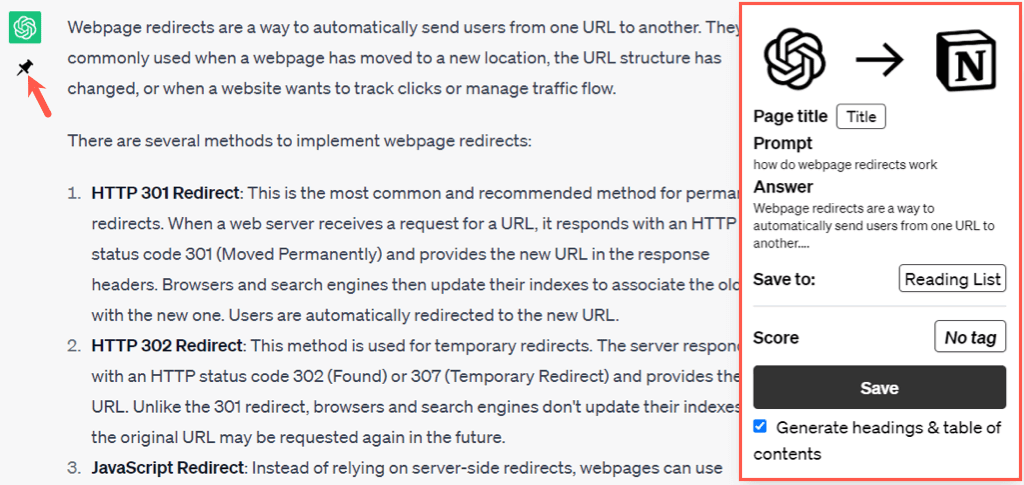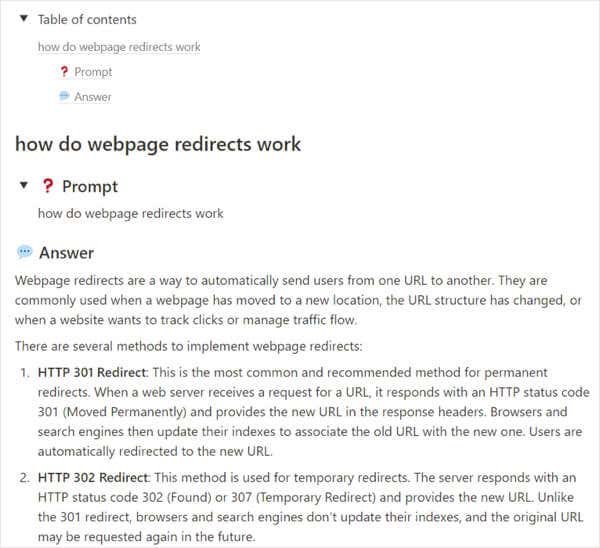It's like having a robot butler
With the continued growth of artificial intelligence tools like OpenAI’s ChatGPT, you’re likely becoming more familiar with AI. If you’re a Google Chrome user, you’ll be glad to know there are useful browser extensions that take advantage of the AI model.
Using these ChatGPT Chrome extensions, you can summarize web pages and videos, get help writing emails, and have spoken conversations with ChatGPT. They’re all available in the Chrome Web Store, so just install and go.

1. Summarize a Web Page: ReaderGPT
You can summarize content on a lengthy web page using ReaderGPT. The extension allows you to use an OpenAI API key or log in with ChatGPT and get a summary of the page quickly.
Set up multiple prompts and choose the one you want from the drop-down menu. For example, you can ask to summarize the page using bullet points, in under 50 words, or with one paragraph.
You can also copy the summary you receive with a single click and then paste it where you need.
For a great way to get the crux of a web page quickly, check out ReaderGPT for Chrome.
2. Condense a YouTube Video: ChatGPT for YouTube
Like ReaderGPT, you can get a video summary with ChatGPT for YouTube. This is ideal when you don’t have enough time to watch a lengthy video or to see if it’s the video you’ve been looking for.
You can customize the prompt you want to use in the extension’s settings. Get a YouTube summary in bullet points, a single paragraph, or with highlights.
When you arrive on YouTube and choose a video, you’ll see ChatGPT for YouTube on the top right of the page. Simply select Ask ChatGPT to Summarize, and you’ll see it comply using the prompt you added.
You can provide feedback with a thumbs up or down, copy the summary, and view a written transcript of the video.
When you don’t have a lot of time or are viewing a video that’s difficult to hear, ChatGPT for YouTube can help.
3. Save Time Searching: ChatGPT for Google
When you perform a Google search, you may be looking for fast answers. You might want to find out how to do something but aren’t sure which site has the answers you want. With ChatGPT for Google, you can get answers to your search questions.
The extension works with common search engines besides Google, like Bing, Yahoo!, Brave, and DuckDuckGo. When you enter a term into the search box, the extension pops up on the side with a summarized response to your search term.
After you read through your answer, you can provide feedback to ChatGPT for Google to help it better the product. You can also copy or share the answer directly from the page.
Rather than scroll through page after page in the search results, see if ChatGPT for Google for Chrome has the answer you need.
4. Get Help Writing Emails: Ghostwrite
With the Ghostwrite: ChatGPT Email Assistant extension, you can craft professional, formal, casual, persuasive, or friendly emails without the work. It’s like having your own personal AI assistant. The tool currently works with Gmail, with plans to bring Outlook onboard down the road.
After you install the extension and sign up for a free account, head to Gmail and select the Compose button to create a new email.
You’ll see a spot for your prompt at the top of the Compose window. Simply enter what the email should be about, and choose the tone, length, and language optionally. Select the Write button, and you’ll see the message in a pop-up window.
If you like it, choose Insert to place it in your email. Otherwise, select Rewrite to see a different version.
If the message offers variables for you to complete, like names, dates, or locations, you’ll see those in brackets. Just replace the placeholder with your text, and your email is ready.
Not everyone knows the right things to say in an email, whether a professional or informal one. If you’re looking for a ChatGPT writer for emails, check out Ghostwrite for Chrome.
5. Transcribe Online Meetings: Tactiq
If you join many online meetings using Google Meet, Zoom, Microsoft Teams, or Webex, look at Tactiq: GPT Meeting Summary for Chrome.
The extension’s screen opens as a sidebar when your meeting begins. It captures the conversation and allows you to add notes if you like.
You’ll find controls at the bottom of the sidebar to share the transcript, open the transcript, screenshot the current page, and pause the transcription.
You can access your Tactiq settings using the button in the Chrome toolbar. Then, view transcripts and notes, adjust settings for labels, tags, and autocorrect, invite team members and set up a folder, and manage your account.
You receive ten meetings for no charge with a free account. You can get more meetings and additional functionality for a paid monthly or yearly subscription to Tactiq.
6. Save Answers to Notion: ChatGPT to Notion
If you’re a Notion user, you’ll appreciate this next Chrome extension. With ChatGPT to Notion, you can save the answers you receive on ChatGPT right to your Notion workspace.
When you submit a prompt and receive the response on ChatGPT, you’ll see a pin icon beneath. Select that pin and pick the Notion database where you want to save it.
Optionally, you can check the box for Generate headings & table of contents. Then, choose Save, and you’ll receive a confirmation.
When you visit Notion, you’ll see your ChatGPT prompt and response in the Notion workspace location you selected.
For saving your ChatGPT conversations in a spot that you work in daily, ChatGPT to Notion is a super handy Chrome browser extension.
7. Ask Your Questions Out Loud: Talk-to-ChatGPT
Do you prefer to talk than type? With Talk-to-ChatGPT for Chrome, you can speak your requests and hear the ChatGPT responses spoken back to you.
Once you download the Chrome extension and log in to your ChatGPT account, you’ll see the extension’s small toolbar on the right side. Simply speak your prompt and you’ll see and hear the answer.
You can move the toolbar to any spot on the screen you like. Then, use the controls to silence your microphone or the speaker’s response. You can also skip the message being read and access the extension’s settings.
In the settings, you’ll find options to change the bot’s voice and language, adjust the speaking speed and pitch, use different stop, pause, and send words, and view a variety of keyboard shortcuts.
For a convenient way to keep doing what you’re doing while still getting your questions answered, take Talk-to-ChatGPT for a spin on Chrome.
With these best ChatGPT Chrome extensions, you can make quick work of getting search results, saving conversations, and multitasking. What do you think of ChatGPT-powered browser add-ons like these?
For more AI tools, take a look at this list of the best free AI image generators.