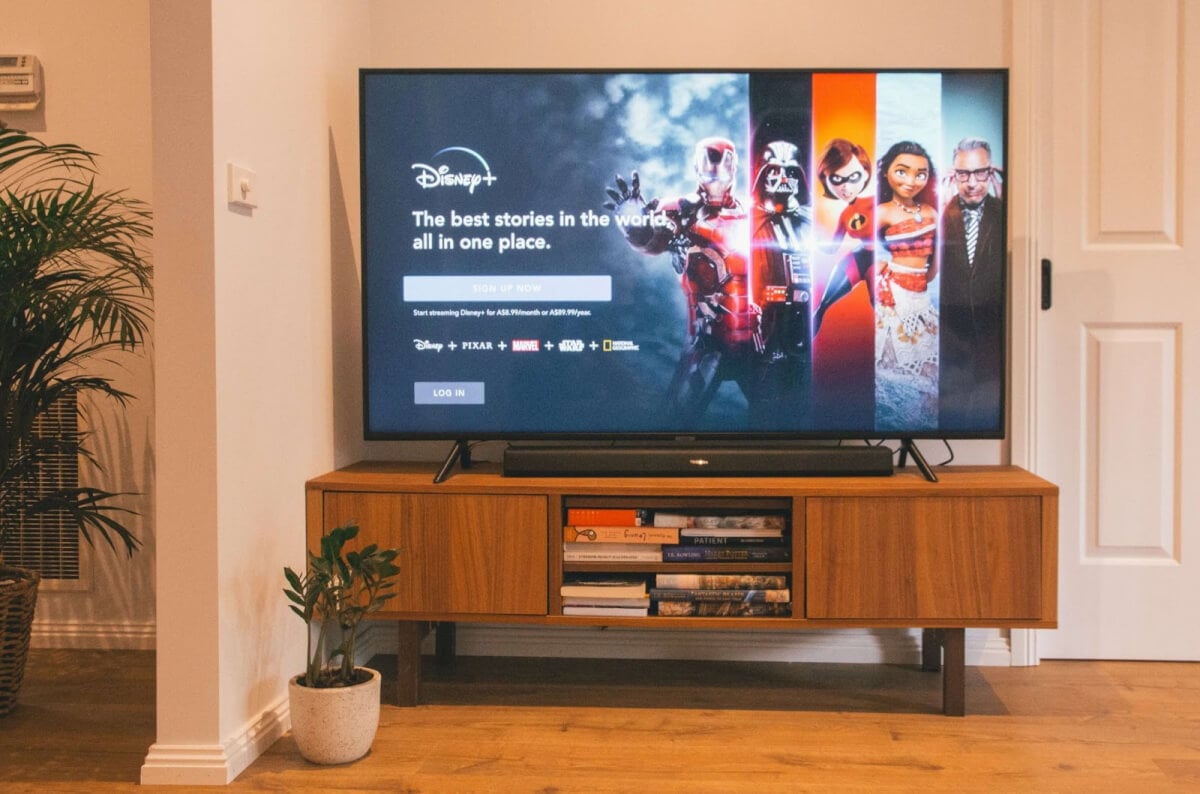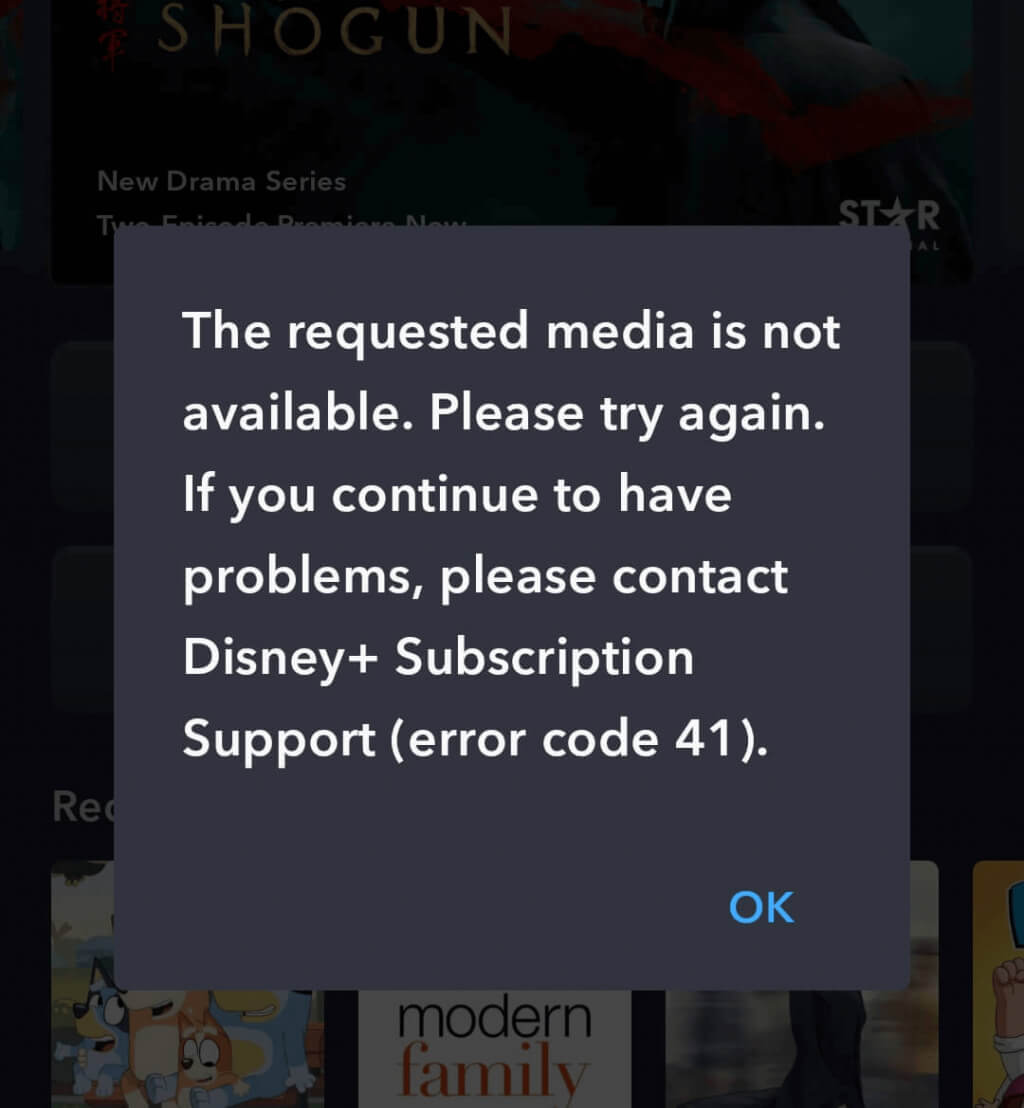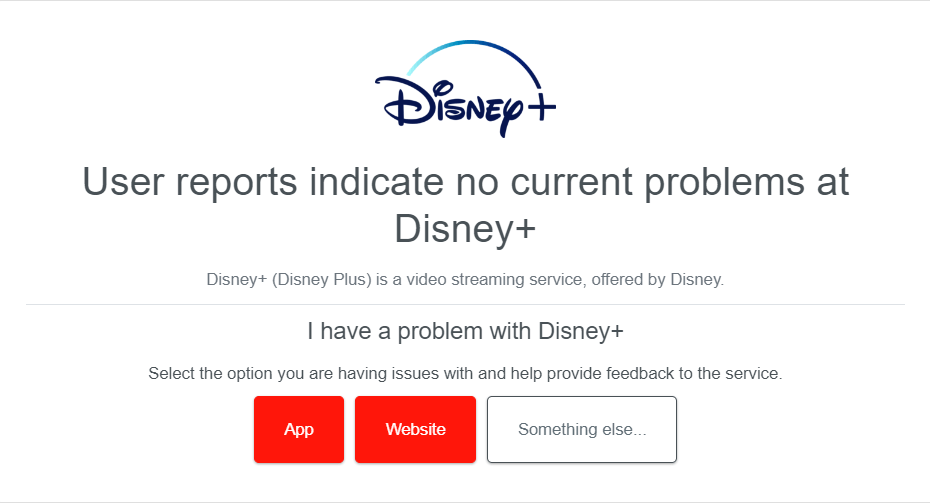If you’re trying to stream a show or movie you see Disney Plus error code 41, that means the content you’re trying to view isn’t available from Disney’s servers. There are a number of reasons why you could be seeing this error code and a number of things to try to fix the problem. We’ll walk you through how to fix error code 41 on Disney Plus below.
Why Am I Seeing Error Code 41 on Disney Plus?
If you try to stream content that’s no longer available on Disney Plus then you may see error code 41. It’s a right management code and means that either Disney no longer has the rights to stream the movie or show, or that it has been removed from the service. You might also see it if you’re experiencing internet connectivity issues, or if there are problems with the Disney Plus servers — or, occasionally if a certain title such as a new release is experiencing a high surge of traffic.
What Does Disney Plus Error Code 41 Look Like?
When error code 41 on Disney Plus occurs, you’ll usually see the following message or similar: “We’re sorry, but we cannot play the video you requested. Please try again. If the problem persists, visit the Disney+ Help Center (Error Code 41).”
How to Fix Disney Plus Error Code 41
Don’t panic if you keep getting error code 41 while trying to view something on Disney Plus, as there are a number of things to try in order to fix the problem. Work your way through the below list of fixes until one of them resolves your problem.
Check to See if Disney Plus Is Down
First up it’s good practice to check if Disney Plus is actually down. You can use a site like Downdetector to see if the service is down or check social media to see if others are experiencing similar issues. Unfortunately, if the service is down, there’s not a lot you can do except wait for it to come back up.
Check Your Network Connection
Assuming Disney’s servers are up and running, the next step is to check your internet connectivity. It could be that your network connection is causing error code 41. Try streaming with a different service or load some other web pages to ensure that you’re connected. It’s also worth testing your internet speed as you’ll need a minimum 5.0Mbps connection to stream HD content on Disney Plus and a minimum speed of 25.0Mbps to stream 4K UHD content.
Restart Your Router and Modem
At this stage, if you’re experiencing any network connectivity issues it’s a good idea to restart your router and modem. Unplug them from the wall, leave them unplugged for a few minutes, then plug them back in to restart. You might want to restart your streaming device at the same time, too, whether you’re watching on your computer, phone, smart TV, or TV streaming device.
Reload or Refresh the Video
Sometimes error code 41 can be resolved simply by reloading or refreshing the video you’re trying to view. A glitch or bug could be causing the web player or app to fail, and hopefully, once you’ve reloaded or refreshed the content, it will play normally.
Try Streaming a Different Video
If you’re still seeing error code 41, try streaming a different video on Disney Plus. If you find you’re able to play other shows and movies, this could indicate that there’s a rights management problem with the initial video you were trying to view. If this is the case, get in touch with Disney Plus support to find out if something has gone wrong, or whether you’ll be able to watch the content in the future.
Use a Different Device
Whether you’re seeing error code 41 on Disney Plus while streaming on your phone, computer, or smart TV, you can try switching to a different device to see if the problem persists. If you’re seeing the same error code across multiple devices, this could mean that Disney Plus is down. Or it could be a rights management issue with the particular piece of content you were trying to stream.
Reinstall the Disney Plus App
If all else fails, deleting and reinstalling the Disney Plus app is usually a good move. Though you obviously can’t do this if you’re watching on your computer via the web player, if you’re using the app on your computer, a TV streaming device, smart TV, or your phone, you can delete the app and then download and reinstall it. Don’t forget your password though as you’ll need it to log back into the app.
Contact Disney Plus Support
When none of the above fixes resolves the problem and you keep seeing error code 41, it’s time to reach out to Disney Plus support for help. You can get in touch with support 24/7 through the Help Center. Just scroll down and select Contact Us under Need More Help?
Hopefully, one of the above fixes worked for you, and you’re back to streaming the show or movie you were originally trying to watch. If not, and Disney Plus is down, you might need to find other ways to entertain yourself, like checking out the best shows and movies on HBO Max or playing the top survival games on Xbox. Or you could reach out to support, who will usually be able to help you resolve the problem and get back to viewing.