Never lose another memory again
Few of us still print out photos. Instead we tend to keep them on our phones, on USB drives, SD cards and other forms of local storage. Unfortunately, these storage devices can get corrupted or damaged. In those events, one of these photo recovery software apps can help you recover your image files if you delete them

Also, be sure to watch our quick video from our YouTube channel where we talk about some of the programs we mention in this article.
Our Methodology
Device failures, abuse, or read and write errors often cause data loss. No photo recovery software can recover data that has been overwritten completely and purged. If the actual damage is to a non-data area of the disk, such as the file allocation table, it should still be possible to do a bit-by-bit recovery.
Testing that is tricky. Instead we’ll run two tests with each package that reflect what happens to most of us in the real world.
- We’ll copy a group of ten photos to an SD card and then Shift + Delete (i.e. permanent deletion) them to see if recovery is possible.
- Then, we’ll format the SD card and try to recover the photos again.

Most people who need photo recovery either accidentally delete their photos or format the card before backing up the snaps. So it’s vital you test the recovery apps for these two tasks as well.
Apart from this, there are also a few other features we like to see in a photo recovery app:
- Simple intuitive interface.
- Fast disk scan and recovery.
- Good file management.
With free software that’s ad-supported, you also wouldn’t like intrusive ads. In the end however, what matters most is whether you can get our photos back!
Recuva (Free and Pro)
Recuva is a well-known data recovery software app. Recuva boasts that it can recover data from disks that are damaged and has an advanced “deep scan” mode that can piece together files or at least partial files that other tools can’t.
The free version of Recuva doesn’t skimp on the file recovery features. The paid Pro version offers additional value in the form of automatic updates, virtual hard drive support, and access to help from the developers.
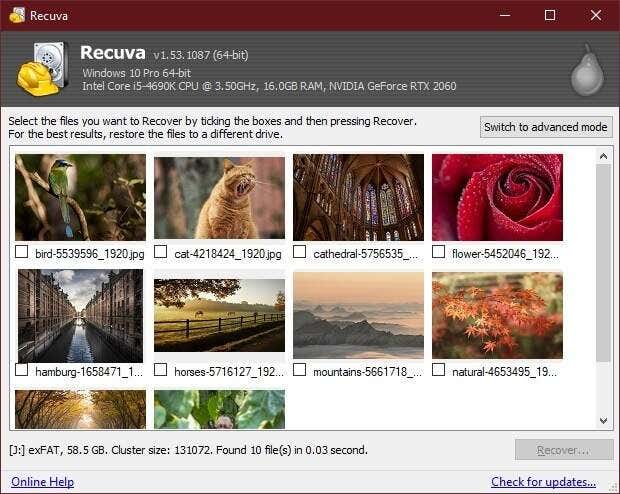
You can use the Recuva wizard to specify that you want to recover pictures. You don’t have to dig through the other content types.
In our test, Recuva got back all the ten photos we deliberately deleted instantly. However, it wasn’t able to recover any photos following a quick format of the drive. Deep Scan did manage to show a few photos, but took more than an hour on our SD card and didn’t recover the majority of pictures.
So, Recuva worked well for accidently deleted photos. But it didn’t impress us when the SD card was formatted.
Rating: 3/5
Recoverit Photo Recovery (Paid)
Wondershare’s Recoverit was simple to use and made it easy to pick the right locations to scan for deleted files. The application doesn’t look modern compared to its competitors. This is disappointing as the software is expensive with the lowest tier priced just shy of $60 for one year.
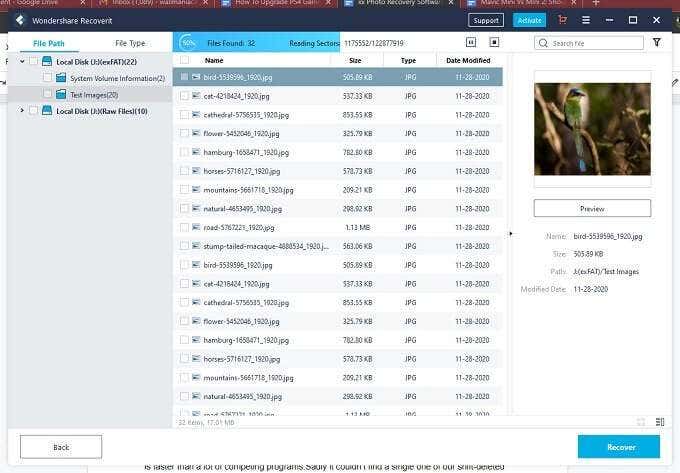
Though, Recoverit was able to recover all photos from both a Shift + Delete operation and a quick format experiment. So if you can justify the cost, it’s effective.
Rating: 4/5
PhotoRec (Free)
PhotoRec is a free and open source application, which comes bundled with another application called TestDisk. We’re not too keen on forced app bundles, but at least both apps are portable apps that you don’t have to install.
You can use either of the two executables in the package. One is a command line version and the other is a graphical version of the software. The GUI tool makes it cumbersome to select the drive you want to recover from as it doesn’t show you the name for your disk partitions. You have to open the Disk Management Utility to see what the correct partitions are. You will also have to choose a file format for recovery.
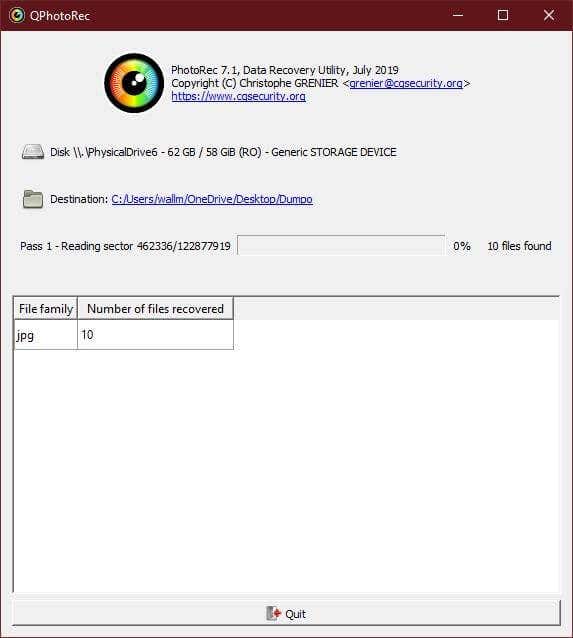
The good news is that PhotoRec recovered both the deleted and formatted files in the blink of an eye. So its performance as a recovery software was flawless.
Rating: 4/5
Puran File Recovery (Free)
Puran is another great little free utility that promises to recover files from your disks if you mess things up. The interface isn’t the most attractive, but it’s easy enough to use and perfectly functional. This is a barebones experience, but can its actual performance make up for an otherwise bland app?
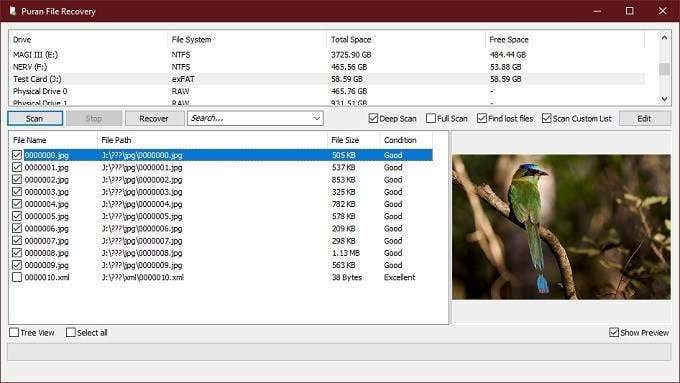
At first the news didn’t look good. The standard fast scan could not find our photos following either a deletion or format. However, after choosing the Deep scan option and being very patient, the app recovered everything.
The simple deletion recovery isn’t as instantaneous as Recuva, but the deep scan function was quite reliable. It’s a usable tool for those with time on their hands, but no money.
Rating: 4/5
Exif Untrasher (Free)
Exif Untrasher is macOS only and a donationware. Which is to say that the application itself is completely free, but if you find it useful then you’re welcome to show the developer some appreciation by throwing a few dollars their way.
As the name suggests, this is an application that’s specifically written to recover photos from a camera memory card. However, the freeware is a little tricky to use.
You need to create a copy of the entire disk image that you want to restore. Our 128GB MacBook Pro didn’t have enough free space to accept a 64GB SD card image. Which meant having to use an external hard drive as the target. All to try and recover 10MB worth of JPEG photos. Once you’ve made a duplicate image of the card, you can recover your photos from that image.
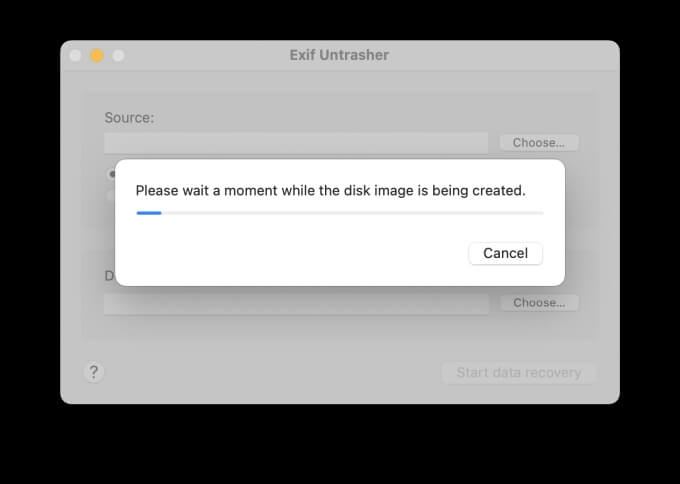
EXIF failed to recover any of the photos we deleted in our test. However, longtime users have reported it does work. But these days large capacity SD cards are common so duplicating them before recovery isn’t practical.
There are a few more drawbacks. It only supports JPEG files. No RAW, PNG, TIFF or anything else. It feels like an app that’s now out of date. Even smartphone cameras shoot RAW photos now as well. So a lack of support for RAW image recovery is an issue.
However, most graphical macOS apps that do photo recovery cost money. Exif Untrasher is free. If you use small SD cards and have fast external storage, then it’s perhaps a viable option.
Rating: ⅕
The Photo Recovery App We Recommend: As for the utility we think is best overall, that distinction goes to PhotoRec. The app is free, portable and effective. What more could one ask for?
Back Up Your Photos to the Cloud
You can always accidentally damage a USB drive or SD card or it can fail on its own. Speedy backup will help you eliminate the loss of your precious photos. The safest form of backup today is cloud backup.
Services such as Dropbox, Google Drive and iCloud offer virtually foolproof cloud backup services for your photos and videos.
If you’re out in the field, consider using an SD card reader to back up photos to your phone. Then, either use mobile data for cloud backups or do so as soon as you reach the next suitable WiFi hotspot.
It’s handy to have photo recovery software when things go wrong, but with a sensible backup workflow and the cloud, you can avoid common mishaps.
Sydney Butler is a social scientist and technology fanatic who tries to understand how people and technology coexist. He has two decades of experience as a freelance computer technician and more than a decade as a technologies researcher and instructor. Sydney has been a professional technology writer for more than five years and covers topics such as VR, Gaming, Cyber security and Transhumanism. Read Sydney's Full Bio
