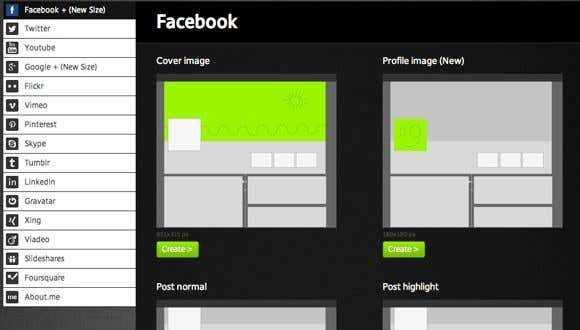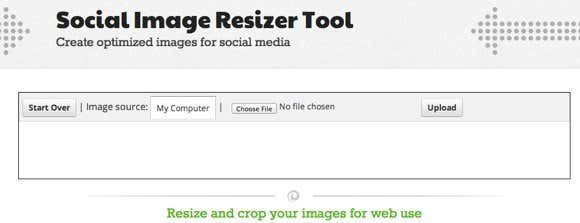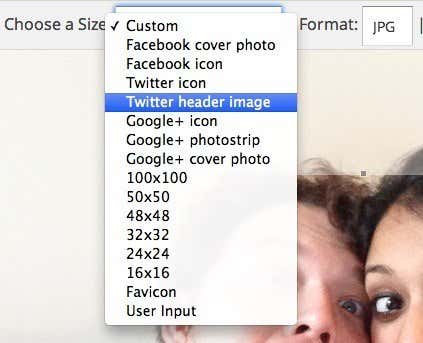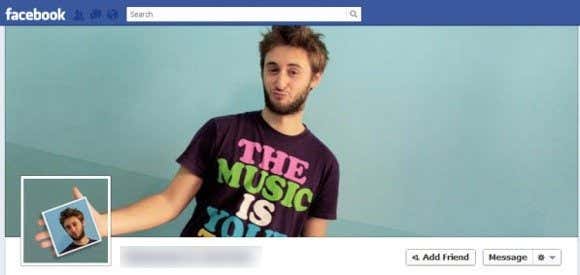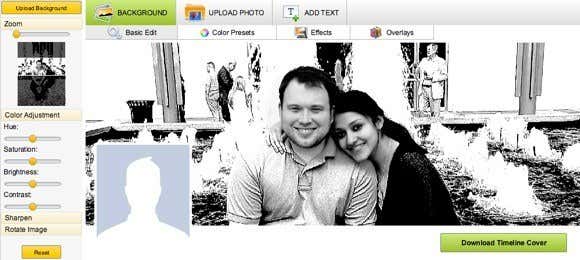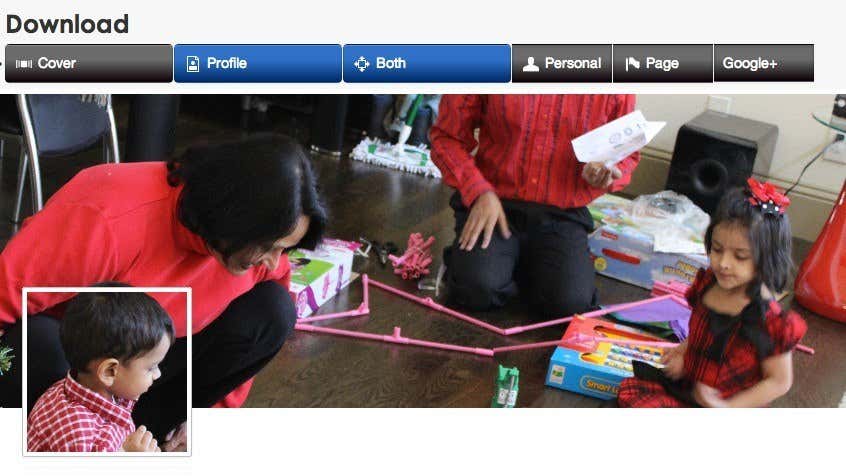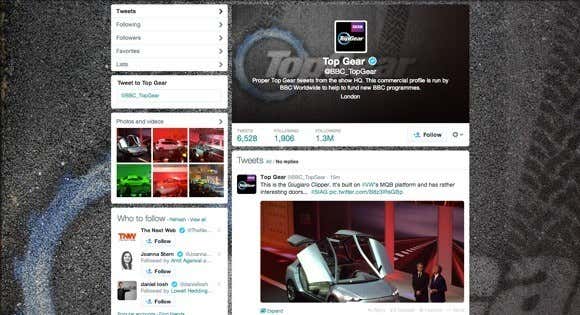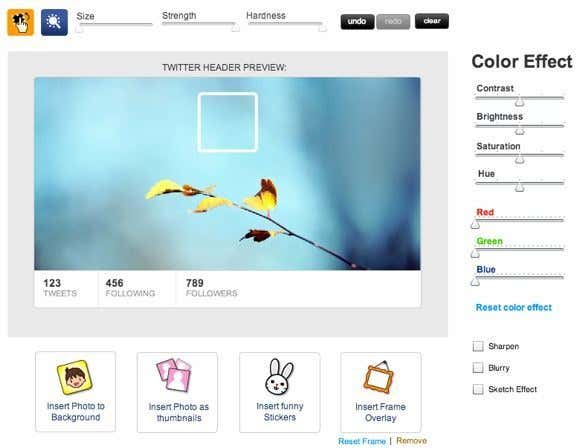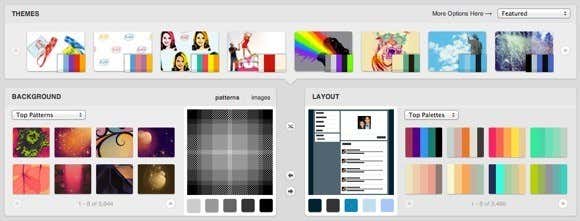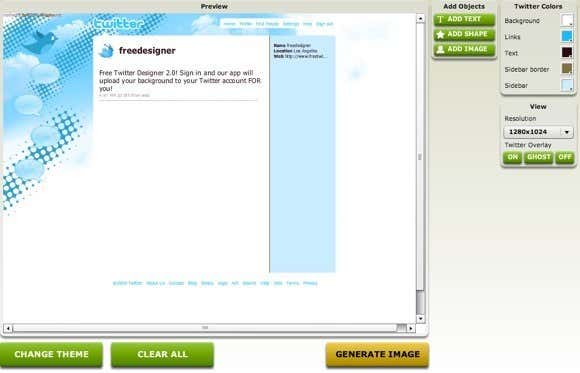Make all your BFFs super jelly
If you use social media, you know what a daunting task it can be to properly crop, edit and upload a decent looking photo to your Facebook, Google+ and Twitter accounts. Each site has a different requirement for the size of the image and most of them have multiple images like Facebook with a cover photo and a profile photo.
You can always just upload anything and use the rudimentary cropping tools on that particular site to fit your image into the box, but if you want to create something unique or even halfway professional looking, you have to plan it out a little more. Luckily, there are some online tools that can help you quickly create custom header/profile pics without needing Photoshop.
I’ll break down the list of tools by social media site. There are also a couple of tools that work for multiple social media sites.
All-in-one Image Resizers
AP Social Media Image Maker is a sweetest tool for creating a perfect image for every possible image size for every possible social media site. It’s got everything from Facebook to YouTube to LinkedIn to Tumblr to Google+ and Twitter. Just scroll down and you even get a nice little diagram showing you exactly which picture it’s referring to on the site.
The editing tools on the site are simply awesome and the whole thing is completely free with no logins or anything else required. It is by far the best tool out there because it doesn’t have tons of ads like all the other sites do.
Social Image Resizer tool is a free cool from Internet Marketing Ninjas. Choose your file and click Upload to get started. Then simply click inside the box next to Choose a size and you’ll get a drop down of social media sites.
As you can see, you can quickly pick from different options like Facebook cover photo, Facebook profile pic, Google+ icon, photostrip or cover photo, Twitter icon or header image and a couple of predefined sizes that you could use on other sites too. You can also pick your own size if you need a different size for another site like Medium, etc.
Click Done editing and then click Download to download the image directly or you can type in an email address and have it sent there. Pretty nifty!
Facebook Photo Tools
TimelineCoverBanner is a free online tool for quickly creating a cover banner for Facebook. You can use it to create that custom cool-looking Facebook profile that connects your profile pic and your cover photo like the one below:
Want to be cool like that? Well, you’ll need some help getting it all perfectly sized and cropped. That’s what you can use this tool for. It also helps you find background too if you don’t happen to have anything useful yourself. However, if you already have images and just want to get to the editing, you can either use the lite editor or the advanced one. The advanced editor has a ton of features to edit the image, apply effects, add text and lots more. Note that when you download the image, it will not contain any watermark.
Timeline Cover Photo Maker is another free online tool with a good set of editing tools and a range of effects. It also does not add any watermark to your final picture and it doesn’t require you to login or anything like that. Some of the free tools you see online force you to log into your Facebook account so that they can update your cover photo for you, which I’m not a fan of for sure.
Easy Cover Maker doesn’t have any effects or many editing tools, but it does one really cool thing that the other sites don’t: upload a photo, adjust it’s size and position and it will also update the profile pic at the same time. Once you have it where you want it, you can then download the profile pic and cover photo separately and it does the cutting for you.
I actually use this tool the most since you can just use one image and let the tool cut it for you. Make sure you drag one of the corners of the box to expand the image. By default, when it inserts the picture, it fits it into the box even if the resolution is much higher. So to fill up the entire box, you need to drag it out from the corners.
Another cool aspect of the tool is that you can have multiple layers. You can’t add transparency and do all that fancy Photoshop stuff, but at least you can add multiple photos easily.
Twitter Header/Background Tools
With Twitter, you have even more images to worry about. You have your profile pic, then you have a header image and then you have a background you can change too. That can lead to some pretty creative uses of images.
It’s even harder getting all those images to sync in Twitter. Most people don’t bother to try to create one single flowing image, though, as that’s a bit complicated and probably not worth wasting that much time. However, a good header image and a good background can go a long way to making your Twitter profile look a lot more interesting. Here are some tools you can use.
Header Cover is a fairly simple tool that lets you either start with a blank background or lets you pick from their collection. Using this tool, you have to upload the header image and the profile pic separately. You can’t really adjust the size of the background for some reason, which is kind of annoying. You can adjust the size of the thumbnail pic, however.
Also, you can just upload a background pic and then click Download Pictures. Whatever is in the area covered by the profile pic will automatically be cut into a separate picture for you. If you don’t want that part of the image as the profile pic, then you can click Insert photo as thumbnail and position that over the profile pic section. The main issue is it’s lack of a cropping tool.
Themeleon is a free tool that is officially supported by Twitter. If you go to Design tab on your Twitter settings page, it actually has a link to their site where you can choose from a bunch backgrounds and color palettes. You’ll have to sign in using your Twitter account, but it should be safe since it’s sponsored by Twitter itself.
Free Twitter Designer is a free online tool for creating Twitter backgrounds. The tool I mentioned above is for creating Twitter header images, which is that section that contains your bio info and your profile pic. The background is what is behind all of that. Lots of people use the background area to put in social media info or links, etc.
For Google+ cover images, you can basically use one of the above-mentioned tools as there aren’t really any separate tools online just for Google+. It really doesn’t make sense either since you can already create Google+ cover easily using the same tools. Hopefully, these tools help you create something unique and interesting looking for your social media profiles. Enjoy!