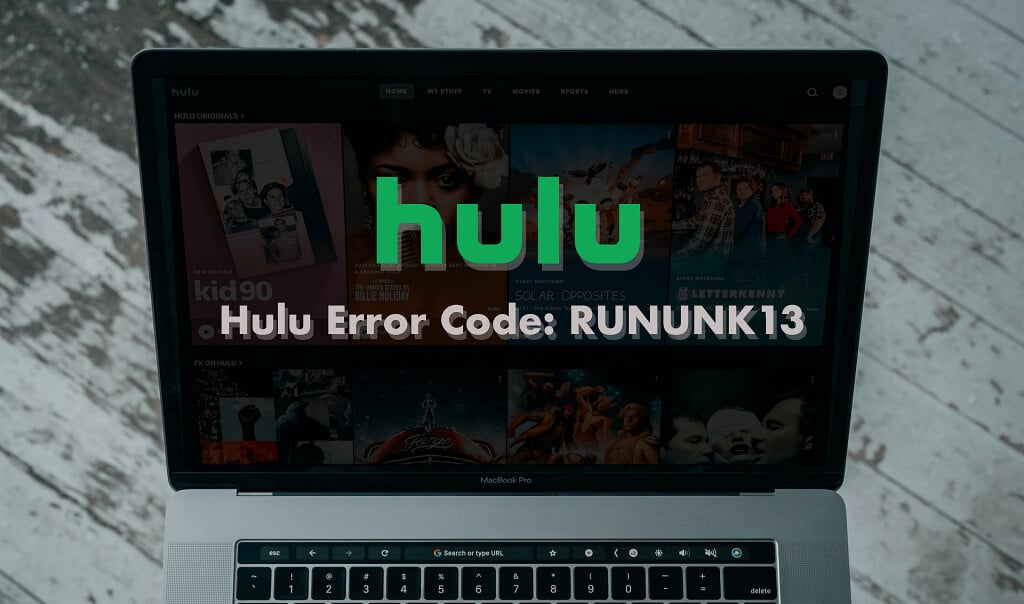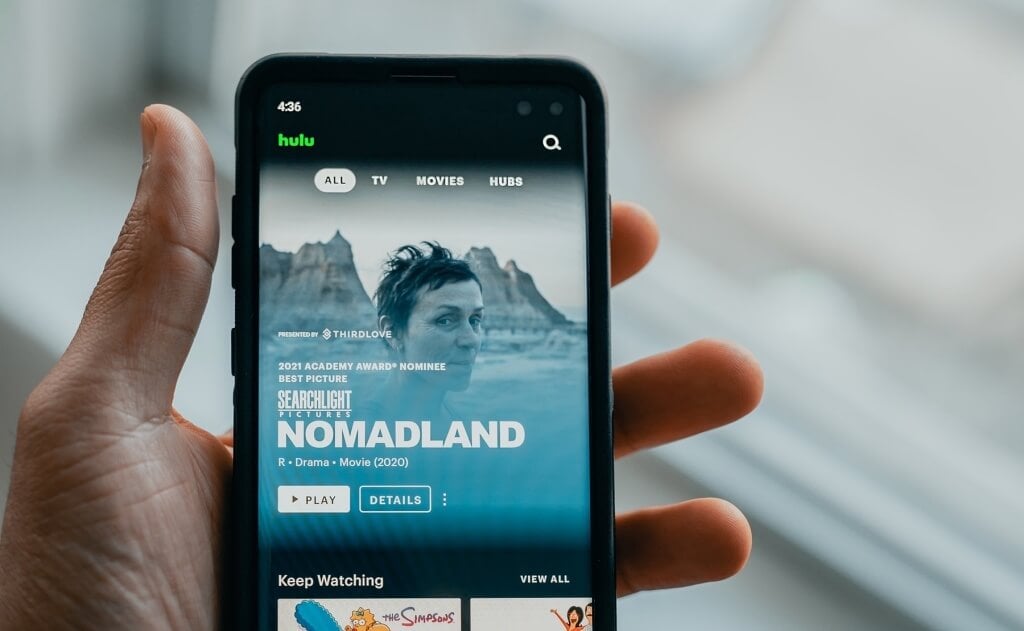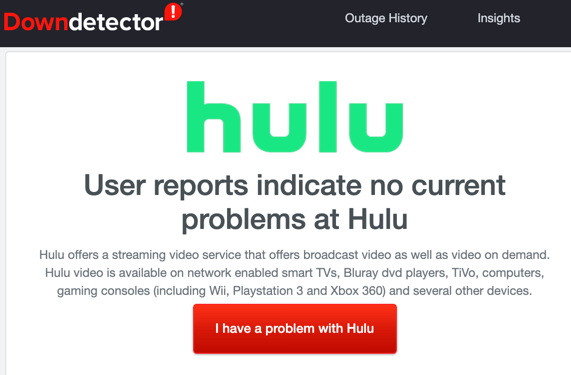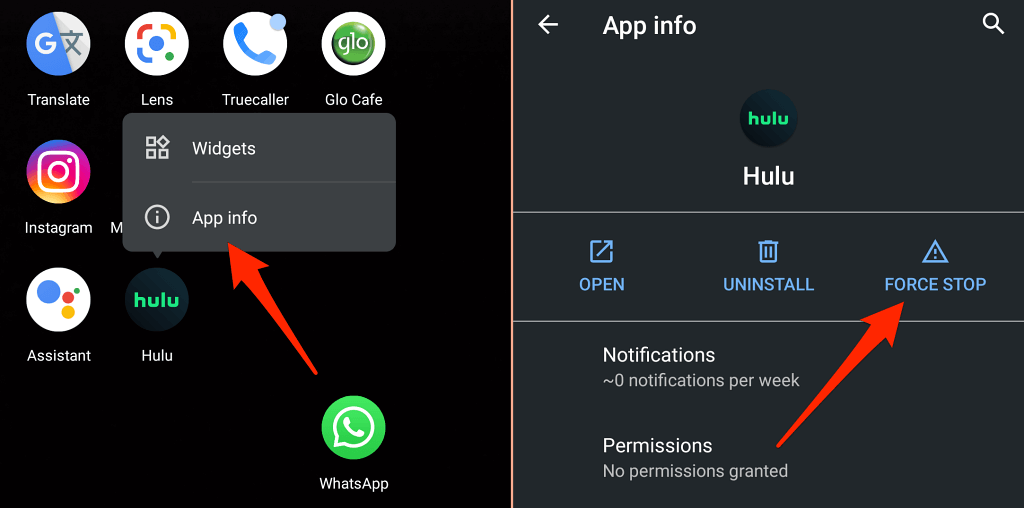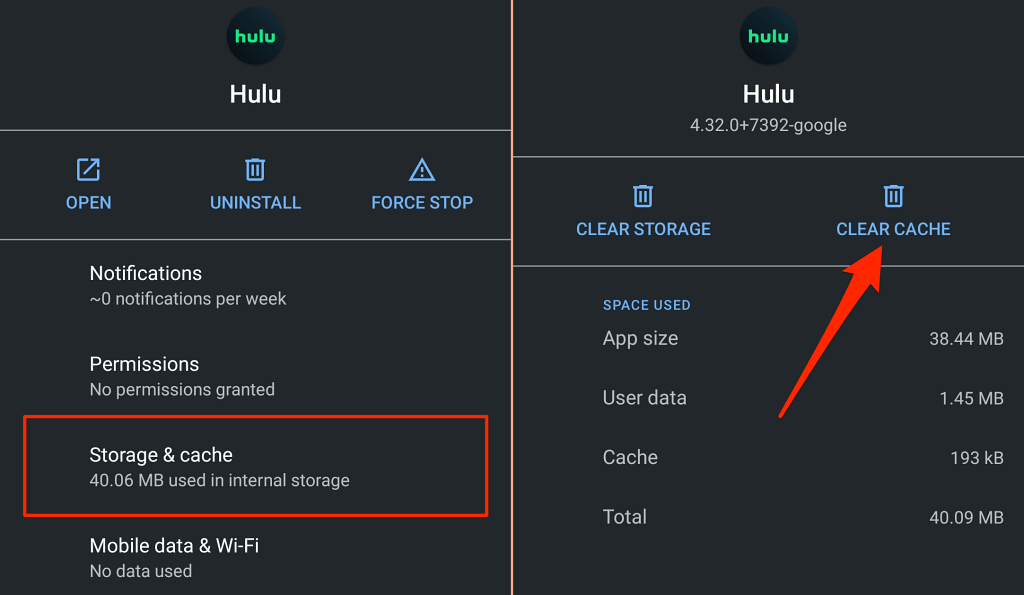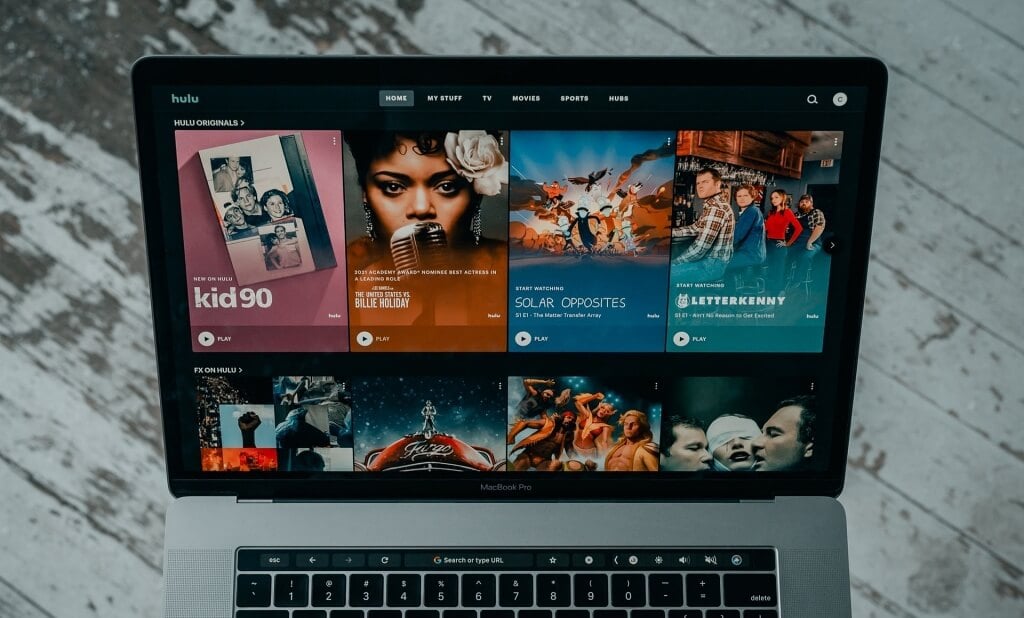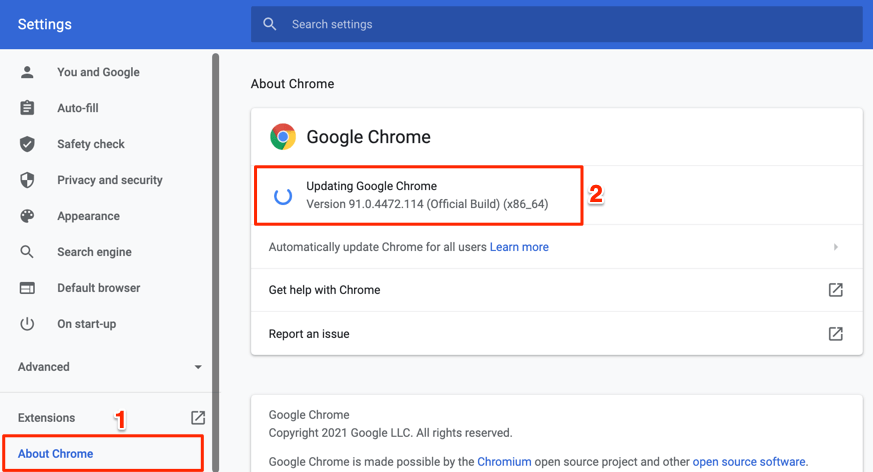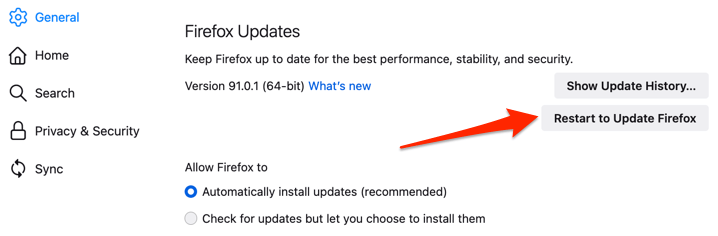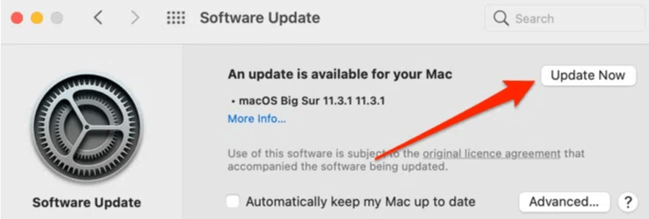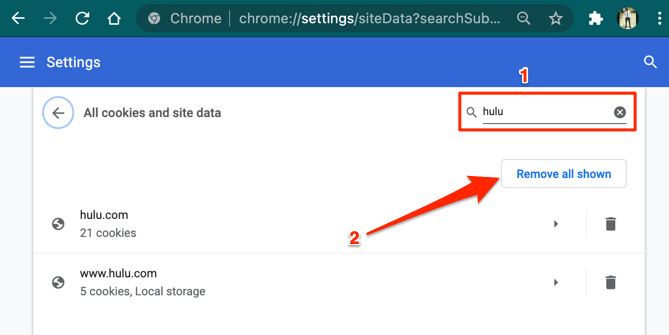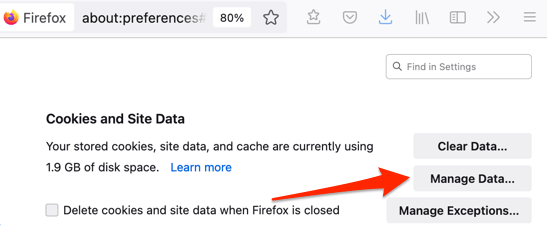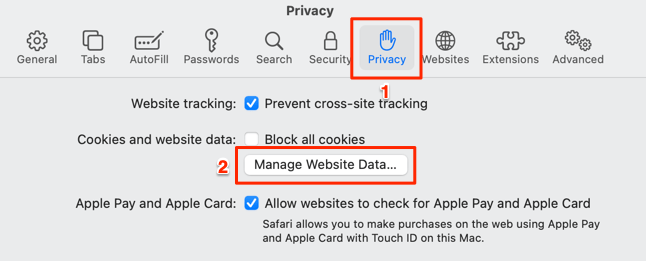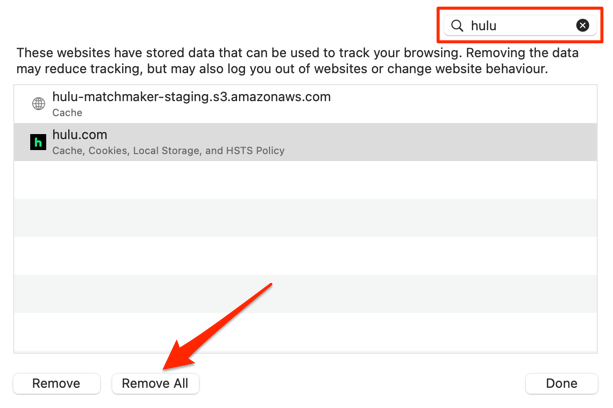Steps to try before you start crying
For the most part, Hulu is a stable video streaming service that works perfectly on mobile devices, computers, smart TVs, consoles, etc. However, problems with your device, browser, or internet connection can cause Hulu to display a variety of error codes.
You’ll get the Hulu RUNUNK13 error code on your screen if the streaming service is unable to connect to your device when you play a movie. This error is usually due to network-related issues, server downtime on Hulu’s end, bugs in the Hulu app, and so on. Refer to the troubleshooting fixes below for recommendations on fixing the problem.
Troubleshoot Your Internet Connection
Many streaming services have their recommended speed for an optimum video streaming experience. Netflix, for example, recommends at least 3 megabits per second (3 Mbps) to stream in Standard Definition (SD) quality, 5 Mbps for High Definition (HD), and 25 Mbps for Ultra High Definition (UHD) content. An internet speed below these numbers will lead to video buffering, audio lags, and other Netflix errors.
For a glitch-free viewing experience, Hulu recommends a minimum connection speed of 3 Mbps for content in the Hulu Streaming Library, 8 Mbps for live streams, and 16 Mbps for (UHD)/4K content.
- Visit Fast.com in your browser to run a speed test on your internet connection. If your connection speed falls below Hulu’s recommendations for the video quality you’re streaming, disconnect other devices from your network to free up bandwidth.
- You should also pause any data-heavy app or activity (file downloads, app installation, gaming, music streaming, etc.) running on your device or other devices on your network.
- If you’re using a wireless network, move your mobile device, computer, or streaming stick closer to the Wi-Fi router (or vice versa).
- Restarting your router can also improve your connection speed and fix network-related glitches causing the Hulu error code RUNUNK13.
- If your connection speed remains slow, contact your internet service provider to report the problem.
- Check out some tips on speeding up a slow mobile data connection for mobile devices using cellular data.
- If you’re experiencing the Hulu error code RUNUNK13 on a Windows device, read our tutorial on how to get faster upload & download speeds in Windows 10.
Check Hulu Server Status
Use online-based site monitoring tools like DownDetector to check if Hulu’s servers are working correctly or experiencing an outage before troubleshooting other potential causes of the error.
If these tools indicate problems with Hulu servers or other Hulu users are reporting similar issues, contact Hulu Support.
Force Close Hulu and Clear the App Cache
Hulu might be unable to play movies or TV shows if the app is experiencing a temporary glitch or if the app’s temporary files are corrupt. Open the Hulu app info menu on your device, force close, relaunch the app, and check if that resolves the issue.
On Android phones and tablets, long-press the Hulu app icon, select the info icon, tap Force Close and select OK on the confirmation prompt.
Tap Open to relaunch Hulu. If the error message persists, return to the app info page, select Storage & cache, and tap Clear Cache to delete the app’s temporary files.
For Fire TV devices, go to Settings > Applications > Manage Installed Applications > Hulu > Force Stop. You should also select Clear cache to delete Hulu’s temporary files from your Fire TV (or Fire TV Stick).
Update the Hulu App
Hulu strongly recommends installing the latest version of the streaming app as soon as they’re published. These app updates offer new features and bug fixes that resolve performance issues and errors.
Open your device’s app store and update Hulu to the latest version. Better yet, visit the Hulu system and app updates page for explicit instructions on updating Hulu on all compatible devices.
Update Your Browser
If you’re streaming content via a web browser, it’s essential to have the latest browser version installed on your device. A bug-ridden or outdated browser can trigger connectivity issues that’ll cause Hulu to display the RUNUNK13 error code when you play content.
Although major web browsers update themselves automatically, open your browser’s settings menu to check for updates.
Hulu supports Google Chrome (macOS and Windows), Mozilla Firefox (macOS and Windows), Safari (macOS only), and Microsoft Edge (Windows only).
To update Chrome and Microsoft Edge, select the browsers’ menu icon > Settings > About Chrome or About Microsoft Microsoft.
For Firefox, open the browser’s Settings > General, go to the “Firefox Updates” section, and select Check for updates. If Firefox already downloaded an update in the background, select Restart to Update Firefox to install the update.
Installing the latest macOS updates keeps Safari up-to-date. Connect your Mac to the internet and go to System Preferences > Software Update > Upgrade Now or Update Now to install the latest macOS update/version.
Clear Hulu Cookies and Site Data
If you’re still getting the Hulu error code RUNUNK13 in your web browser, clearing Hulu’s cookies and site data could fix the problem. Note that this operation will log you out of your Hulu account on the browser and reset other site preferences.
Clear Hulu Cookies and Site Data in Chrome
Close all Hulu tabs and follow the steps below.
- Paste chrome://settings/siteData in the address bar and press Enter.
- Type hulu in the search bar and select Remove All.
Clear Hulu Cookies in Mozilla Firefox
For Hulu users who encounter this error code RUNUNK13 on Firefox, clear the streaming service’s cookies and site data following the steps below.
- Paste about:preferences#privacy in the address bar and press Enter.
- Scroll to the “Cookies and Site Data” section and select Manage Data.
- Type hulu in the search bar and select Remove All Shown.
Clear Hulu Cookies in Safari
Launch Safari, select Safari on the menu bar, select Preferences, head to the Privacy tab, and select Manage Website Data.
Type hulu in the search bar and select Remove All.
Reboot Your Device
If you’re still getting the Hulu error code RUNUNK13, shut down your device and power it back on. This simple troubleshooting step could resolve the problem on all Hulu-supported devices.
Be it your smartphone, tablet, smart TV, streaming devices (Chromecast, Fire TV, Apple TV, Roku, etc.) consoles, restart it and try playing content on Hulu again.
Hulu Error Code RUNUNK13: More Troubleshooting Fixes
Updating your device’s software or firmware to the latest versions can also resolve issues preventing Hulu from playing content on your device. You could also try resetting your device’s network settings to factory default. Contact Hulu Support if all troubleshooting steps prove abortive on your device.