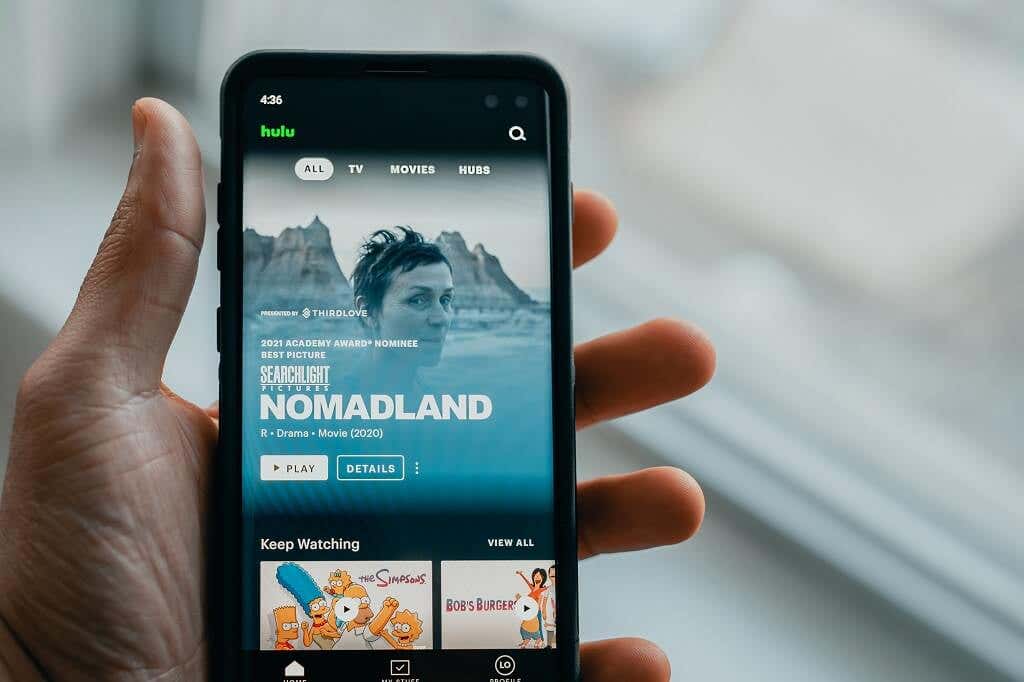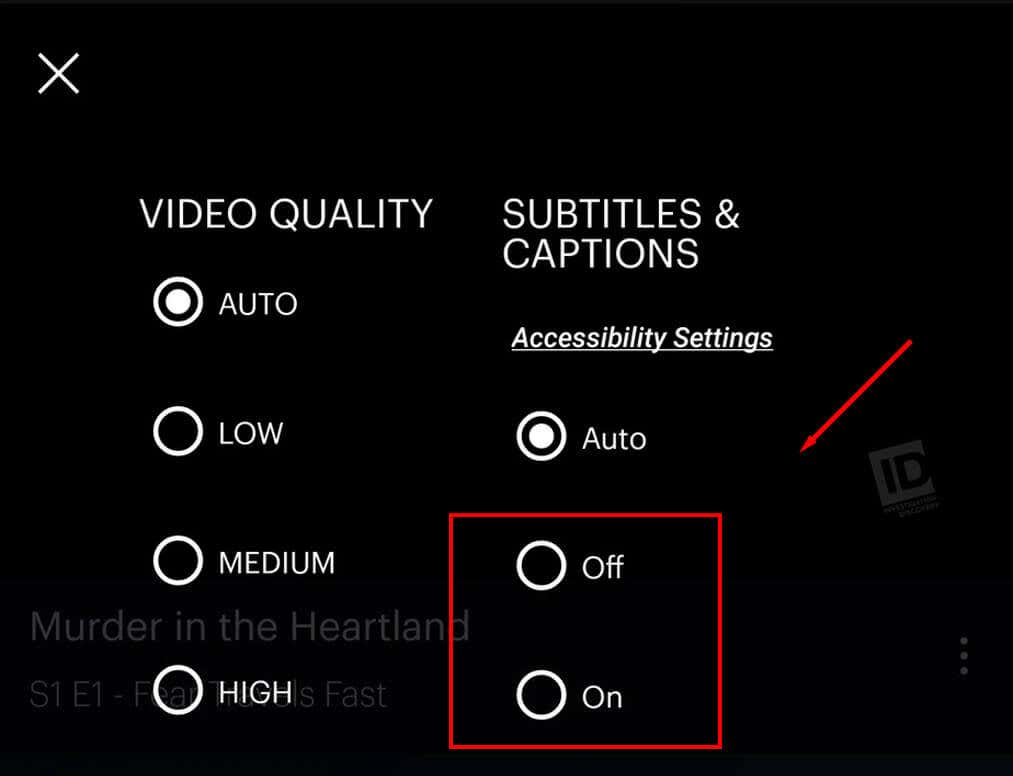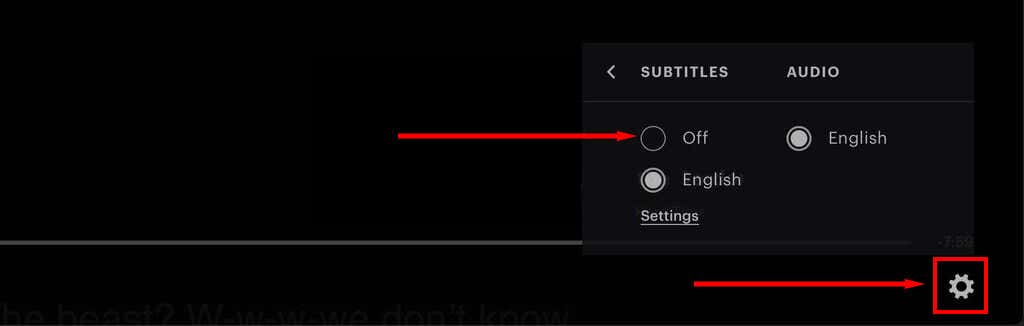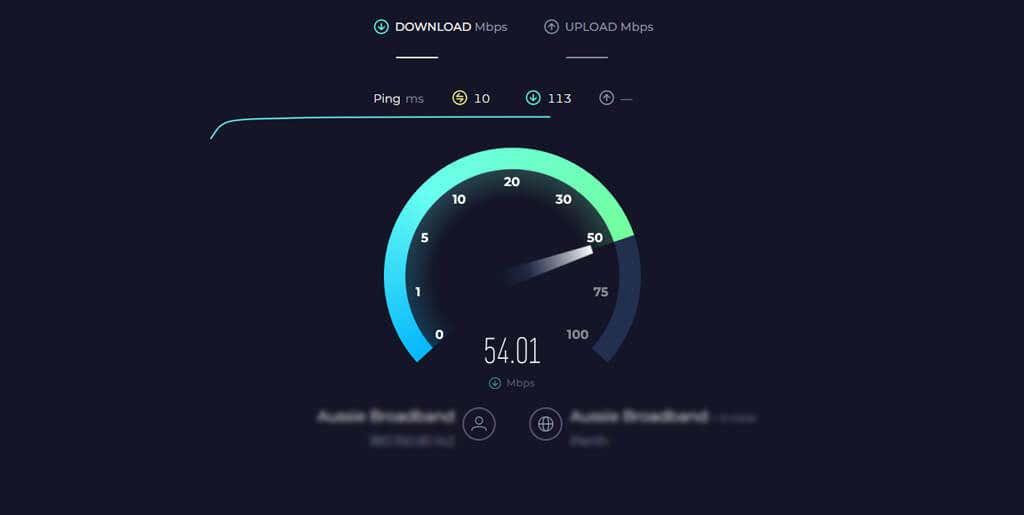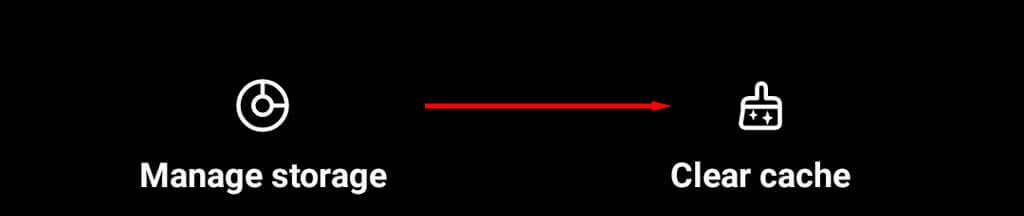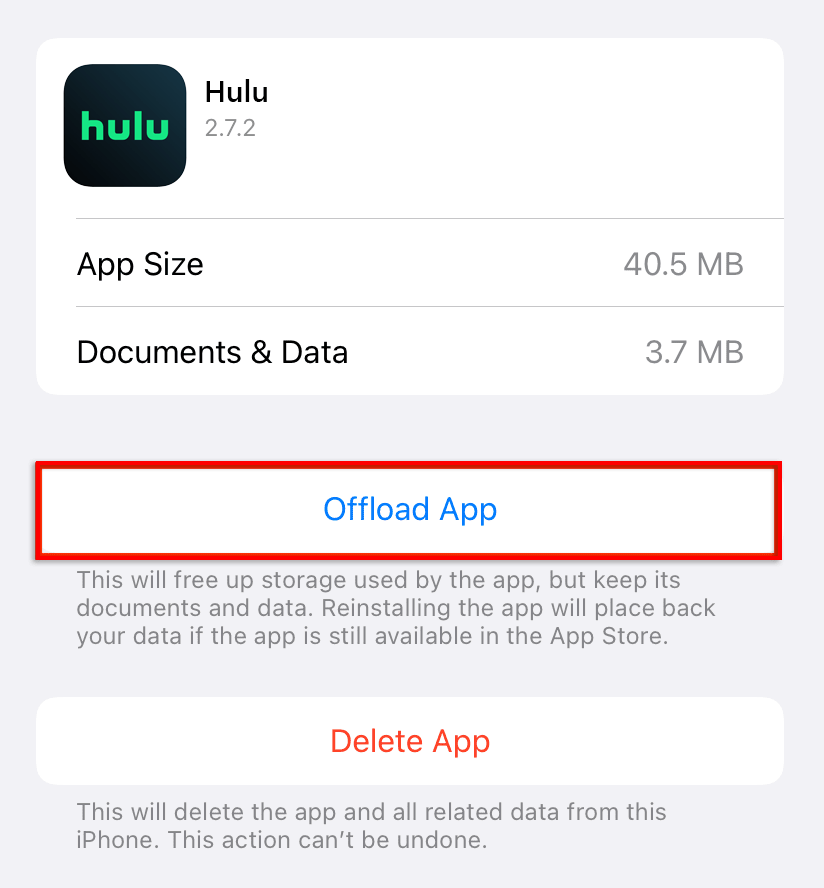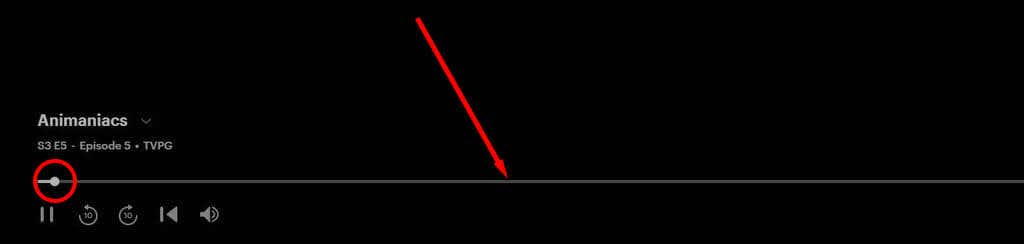If these don't work, call up support
Hulu is a popular streaming service that lets subscribers watch their favorite shows from their web browser, smartphone, or streaming device. But just because it’s popular doesn’t mean it’s immune to playback issues — including the infamous closed captions sync issue.
In this guide, we’ll explain why your Hulu subtitles are out of sync and how to fix this frustrating glitch.
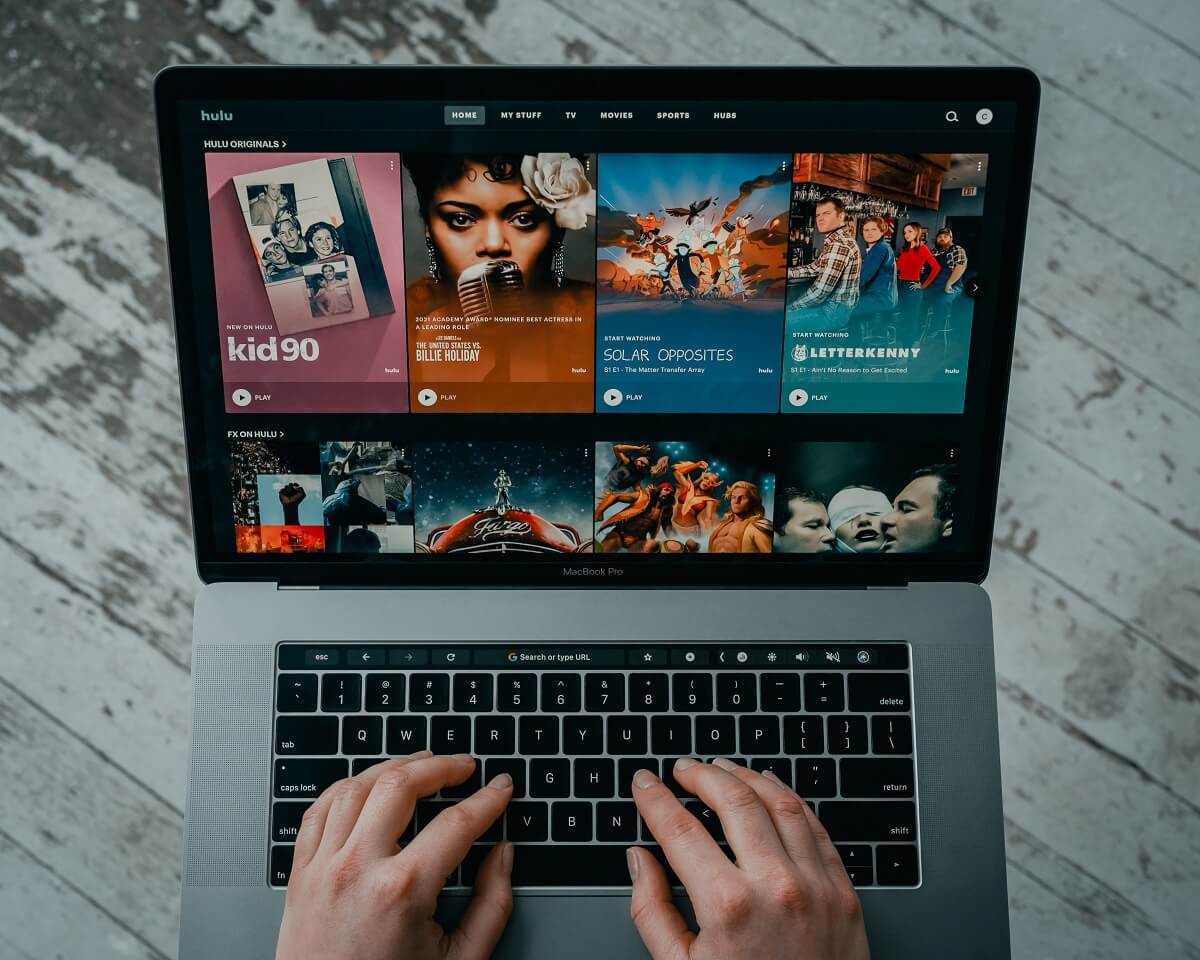
Why Are Hulu Subtitles Out of Sync?
Over the last year, there’s been a widely reported subtitle issue where Hulu’s closed captions don’t sync with the video. This glitch doesn’t seem to be limited to a single streaming device either, with users reporting the problem on the Hulu app and website alike.
According to Hulu, if you’re experiencing the Hulu captions synchronization error, it’s because of a glitch that occurs when first loading the video. However, many users report that the glitch occurs frequently, indicating that it’s a more significant issue.
How to Fix Hulu Subtitles Out of Sync
Here are a few solutions that might fix the Hulu sync issue and improve your viewing experience. We’ve started with the simplest fixes, so start at the top and work your way down to the more complicated solutions.
1. Restart Hulu (and Your Streaming Device)
The first step, if you haven’t already tried it, is to restart Hulu and the device you’re using to stream TV shows. Often, a simple restart is enough to clear temporary glitches and get things working again.
If the issue persists after you reset the app, try loading a different video. The sync problem might be linked to the specific video that you’ve been trying to watch. In that case, you’ll likely have to wait for the Hulu team to fix it manually.
Note: Some users report being able to fix this issue by refreshing their web browser until the subtitles are in sync again. While it’s a clunky workaround, it might help fix your problem when you really need the subtitles to be synchronized.
2. Disable Closed Captions and Re-Enable Them
Hulu recommends disabling your closed captions and then enabling them again.
To disable subtitles on the Hulu app:
- Press the Up button or swipe up twice to access the settings menu.
- Select Off under Subtitles & Captions, then select On.
To disable subtitles on an Android or iPhone:
- Tap the Gear icon to open the subtitle settings menu.
- Under Subtitles & Captions, select Off then On.
- Tap the X icon to save this setting.
To disable subtitles on Hulu.com:
- Select the Settings icon to access the subtitle options.
- Press Subtitles & Audio.
- Choose a subtitle language, then press Off.
- Select On.
Note: It may also be worth playing around with your device’s accessibility settings. These may be overriding the Hulu app in a way that interferes with the subtitles.
3. Check Your Internet Connection
Hulu claims that the subtitle synchronization issue is caused by a glitch when a user first loads the video. It’s possible that a poor internet connection can cause the video to load at a different speed than the subtitles, resulting in them becoming de-synchronized.
To find out whether your network is to blame, we recommend running a speed test. Hulu recommends at least 3 Mbps download speed for general movies, 8 Mbps for live TV, and 16 Mbps for 4K content. If your internet isn’t achieving these speeds, try reducing the video quality or troubleshooting your internet connection.
4. Switch to Another Streaming Device
Your streaming device may be the cause of Hulu’s out-of-sync subtitles. To check whether or not this is the case, try loading the same video on a different device. For example, if you usually use a Roku to stream Hulu, try loading the video on your smart TV or mobile device instead. If the subtitles are only out of sync on one device, you’ve found the problem.
5. Clear the Cache
Occasionally, cached files can become corrupted and cause issues with playback on the Hulu app or website. To fix these issues, you should clear the cache on your app or web browser.
To clear the Hulu cache on an Android:
- Open the Settings app.
- Select Apps and locate Hulu.
- Tap Storage & cache and select Clear cache.
To clear the Hulu cache on an iPhone:
- Open your device’s Settings app and select General > iPhone storage.
- Find the Hulu app and press Offload.
To clear your web browser’s cache, open the Settings menu, find History or Browsing data, and select Clear. Here’s how to clear the cache on every popular web browser.
5. Log Off and Sign In Again
Some users report that logging off and back in again helps reset Hulu’s closed captions. The process for logging out will depend on your streaming device, but it should be pretty simple. From the app’s home screen or the website, select the Settings menu, then select Log out. Then, restart the app or website and sign back in.
6. The “Skip Ahead” Workaround
If nothing else has worked, the “skip ahead” workaround might resolve your subtitle problem. This is a quick fix that seems to help some (but not all) users get their subtitles working properly:
- Start playback on your movie. Note where you are in the movie then skip ahead to a random part.
- Close the video and return to the show selection screen.
- Resume the same movie, then return the playback to the original starting point.
In Sync Once Again
If none of these solutions are able to fix your synchronization problem, we recommend contacting Hulu support. While Hulu doesn’t seem to know exactly how to fix the subtitle sync issue, they might be able to point you in the right direction. And, the more people that report the issue, the more likely that they’ll put the effort in to fix it.