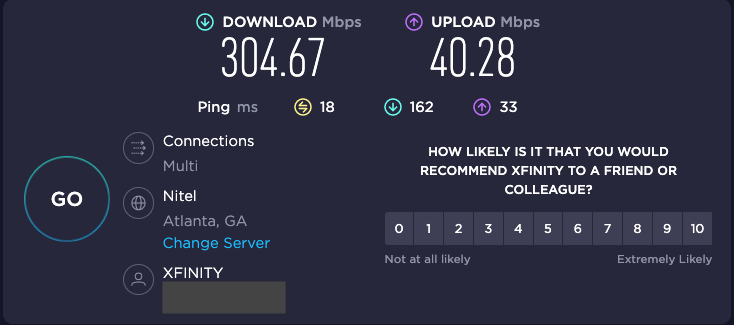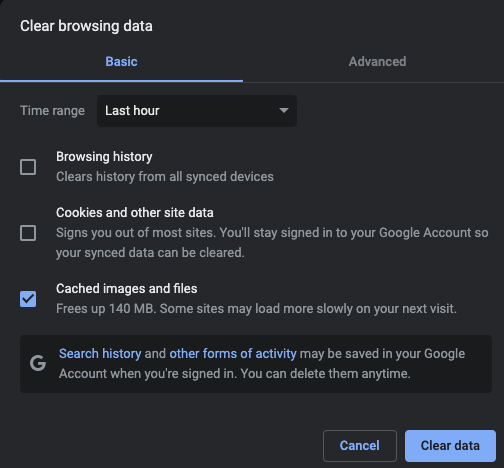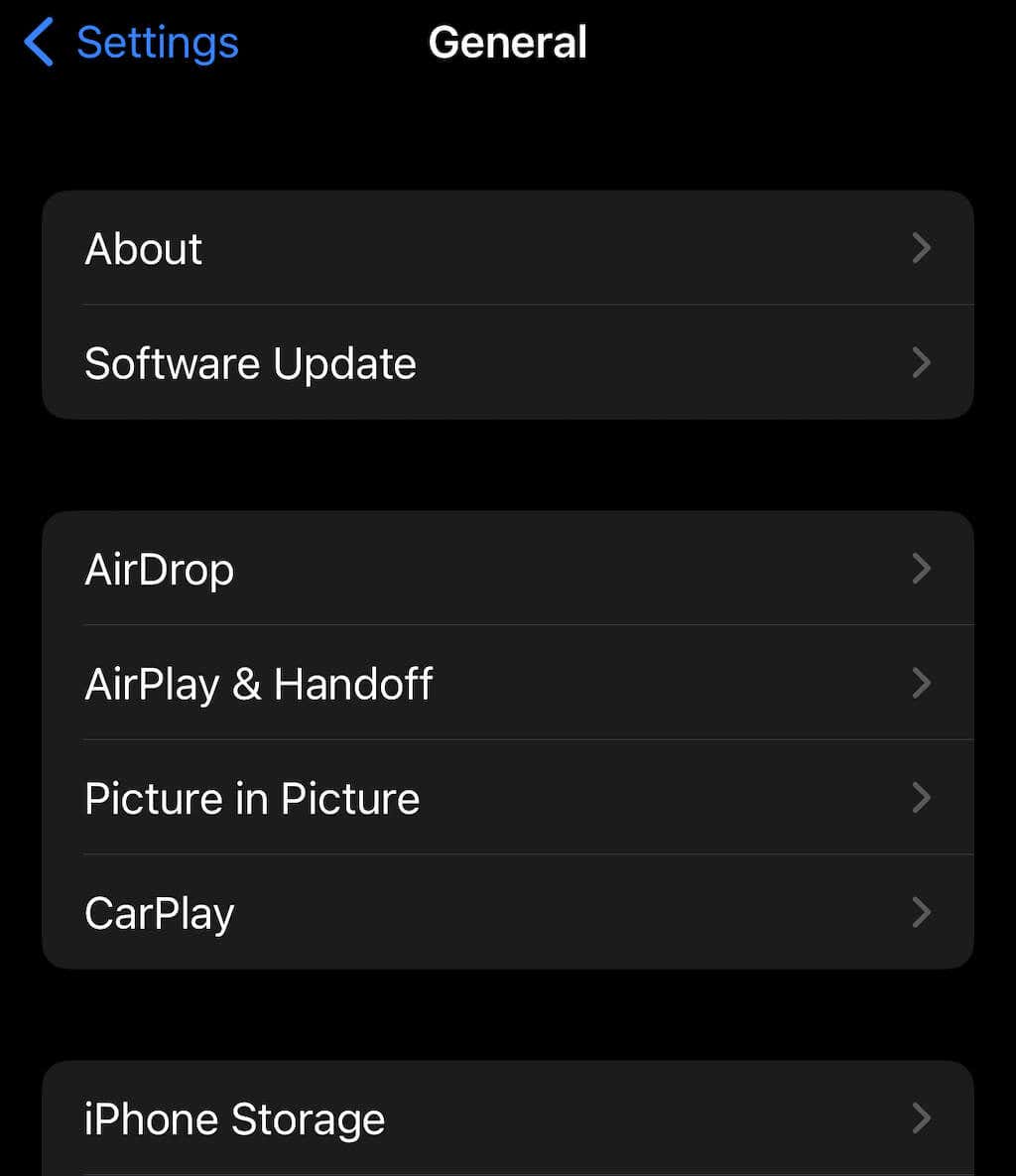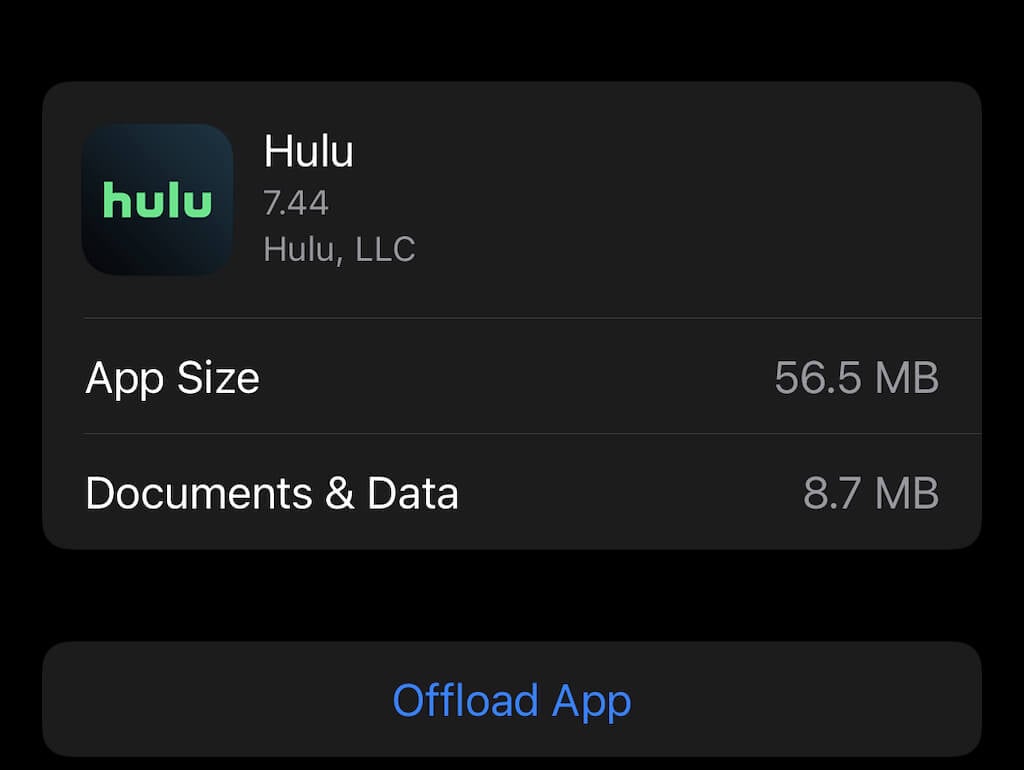So you can get back to your favorite stories
Hulu is home to a lot of great TV shows and movies. As a streaming service, it relies entirely on your internet connection, and problems can crop up when that connection isn’t steady. One of these is error 94, most commonly seen when trying to log on from a device.
You can encounter Hulu code 94 on almost any streaming device, including Apple TV, Xbox One, and Android TVs. The good news is that there’s a lot you can do to fix Hulu error code 94.
What Is Hulu Error 94?
Hulu error 94 occurs when your internet connection is intermittent or slow. Secondly, outdated software or device incompatibility can trigger it.
How to Fix Hulu Error 94
There are several troubleshooting steps you can take to fix the issue.
Restart Hulu
The easiest method is to close Hulu and restart it. Most of the time, you select Hulu and close the application. In some instances, though, it’s not that easy. The Fire TV Stick comes to mind.
- Open Settings > Applications > Manage Installed Applications > Hulu > Force Stop.
Shutting down and restarting apps varies depending on your device, but they all follow a similar method.
Power Cycle Your Device
No matter what you’re watching Hulu on, whether a smart TV, Firestick, or another device, there’s an easy solution: power cycle your device. You can clear any internal memory and reboot the Hulu app by turning it off and back on again. Remember to also power cycle your router during this process.
Disable Your VPN
If you use a VPN to watch Hulu content in another country, try disabling it. While more secure VPNs often cause issues with loading streaming services.
Check Another Streaming Service
As annoying as it is when Hulu doesn’t work, check that other services are working before you dive into any more complicated steps. If the problem lies in your internet connection, work on fixing that before you clear your cache, uninstall the app, or any other troubleshooting step that takes time.
Alternatively, perform a speed test. You might have difficulty streaming content if your Internet speed is below the recommended speeds of at least 3.0 Mbps for the basic library (or 16.0 Mbps for 4K content). That said, Hulu does say that viewers can possibly stream with reduced quality at speeds as low as 1.5 Mbps.
Clear Your Cache
If you’re watching Hulu through your web browser, the problem might lie in a corrupt cache. If you clear your cache, it can solve a lot of issues that might arise through Hulu. Each browser has its method for clearing the cache, but here’s how to do it in Chrome.
- Select the three dots in the top-right corner of the screen and then select More Tools > Clear Browsing Data.
- Make sure Cached images and files and Cookies and other site data is selected.
- Select Clear data.
Once you do this, your cache will be clean. While you’ll have to re-login to websites and services, it’s an easy fix for many glitches.
Clear Your App Cache
You can clear your app cache if error 94 occurs while watching Hulu on a mobile device. Android and iOS differ in how you do this, but a clear cache acts like the app is brand-new on your device. When you relaunch it, you’ll have to log back in. Here’s how to clear it on iOS:
- Open Settings > General.
- Select iPhone Storage > Hulu.
- Select Offload App.
If prompted, confirm your choice. This will remove all data relating to Hulu from your phone but won’t delete the app. It will take slightly longer to boot next time as it reinstalls the necessary background files, but it will hopefully start without the error.
Uninstall and Reinstall the Hulu App
Another common problem lies in an outdated application. If you haven’t updated the Hulu application in a while, then try removing the app entirely by uninstalling it from your device and downloading the latest version of the software.
(Note: you can also avoid doing this as long as you make it a point to check for updates.)
Update Your Device Software
Performing routine Hulu updates is essential, but you must also remember to update your streaming devices. Even something as small as a missed Windows 10 update can interfere with streaming, especially if the update involves your GPU or drivers.
Software and hardware updates ensure continued compatibility between your device and other services. There are different ways to look for updates depending on your device. Here’s how to do it for Roku.
- Select Settings > System > System Update.
- Select Check Now.
If an update is available, Roku will give you the option to download it. While most hardware updates are applied automatically, if the device has been disconnected for an extended period of time, you might have to perform a manual update.
Hulu has quite a few error codes, but don’t worry – so do most streaming services. These codes are just a way of pinpointing what’s causing a problem, even if some of the codes are vague and can be caused by a variety of different sources. So just follow these steps to get back to binge-watching How I Met Your Mother (and yes, it’s okay to skip the last season).