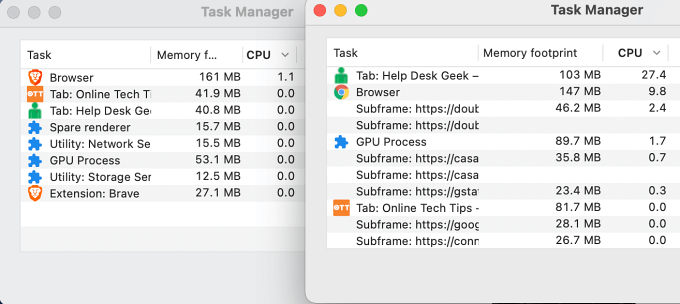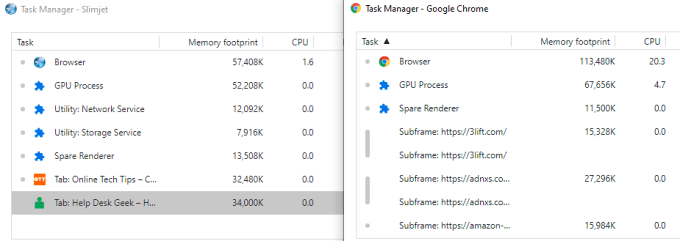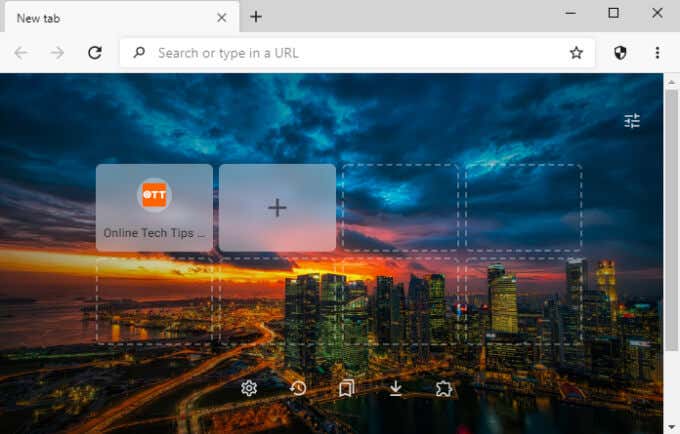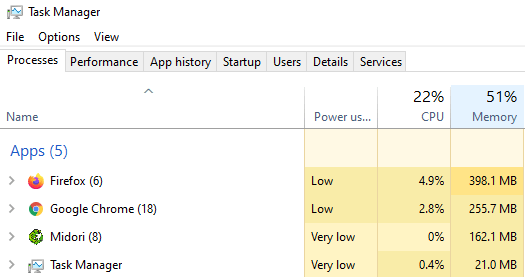They don't hog resources or increase temperature
They say every rose has its thorn. If standard web browsers (Google Chrome, Microsoft Edge, Mozilla Firefox, etc.) are roses, the insane amount of system resources they consume are the thorns you have to put up with. By system resources, we’re talking about CPU usage, RAM or memory footprint, and battery consumption.
While modern computers with high-end configurations can run mainstream browsers seamlessly, old or aging devices may not have such power. So, if you find that your PC freezes and crashes when surfing the web, or the battery drains faster than usual, you should consider switching to a lightweight browser.
Lightweight browsers ship with the basic tools you need to access web pages without draining PC resources or increasing CPU temperature. In this article, you’ll find some of the best lightweight browsers that are compatible with Windows and macOS devices.
We tested the performance of these lightweight browsers against popular mainstream browsers to see how much less system resources they consume. Check the results below.
1. Brave Browser (Windows and macOS | Free)
Brave is primarily a privacy-focused browser. It comes with a (standard and aggressive) tracking prevention engine that includes ad blocking, website fingerprinting, cookies, and other tracking tools. By eliminating these privacy-hungry elements that collect your digital footprint, Brave causes web pages to use minimal resources on your PC.
We put Brave up against Chrome to see if it truly consumes fewer system resources.
From the Task Manager analysis of both browsers, Brave used less CPU and memory to load the web pages we visited on both browsers. While Chrome took up 103MB load the homepage of OnlineTechTips, Brave utilized 41.9MB to achieve similar results.
Chrome also ran several background processes (called Subframes) for each website we opened. The Subframe processes also consumed CPU and memory footprint running into hundreds of megabytes. Brave, on the other hand, didn’t create any Subframes and kept CPU and RAM consumption to a minimum.
In addition to being lightweight, Brave has other privacy-focused features that can help you remain anonymous on the web. There’s a social media blocking section as well as a private window with Tor connectivity that hides your IP address from websites you visit.
If you decide to start using Brave, the browser lets you easily import bookmarks and settings from your previous browsers.
2. Yandex (Windows and macOS | Free)
Yandex prides itself as a “simply user-friendly browser.” Although many browsers throw around marketing terms and gimmicks to attract users, Yandex’s claim actually holds true. The browser’s interface is basic and straightforward; you should have no problem navigating Yandex if you’re familiar with Chrome, Firefox, or Edge.
Upon installation, Yandex automatically imports the settings of your default browser. You can cancel the import if you’d rather set up the Yandex from scratch.
Another highlight feature of the browser is its Power Saving Mode. Yandex activates power saving mode by default when your PC is unplugged from power. In power-saving mode, the browser executes a number of power-optimization activities to reduce battery drainage.
Yandex will reduce background tab activities, disable background animation, stop high-quality video playback, reduce on-page frame rate, and more. On our test device (a MacBook), Yandex used about 20-30% less CPU power and memory compared to Chrome and Firefox.
We should mention that Yandex is a Chromium-based browser, meaning it’s compatible with extensions on the Chrome Web Store. The browser is totally free and it ships with features like tracking protection, reader mode, turbo mode, incognito, or private browsing.
3. Slimjet (Windows and macOS | Free)
Slimjet is another Chromium-based browser that consumes fewer system resources than Google Chrome. The browser’s interface is minimal and its overall performance is impressive. It loads the necessary components of a web page without hogging your computer’s resources.
We loaded the same websites on Slimjet and Chrome on our test device and compared the internal Task Manager of both browsers. Slimjet ran fewer processes in the background, all of which consumed less CPU and RAM than Chrome’s equivalent.
Slimjet doesn’t have a built-in battery saver like Yandex but its minimal consumption of your PC’s resource will surely help to prolong battery life—if you use a laptop, that is. You’ll also enjoy multiple layers of protection from privacy-invasive trackers, thanks to the browser’s ad-blocker and advanced anti-tracking technology.
Other features of Slimjet include a built-in YouTube video downloader, smart form filler, video recorder, photo salon (a built-in photo editor), cloud synchronization, and more. You also get access to almost all Chrome extensions since the browser is based on the Chromium engine.
4. Midori (Windows and macOS | Free)
If this article were providing an Oscar Award for lightweight browsers (actually, it is), we’d crown Midori as the “Best Minimalist Lightweight Browser.” Midori’s homepage houses the basic functionalities (toolbar, address bar, and a few buttons) you’d expect from a lightweight browser, and does away with other unnecessary components and details.
Midori uses minimal system resources because it isn’t as feature-packed as heavy browsers like Chrome and Firefox. Performance-wise, Midori used the least battery power, CPU, and memory on our test device—a Windows 10 PC.
Interestingly, it’s also compatible with extensions from the Chrome Web Store, despite being a non-Chromium browser.
If you’re big on privacy, Midori comes with a “Do Not Track” feature that blocks websites from tracking your traffic. It also uses DuckDuckGo, a reputable privacy-focused search engine, as its default search engine.
Surf the Web Without Straining Your PC
You should give these browsers a try, even if your PC isn’t old.
Note: The CPU and RAM consumptions of these lightweight browsers may vary depending on your device’s hardware or software configuration, websites you visit, number of tabs opened, extensions installed, among other factors. Generally, however, these lightweight browsers will consume lesser system resources than mainstream browsers—under the same conditions.
Sodiq has written thousands of tutorials, guides, and explainers over the past 4 years to help people solve problems with Android, iOS, Mac, and Windows devices. He also enjoys reviewing consumer tech products (smartphones, smart home devices, accessories, etc.) and binge-watching comedy series in his spare time. Read Sodiq's Full Bio