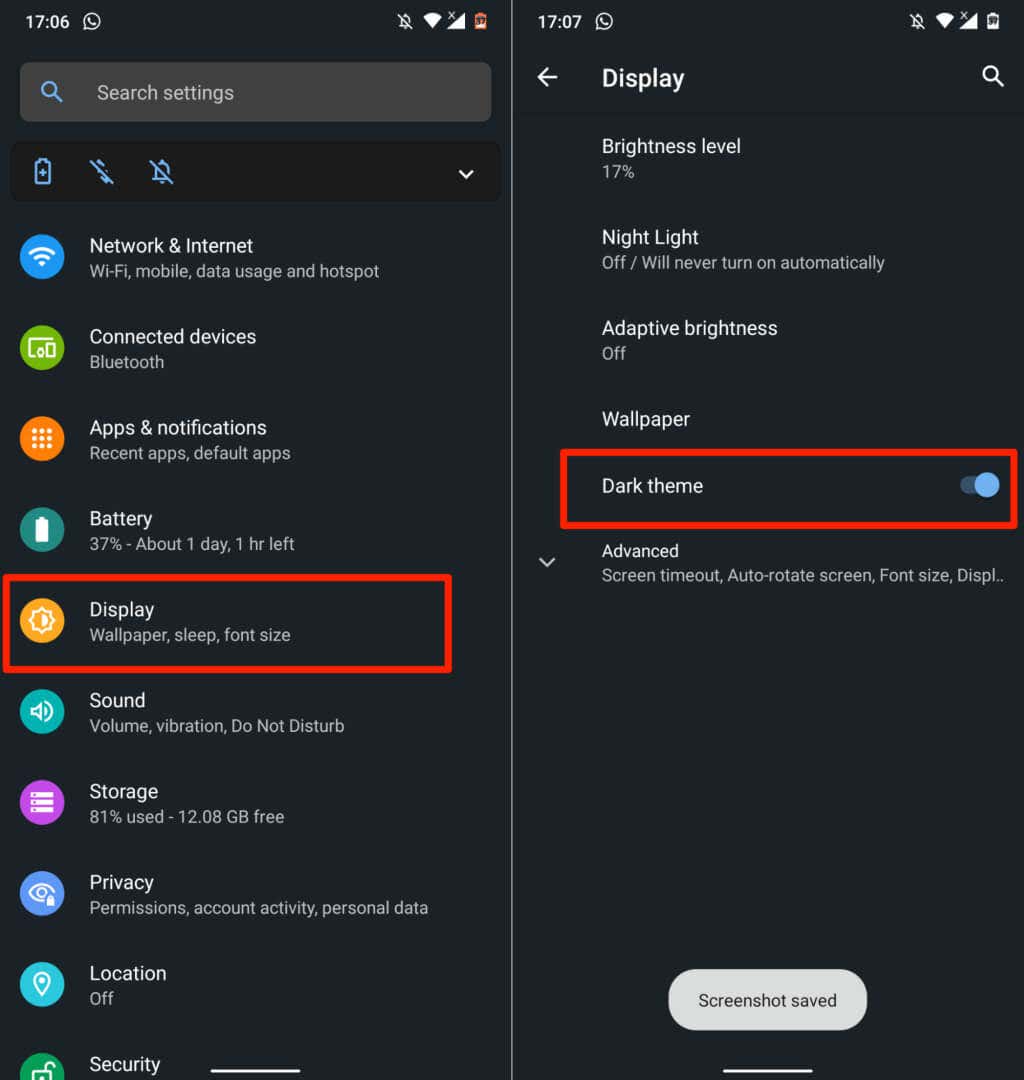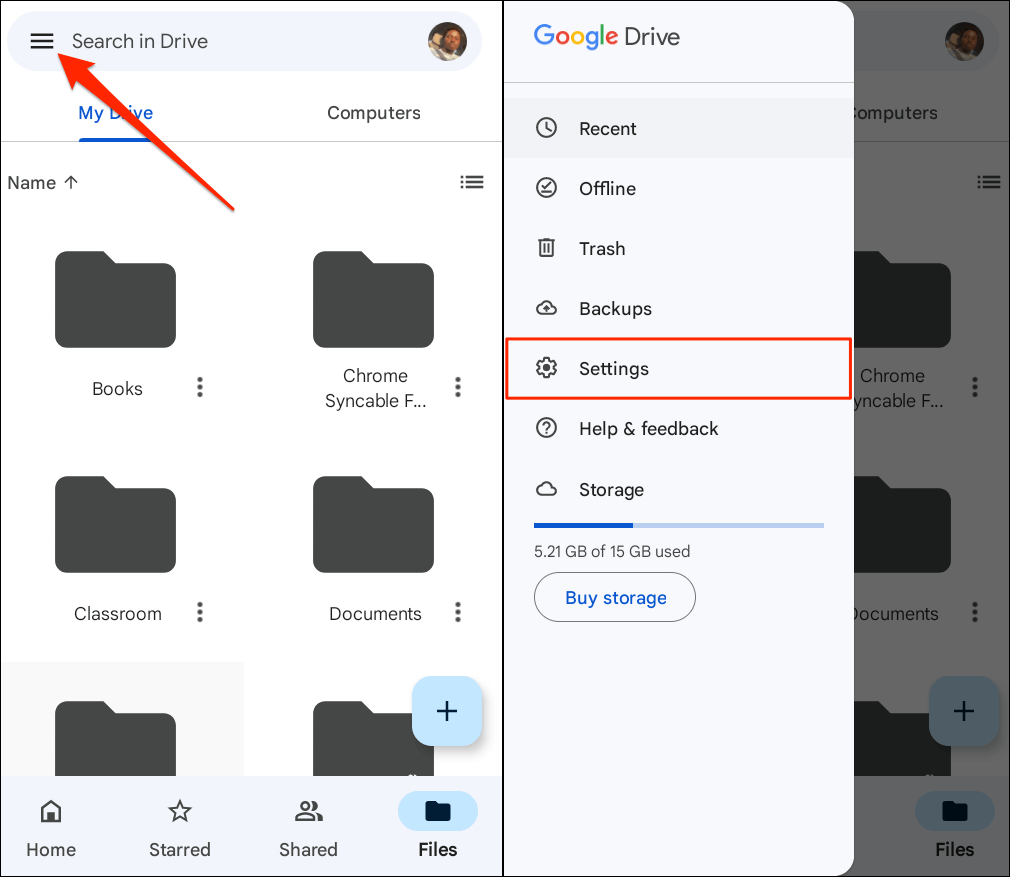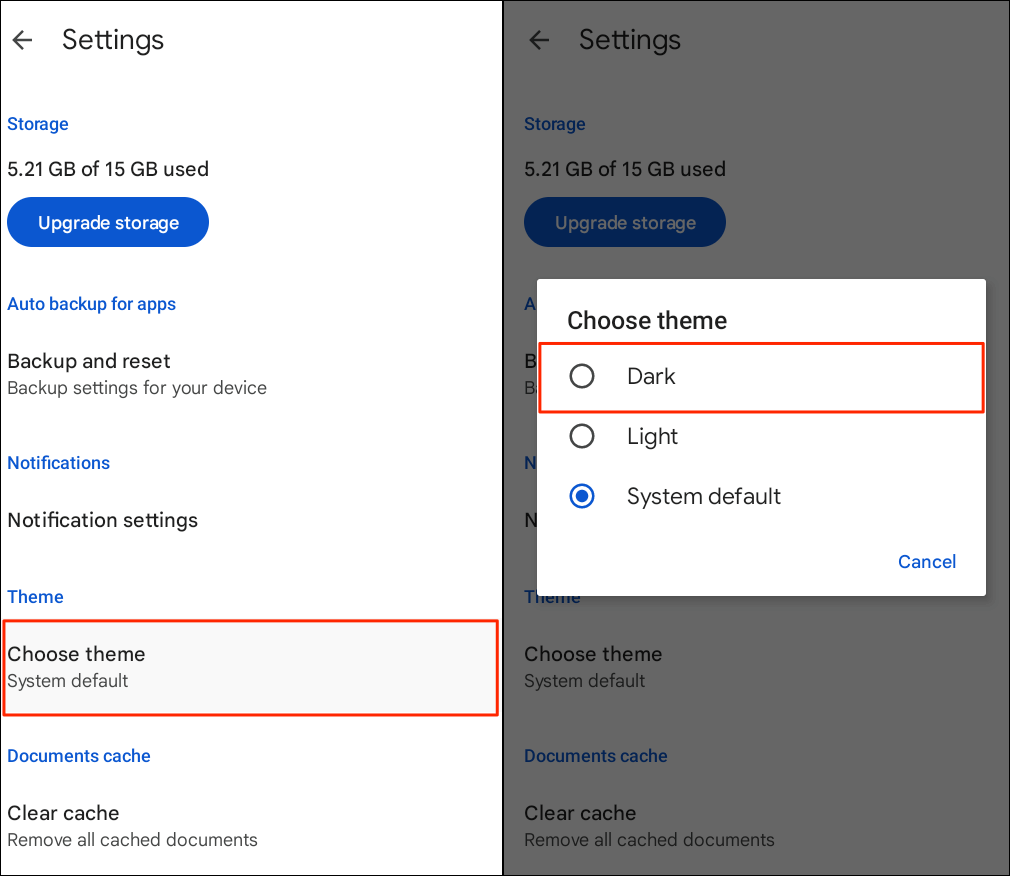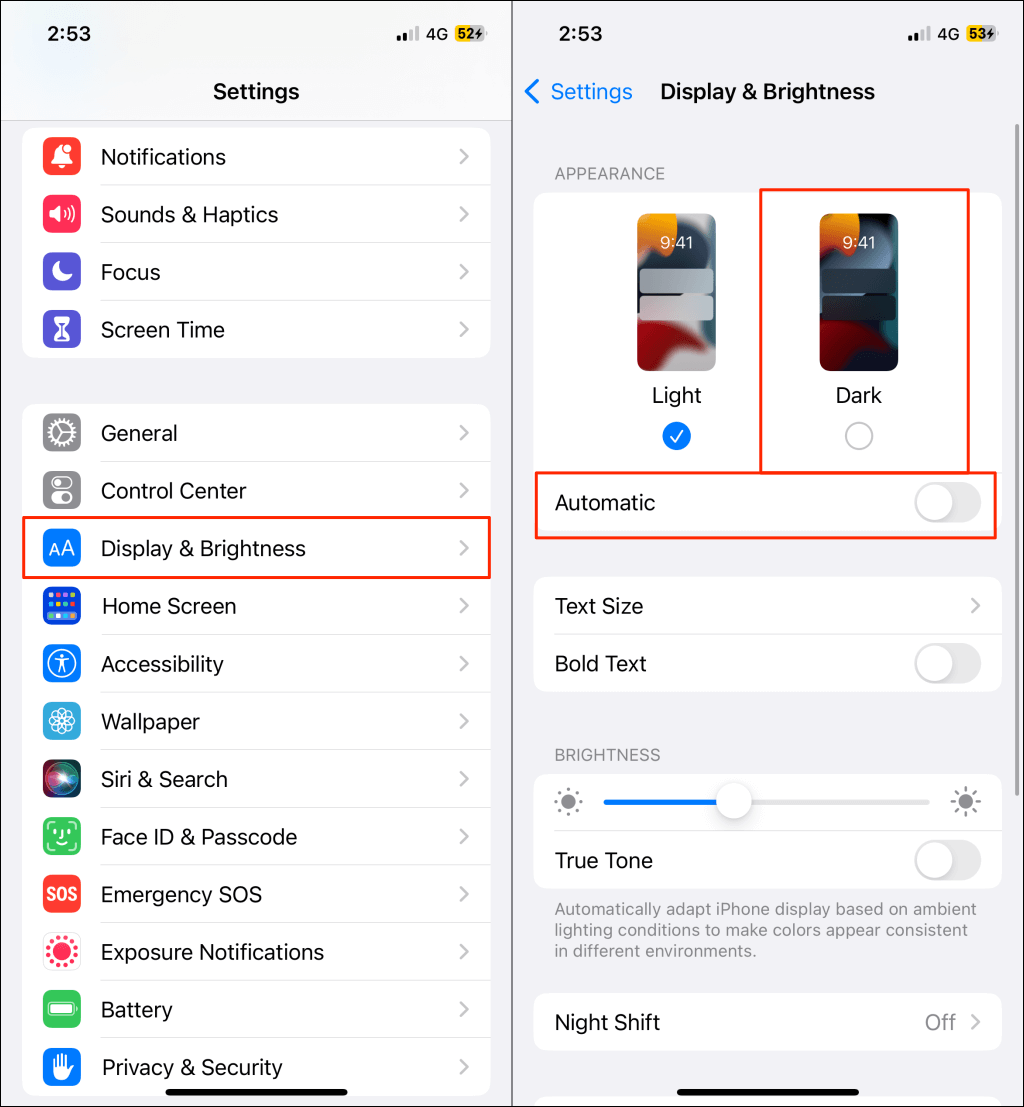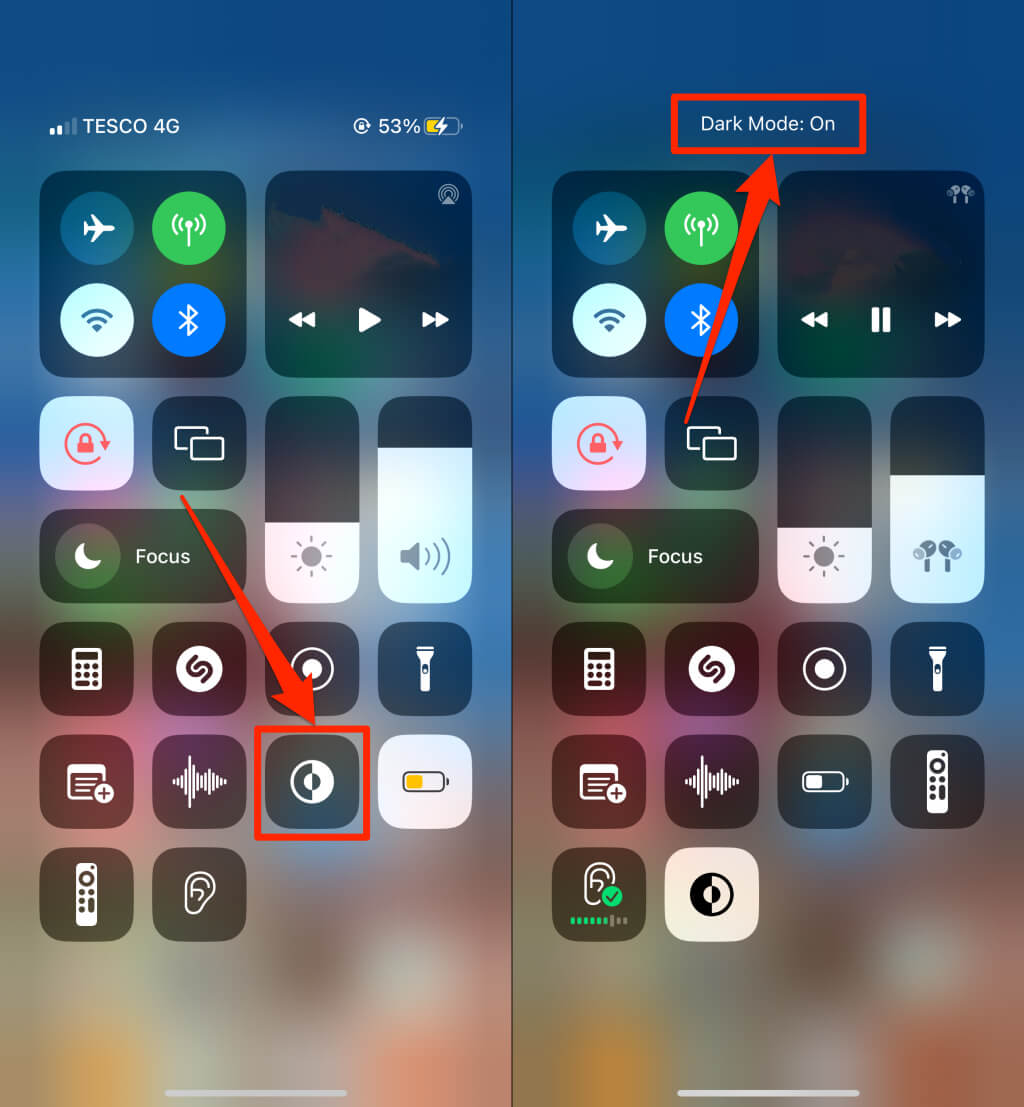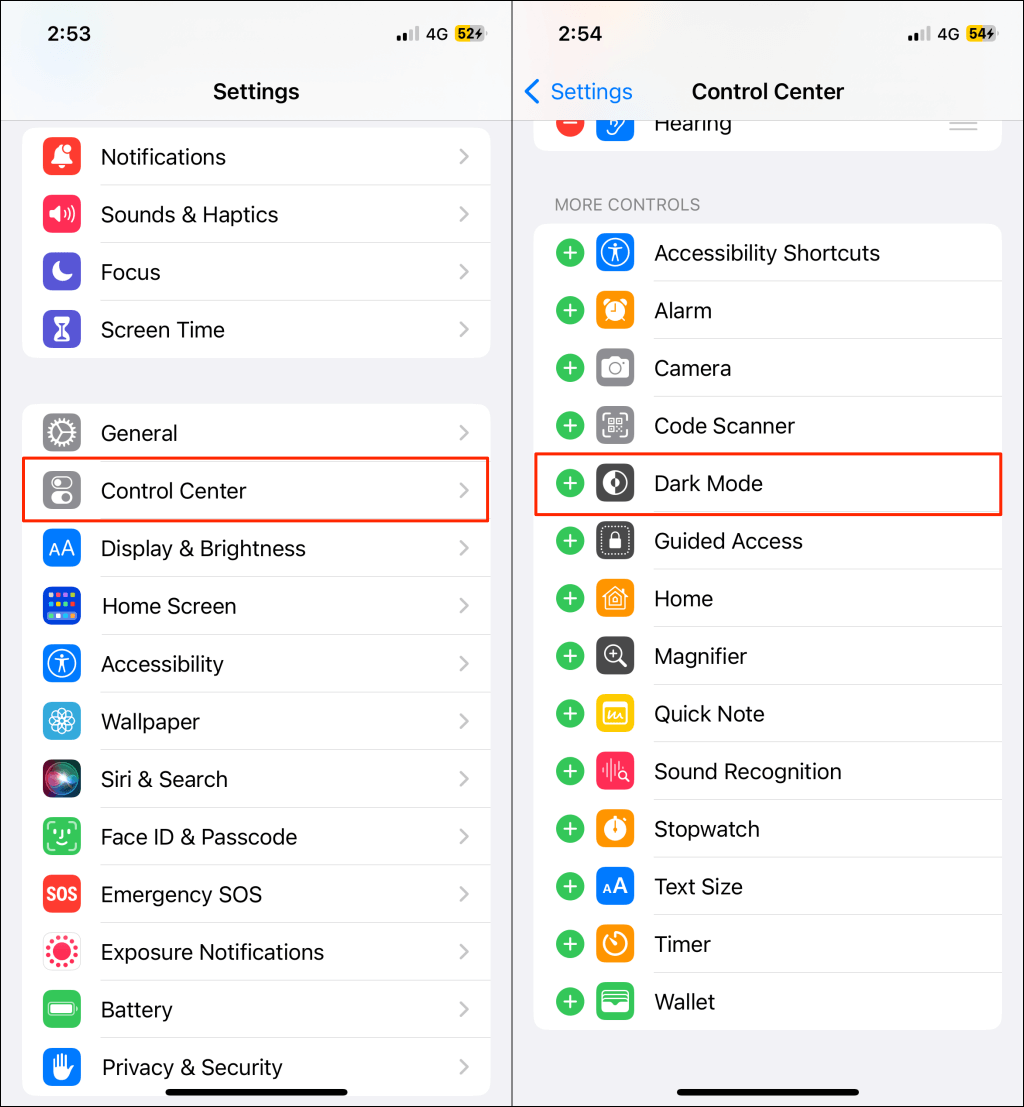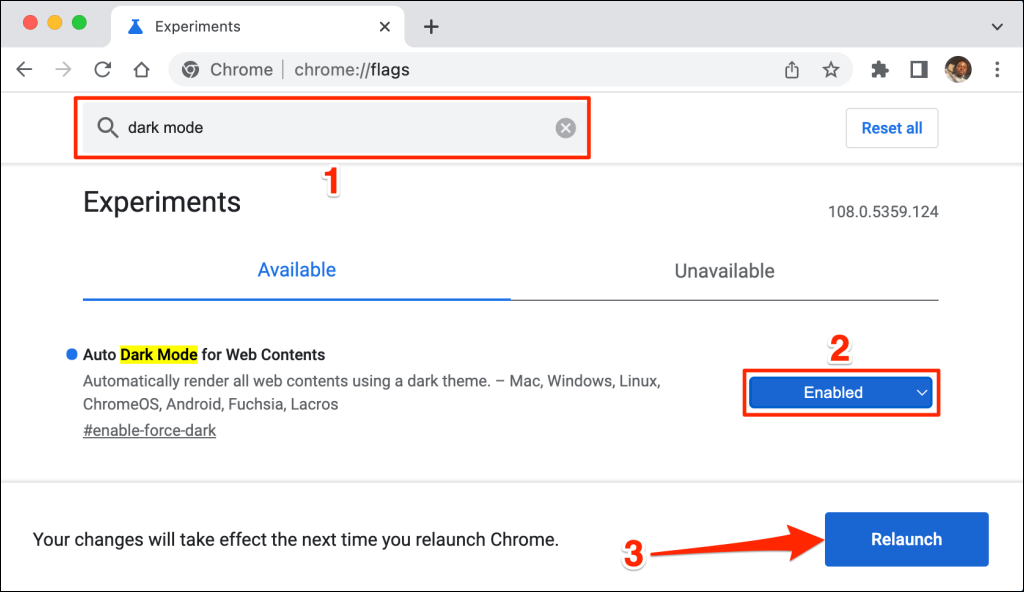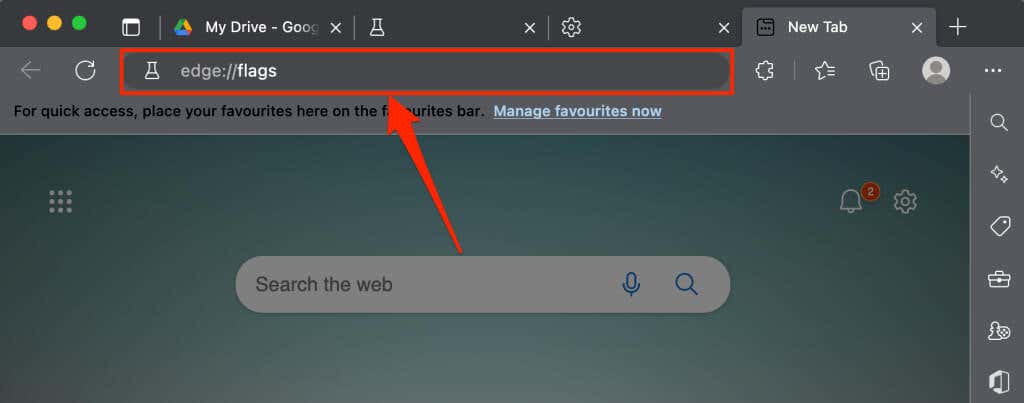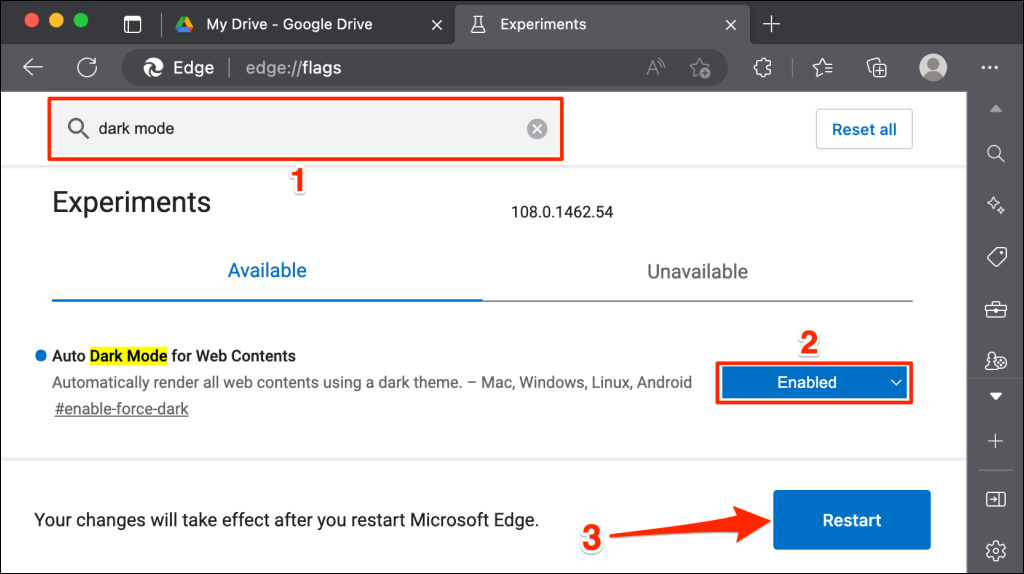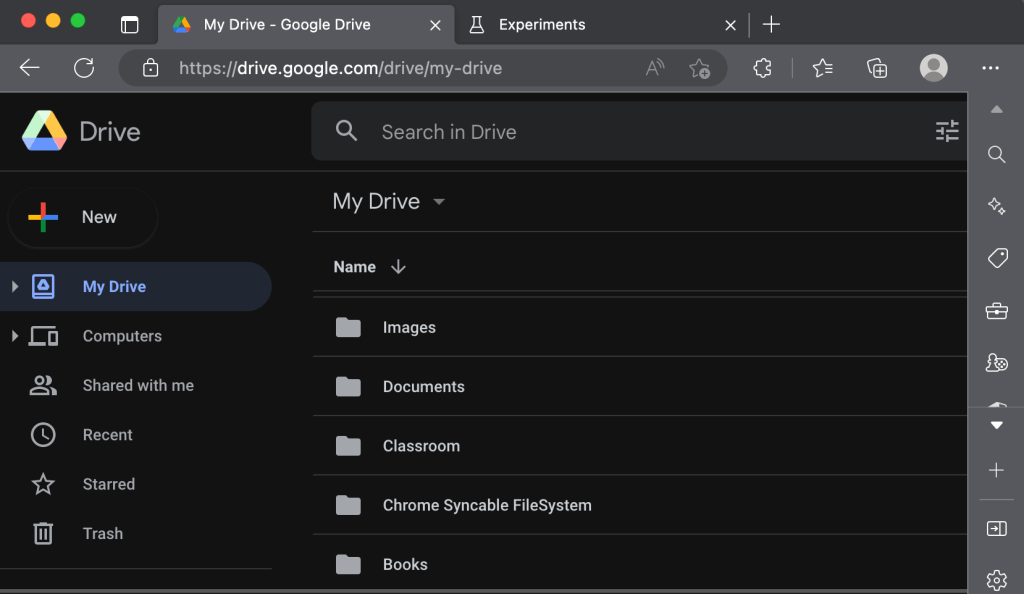Plus a word of caution when doing this
The Google Drive mobile app mirrors a device’s system default theme. You can manually change the Drive theme in the app or in your device’s settings menu. This tutorial will show you how to enable dark mode in Google Drive on mobile, Windows, and Mac computers.
Enable Google Drive Dark Mode (Android)
If your phone runs Android 10 or newer, enable the system-wide dark theme to use Google Drive in dark mode.
Open the Settings app, tap Display (or Display & brightness), and toggle on Dark theme (or Dark mode).
You might find dark mode in Settings > Accessibility > Color and motion on new Android phone models.
Google Drive returns to light mode when you turn off the dark theme. Follow the steps below to keep Google Drive in dark mode regardless of your device’s theme settings.
- Open Google Drive, tap the hamburger menu icon in the top-left corner, and select Settings.
- Tap Choose theme in the “Theme” section and select Dark on the pop-up.
Enable Google Drive Dark Mode (iPhone and iPad)
Google Drive for iOS and iPadOS mirrors the device’s theme by default. Enabling dark mode on your iPhone or iPad automatically activates dark mode in the Google Drive app.
Go to Settings > Display & Brightness and choose Dark in the “Appearance” section. Toggle on Automatic to set a custom schedule for Dark Mode on your device.
Google Drive should have a dark or black interface when you launch the app after enabling dark mode.
You can also enable or disable dark mode from your device’s Control Center. Open the Control Center on your iPhone or iPad and tap the Dark Mode icon. You should see a “Dark Mode: On” message at the top of the Control Center.
Can’t find the Dark Mode icon in the Control Center? Head to Settings > Control Center, tap the green plus icon next to “Dark Mode,” and check again.
Note: Dark mode is only available on iPhones and iPads running iOS 13 and iPadOS 13, respectively. Update your iPhone or iPad (Settings > General > Software) if dark mode isn’t available in the settings menu.
Enable Google Drive Dark Mode (Web)
We’ll show you how to force Google Chrome and Mozilla Firefox to load Google Drive in dark mode.
Enable Google Drive Dark Mode (Google Chrome)
Google Chrome has a secret menu (called Chrome Flags) with hundreds of experimental settings and features. Follow the steps below to enable dark mode for Google Drive on the web in Google Chrome.
- Open Google Chrome, paste chrome://flags in the address bar, and press Enter or Return (Mac).
- Type dark mode in the search bar and open the Auto Dark Mode for Web Contents drop-down menu.
- Choose Enabled in the drop-down menu to activate Chrome’s experimental dark mode.
- You’ll get a prompt to restart the web browser to effect the changes. Select Relaunch to close and reopen Chrome.
Chrome will load the Google Drive website in dark mode when it restarts. Disabling Chrome’s experimental dark mode is just as easy. Return to the flags menu, set “Auto Dark Mode for Web Contents” to Default or Disabled, and restart Chrome.
Load Google Drive in Dark Mode (Microsoft Edge)
Microsoft Edge’s default dark theme doesn’t work with Google Drive, but the experimental dark mode does.
- Open Microsoft Edge, paste edge://flags in the address bar, and press Enter or Return (Mac).
- Type dark mode in the search bar and set “Auto Dark Mode for Web Contents” to Enabled.
- You’ll get a prompt to restart Microsoft Edge to effect the changes. Select the Restart button to proceed.
Reload the Google Drive tab or open Google Drive in a new tab and check if it has a dark interface.
Google Drive: Dark Cloud Edition
Dark mode is (currently) experimental in Google Chrome and Microsoft Edge. Your browser or computer could become unstable when using experimental flags. They could also compromise your privacy/security and cause data loss.
If your browser or computer malfunctions after enabling dark mode, disable the feature and restart the browser. Reboot your computer if the issue persists.
Mozilla Firefox and Safari have no form of dark mode—built-in or experimental. However, you can use the Dark Reader extension to access Google Drive in dark mode on both browsers.