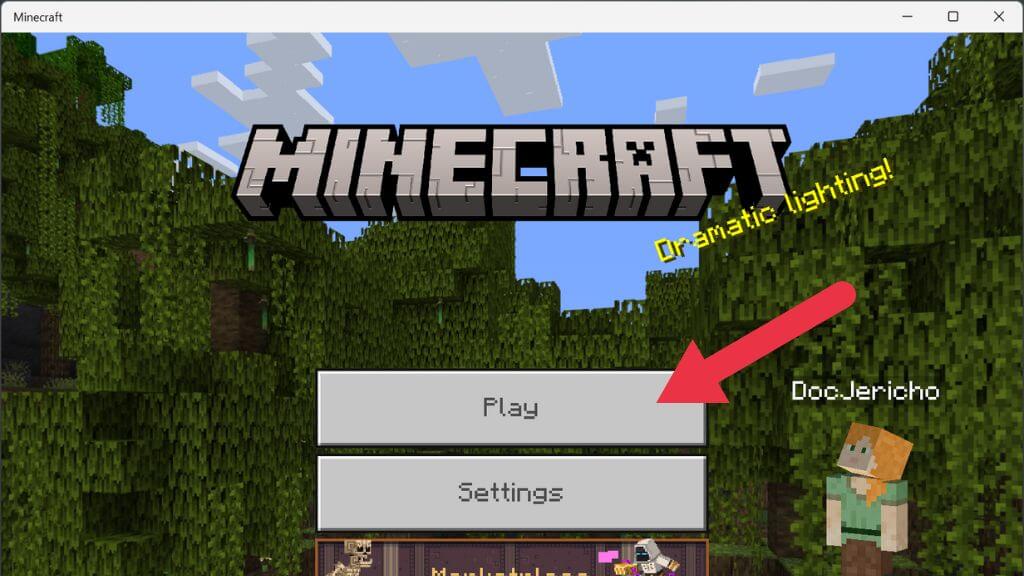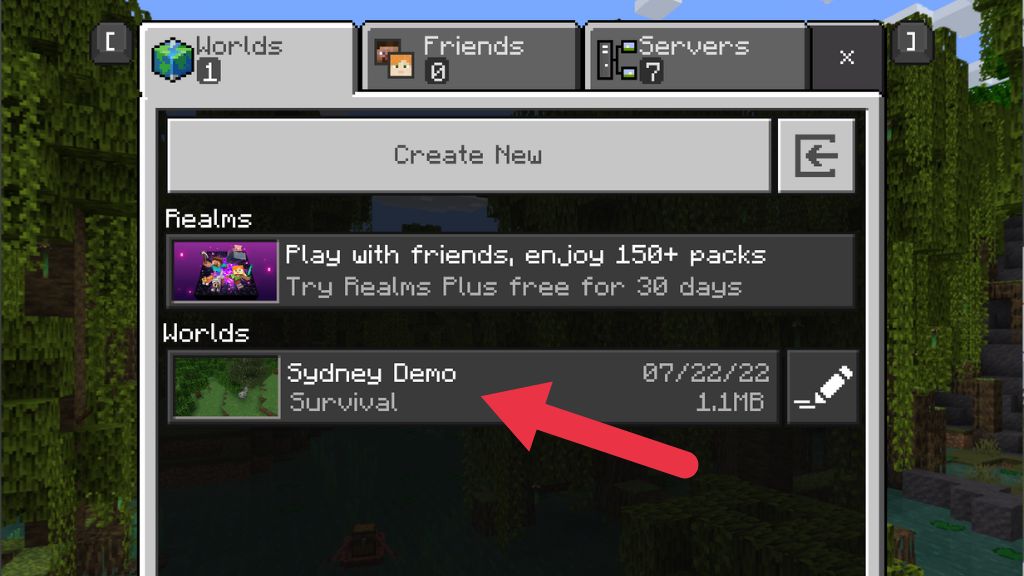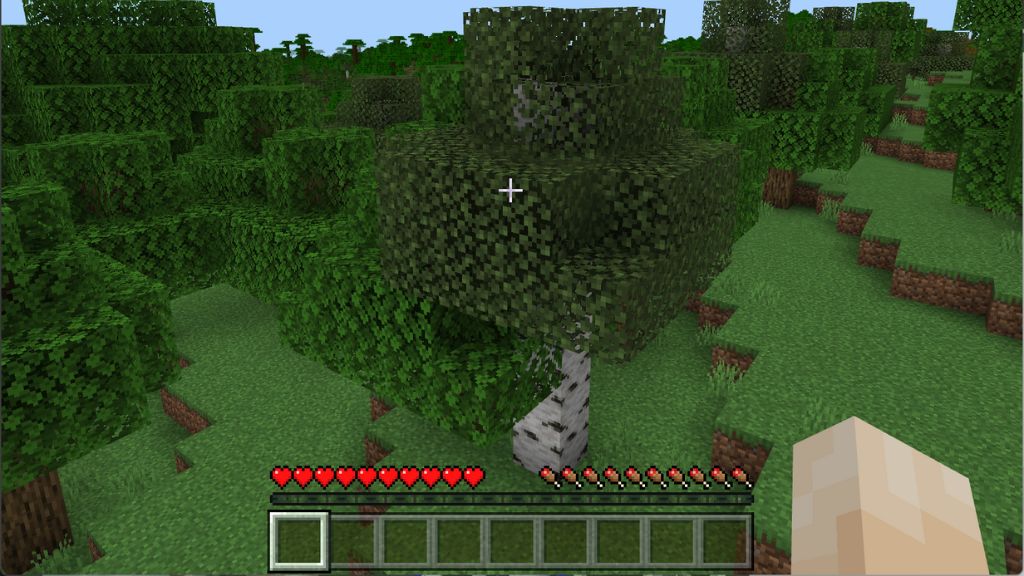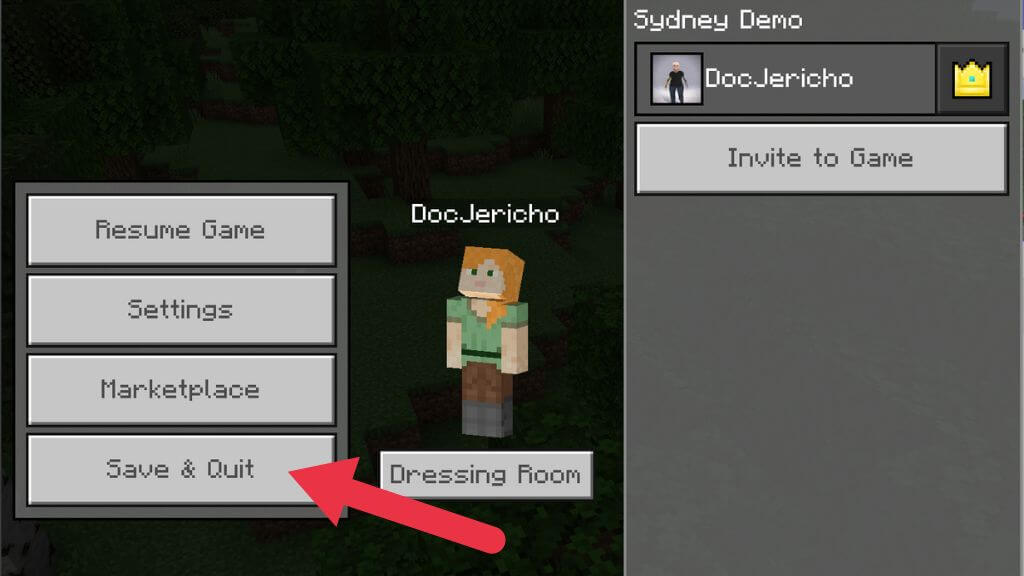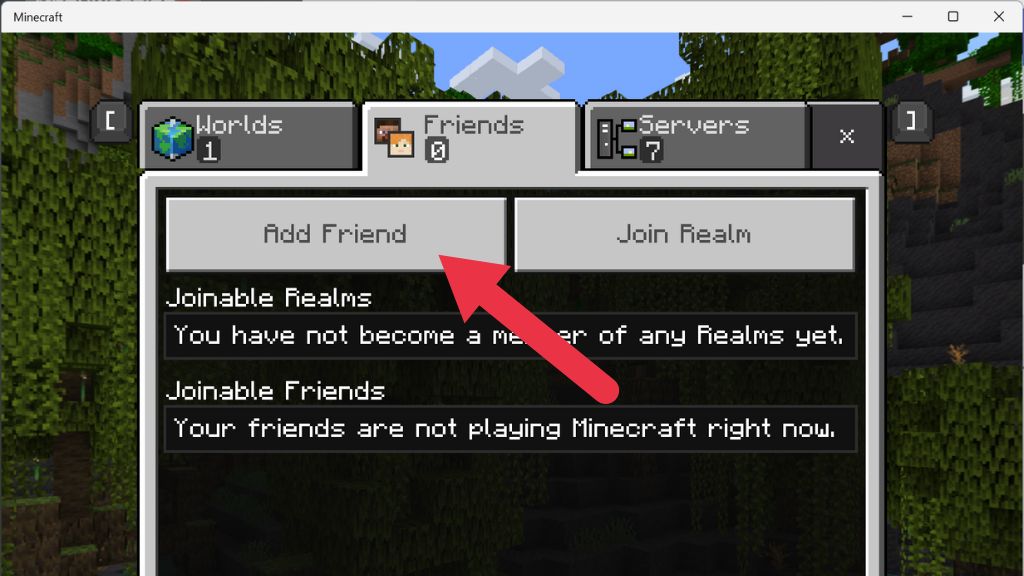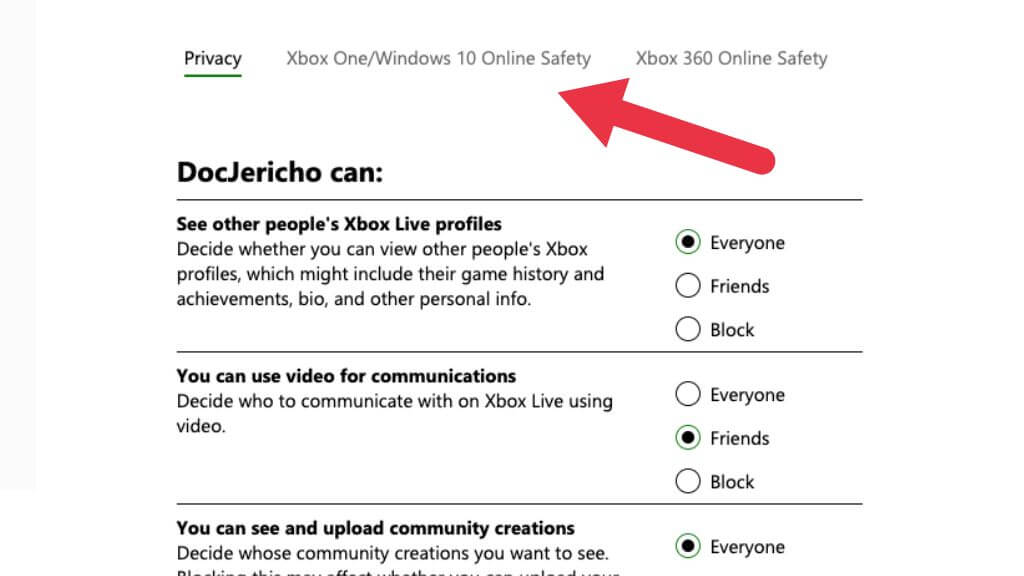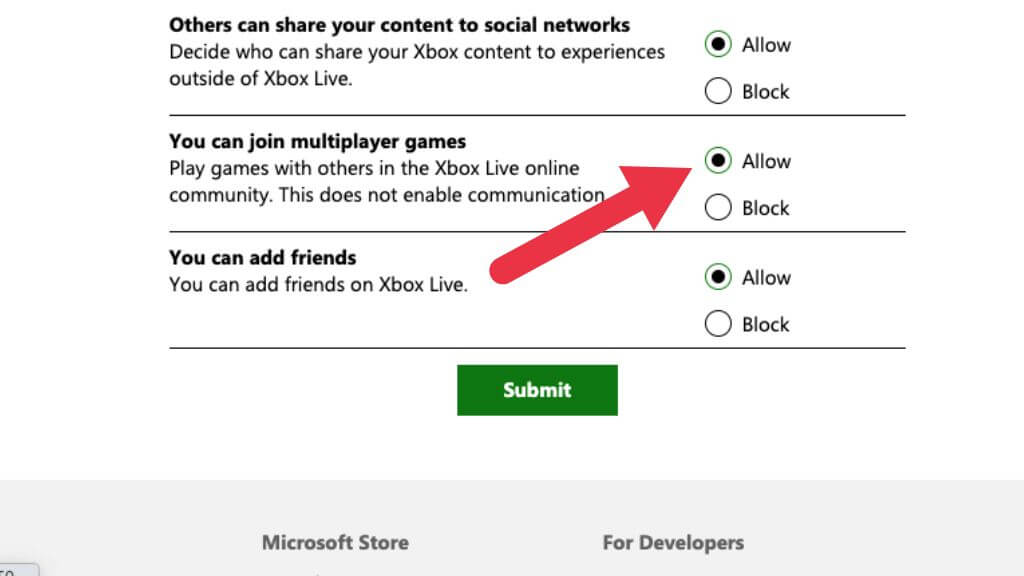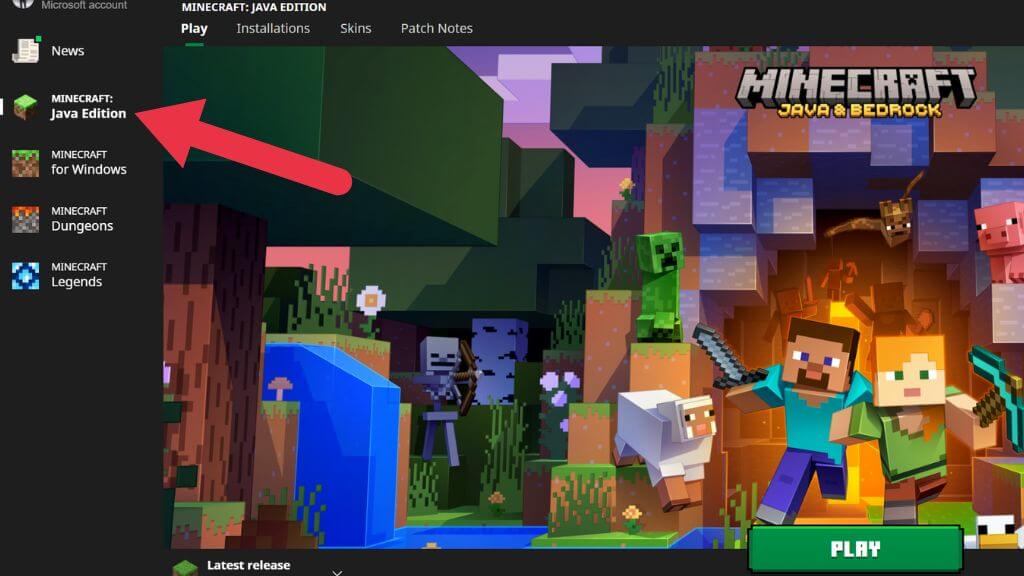Get back to mining and gaming
Minecraft comes into its own when you have friends to play with, but nothing puts a damper on the fun when you try to connect to a friend’s world, and you get the “Minecraft Unable to Connect to World Error.”
There are various reasons why this is happening, and we’ll walk you through the most likely problems so you can get back to mining and crafting like true gamers.
1. Check Your Connection
Eliminate the possibility of network problems first before you open Minecraft.
The fastest way to spot-check a connection is to change to a different network. If you don’t have another network available, try using your phone as a mobile hotspot. If Minecraft starts working correctly on a different internet connection, that’s a clue that your ISP or local network may be the problem.
2. Restart Minecraft (and Your Computer)
The classic troubleshooting advice is always relevant. Some things might have changed while your Minecraft session has been running or a glitch in your PC’s network driver. Even if you’re playing Minecraft on a console, it can’t hurt to power cycle the machine to see if that helps.
3. Check for Updates
In general, you need the same version of Minecraft as the world you’re trying to connect to. So both the world’s host and anyone trying to connect to that world should have the latest version.
4. Check for Windows Updates
While you’re ensuring Minecraft is appropriately updated, you should also check if there are any pending Windows updates. If you haven’t updated Windows in a while, it may be that your Minecraft copy is too new and no longer works with older components of Windows, or there’s a known bug that’s been fixed later.
5. Reload Your Private World
This fix isn’t one we’ve used ourselves, but players on forums seem to have some luck with it. For some reason, reloading one of your private worlds allows you to connect to a friend’s world. It’s unclear why this might work, but one explanation is that loading one of your worlds overwrites a shared configuration file that may have become corrupted or has the wrong values. Either way, it can’t hurt to try it:
- Launch Minecraft and sign in to it with your Microsoft Account.
- Select Play.
- Go to the Worlds tab and launch one of your own worlds (create one if you don’t have any).
- Open the game menu and select Save & Quit.
- Now you should be back at the main menu. Choose the Friends tab and try to join their world again.
If this was the problem, you should connect with no issue.
6. Change Your Firewall Settings
A firewall is a hardware or software system that controls which applications can send or receive data over the internet. When you first run an app in Windows that asks to send or receive data, you’ll get a popup asking if you want to let the program through the Windows Defender Firewall.
If you accidentally said no or were never asked to approve a firewall exception, you can either disable the Windows Firewall (not recommended) or create an exception for Minecraft. For detailed instructions, check out how to adjust Microsoft Windows 10 Firewall rules and settings.
If not the Windows firewall, another firewall can be blocking Minecraft. Your router most likely has its firewall solution, but you’ll have to consult the manual since the exact details on adding exceptions will vary by make and model. If someone else is managing the network, you’ll have to ask permission to let Minecraft’s traffic through. Minecraft is used extensively in education, so as long as you have a legitimate reason, it shouldn’t be an issue.
You can disable Windows Firewall completely to ensure it’s not a firewall rule causing the problem. However, if you have no other firewall solution (such as in your route), you should immediately re-enable it after testing is complete. You may also have a firewall as part of your antivirus software, so make sure that’s disabled or add an exception for Minecraft to it.
7. Remove and Re-add Your Friend
In some cases, it seems that Minecraft’s friend list can become corrupted for some reason. To fix it, you need to remove your friends from the list, and then add them back again.
Before doing this, you can test if friend list corruption is the issue by trying to join a stranger’s world. If that’s successful, you’re likely dealing with a corrupted friend list. On the other hand, if the issue only affects joining people on your friends’ list, remove that person and send them a new invite.
8. Update Drivers for Your Network Card
Network issues can be traced to outdated drivers, so it’s a good idea to check if new drivers are available for your network interface. One way to check adapter issues is to switch to another. For example, switch to Ethernet when you’re using Wi-Fi and see if the problem goes away. If it does, head to the company’s website that makes the problematic adapter, or visit your motherboard driver page to pick up the latest driver.
9. Use a VPN
If the problem is with the specific Minecraft server or routing path to that server, use a VPN. By changing the location of the VPN server you’re using, you can change the path your data takes over the network and get around the roadblock preventing you from connecting to the server.
10. Stop Using a VPN
If you were already using a VPN or a proxy server while getting this error, you should do the opposite of the above and stop using the VPN. At least temporarily, to see if that’s part of the problem. If you are trying to play Minecraft on a network that blocks it (such as a work or school network), try switching to a different VPN, proxy server, or service.
11. Enable Multiplayer
If you’re using the version of Minecraft bought from the Microsoft Store (also the PC Game Pass version), your Xbox profile influences your online experience. You need to ensure that multiplayer settings are enabled on that account or Minecraft will fail to connect.
1. Open a web browser and go to the official website for Xbox Live.
2. Sign in with your Microsoft/Xbox credentials.
3. Select the tab that says Xbox One/Windows 10 Online Safety.
4. Under You can join multiplayer games, ensure that Allow is selected.
5. Select Submit, and then close the web page.
Make sure you restart Minecraft before trying to connect again.
12. Install the Java Version of Minecraft
These days, players use the Bedrock Edition of the game bought from the Microsoft Store. This modern Minecraft port is based on the game’s mobile Pocket Edition. It’s a complete ground-up rewrite of Minecraft and is the version that spans all the different platforms, from iOS to Android, to Nintendo Switch, PlayStation, PC, and everything in between.
The original game created by Mojang (before Microsoft bought it) was written in Java. Incredibly, the Java Edition of Minecraft is still maintained and played to this day. If you’re not getting the Bedrock Edition to work for you, try out the Java Edition on your PC.
There are essential differences between these versions that affect how they look, feel, and play. However, if you and your friends can’t get Bedrock to work, then the Java version is better than no Minecraft at all. If you are using Xbox Game Pass for PC, you can access both versions of the game through the Xbox App in Windows.
Change Your Minecraft Platform
If you can’t fix Minecraft on PC, consider playing it on another platform. Minecraft games are available on every central console and mobile device. You can even use a controller if you play Minecraft on an iPhone or iPad. If you stick with a PC and have one of the latest graphics cards, you might want to spice things up even more by turning on ray-tracing in Minecraft.