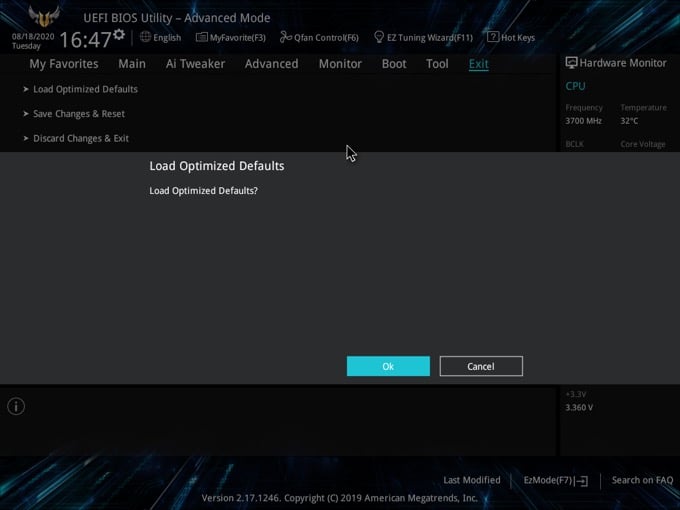Important info to know when troubleshooting
There are times when users exhaust all their options and resort to resetting their BIOS in order to fix their computer.
The BIOS can become corrupted due to an update gone wrong or through malware. Learning how to reset the BIOS is an important step in troubleshooting your PC.
What is BIOS?
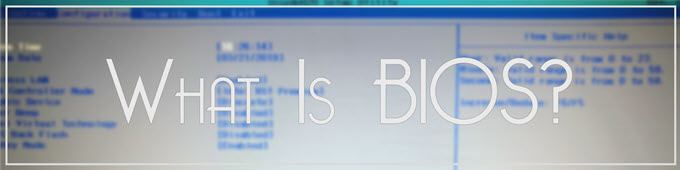
BIOS stands for Basic Input Output System. Every motherboard comes with a BIOS. This software makes it possible for users to control their computers at the hardware level before the operating system loads and to troubleshoot the computer.
Usually, you’ll only need to enter the BIOS setup to make changes to the boot order or to configure device settings. It also provides a list of installed hardware like your hard drive, CPU, and RAM.
Depending on the operating system you are running, the BIOS may have a different name. For example, Mac computers run something called Open Firmware or EFI and can be accessed by restarting and holding down the CMD + Option + O + F keys.
What is UEFI?
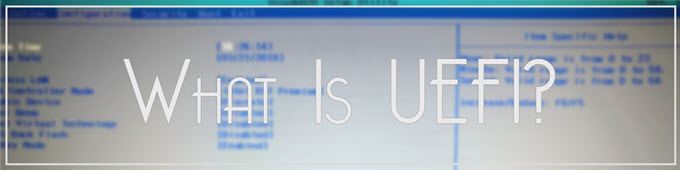
Newer computers have replaced BIOS with UEFI or Unified Extensible Firmware Interface. UEFI is faster and has improved security features compared to BIOS. Both terms, however, are often used interchangeably by most users.
Laptop BIOS vs Desktop BIOS: Is there a difference?
The process should be the same whether you’re accessing the BIOS on your laptop or your desktop. But do note that there are cases when users are locked out of their BIOS completely. This would require opening your PC case, which could potentially void your warranty. In cases like this one, it would be best to leave it to professional technicians.
It does not matter if you’re running Windows 7, Windows 8, or WIndows 10. All modern motherboards have built-in BIOS.

Accessing BIOS
How you access your BIOS would depend on your motherboard. There’s no real standard set so manufacturers tend to assign different keys. No matter what brand you own, though, getting into your BIOS starts with a PC reboot.
While the computer is booting, repeatedly hit the key that gets you into BIOS. The load screen will sometimes leave hints as to what button or keys to press. On most machines, it is the F2 key but some laptops use DEL or F8 instead. Hit the right button enough times and the computer will load your BIOS settings.
Windows 10 users can also access BIOS using the Shift + Restart method. Go to Start > Power. While holding the Shift key, press Restart. This will bring up a blue window with several troubleshooting options.
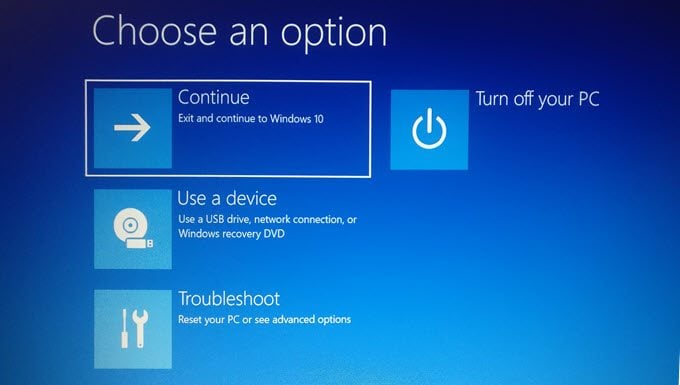
From here, go to Troubleshoot > Advanced Options > UEFI Firmware Settings. Hit the Restart button to continue.
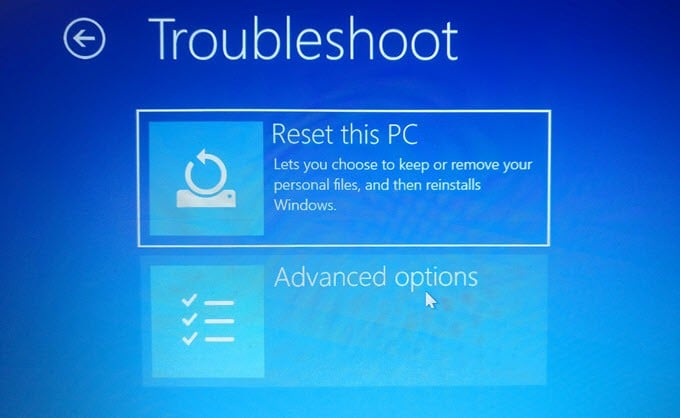
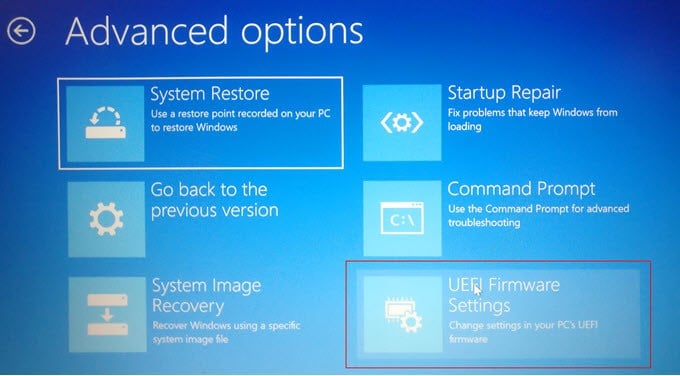
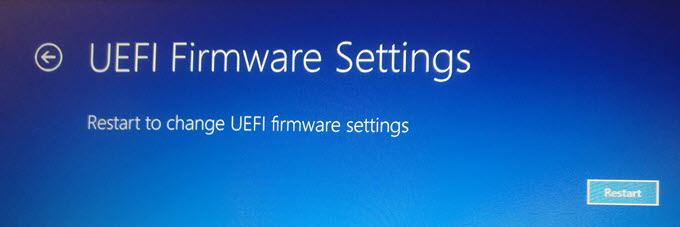
The computer will reboot but enter the BIOS at the end instead of bringing you to the login screen.
Resetting the BIOS
Firstly, if you can’t enter the BIOS because of a password, make sure to read our article on how to reset a BIOS password.
Once you’re in BIOS, you can try to hit either the F9 or F5 keys to bring up the Load Default Options prompt. Clicking Yes will be enough to restore the default settings. This key may be different depending on your BIOS, but it’ll usually be listed at the bottom of the screen.
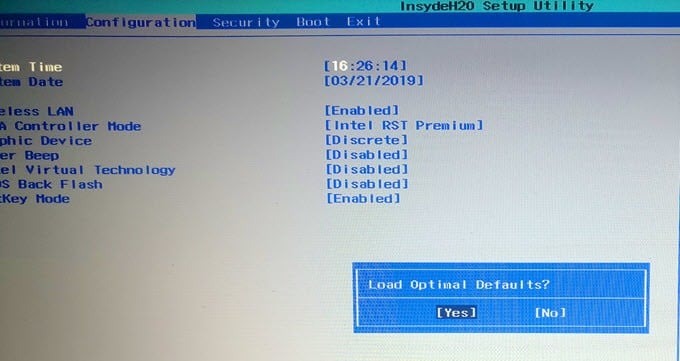
You can also reset BIOS in the Security tab. Different motherboards have varying menu options but there will be one that would reset your BIOS.
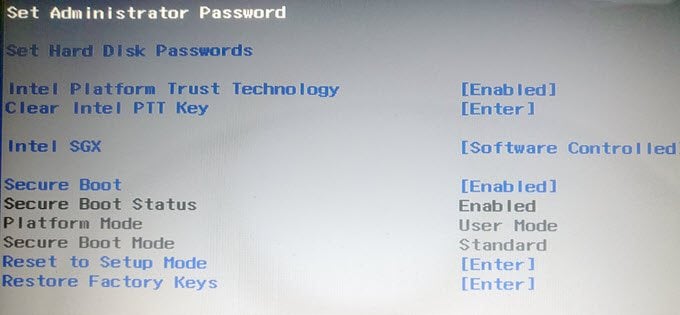
Don’t forget to Save and Exit when you’re finished. Finally, if it’s not under the Security tab, or if you simply don’t have one, the last option is to click on the Exit link.
Before you exit, you’ll see a couple of different options: discard and restart, save settings and restart, load defaults, etc.
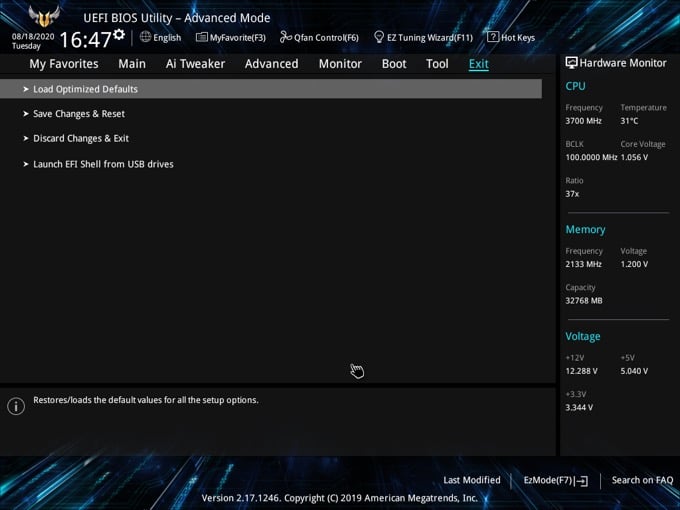
In my case, it was Load Optimized Defaults. If you select that option, it’ll go ahead and reset the BIOS to default and reboot.