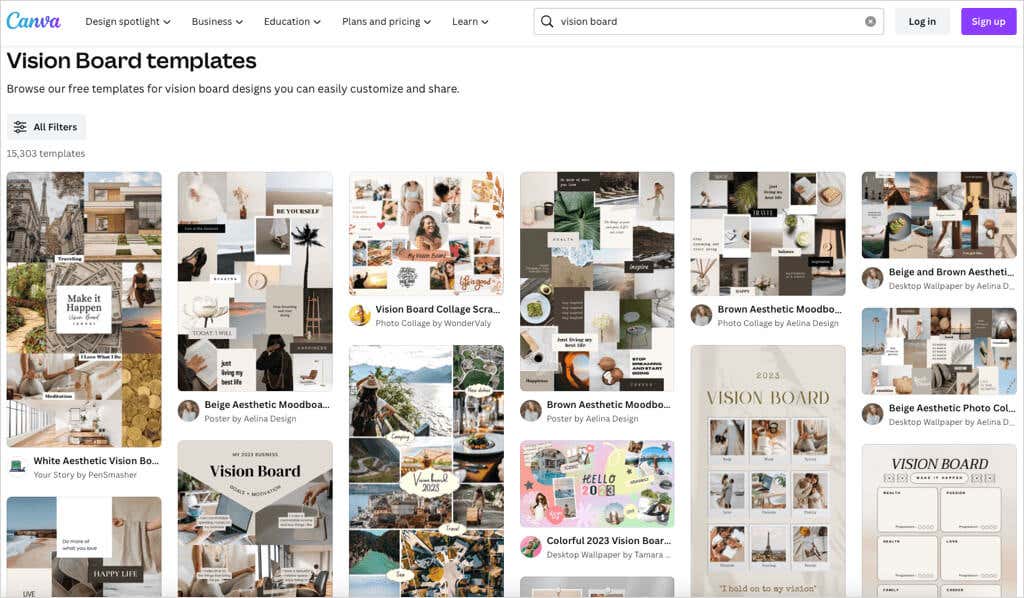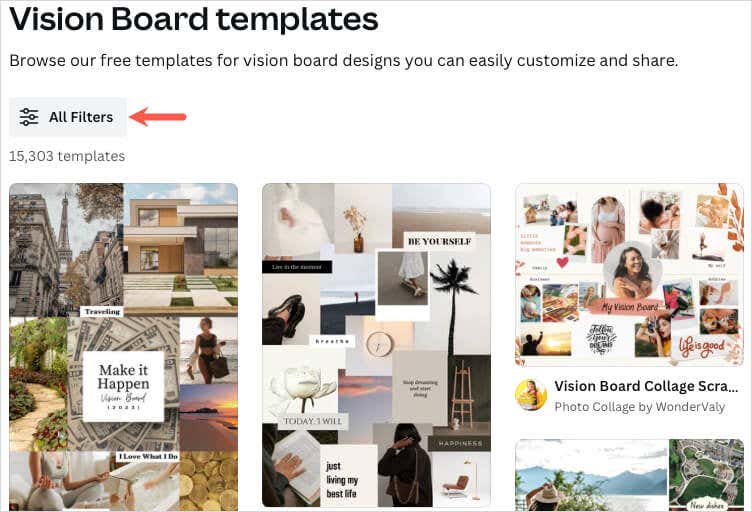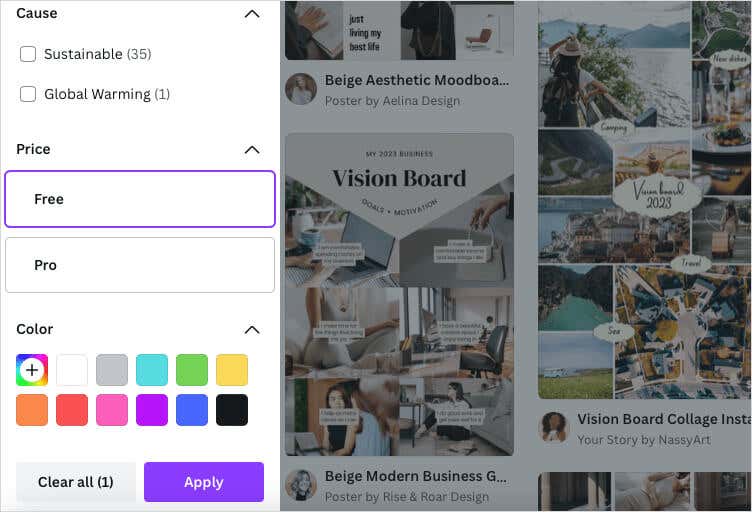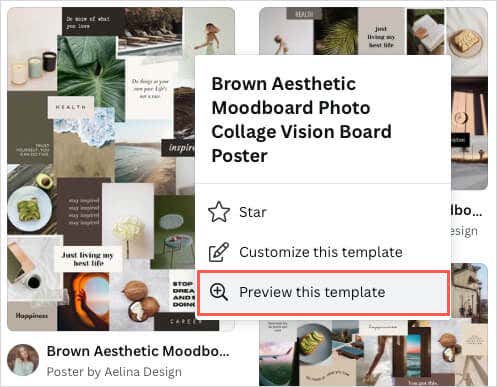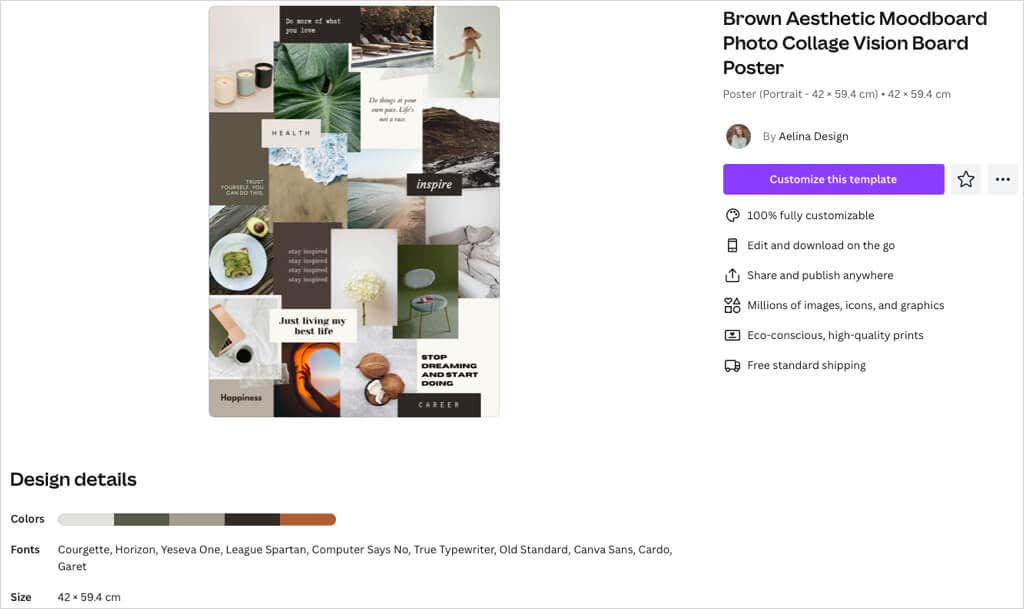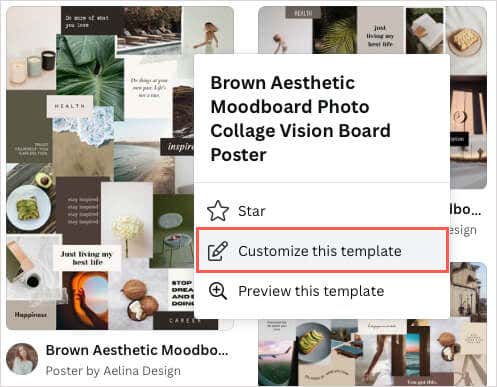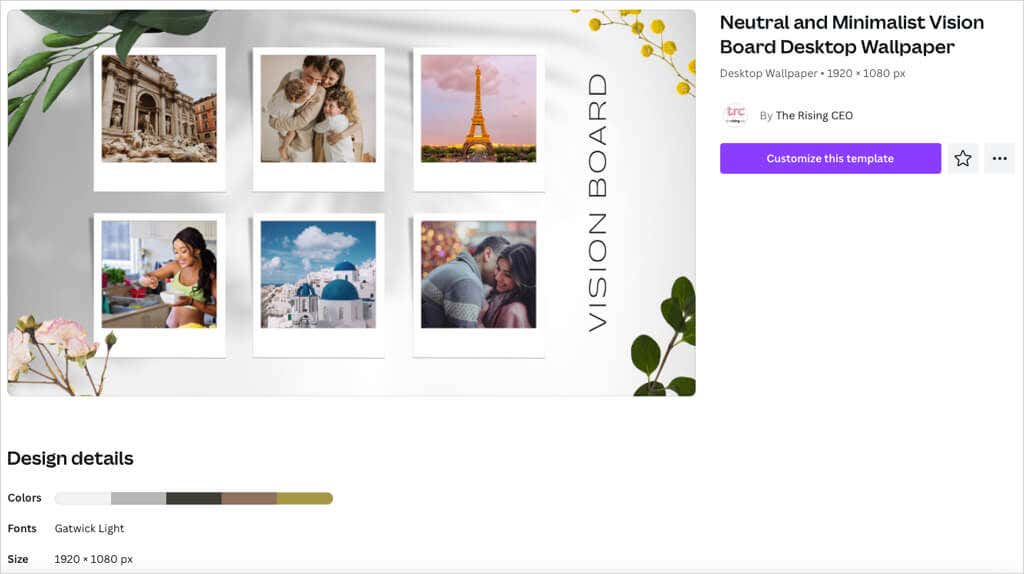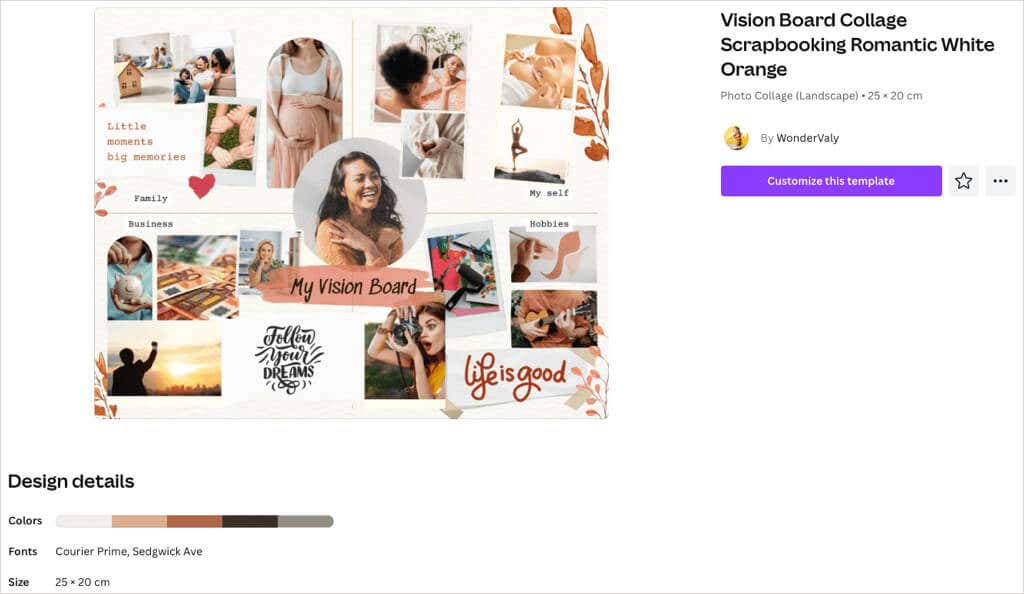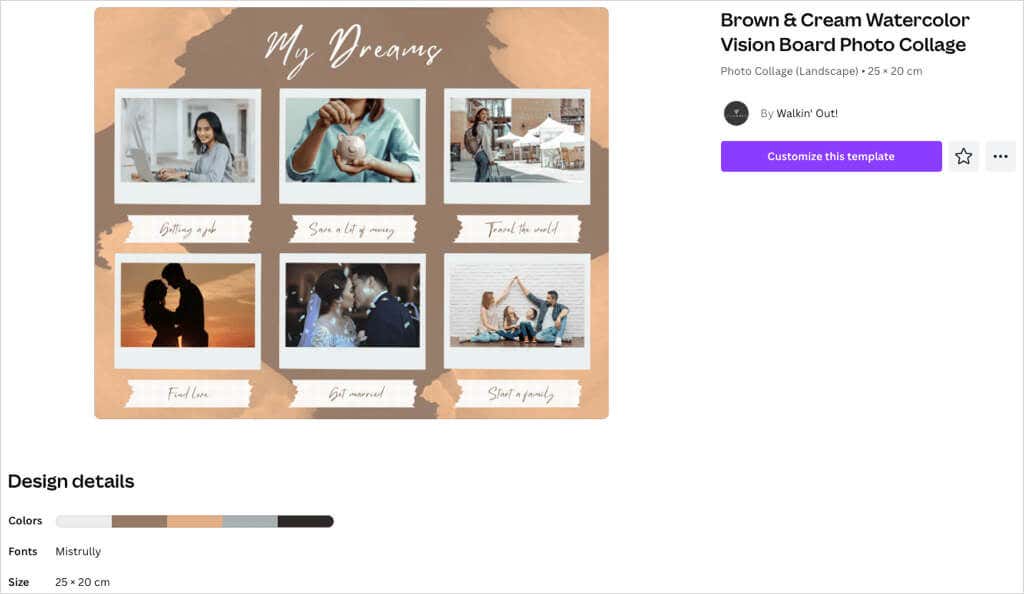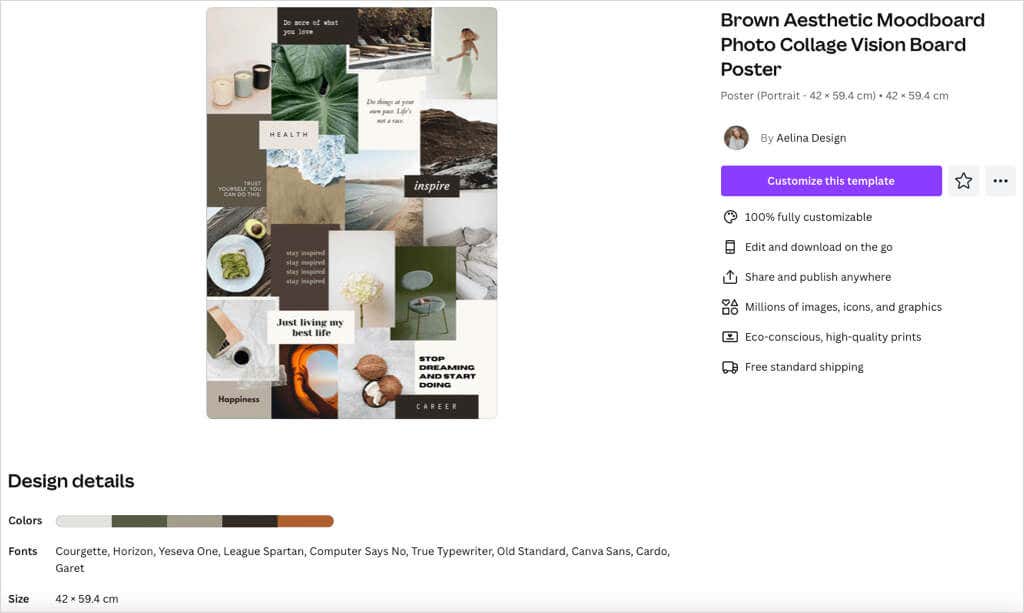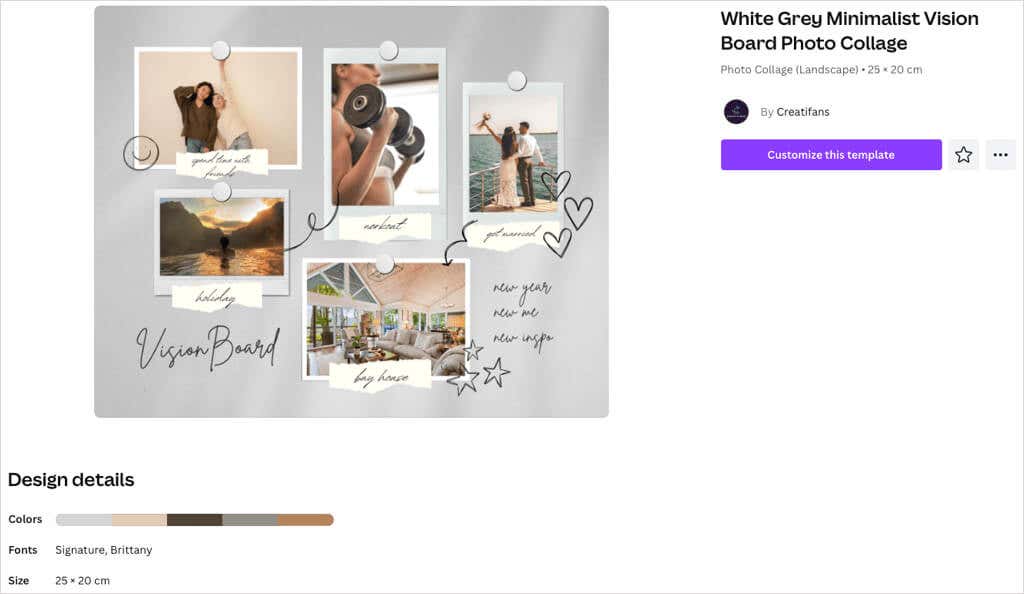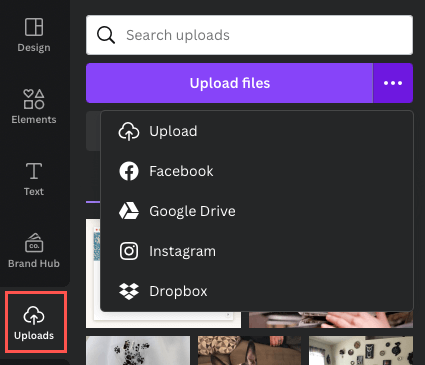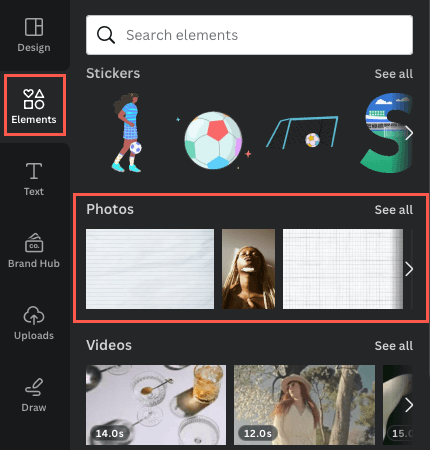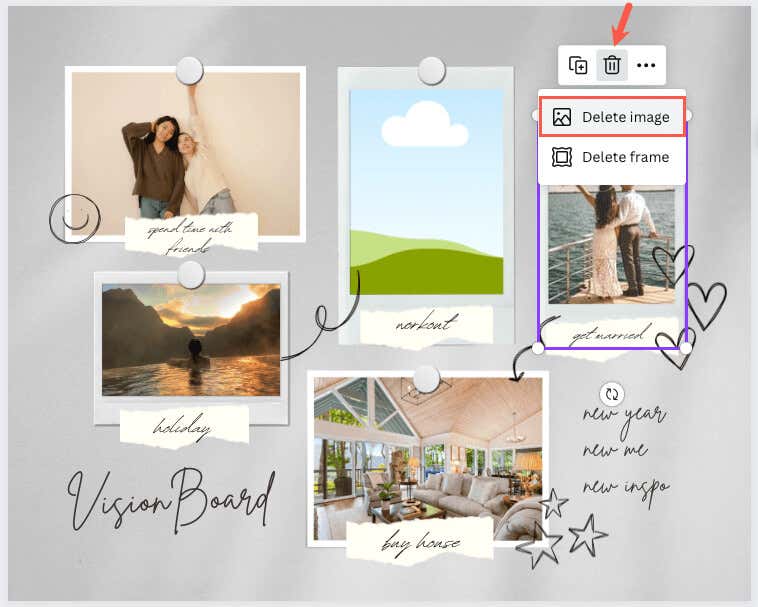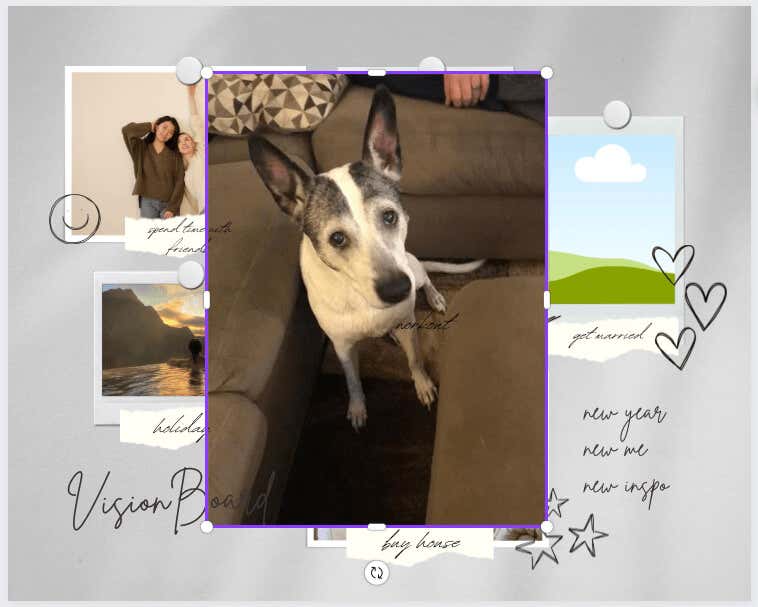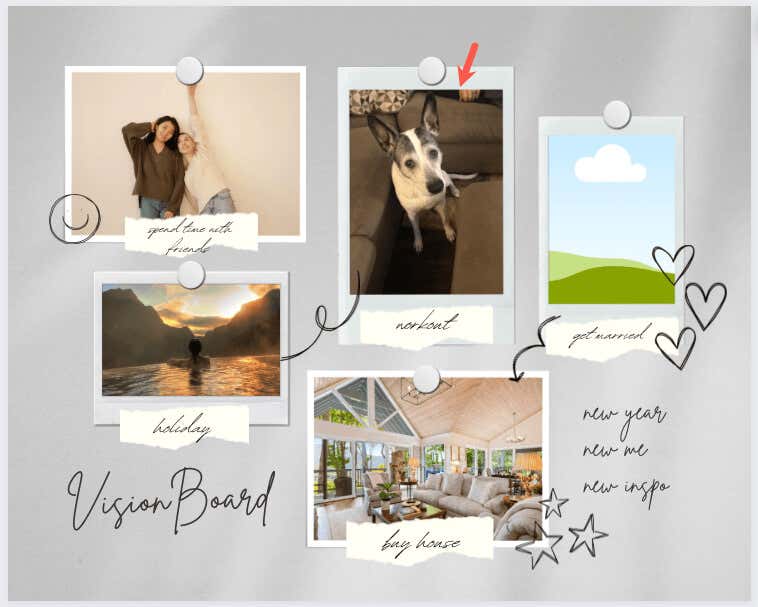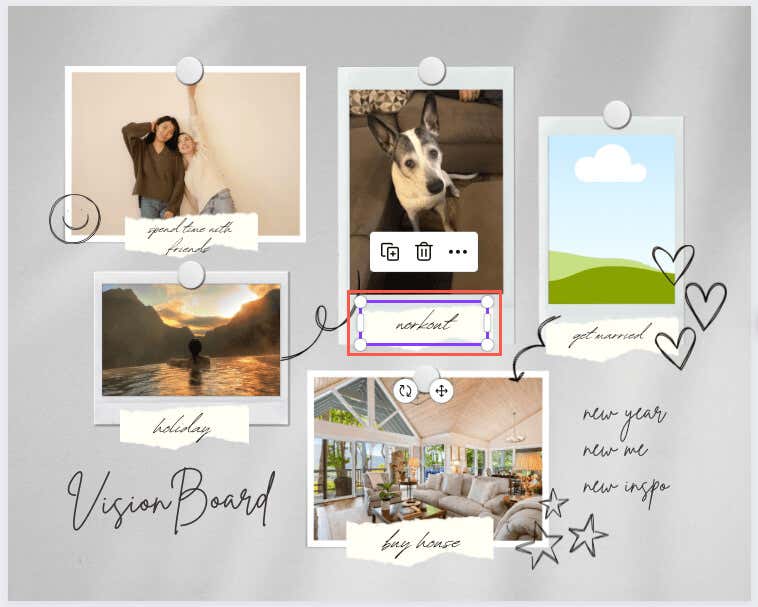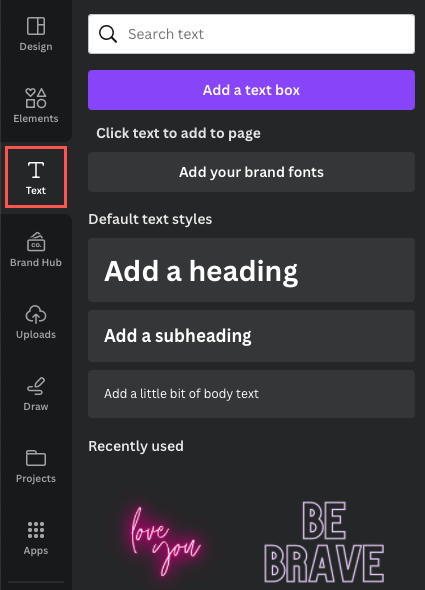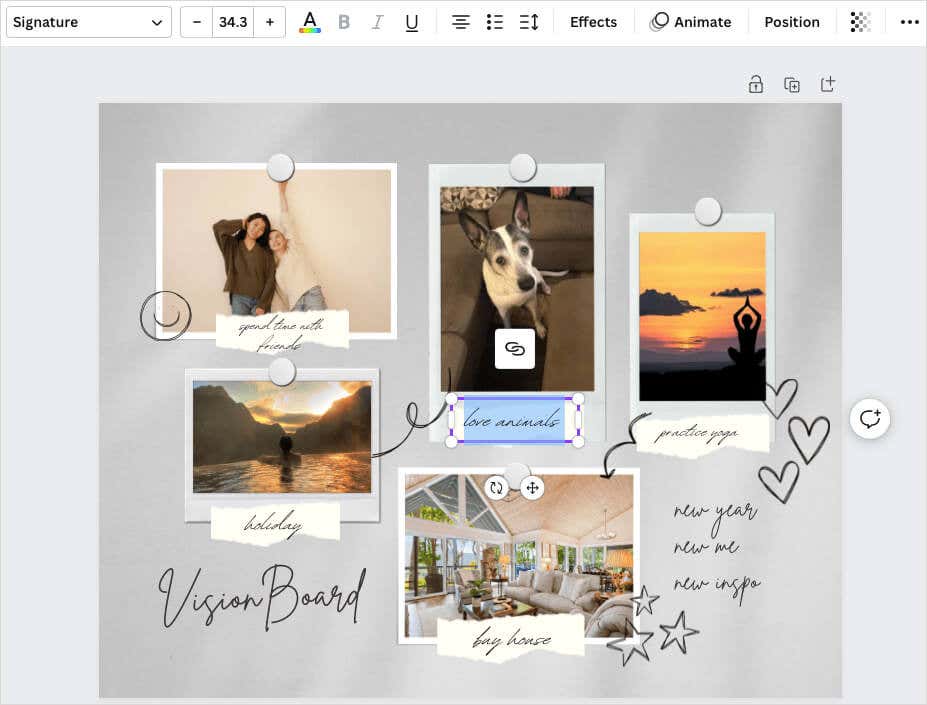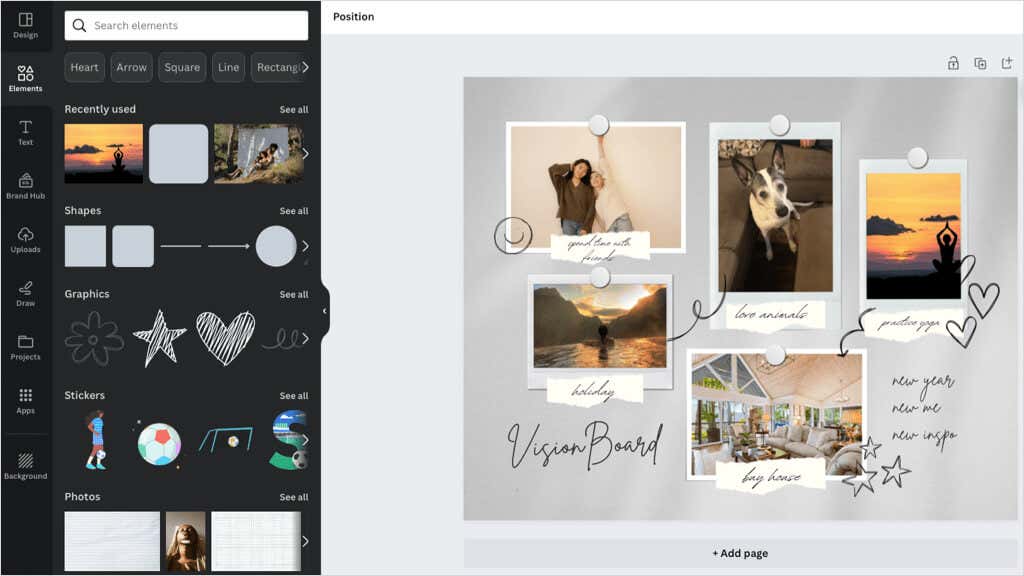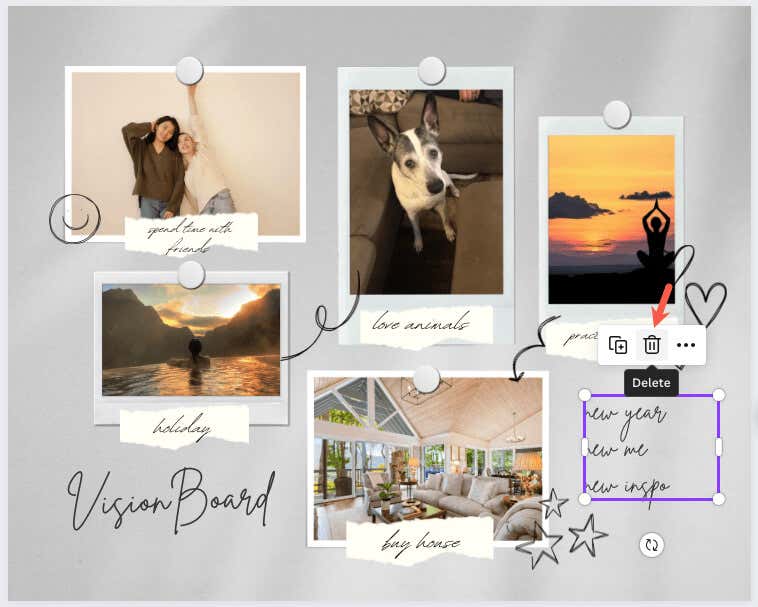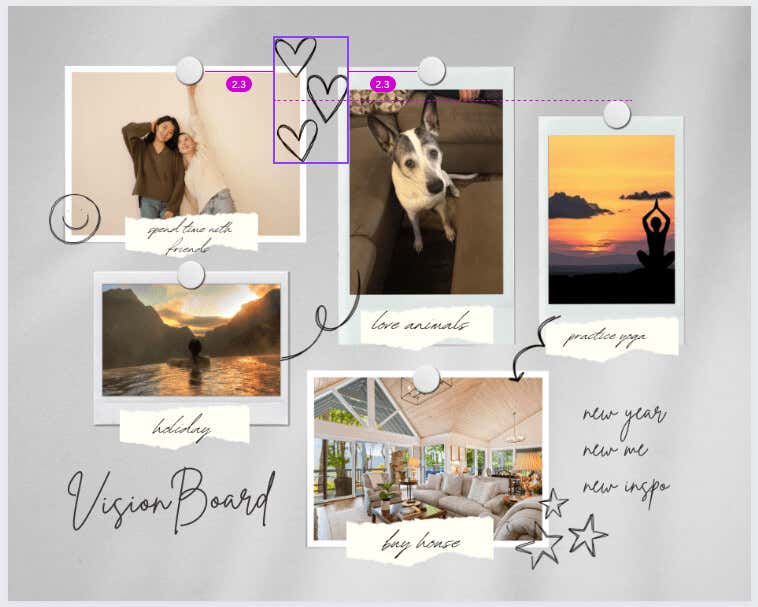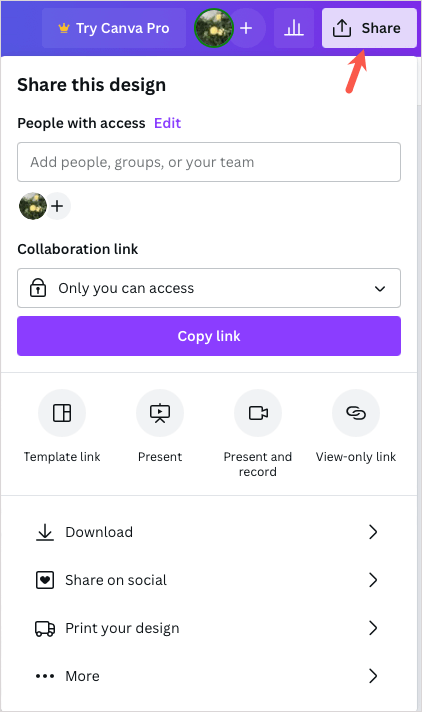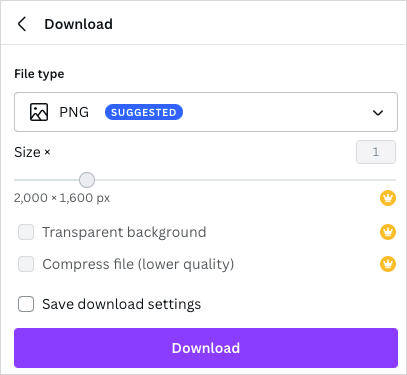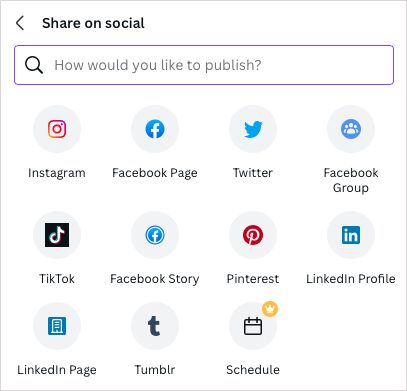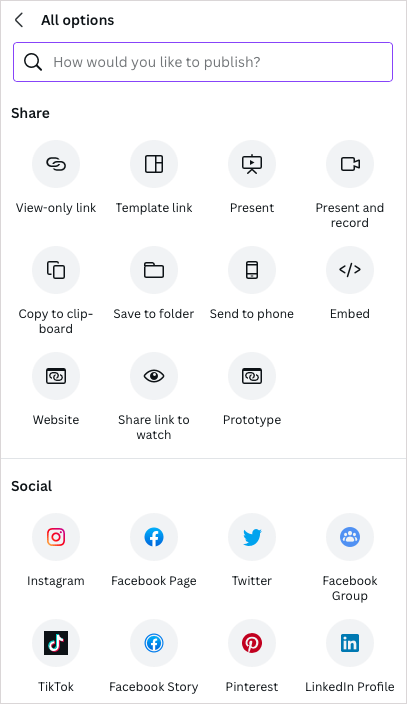A creative, inspirational way to set goals
Are you interested in creating a digital vision board but aren’t sure where to start or which tool to use? Canva is known for its graphic design and presentation tools; however, you can also make a vision board with this full-featured web-based application.
What makes Canva an appealing option, aside from its existing feature set, is that it offers vision board templates. This saves you time from creating a vision board from scratch but also allows you to customize your board most any way you like.
If you’re ready to get creative and have fun turning your long-term goals, life-long dreams, and current desires into a visual representation, here’s how to make a vision board on Canva.
Browse the Canva Vision Board Templates
By using a Canva template to create your vision board, you can start with a basic design and then customize it from there. This gives you more time to focus on the elements you want to include rather than the structure.
Luckily, Canva offers so many free vision board templates that you’ll probably see one you like without browsing the entire set. Here’s how to check out the template collection and filter the options.
Find a Vision Board Template
- To browse the templates, visit the Vision Board Templates page on Canva. You can log into your Canva account before or after you find a template.
- You’ll see a whopping number of templates but can use the filters to narrow down your options. Select All Filters on the left side.
- Check the boxes for the options you want to use in the sidebar. For instance, you can filter by style, price, or color. Select Apply at the bottom of the sidebar to view your updated results.
- When you see a template that interests you, you can see a preview of it. Select the three dots on the top right of the template’s image and choose Preview this template.
- You’ll then see a larger view and full details including the dimensions, color scheme, and fonts. To use the template, select Customize this template on the top right.
If you want to jump right in without the preview, you can also choose Customize this template from the results page using the three dots on the top right of the image.
Once you pick a template, it’ll open in Canva’s editor, ready for you to start customizing it.
Canva Vision Board Templates
If you’d like a few suggestions, the free vision board templates below are gorgeous options. They each offer something a little different than the others, so take a look — one might just be perfect for you.
Neutral and Minimalist Vision Board Template
A terrific way to see your vision board each day is to use it as a computer desktop wallpaper. This Neutral and Minimalist Vision Board Desktop Wallpaper template is ideal for that as well as for those who want photos as the main focus.
Its dimensions are 1920 by 1080 pixels, it offers an earthy color palette with shades of brown, and uses the Gatwick Light casual font.
Vision Board Collage Scrapbooking Template
If you prefer a simple landscape style board that you can save and open when you please, check out this Vision Board Collage Scrapbooking template. It gives you spots for both images and text but also includes decorative elements.
You can use the two different font styles to make certain text pop and take advantage of the sectioned layout for the family, business, hobbies, and “My self” areas of your life.
Brown & Cream Watercolor Vision Board Template
Maybe you’d like a vision board that has a neat and tidy appearance. This Brown & Cream Watercolor Vision Board template lets you include six images and corresponding text for each.
With a simple watercolor style, the brown, beige, and gray color palette compliments the board nicely. The template gives your board a minimalistic style with just the right number of elements.
Brown Aesthetic Moodboard Photo Collage Template
Want to make a poster size vision board? This Brown Aesthetic Moodboard Photo Collage template provides plenty of space for your dreams and goals with images, text, quotes, and affirmations.
Another template with an earthy tone palette, the images and color blocks you include make up the background, for a complete visual. This option also offers 10 unique fonts to work with which is great for a mix of styles.
White Grey Minimalist Vision Board Template
One more attractive suggestion is this White Grey Minimalist Vision Board template. What makes this one stand out is the look of the hand drawn hearts, stars, and scribbles.
You can include five images and use the attached torn papers for your text. These give the board a casual and almost whimsical feel.
Customize Your Vision Board
Once you pick a template, the fun part begins. You can swap out the images for your own, replace the sample text, remove items you don’t want, and add those that you do.
For this, we’ll use the White Grey Minimalist template shown above.
Add Images
You can upload photos you’ve saved or check out Canva’s images for one that fits.
To upload your own images, select Uploads on the left. Use the three dots to the right of Upload files to pick one from your computer, Facebook, Google Drive, Instagram, or Dropbox.
To use a Canva image, select Elements on the left. Move down to Photos and use the arrow to scroll right or choose See all to view more images at once.
- To swap out an image, select the image on the board and use the Delete icon (trash can) and pick Delete image in the floating toolbar.
- Select or drag the image you want to use to place it on the board.
- You can drag an edge of your image to resize it especially if it’s extremely large. Once you get it to the approximate size, drag it to the image placeholder and it should snap right in at the correct size automatically.
Replace and Add Text
For the sample text on the template, you can simply select the text inside the box and type your own.
To add more text, select Text in the sidebar. You can then choose a style, font combination, or simply add an empty box and enter your text.
To change the font style, size, color, format, or add an effect, select the text box and use the editing tools at the top.
Add, Remove, or Rearrange Elements
You can add any item you like to your vision board and actually, you should. Whether another image, a sticker or graphic, or a frame or shape, use the Canva library in the sidebar to choose the item you want. Then, select or drag it to the board.
To remove an existing item or one you’ve added, select it and use the Delete icon in the floating toolbar.
If you want to place elements in different spots, it’s as easy as drag-and-drop. Select the item and drag it to the location you want. As you drag, you’ll see colored guides that can help you line up the item with the others.
Save or Share Your Canva Vision Board
If you want to hold onto your completed board or even share it with your bestie, this is easy to do. Select the Share button on the top right to download or share the board.
To save the vision board as an image on your device, choose Download. Then, pick the File type, adjust the Size, and optionally mark the additional settings.
To share the board on social media, choose Share on social. Then, pick the service such as Instagram, Facebook, TikTok, or Pinterest.
To share the board using another avenue, choose More. Then, pick a sharing option at the top like a view-only link or embed or use one of the additional listed social or messaging services.
For goal setting, visual motivation, or affirmations for a new year, making your own vision board is a wonderful and creative outlet. Enjoy putting yours together.
Now that you know how to make a digital vision board on Canva, why not check out these online whiteboards for brainstorming ideas too? Or, if your vision board includes a career change, take a look through these Canva resume templates!