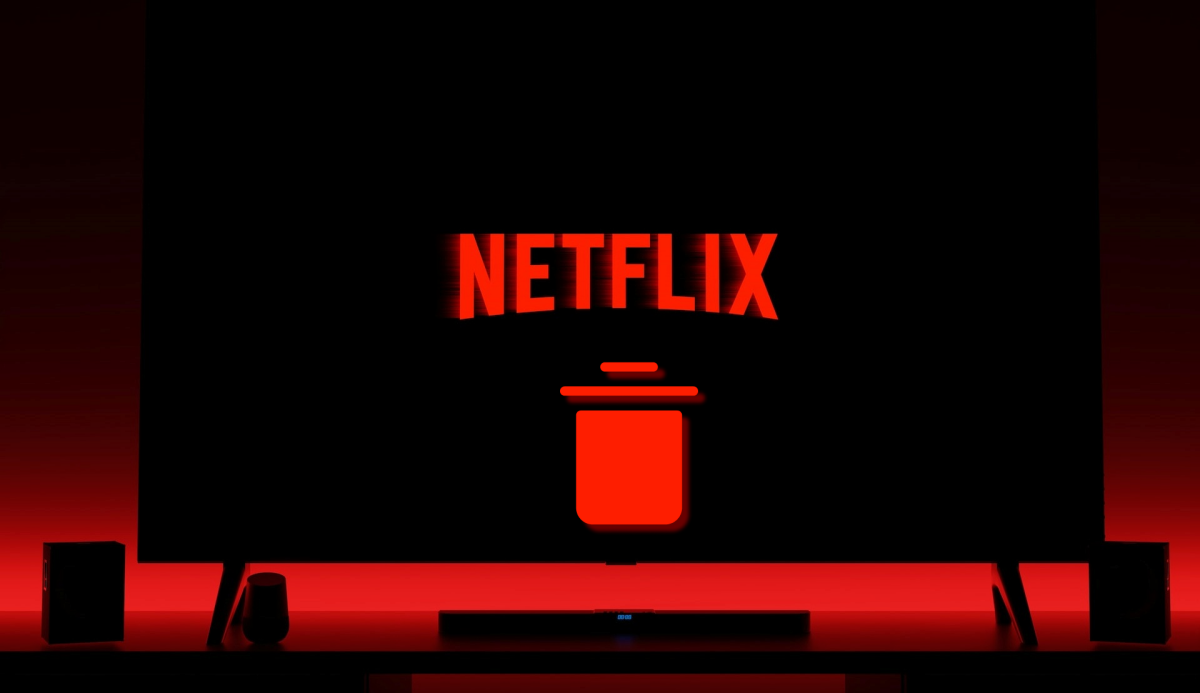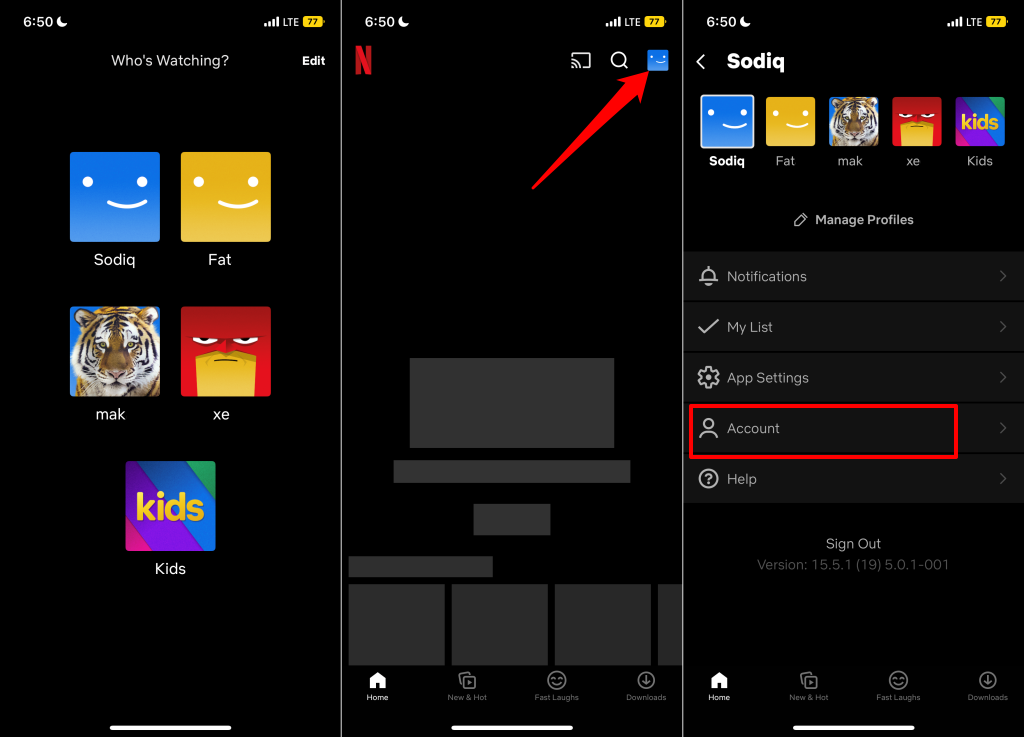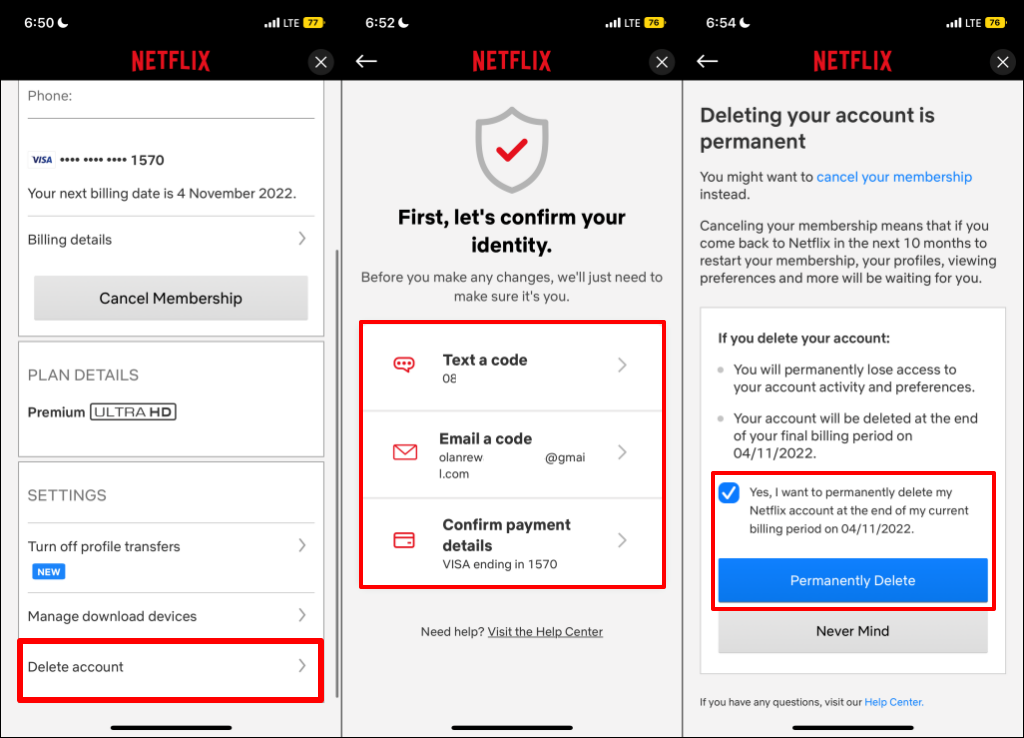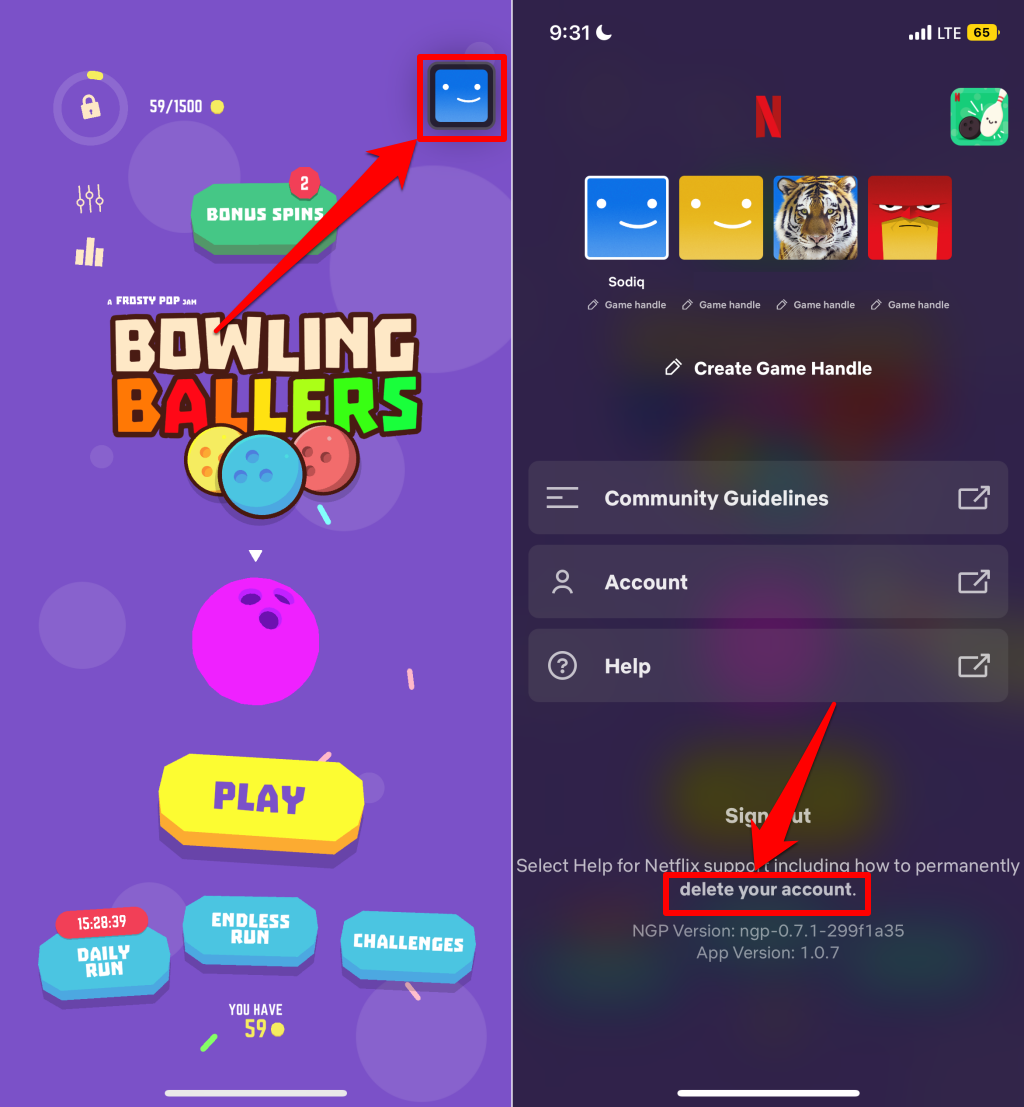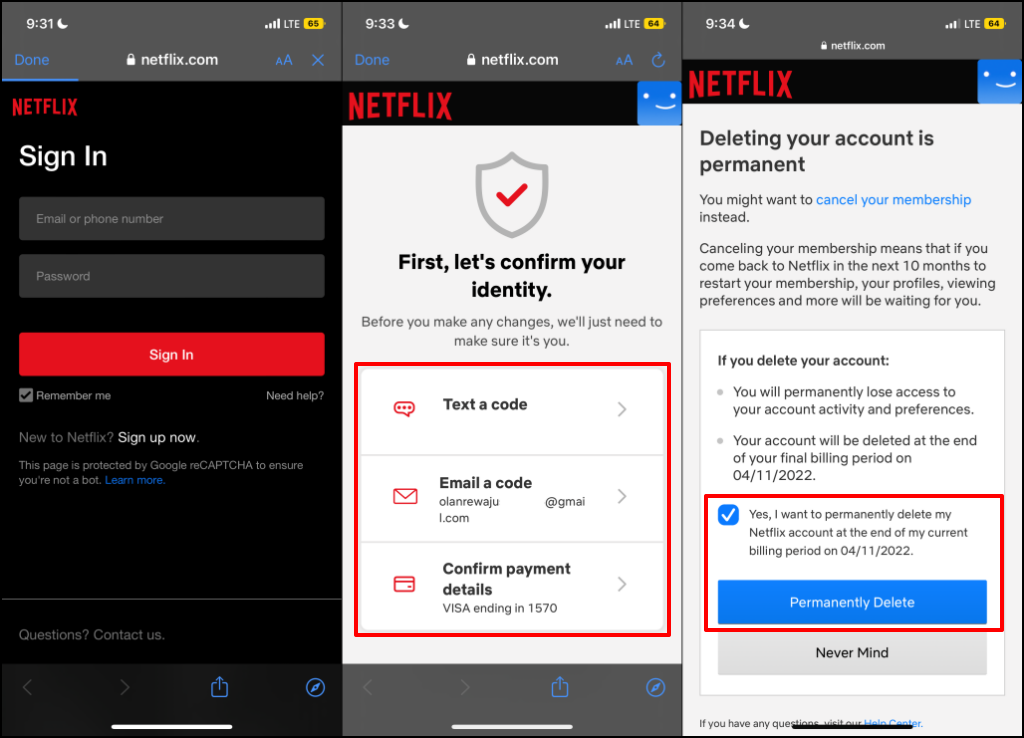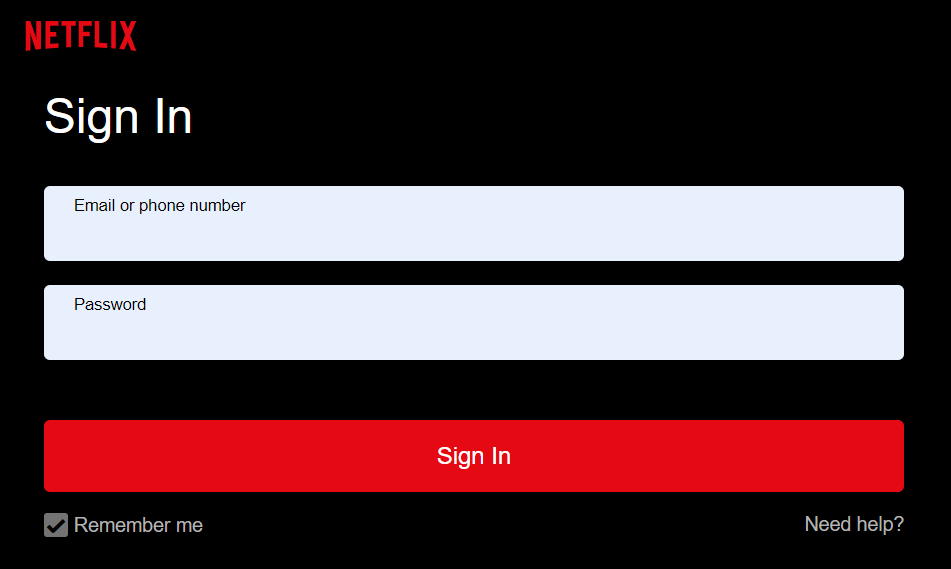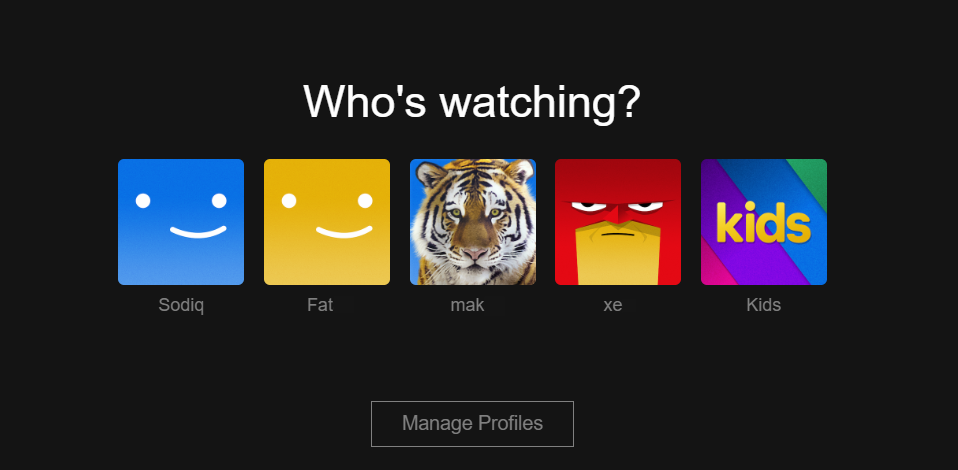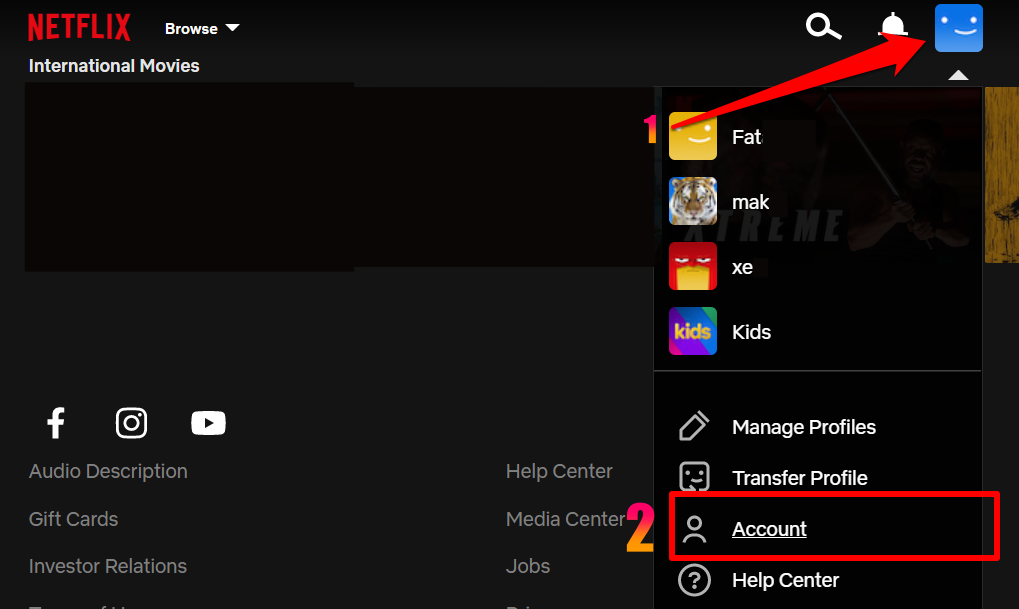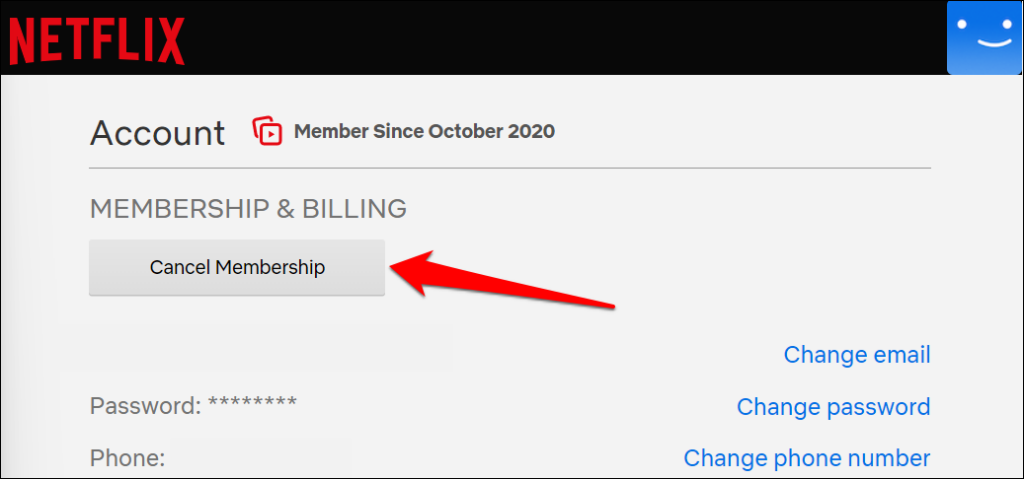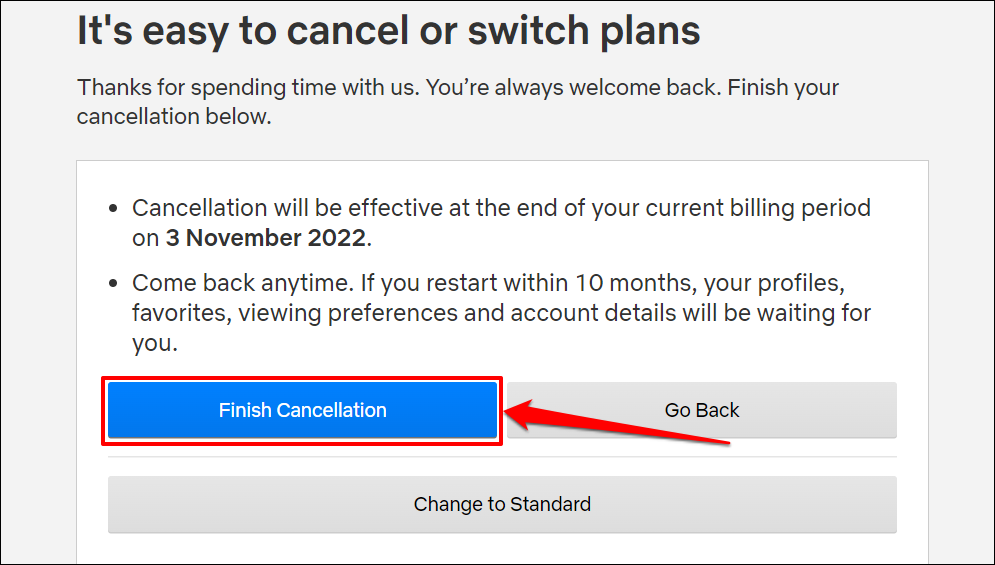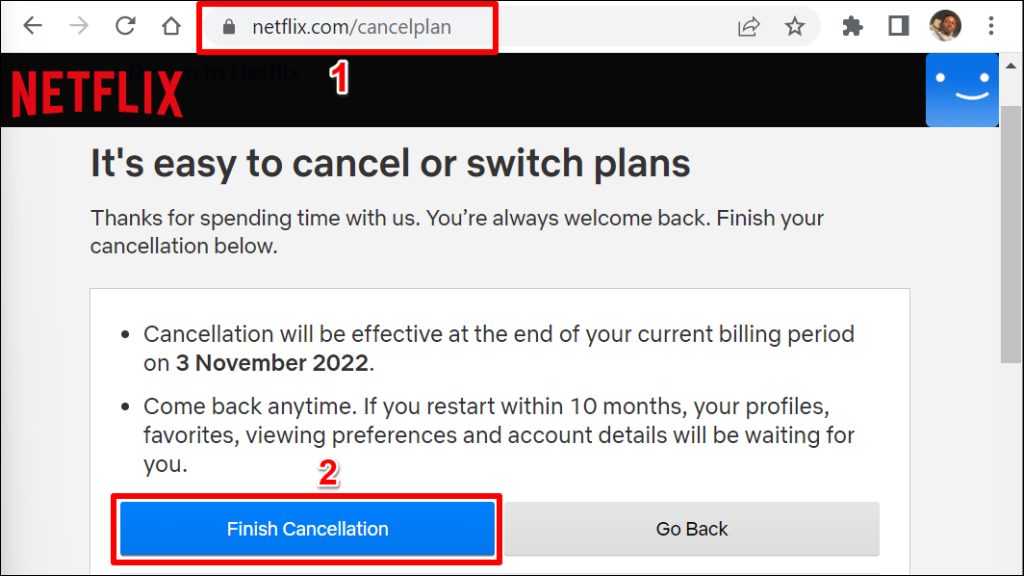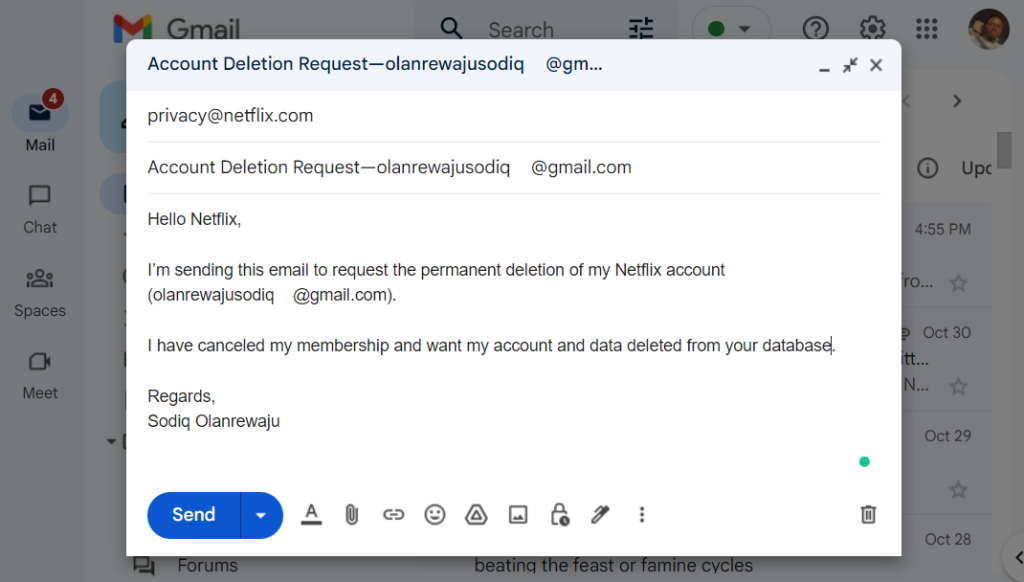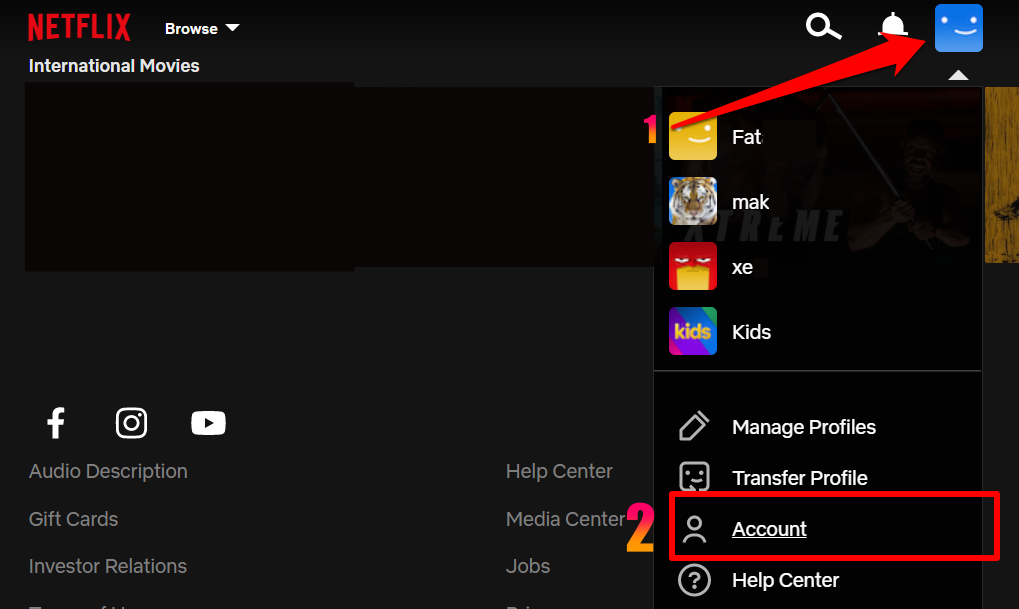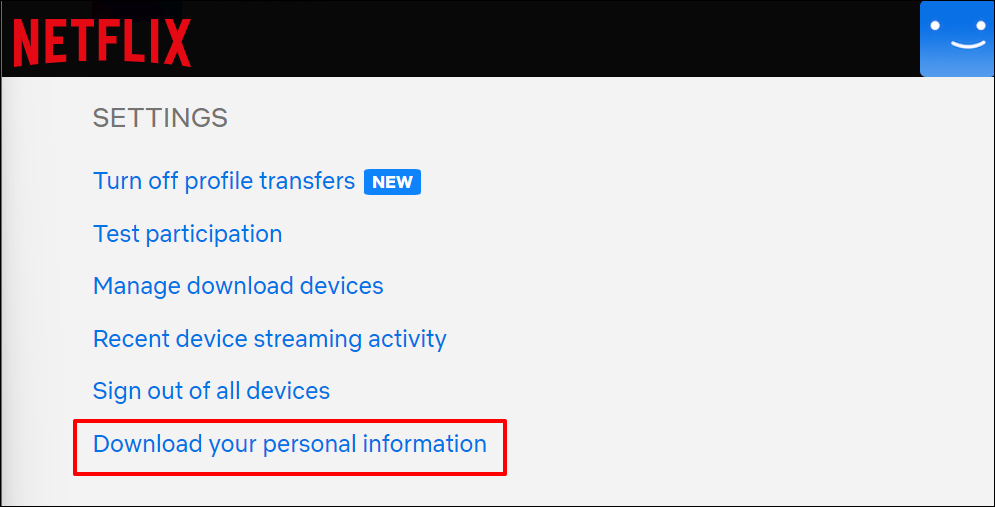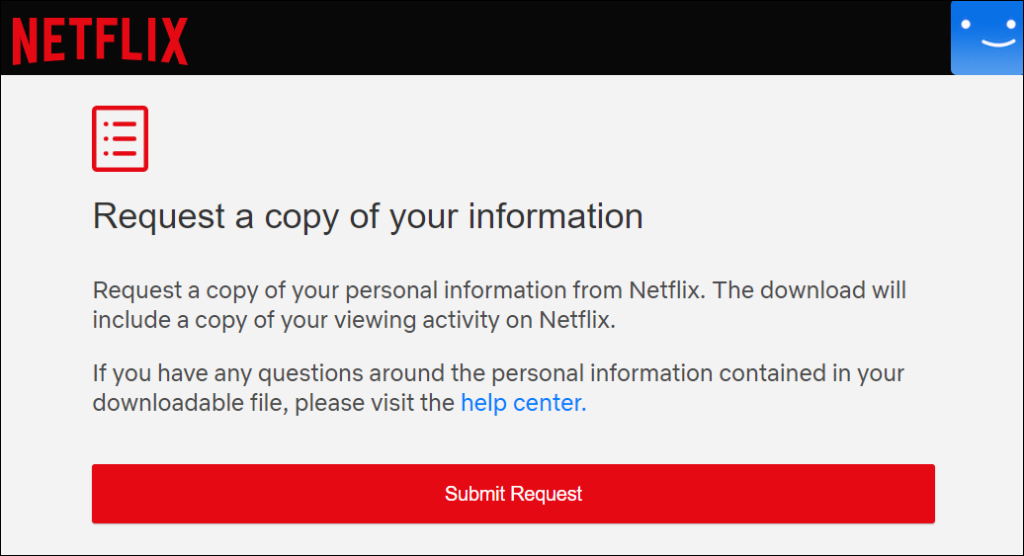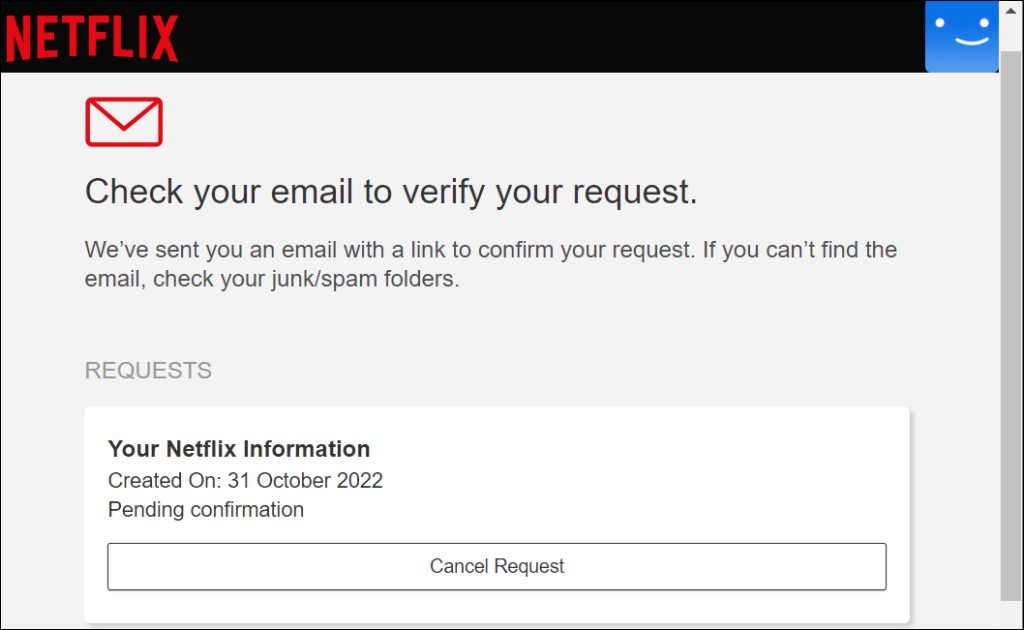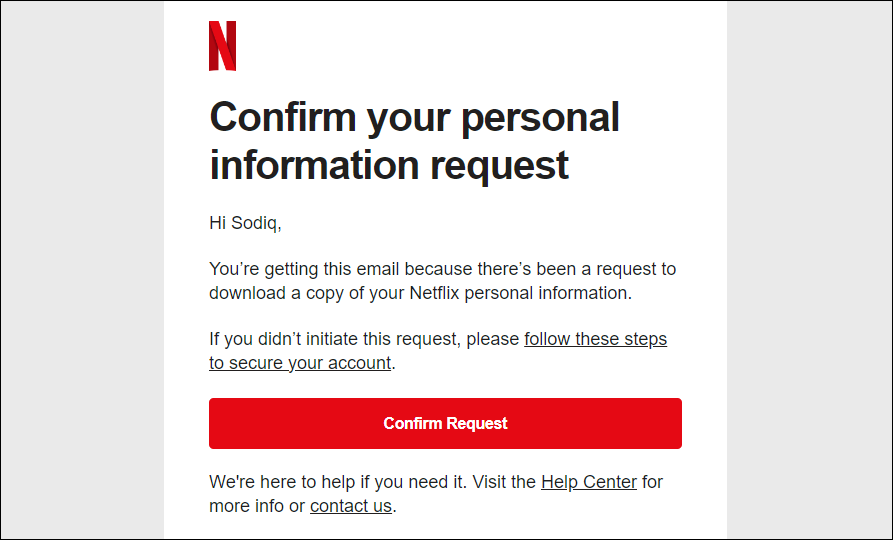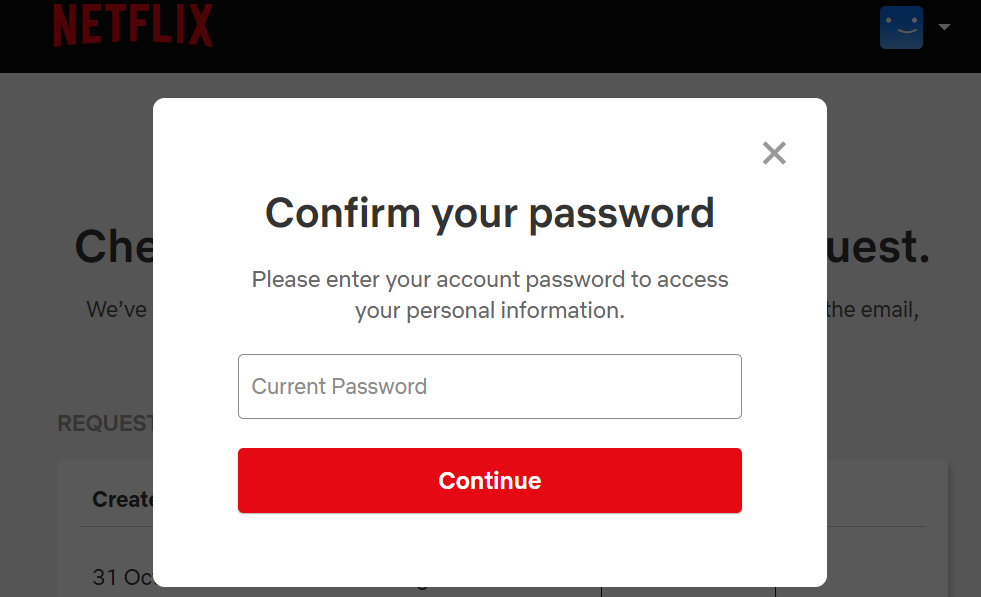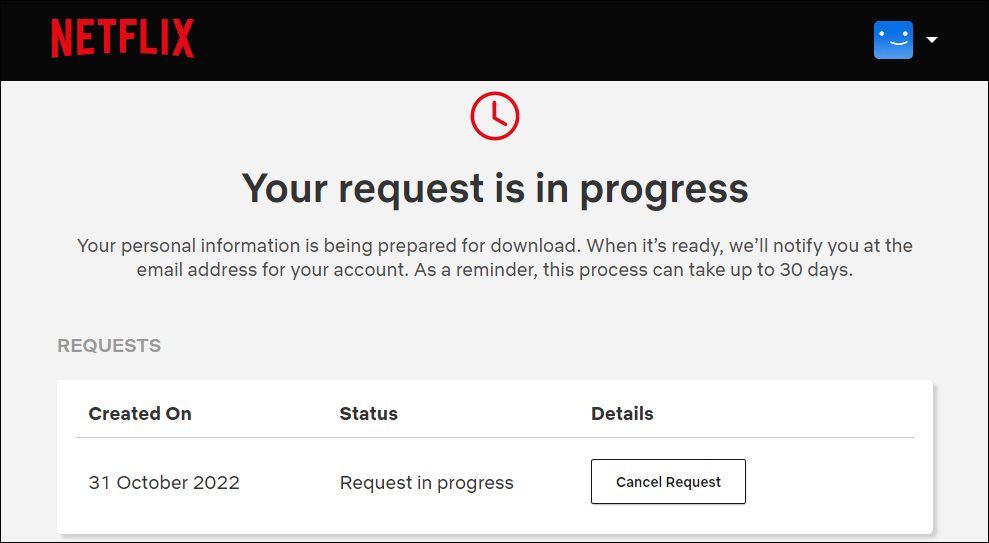Everything that you need to know
All you need to sign up for Netflix is an email address and a payment method. In five minutes or less, you’ll have a Netflix account with access to unlimited content. Deleting your account is equally quick and straightforward, especially through Netflix mobile apps.
To delete your Netflix account using other devices, you must first cancel your membership or subscription. Afterward, submit an account deletion request to Netflix via email and wait for further instructions. This tutorial covers everything you need to know about deleting your Netflix account.
Delete Your Account in the Netflix App
There’s an option to delete your account in the Netflix mobile app for Android, iPhone, iPad, and iPod touch. Open Netflix on your mobile device and follow the steps below to delete your account.
- Select a profile, tap your profile picture in the top-right corner, and select Account.
- Head to the “Settings” menu, and select Delete account.
- Select a verification method and complete the security check.
- Select the Yes, I want to permanently delete my Netflix account at the end of my current billing cycle checkbox.
- Tap Permanently Delete to continue.
Netflix will send an email confirming the deletion of your account and data—account profiles, phone number, billing details, viewing activity, etc.
Delete Your Account in Netflix Game Apps
You can also delete your account in any Netflix game app. Open a Netflix game app on your Android or iOS smartphone and follow the steps below.
- Tap your profile picture in the top-right corner and tap Delete your account at the bottom of the page.
- Sign in to your Netflix account and select a verification method.
- Select the Yes, I want to permanently delete my Netflix account at the end of my current billing cycle checkbox.
- Finally, tap Permanently Delete to delete your Netflix account.
Delete Your Netflix Account on the Web
The Netflix app on non-mobile streaming devices doesn’t have the account deletion option. If you don’t use the Netflix mobile app, submit an account deletion request through the web. But first, you must cancel your Netflix membership.
Cancel Your Netflix Membership
It’s important to cancel your Netflix membership before deleting your account. Otherwise, Netflix might keep billing your payment card after submitting an account deletion request.
- Open the Netflix website on your preferred web browser and sign in to your account.
- Select your Netflix profile to continue.
- Select the profile icon in the top-right corner and select Account.
- Select the Cancel Membership button in the “Membership & Billing” section.
- Select Finish Cancellation to cancel your Netflix membership. The next step is to send an account deletion request to Netflix.
Quick Tip: A faster way to cancel your membership is to visit netflix.com/cancelplan in your web browser. Sign in to your Netflix account if prompted and select Finish Cancellation.
If Netflix doesn’t charge your payment card directly, contact your third-party biller to cancel your Netflix membership. For instance, if you pay for Netflix through the App Store, you must cancel your Netflix membership through Apple.
Delete Your Netflix Account without the Netflix App
To get rid of your account, you must send Netflix’s “Privacy” department an email. Open your mail app and send an account deletion instruction to privacy@netflix.com. You must send the request from the email address associated with your Netflix account, not a different email address.
Your Netflix account will remain active for the rest of your current billing period. If you want your account deleted before your billing period ends, specify in the email.
Download Your Account Data
Want to see how much Netflix knows about you—your devices, streaming activity, content interaction history, etc.—before deleting your account? You can request and download a copy of your personal information and viewing activity.
- Sign in to your Netflix account on a web browser. Tap your profile icon in the top-right corner and select Account in the drop-down menu.
- Scroll down the Account page and select Download your personal information in the “Settings” section
- Select Submit Request.
Check the inbox of the email address linked to your Netflix account for a confirmation email.
- Select Confirm Request in the email.
- Enter your Netflix account password to proceed.
After verifying your request, it may take Netflix up to 30 days to email you the information. You can monitor the status of the data request via netflix.com/account/getmyinfo.
Leave Netflix for Good
Netflix automatically deletes your account after ten months of inactivity. That is, ten months after canceling your Netflix subscription or membership. If you want your account deleted earlier, initiate the request through the Netflix mobile app or send Netflix an email.
If you’re looking for a Netflix alternative, consider subscribing to Amazon Prime Video, Disney+, or Hulu. You can try some of these streaming services for free for up to a month.