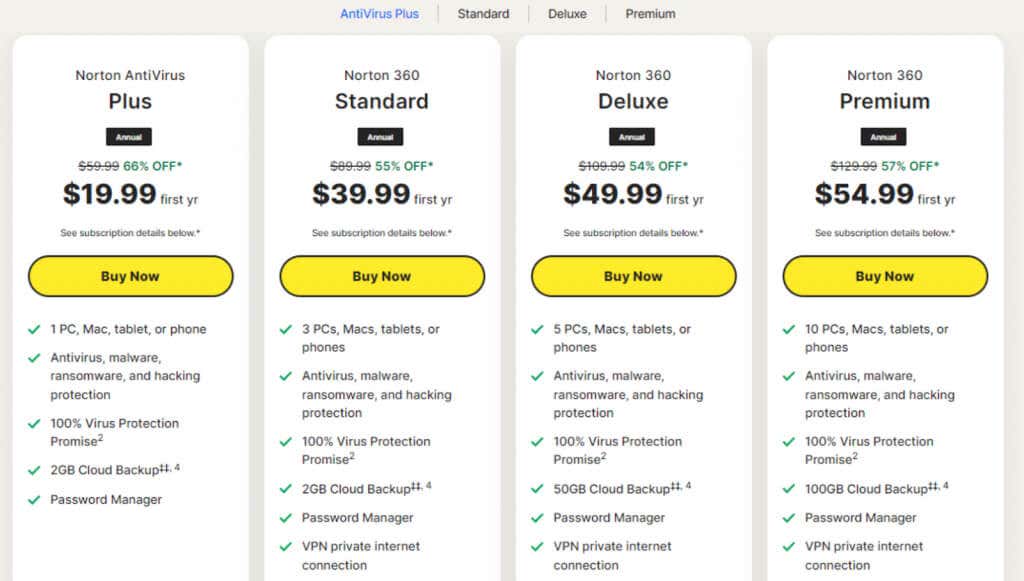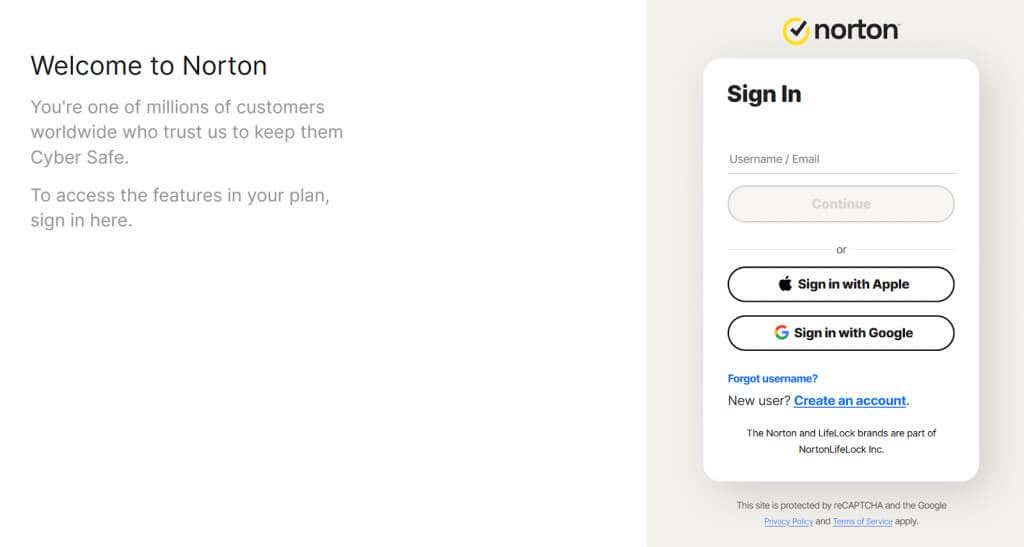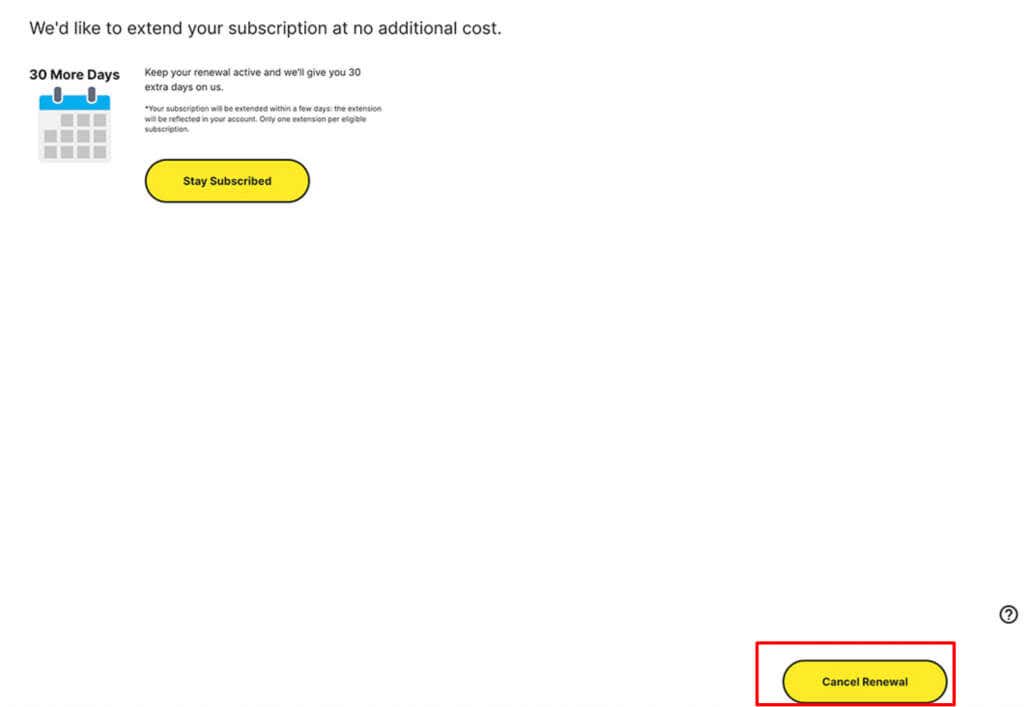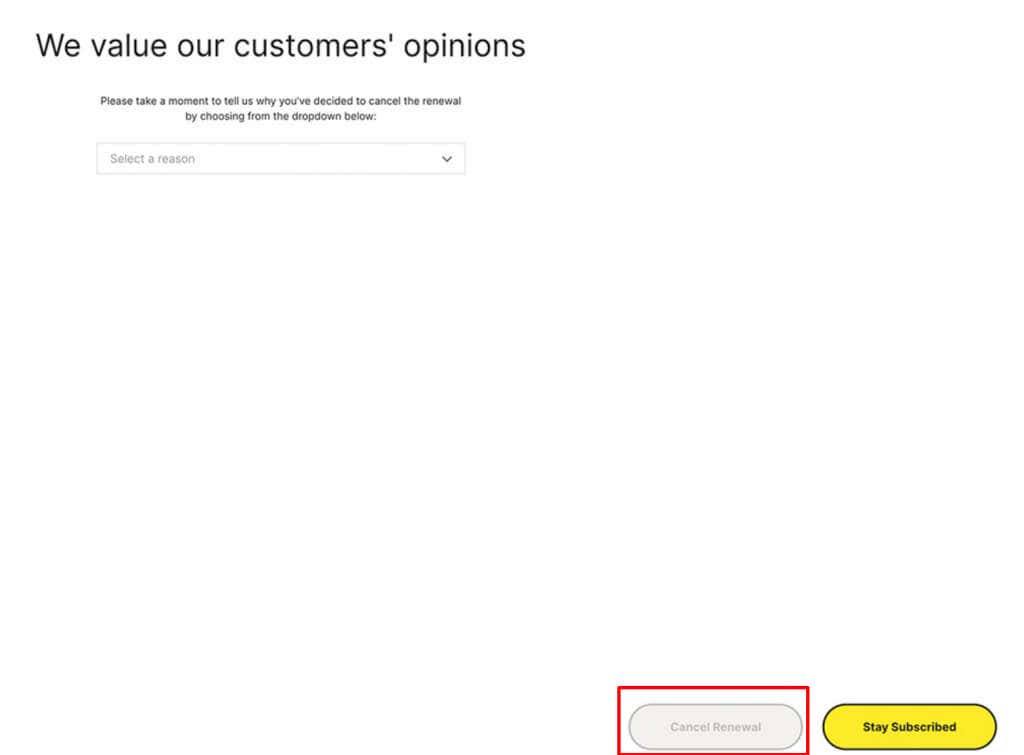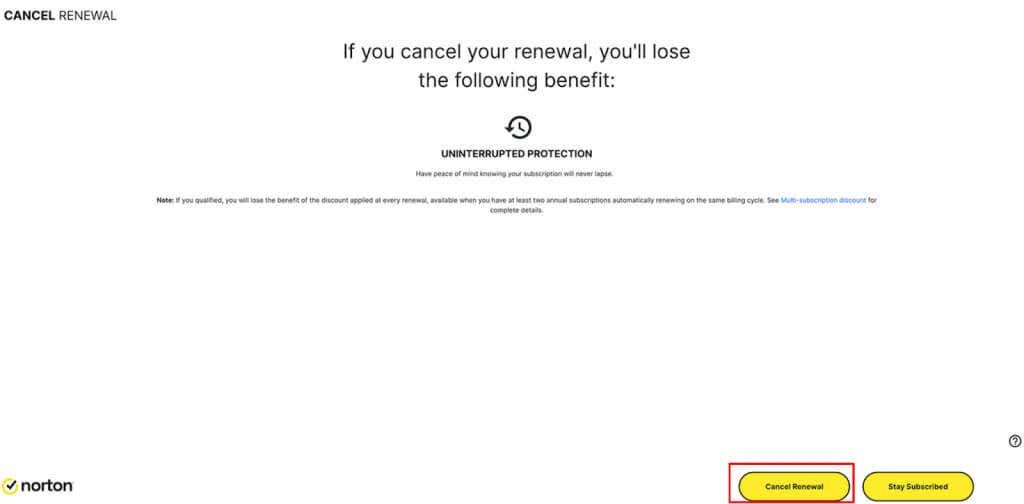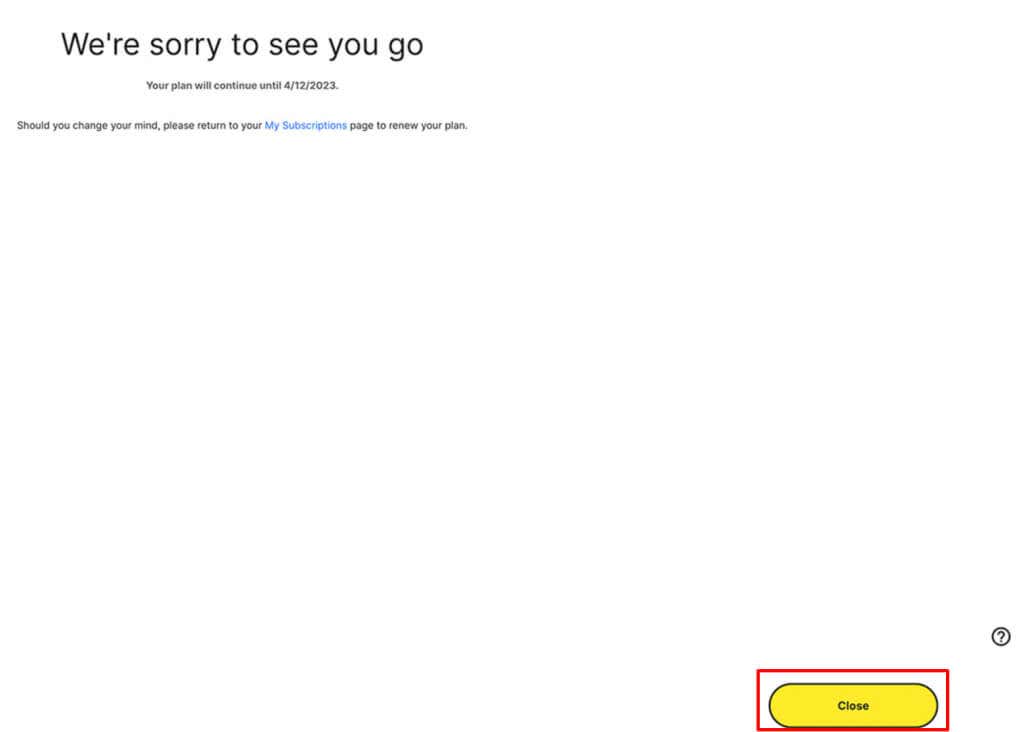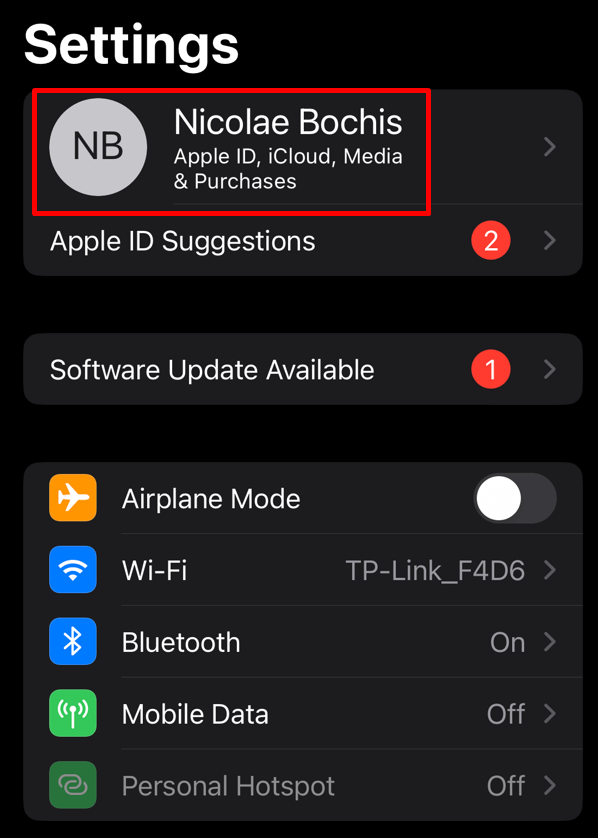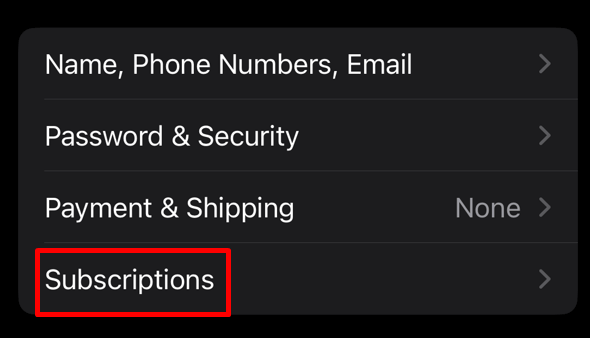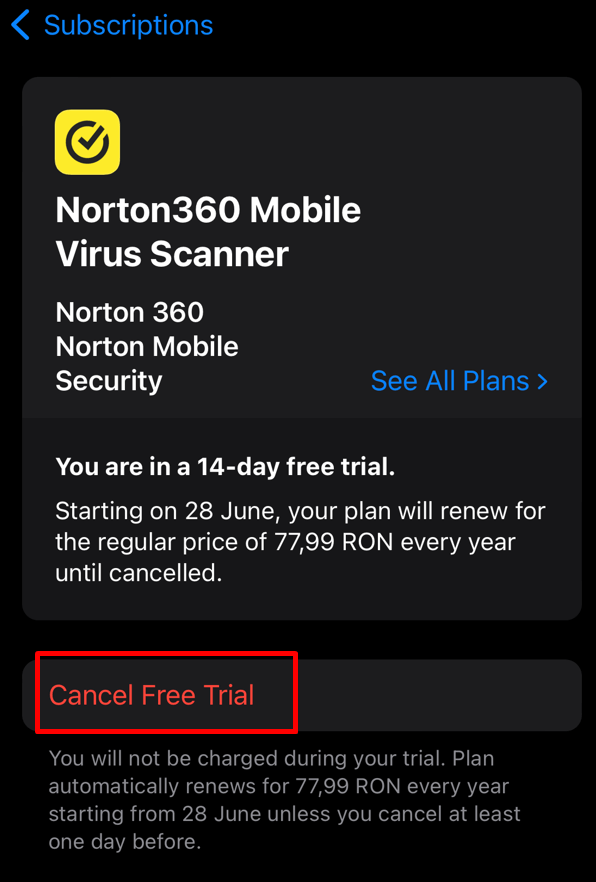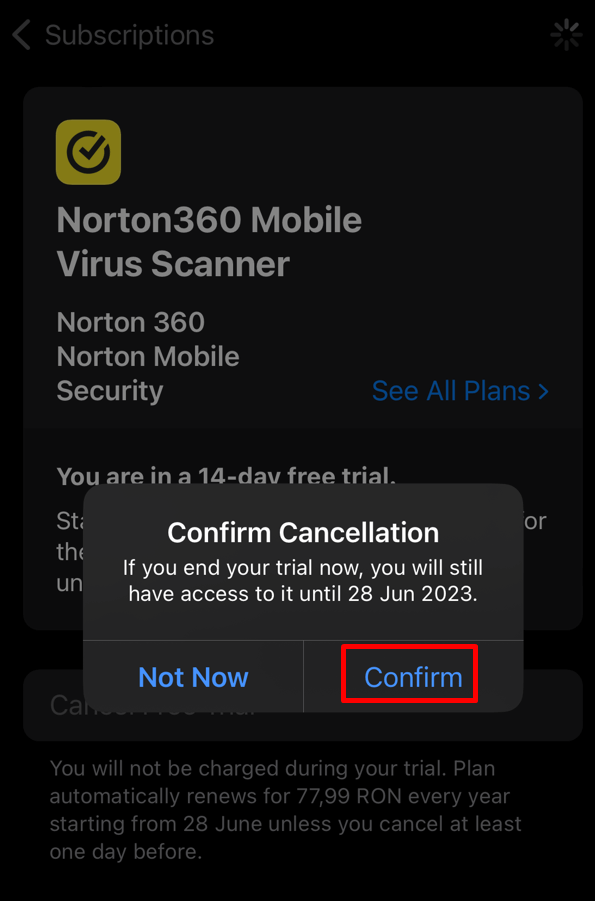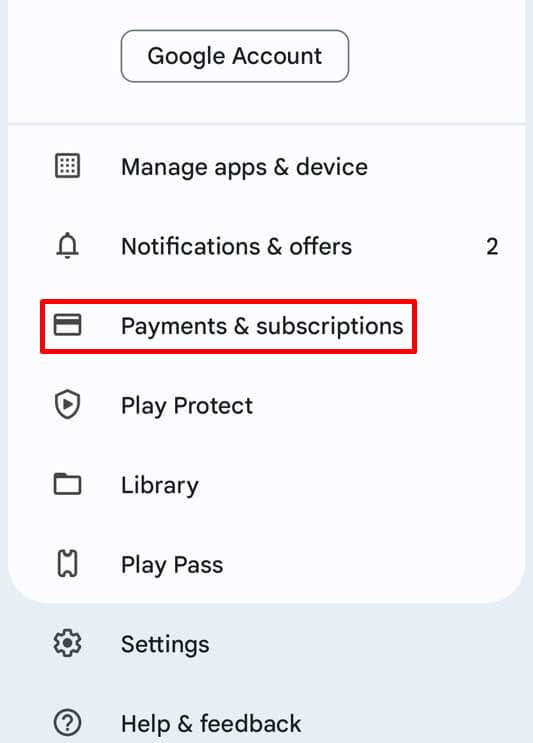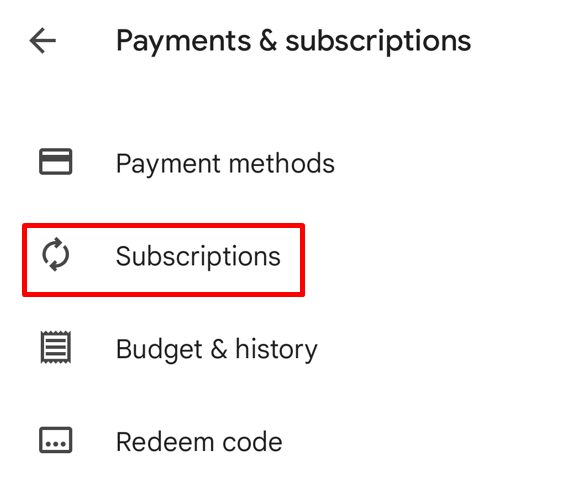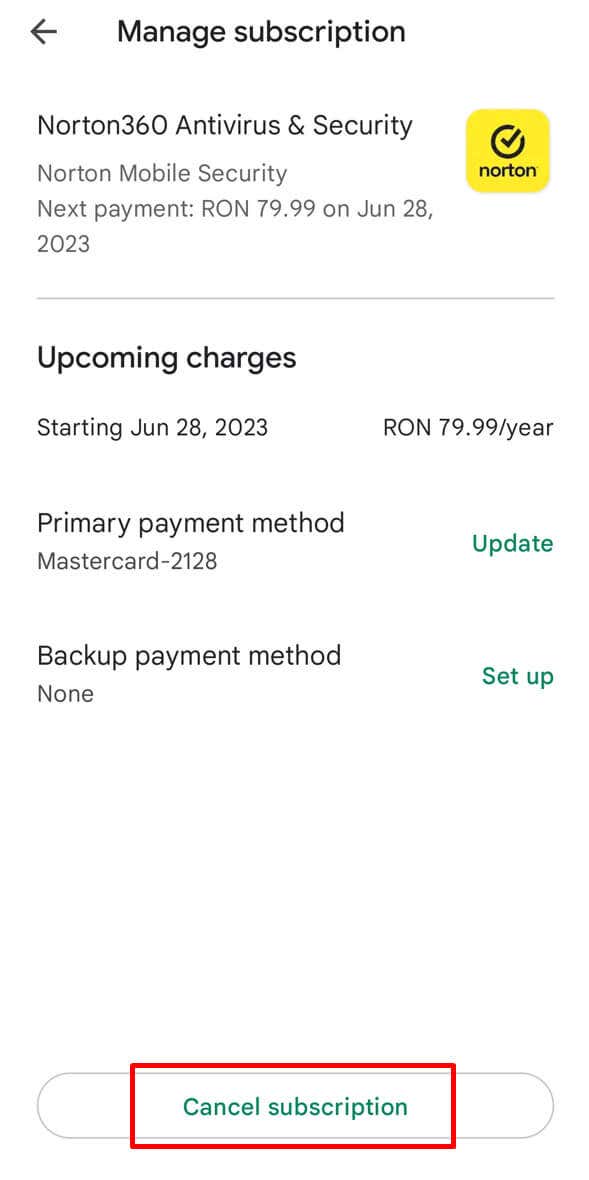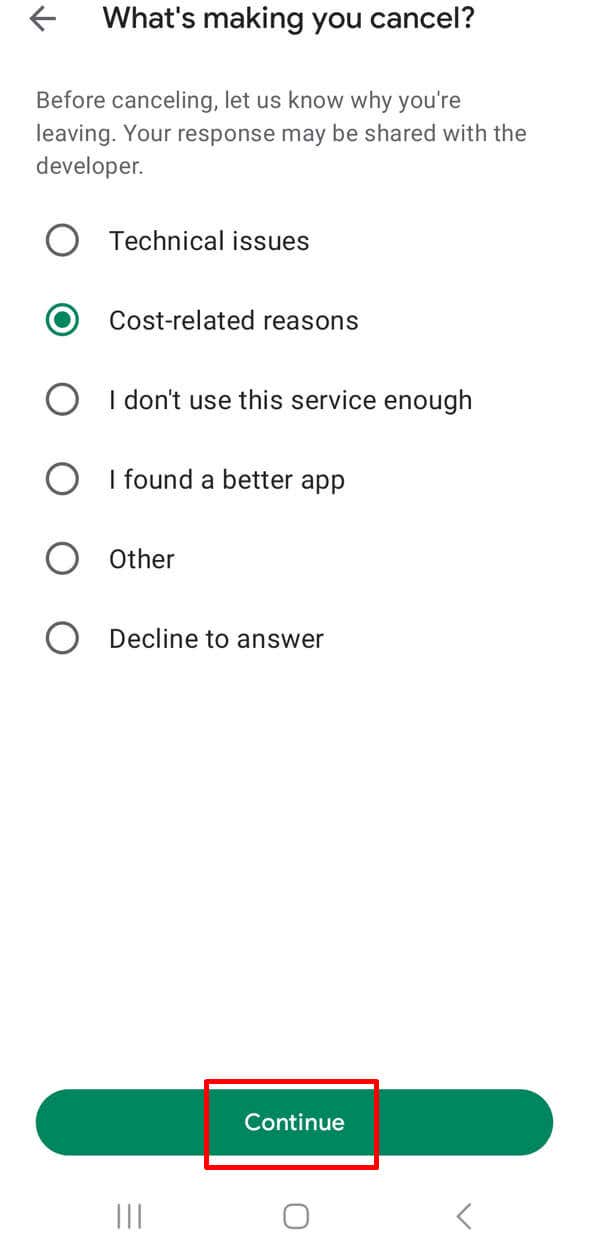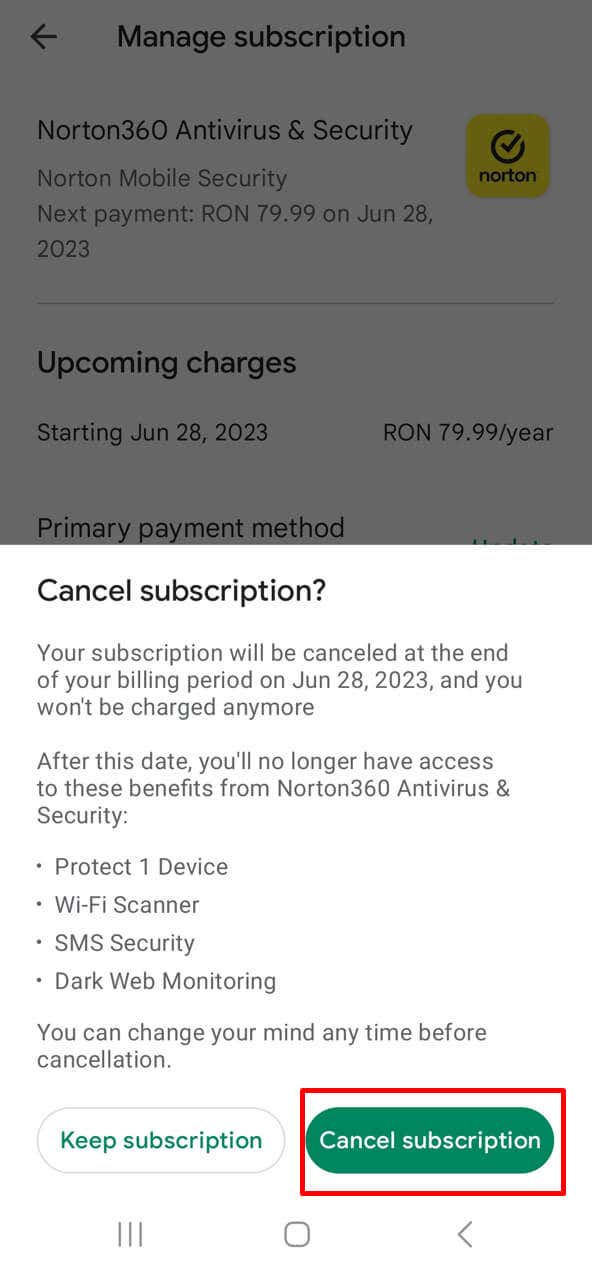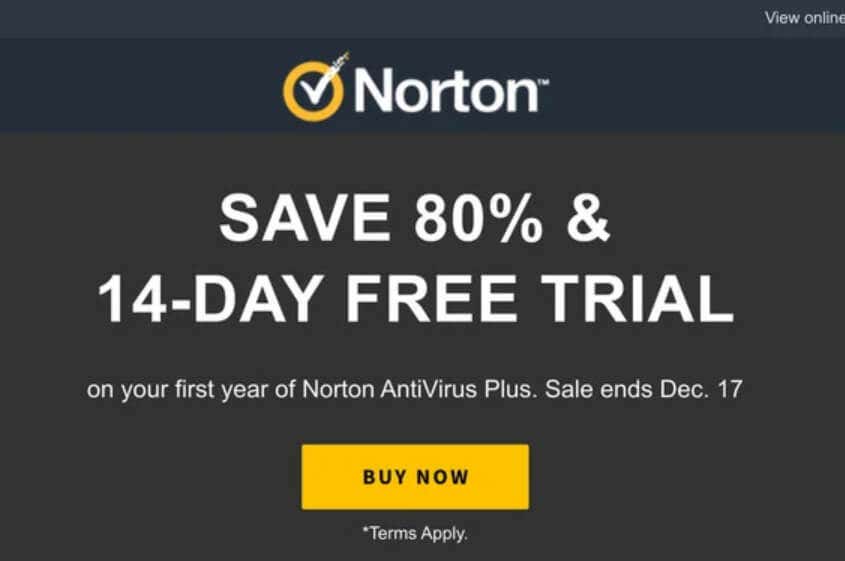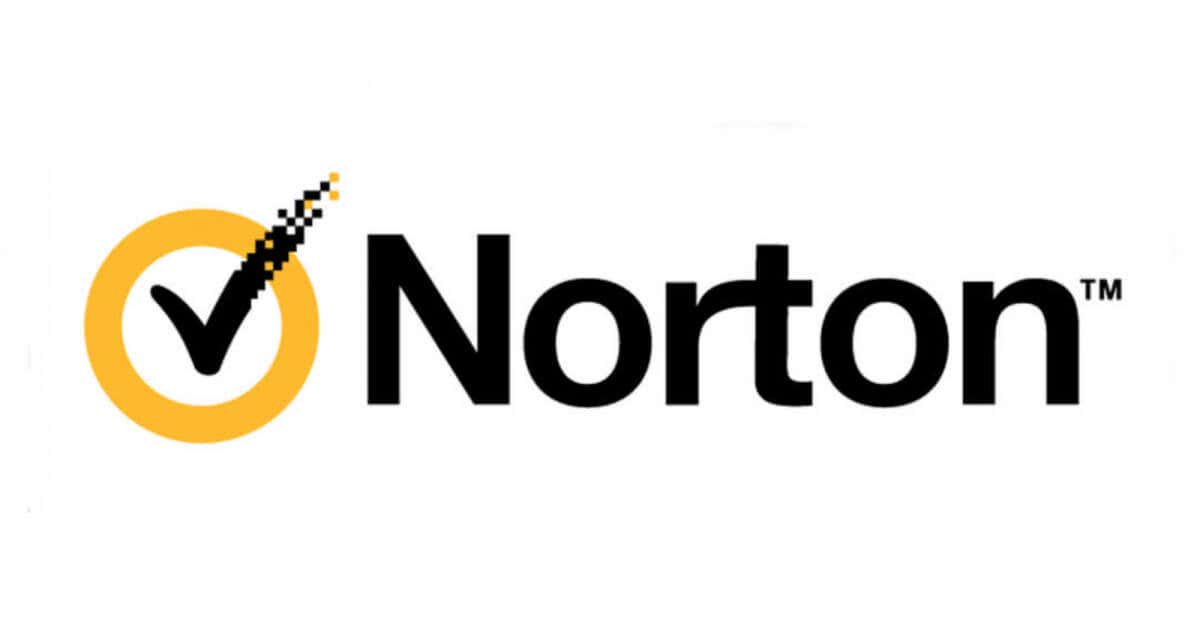Might seem like a hassle but can save you money
Are you considering canceling your Norton AntiVirus subscription? Did you sign up for the limited trial, but can’t figure out how to cancel it? We’re here to help. For reasons ranging from active virus protection to system optimization and beyond, many of us turn to products like Norton AntiVirus for computer security solutions.
But as circumstances or preferences change, it may be necessary to cancel that subscription. So here are the steps needed to follow to cancel your Norton subscription on any of your devices.
About Norton AntiVirus Subscriptions
When it comes to cybersecurity, Norton is a well-known company that offers protection against malware. Their antivirus is built as a combination of almost all internet security features known to us today. Because of that, it’s capable of protecting your device no matter which operating system you use. It works equally well on Windows and macOS as well as Android.
But different people have different needs, and Norton decided to offer multiple options and rates to accommodate most users. There are different Norton AntiVirus subscription tiers, and each brings more or less to the game. Let’s name a few:
- Norton AntiVirus Plus comes with protection features for your devices, but it lacks some extra security add-ons.
- Norton 360 Standard or Deluxe version comes with all the protection you might need plus a password manager and a VPN.
- Norton 360 with LifeLock is for everyone who is looking to get advanced cybersecurity protection with special identity protection features.
As you can see, Norton’s subscription models are not very flexible. Some tiers lack certain features you might want while others offer bells and whistles that you’ll never use. So if you don’t get the most from your subscription you might want to search for alternatives and end your Norton membership.
How to Cancel My Norton Subscription from Windows or Mac
- Go to my.norton.com and sign in with your login credentials.
- Place your cursor over your profile image on the dashboard, and select Manage My Subscriptions from the menu.
- Under the My Subscriptions tab, find the subscription plan you want to cancel and click the Cancel Subscription Renewal link displayed on the right.
- After clicking the link, Norton will try to persuade you to stay subscribed with an attractive offer. If you’re determined to unsubscribe, select the Cancel Renewal button on the lower right corner of the screen.
- There will be several pages where you’ll have to confirm your subscription cancellation. Next, Norton will ask you for your opinion. Select the reason for unsubscribing from the drop-down menu, and click the Cancel Renewal button again.
- Next, Norton will warn you about the benefits you are losing when you unsubscribe from their service. Select the Cancel Renewal button yet again.
- Finally, you’ll receive a message saying you successfully canceled your Norton subscription.
And that’s it! You stopped the auto-renewal of your Norton subscription. You’ll no longer be charged for their membership.
How to Cancel My Norton Subscription on iPhone or iPad
You can always use your favorite web browser such as Safari or Firefox to cancel your Norton subscription from your iPhone or iPad. But if you purchased this antivirus from the Apple App Store, you’ll have to do it from your phone’s Settings App. Here’s how:
- Go to the Settings app on your iPhone or iPad.
- Tap your Apple ID and a new menu will appear.
- Select Subscriptions to open the list of active subscriptions.
- Tap Norton and select Cancel Subscription or Cancel Free Trial.
- When prompted, confirm the cancellation.
And that’s it. But if you want to claim a refund, you’ll have to do it from a browser. Just follow the steps described in the How to Request a Refund section.
How to Cancel My Norton Subscription on an Android Device
If you purchased Norton by using the Google Play Store, you’ll have to cancel your subscription through the store itself. No matter if you’re using an Android smartphone or a tablet, these steps are the same:
- Go to Google Play Store and tap your profile icon at the top right corner of the screen.
- Select Payments & Subscriptions.
- Go to Subscriptions.
- Find Norton, tap it, and select Cancel Subscription.
- Select a reason why you want to cancel your subscription, and tap Continue.
- Finally, confirm that you want to cancel the subscription.
And that’s it!
Norton Free Trial Cancelation
If you want to try out Norton AntiVirus without the obligation that comes with a subscription, you’ll be happy to hear that the website offers a free 14-day trial. The trial period may be different, depending on Norton’s offer, or the region where you are signing up from.
But if you sign up for a free trial, Norton will demand your payment information. You’ll have to use your credit card details and expect you’ll be charged after the free trial period expires. That is unless you cancel the subscription in time.
Even if you started a free trial, the steps to cancel your trial subscription are the same. If you used their official website to start the 14-day free trial, use the steps described in the How to Cancel My Norton Subscription from Windows or Mac section. If you used Apple App Store or Google Play Store, follow the steps described in the respective sections. Just make sure you do it at least 24 hours before the trial expires, and you won’t get charged for the next subscription cycle.
Norton Refund Policy
If you’re not satisfied with Norton, or your security and protection needs change, you should know you might be eligible for a refund. Norton has a well-defined refund policy. Note that you can get a refund for both the Norton annual subscription and Norton monthly subscription.
The refund policy may be different for you if you bought a Norton product through a third party (retailer, app store, or service provider). In that case, check with the specific third party on their refund policies.
The Annual Subscription Refund Policy
If you choose an annual subscription, you are eligible for a full refund if you request it within 60 days of purchase. This is what Norton calls a 60-day money-back guarantee program. You can also get your money back if you request a refund 60 days from the start of your next billing cycle.
Monthly Subscription Refund policy
You’ll get a full refund for your monthly subscription if you request it within 14 days from the date of purchase. However, subsequent monthly renewals are not eligible for a refund.
Trial Subscription Refund policy
If you started the trial period and forgot to cancel it before it expired, you’ll be charged for the annual subscription. However, you can get a refund if you request it within 60 days from the date when you were billed, not the date when your trial started.
How you’ll request a refund depends on the region where you are from. You can do it by contacting Norton through the official Norton Support page, or through live chat on their official website. If you are from the UK, you can dial the Norton Refund Helpline phone number (+44 0800-368-8383) and get a professional to resolve your issue. Processing the refund request may take several days, so be patient.
Canceling your Norton AntiVirus subscription might seem like a hassle, depending on the device you’re using, because Norton tries so many times to keep you as a customer. A few minutes of effort now will save you plenty of money down the line. Whether you no longer need the protection or you’re looking for a different antivirus service, making sure you’re not charged anymore is key to saving money and managing your online security effectively.