Learn how marketers track their emails and what you can do about it
The days of requesting read receipts are long behind us. If you’ve been on the Internet for quite a while, you may remember email pop-ups asking for your consent to inform the sender that you’ve opened the email. These still exist at some capacity today, but other, more sneaky tracking methods have since taken over.
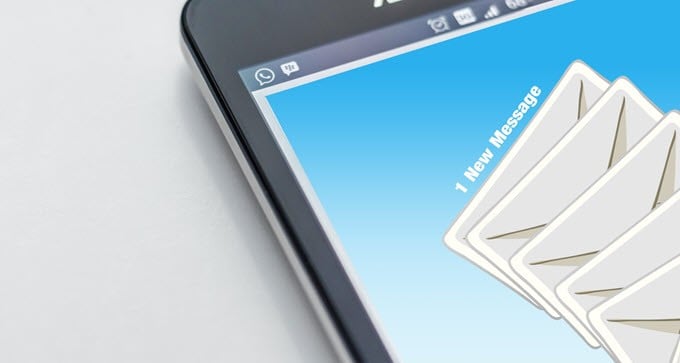
One of the first things that many people do when they get a new phone and begin texting is to turn off read receipts. No ones like having someone else believe that they’re ignoring them, and that “R” has gone as far as to end relationships. Most people want their messages responded to immediately after they’re read.
You may have never realized it, but this same effect exists in email—except it’s much more difficult for the average user to “turn it off.”
In this article, let’s talk about the invasive ways that people have been tracking when you’ve opened their emails and how you can protect yourself against this.
What is an Email Tracking Pixel?
Your average email reader isn’t aware of just how powerful an invisible image actually is. Just by loading a single-pixel, 1×1 image, you’re giving away so much information about your machine.
When you load this image, the server it’s hosted on can place all sorts of information about your device in a database, like your IP address, location, browser, and more.

Other variables can be passed as well, like the email address you’re reading from (based on the address it was sent to) and the time when the email was viewed.
Email senders can embed a transparent image in the body of an email that they send to you, and you’ll never even know this is happening. Not fair, right? The good news is that you don’t have to be a victim of this breach of privacy.
How Can I Prevent Someone from Knowing When I’ve Opened Their Email?
There are options that make it easy for anyone to track the opening of their emails, such as MailTracker, but large companies will often use a corporate or in-house solution. If this wasn’t the case, it’d be easy to simply add certain domains to your internet privacy settings so that images from them are never loaded.
However, a more wide-reaching solution does exist: disabling the display of images across all emails. This option is available in practically every modern email client, except Windows 10 Mail, including Gmail’s web and mobile interfaces.
To find this setting in Gmail, click on the cog icon in the upper-right corner of Gmail’s web app and then click on Settings.

This will take you into your Gmail’s settings. Under the default General tab, you should see an Images option label. Here, be sure that Ask before displaying external images is selected. If it’s not, select it and click the Save Changes button at the bottom of the page.

Now, any time you view an email, the images will be blocked by default. This will prevent tracking pixels from being able to collect any information from you. You’ll be surprised how many “text” only emails have small little images inside them.

An added plus is that you can still display images within an email on a one-time basis or by completely whitelisting a sender’s address, as shown in the two links below the “Images are not displayed,” line. This helps with the annoyance of constantly confirming to display images from senders you trust.
If you’re an iPhone or iPad user and are using the Gmail app, you’re out of luck. As of now, all images will appear and there is no option to turn it off. Android users of the Gmail app do have the option, however, so hopefully it makes it way to Apple devices eventually.
You may build up some confidence and begin allowing images from senders that you aren’t as familiar with and find that when you do, no visible images appear. Weird, right? You’re probably being tracked!
One of the many shortcomings of the Windows 10 Mail app is that it doesn’t support this feature. It seems like Windows has gone with a “less is more” approach in their latest email client, shifting away from Outlook.
Even if you set up your Gmail in Windows 10 Mail, with images blocked through the Gmail web app, this still won’t do the trick. Windows 10 Mail also doesn’t support requesting read receipts for your sent emails.
No matter what email client you choose to block images in, you’ll be a safer and more private email reader. Many advertisers use tracking pixels to gather statistics about their ad campaigns, but they can be used for much more nefarious purposes. You’re better off not opening yourself up to this possibility from untrusted senders.
Always deny read receipts and block images from email senders that you don’t trust. Following these two rules will allow you to be the most stealthy email reader you can be!
