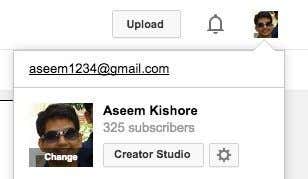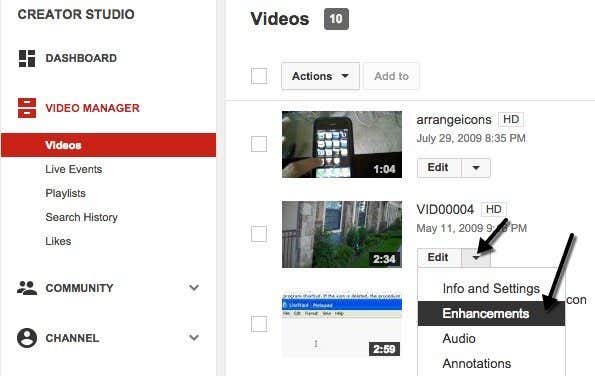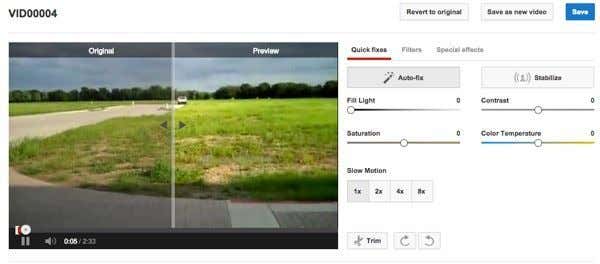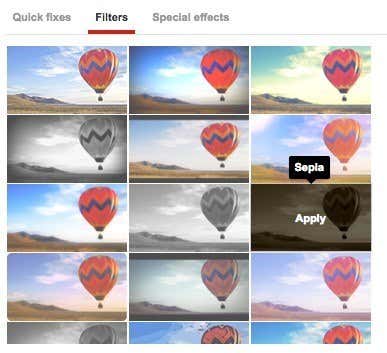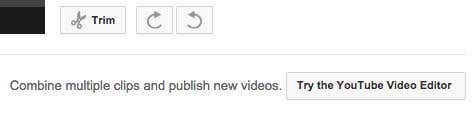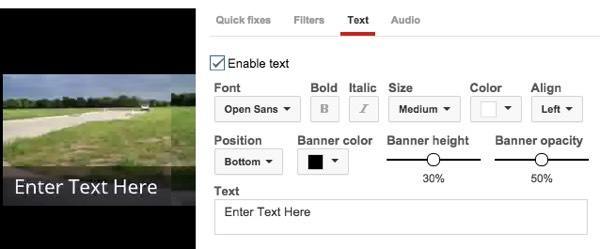Make it easier for people to see your cute cat
Want to enhance the video quality of that funny dance your friend just did which you happened to catch on your smartphone camera? With video cameras built into so many mobile devices today, including cell phones, tablets, etc, there is an explosion of dark shaky, dark and plain crappy looking videos all over the Internet.
Luckily, there’s a free online way you can enhance the quality of your dark or jerky or low-res videos so that they appear half decent. You can always use desktop video editing software, but you normally have to shell out cash, use up computer resources or waste time learning the interface and features of a new piece of software.
YouTube has graciously provided its billions of users with a free tool to enhance videos that does a pretty good job. To get to this tool, you first have to upload your video. After that, click on your picture at the top right and click on Creator Studio.
Now click on Videos under Video Manager and you’ll see a list of all your uploaded videos. Go ahead and click on the little down arrow next to the Edit button and click on Enhancements.
You can now make some simple yet useful adjustments to your video. You can click on Auto-fix and the lighting and color will be automatically adjusted. You can also manually control the fill light, contrast, saturation and color temperature of the video.
To fix shaky videos, click on the Stabilize button. The stabilize feature is really awesome and works way better than I would have expected. If you have any kind of shaky video, you should definitely run it through the YouTube enhancer.
On the first screen, you can also add slow motion to your up to 8x to the video, but the effect applies to the entire video, which is a bit annoying. You can click on the Trim button to remove parts from the beginning or end of the video.
If you click on Filters, you can apply one of many filters to your video. You can only apply one filter to the video at a time and the filter will apply to the whole clip.
Lastly, under Special Effects you can blur all faces in a video, which is a pretty neat feature. As of now, that appears to be the only special effect you can apply to your videos. Hopefully, they’ll add more at a later point.
That’s about all you can do in the enhancements section of YouTube, but there are a few more options you have when you use the YouTube Video editor. You’ll actually see a button at the bottom asking you to use that tool for combining multiple clips.
Now drag the clip to the video strip at the bottom and then select it. On the right hand side, you’ll see some of the same fixes with a few additions. Here you can pan & zoom, which was not there under enhancements.
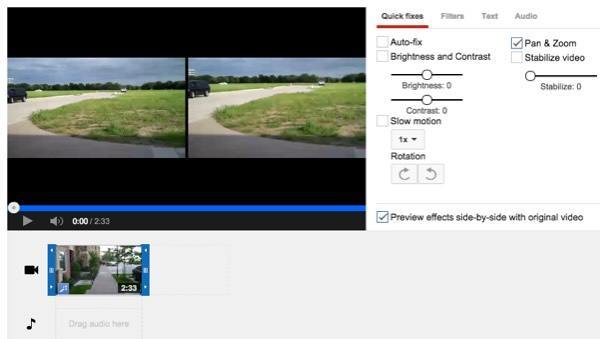
If you click on Text, you can add text to your video and adjust the font family, size, color, position and more.
Under Audio, you can adjust the volume, pan, bass and treble. It’s not much, but better than nothing.
Overall, the free YouTube tools do a great job of fixing some of the biggest and most common problems with videos taken by consumer and smartphone cameras. If you have more serious issues with your video, you’ll probably have to purchase a professional video-editing program. If you have any questions, post a comment. Enjoy!