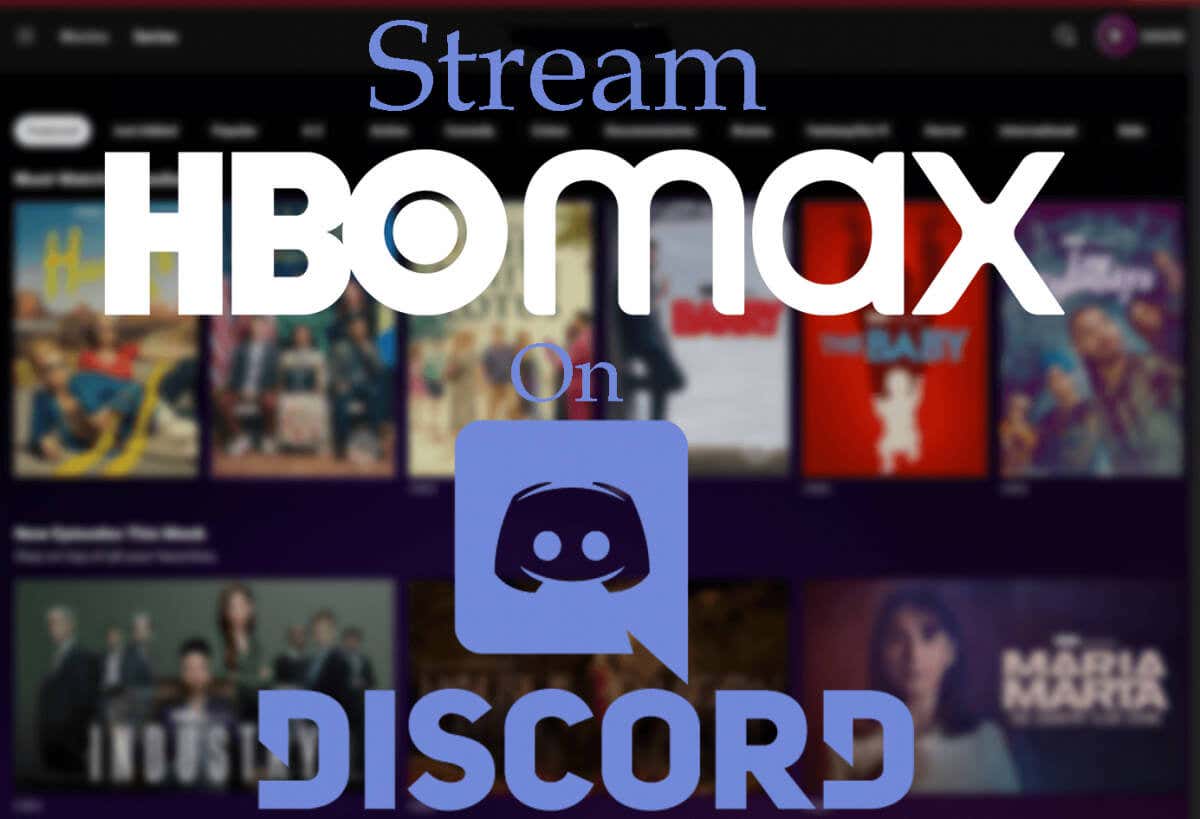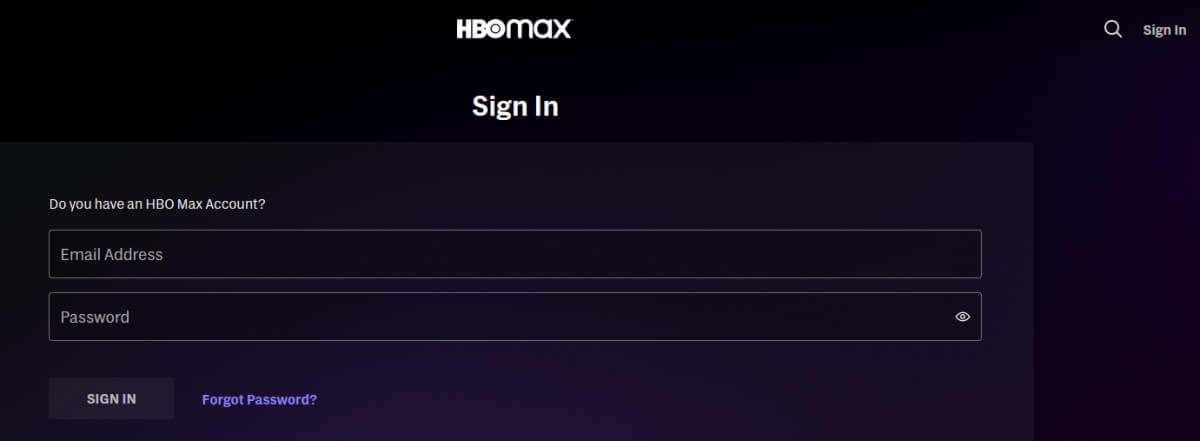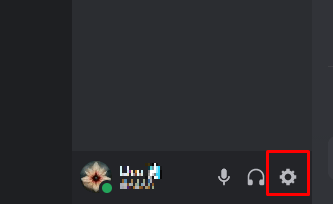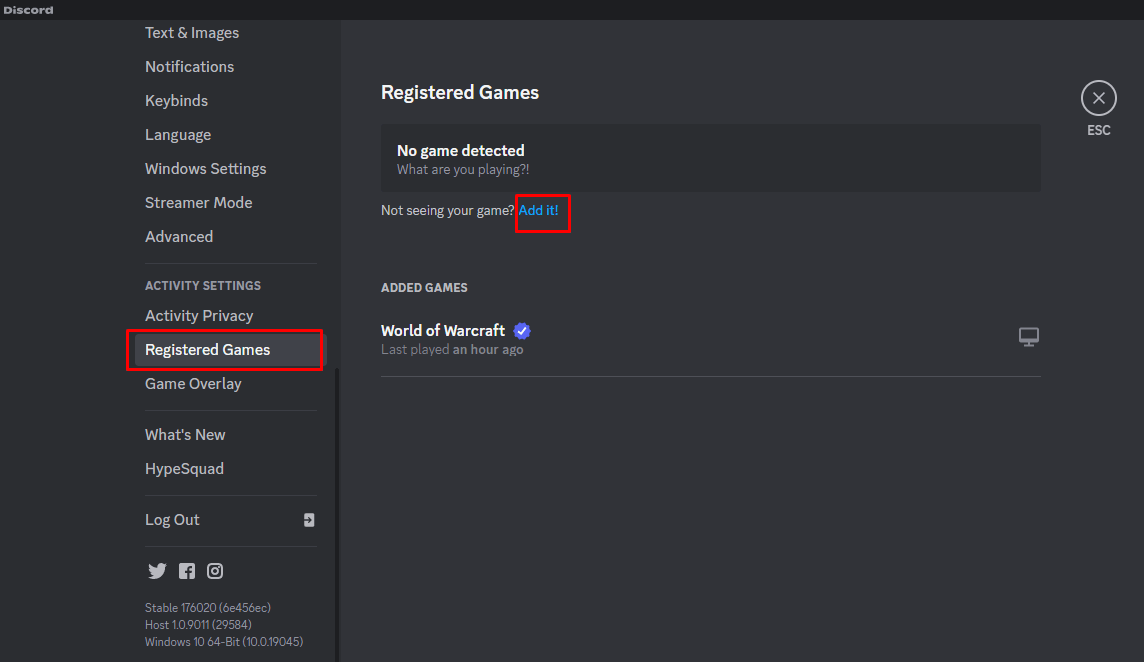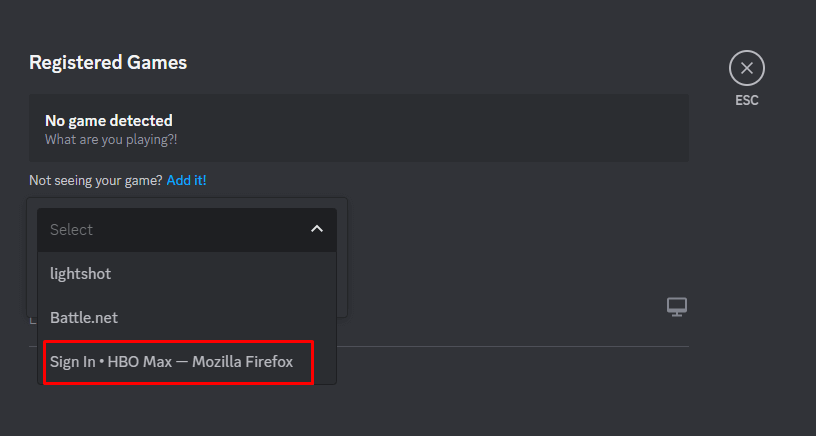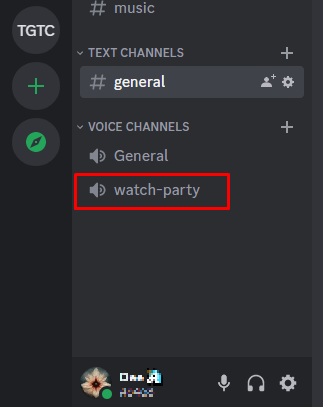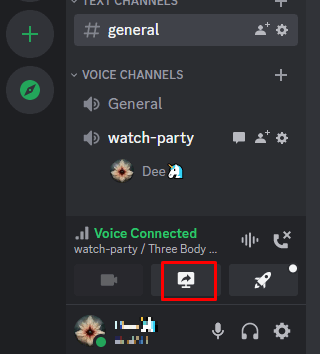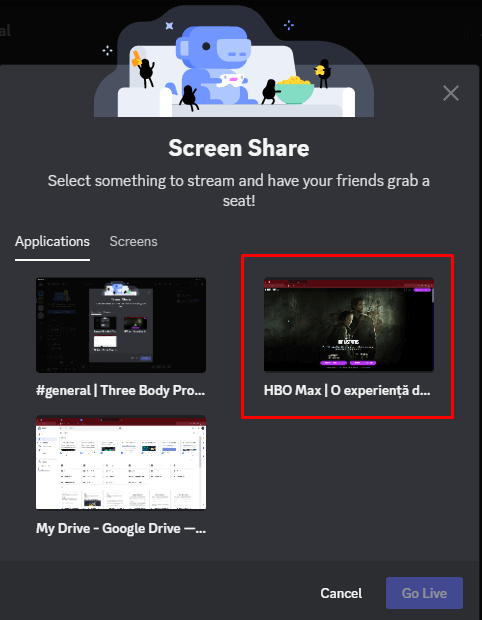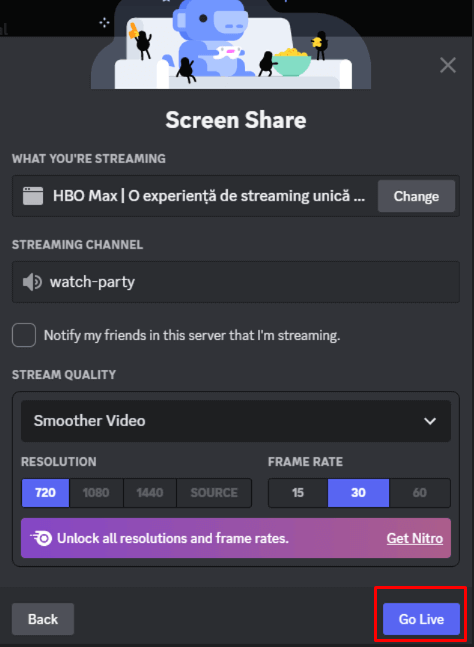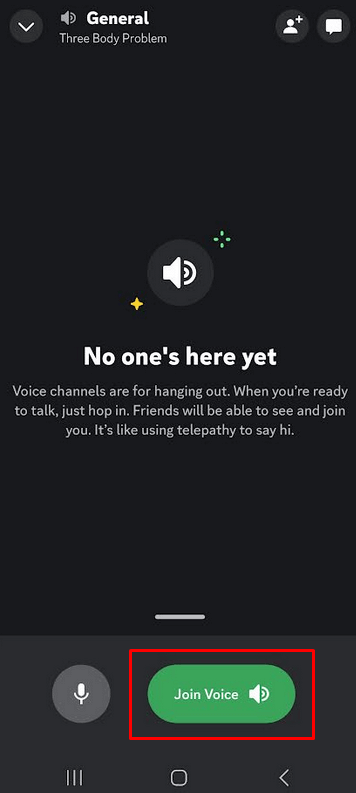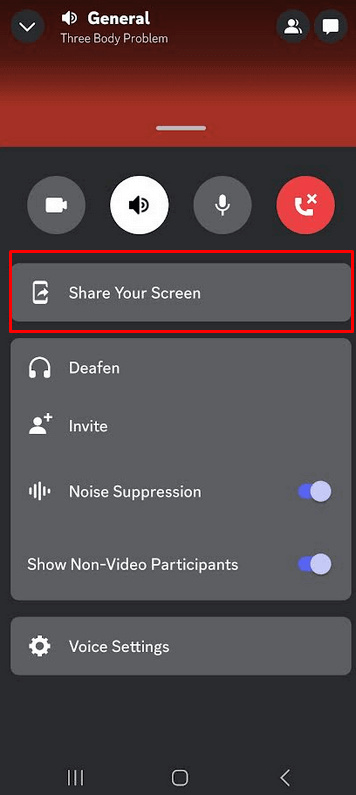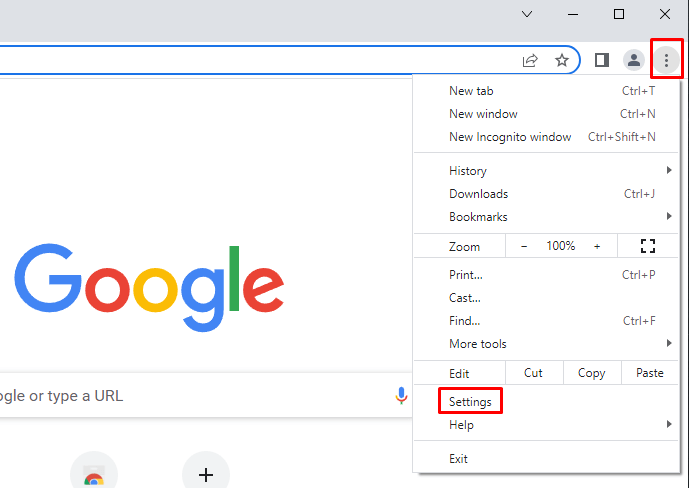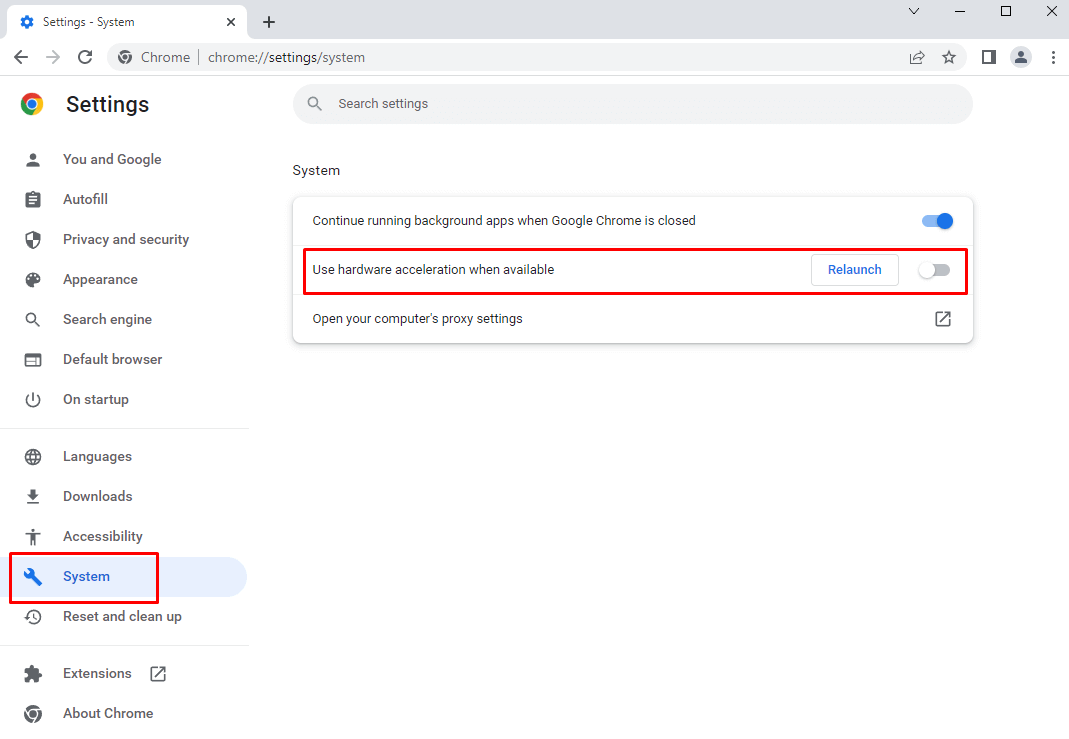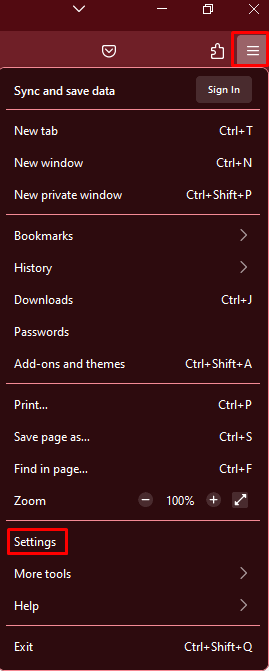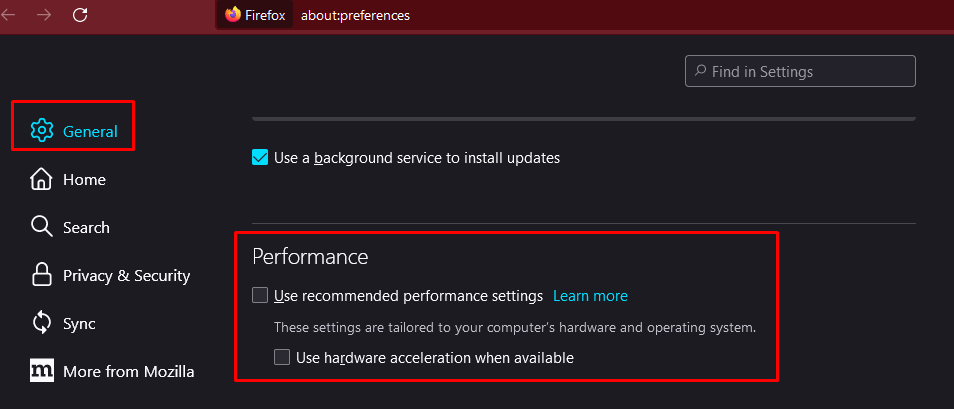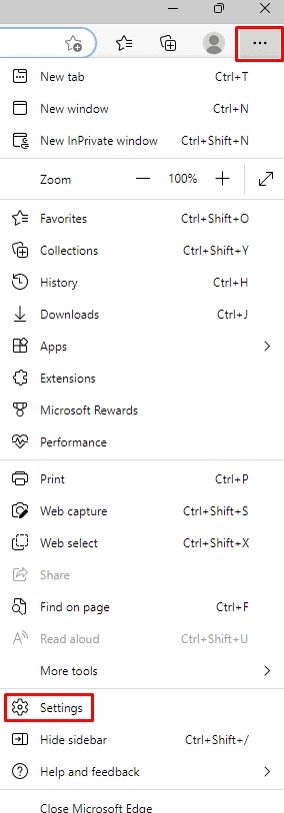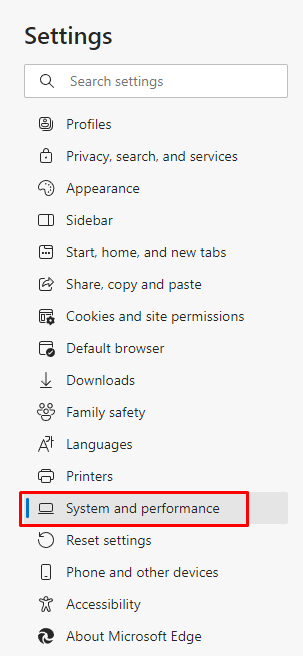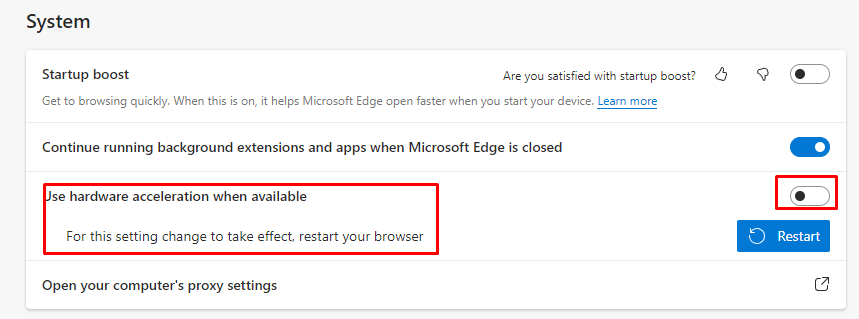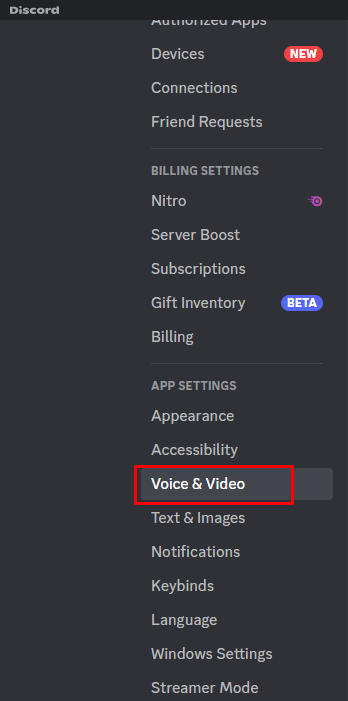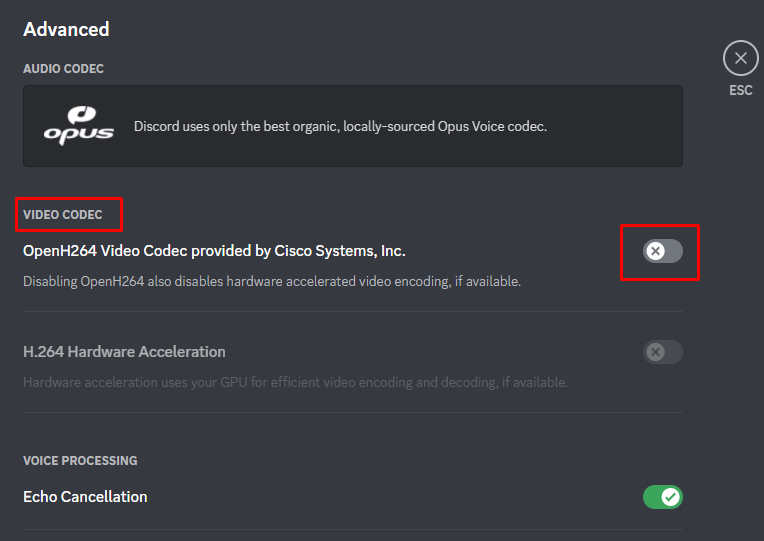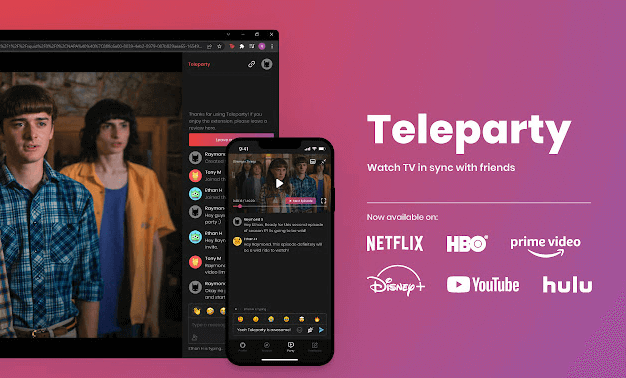Share your shows with the squad
Do you spend time playing games with your friends on Discord? Do you love HBO Max shows and movies? Well, now you can combine these two activities in one place and have a blast with your friends because Discord is more than just a voice chat app for gamers. We’re here to show how you can stream HBO Max on your Discord server so your entire squad can watch together.
Although Discord’s Go Live feature was designed to live-stream gameplay, you can use it to broadcast whatever you’re watching on HBO MAX to your friends. You can also stream Hulu, Netflix, and more by using Discord.
Streaming on the Discord Desktop App
Sharing a movie or favorite HBO Max series with your Discord friends has never been easier. All you need is an updated Discord app and your HBO Max subscription. The basic streaming service is accessible on Discord, but only users with a paid subscription can stream in 4K. That’s why it’s advisable to get a Discord Nitro account.
Also, you’ll need to download and install the Discord app if you don’t have it already. Discord for Web doesn’t allow streaming.
Follow these steps to start streaming HBO Max on Discord:
- Open the Discord desktop app.
- Launch your web browser, and log into your HBO Max account.
- Select a movie or series you’ll share on Discord.
- Go back to the Discord app and go to User Settings. It’s a small gear icon in the bottom left corner, next to the headset icon.
- Select Registered Games under the Activity Settings section of the sidebar menu. On the main window click Add it!
- Select the open browser where HBO Max is from the drop-down menu and click the Add Game button.
- Now choose the server where you’ll stream HBO Max, and go to the Discord voice channel. This is a voice chat room where you can meet up and talk to others who share the server. Remember that you can create your own server and a voice chat room for watch parties.
- Select the Share Screen option above your username when you join the voice channel.
- When a pop-up window appears, select the screen or app with HBO Max opened.
- In the next window, you can adjust the stream quality. Make sure you set the best available resolution and frame rate. Unfortunately, if you don’t have a Nitro account, you can only stream in 720p resolution and at 15 or 30fps (choose 30).
- When everything is set, select the blue Go Live button at the bottom of the screen.
And that’s it. You are streaming whatever is on your screen. If you want to stop streaming, end the call by clicking the Disconnect button.
Streaming on Android or iPhone
If you are a mobile Discord app user, don’t worry, you can still stream HBO Max. The Discord mobile app allows screen sharing, so it doesn’t matter if you prefer Android or iOS devices. But you’ll have to open HBO Max in a browser and share it from there, just like you did with the desktop Discord app. Here’s how:
- Open Discord on your mobile device.
- Select the server and join the voice chat to meet your friends.
- Tap Join Voice on your screen.
- Now select the Share Your Screen icon. On an Android smartphone, swipe up from the bottom for the menu and the Screen Share option.
- On a web browser, log into your HBO Max account.
- Select a show or a movie to watch with your Discord friends.
Streaming on Discord Without a Black Screen
Discord sometimes displays a black screen when streaming DRM-protected content. It’s annoying because although you can share HBO Max, your Discord friends will only see a black color across their entire screen. To eliminate the black screen problem, disable hardware acceleration in your browser or the Discord app.
Here’s how to do it on different browsers and in Discord settings.
Google Chrome
- Open Google Chrome and go to Settings from the three vertical dots.
- Select System on the left sidebar menu, and disable the Use hardware acceleration when available option.
Mozilla Firefox
- Launch Mozilla Firefox and go to the App Menu icon in the top-right corner of the screen.
- Select Settings from the drop-down menu.
- Go to the General tab and scroll to Performance.
- Uncheck Use recommended performance, and this will also uncheck the Use hardware acceleration when available option.
Microsoft Edge
- Open Microsoft Edge and click on the three dots icon. Select Settings from the drop-down menu.
- Go to System and Performance.
- Disable Use hardware acceleration when available.
Discord
- Launch the Discord app and go to User Settings.
- In the left side menu, find Voice & Video under the App Settings section.
- Scroll down to the Advanced settings section and simply disable Video Codec. This will automatically disable the hardware acceleration video encoding if available.
Use a Third-Party Browser Extension
Both Discord and HBO Max consider streaming DRM-protected content illegal. So if you don’t feel like risking streaming HBO content to your friends through Discord, there’s another way to host a watch party.
Unlike Amazon Prime, HBO Max doesn’t have a watch party feature. You’ll have to rely on a third-party addon, a browser plugin, to watch your favorite shows. All you need to do is install the Teleparty browser extension and start the party. Send the link to your friends and family so you can watch HBO Max together.
Note that other VoIP platforms like Zoom and Twitch won’t allow you to host HBO Max streaming parties.