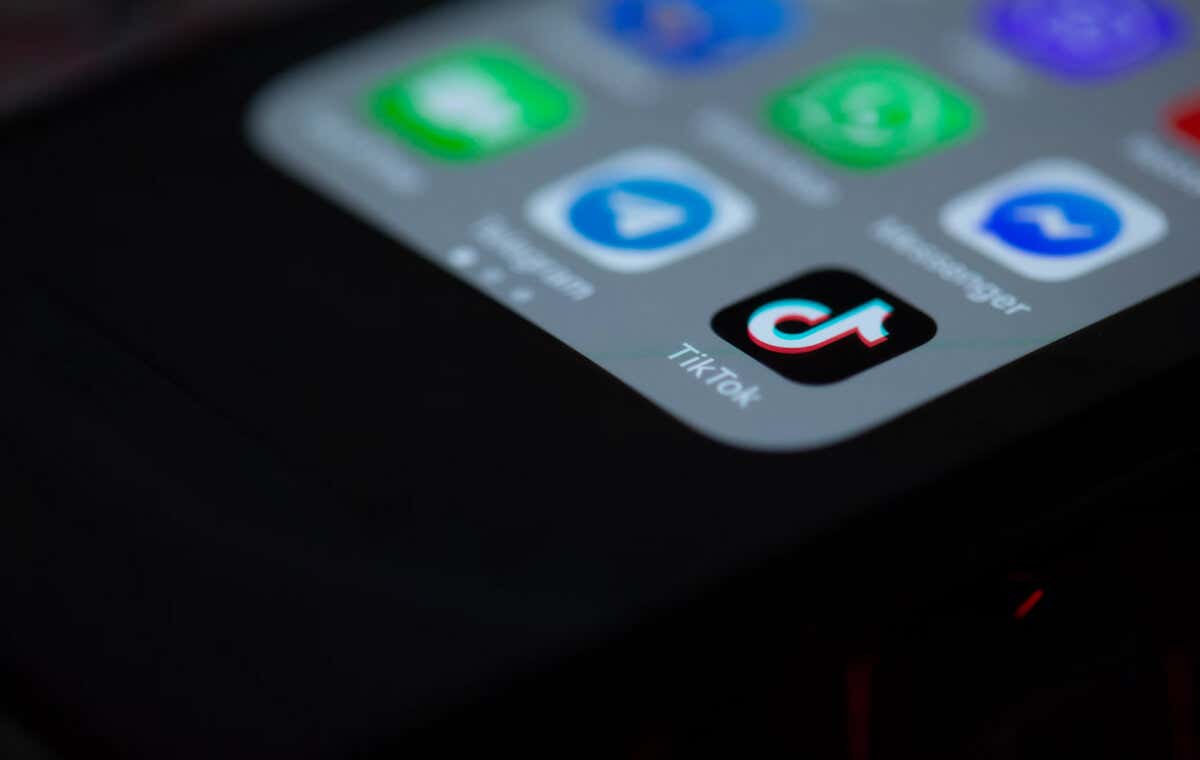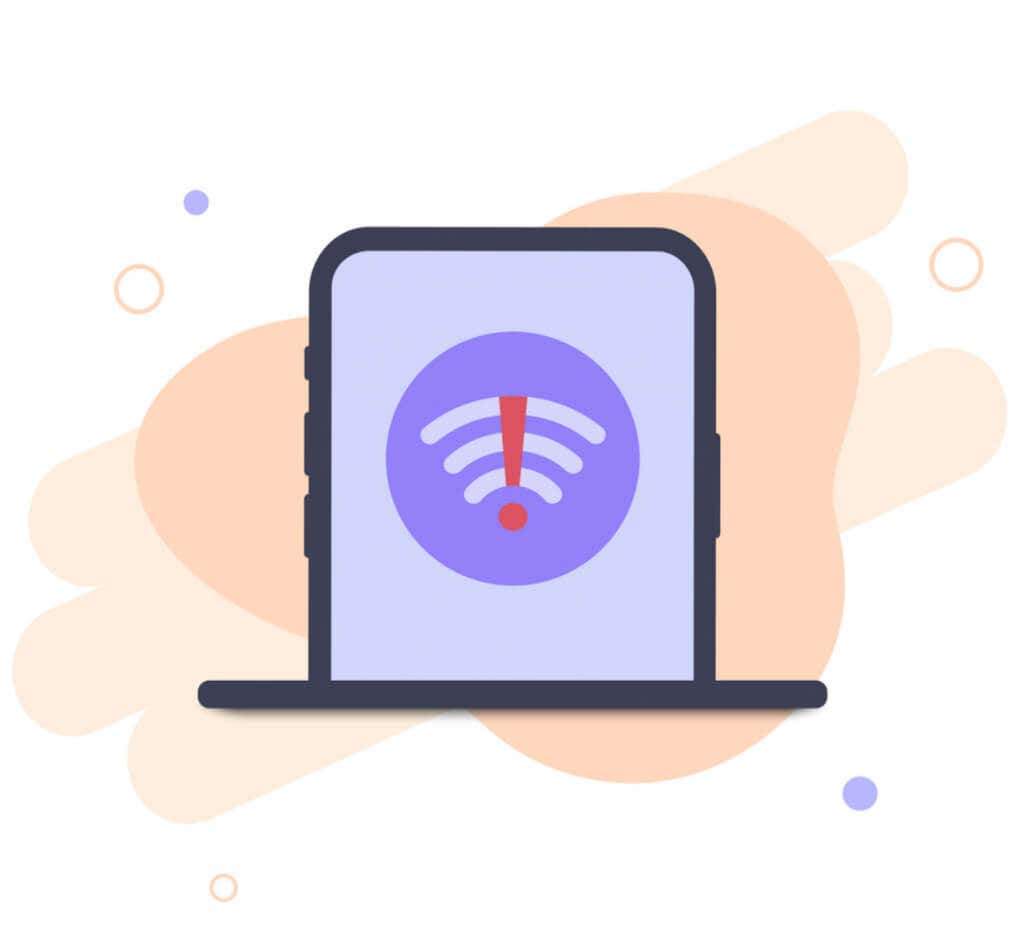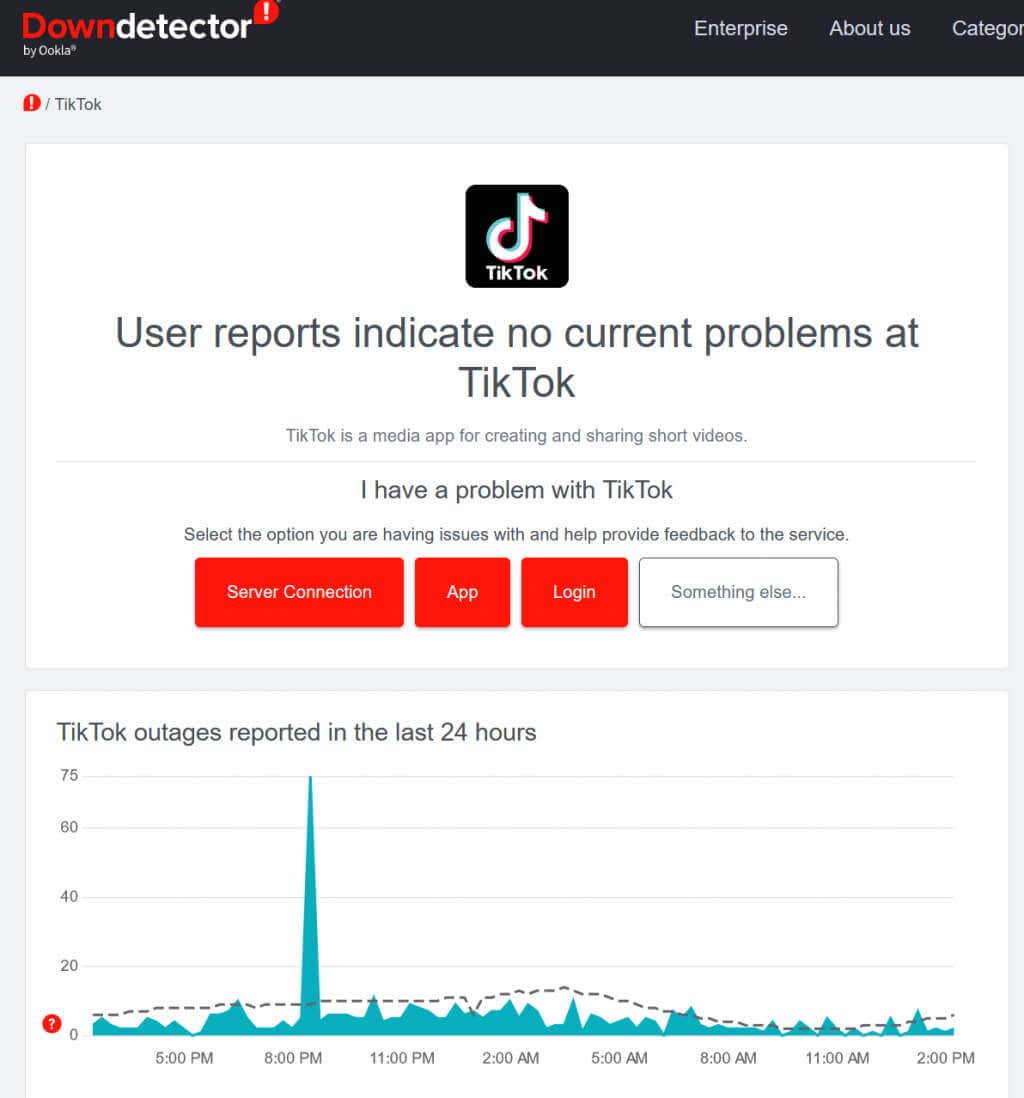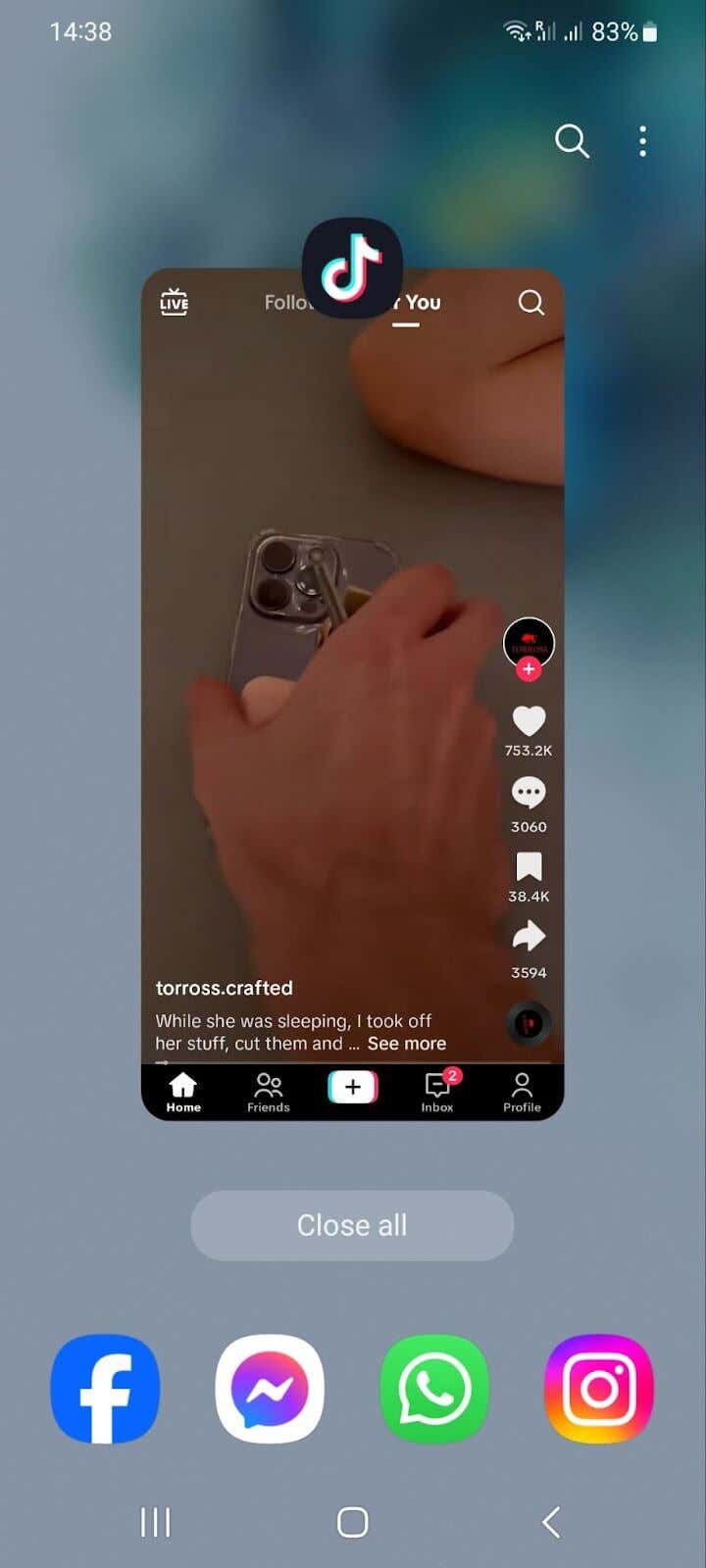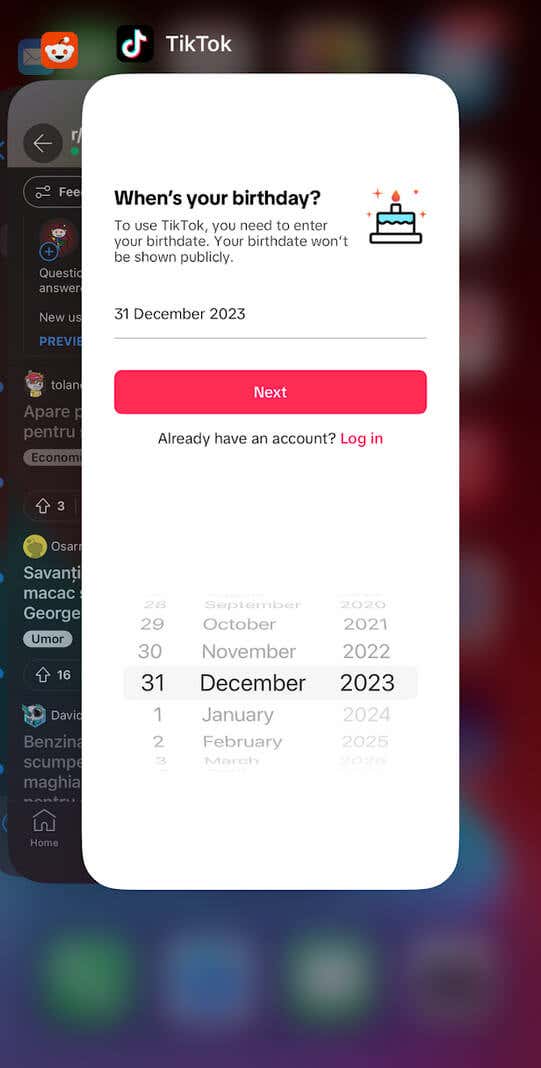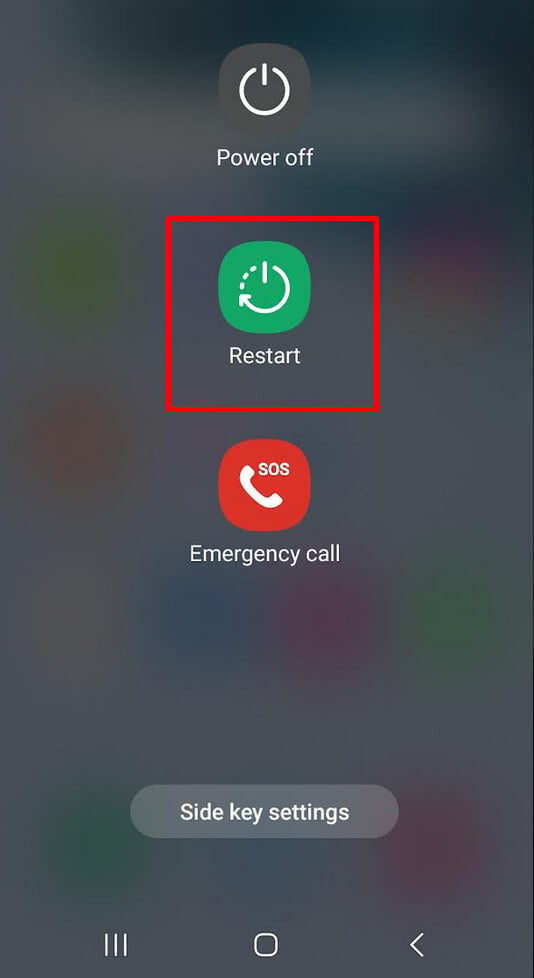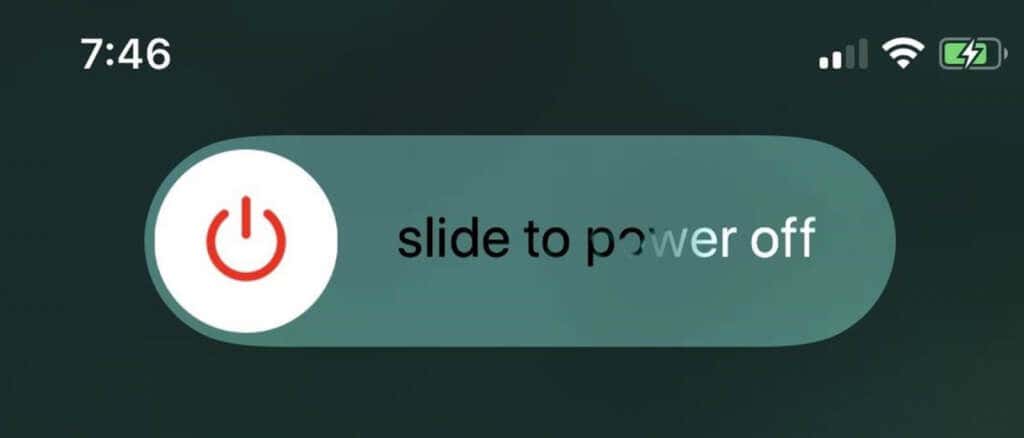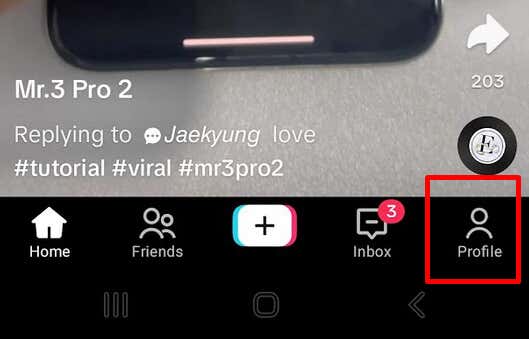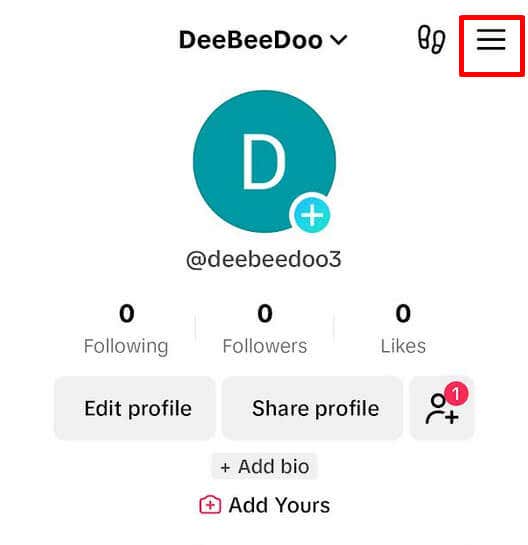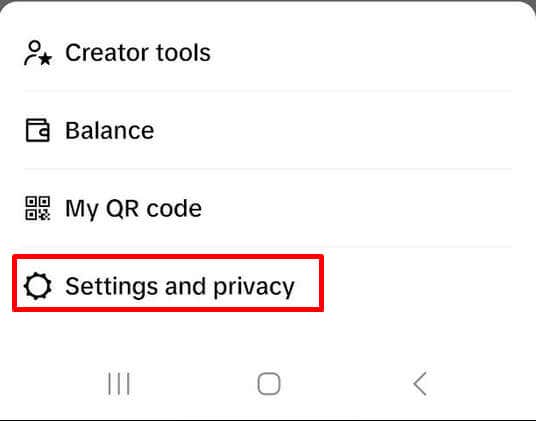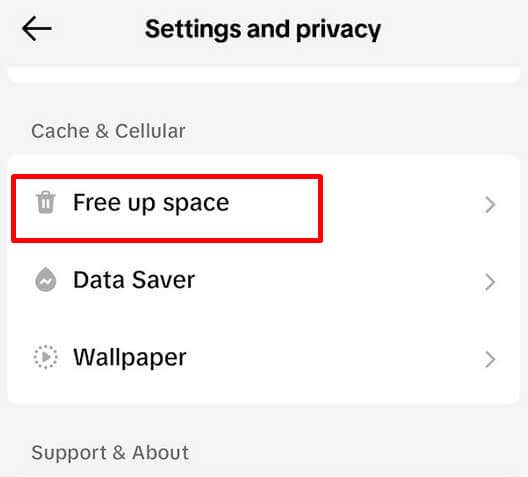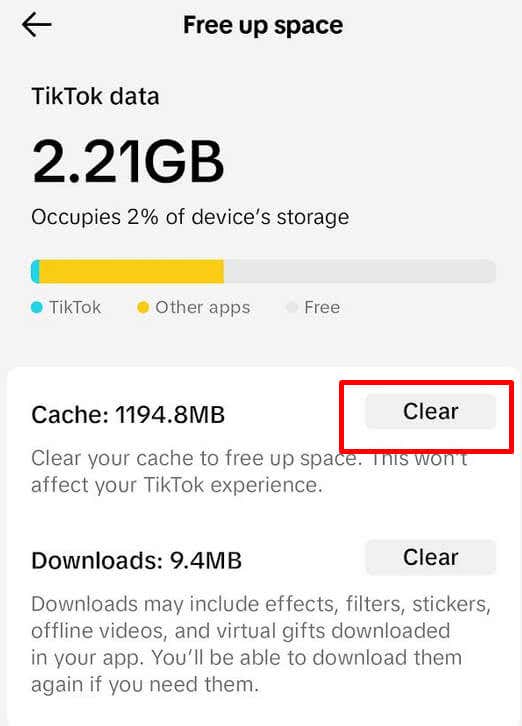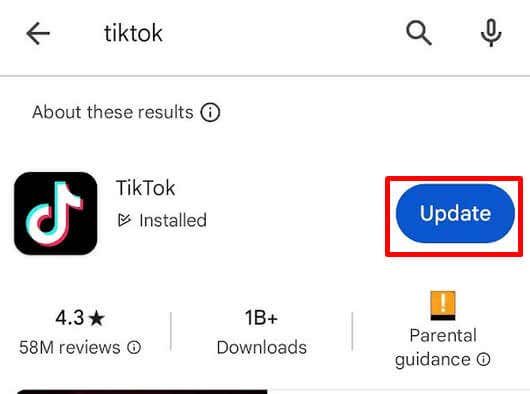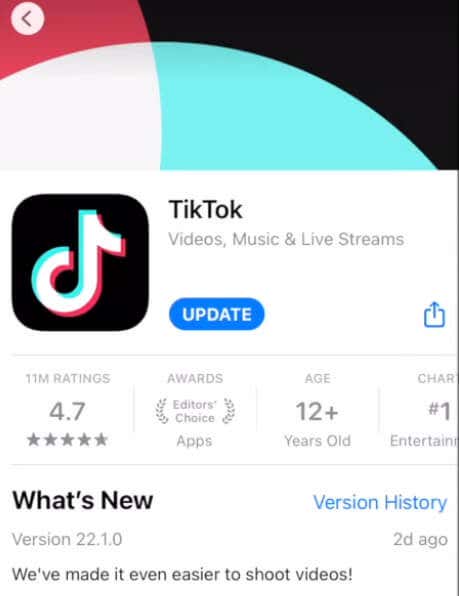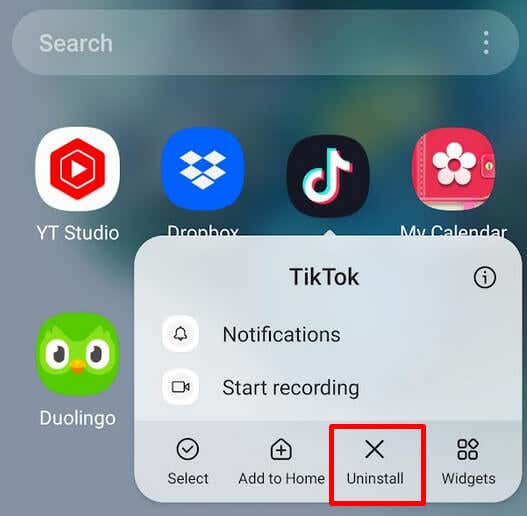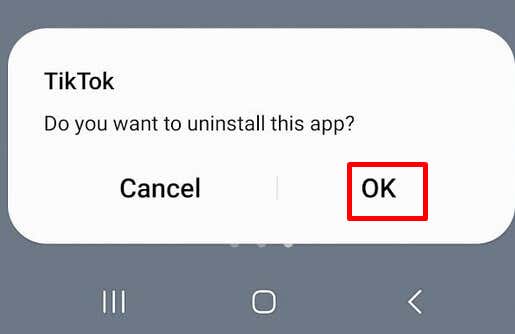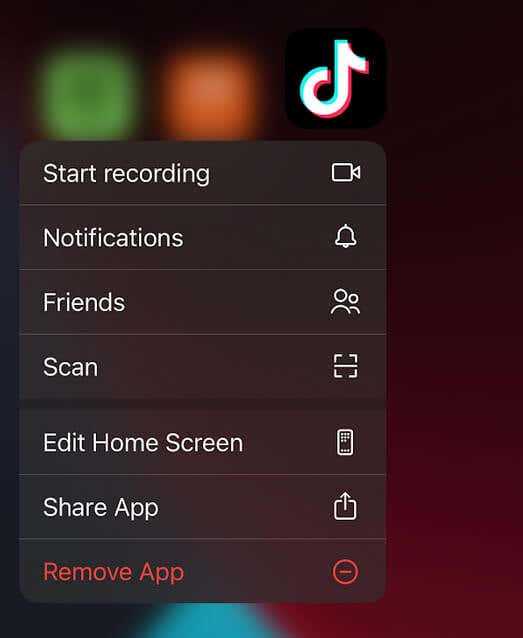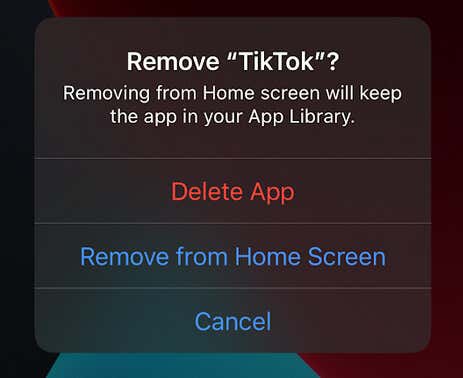Whether you’re recording your first TikTok video or you’re eager to explore trending challenges, encountering the dreaded “no internet connection” error can quickly put a damper on your TikTok experience. But don’t worry, we’ll delve into the underlying causes behind this error to offer you practical solutions and troubleshooting steps to get you back to scrolling, creating, and sharing without interruption.
1. Check Internet Connection
The most obvious, and common reason behind the “No Internet Connection” error on TikTok is an inactive, or unstable internet connection. That’s why before taking any other action, you should check what’s the status of your internet connection. It could be that your internet is slow, or the connection got interrupted.
The quickest way to check if your internet is acting up is to open a web browser on your device and try loading any website. If it loads, your internet is fine and the error is coming from somewhere else. But if the website won’t load, your internet is not working properly. Try connecting to another WiFi network, or reconnect to your mobile network by turning the airplane mode on your phone on and off again.
2. Check if the TikTok Server Is Down
If your internet is working but you still receive a “No Internet Connection” error when you try to load a video on the TikTok app, you should check if the platform’s server is down. If TikTok servers are down they can’t deliver the content to your device.
Visit Downdetector and type TikTok in the search bar. Then hit the enter button on your keyboard, or the search button on the website and wait for the results.
Once you get the results for your search, you’ll see if the TikTok servers are down and if other users are reporting server problems.
If Downdetector shows that the TikTok server is down, you can’t do anything about it. Wait for some time and see if the app will work properly in an hour. Platforms like TikTok or Facebook might shut down their servers due to maintenance, or because they’re experiencing a major glitch.
3. Relaunch the TikTok App
If your app is having technical problems, it could display a “No Internet Connection” error. Various errors and bugs can easily prevent the TikTok app from working properly on your device. If this is the case, the solution is easy. All you have to do is close the app and relaunch it. However, you’ll want to do a hard reboot of the app. It could solve many minor issues your app is experiencing.
To do a TikTok app reboot on an Android device:
- Press the Recents button to access all the recently opened apps.
- Scroll to the right until you find TikTok.
- Swipe up to close the TikTok app.
To reboot it on iPhone:
- Swipe up from the bottom of the screen, but stop in the middle.
- Find the TikTok app, and swipe up to close it.
Once the app is closed this way, open it as you would normally. Now your app will start afresh and the “No Internet Connection” error might disappear.
4. Restart Your iPhone or Android Phone
Sometimes, it’s not the app that’s experiencing a glitch, but your phone. Whether you’re using an iPhone or an Android, it doesn’t matter. All mobile devices are prone to errors which can influence how your apps are working. Restarting allows your device to start its iOS or Android operating system fresh. Rebooting your phone can resolve many other issues you might be having with your apps.
To restart an Android phone:
- Press and hold the power button until a menu appears.
- Select Restart from the menu.
- Wait until your phone turns off and on again.
- Once the system is up, open TikTok and see if this resolves your issue.
For iPhone users:
- Press and hold down the Volume Up + Side button, or Volume Down + Side button, depending on the model.
- Once the slider shows up on the iPhone’s screen, drag it to turn off your phone.
- Press and hold the side button to turn on your phone. Release the button once the Apple logo shows up.
- Launch the TikTok app and see if the “No Internet Connection” message disappeared.
5. Clear TikTok Cache Files
Apps store temporary files on your device that help them load content faster every time you use them. However, these temporary files can get corrupted and prevent the apps from functioning properly. TikTok is no exception. If you suspect a corrupted cache file is causing the “No Internet Connection” error to appear, you can simply clear cache files from your device and see if this fixes the issue.
To clear TikTok cache files on Android and iPhone:
- Launch the TikTok app and tap the Profile icon in the bottom right corner of the screen.
- Select the lines menu at the top right corner.
- Select the Settings & Privacy option from the menu.
- Scroll down until you find the Cache & Celular section. Tap Free up space.
- Tap the Clear button next to Cache.
Note that clearing TikTok cache files won’t delete any of your videos or saved app settings. It’s completely safe to clear the cache.
6. Update the TikTok App
If you’re using the old version of the TikTok app, it could be why you’re seeing the “No Internet Connection” error message. The new version of the app comes with fixes for known bugs and glitches that TikTok users reported over time. One of the bugs that the developers fixed could be causing you to experience the error. So go ahead and update your TikTok app. Here’s how:
- If you’re an Android user, open the Google Play Store and find the TikTok app. Tap the Update button next to the app.
- If you’re an iPhone user go to the App Store. Find TikTok and tap the Update button next to it.
7. Reinstall the TikTok App on Your Device
If none of the above methods works for you, and you’re still experiencing the “No Internet Connection” every time you try to watch a TikTok video, the issue might be within the app’s system files. These files can also get corrupted, but clearing them is not as easy as clearing the cache. That’s because you’ll have to completely remove the app from your device, and install it again. Reinstalling the app this way will delete all the potential problematic files.
Reinstalling the app won’t delete any videos you might have uploaded on your profile. However, you’ll lose all the draft videos, so make sure you either publish them or save them somewhere else on your device.
To remove the TikTok app from an Android phone:
- Find TikTok on your home screen, or in the app drawer.
- Tap and hold the icon of the app until a menu appears.
- Select Uninstall.
- Tap OK when prompted.
- Visit the Play Store and reinstall the TikTok app.
For iPhone users:
- Find the TikTok app on your Home screen.
- Tap and hold the app.
- Select the Remove app option.
- Tap Delete app to confirm.
- To reinstall it, visit the App Store, and select the Get button next to the TikTok app.
8. Use a VPN Service
The “No Internet Connection” error might also appear if TikTok finds your geographical location or the IP address conflicting with the app. You can resolve this issue by downloading and installing a VPN.
The VPN services will hide your actual IP address and replace it with a new one. By doing this, you’ll bypass certain internet restrictions set by your provider. Select the country where TikTok is not banned and the app will consider the new IP address appropriate. Now you can proceed to use TikTok normally.
Remember, persistence and patience are key as you work through each step, and don’t hesitate to reach out to TikTok’s support team if needed or leave us a comment in the comment section below.