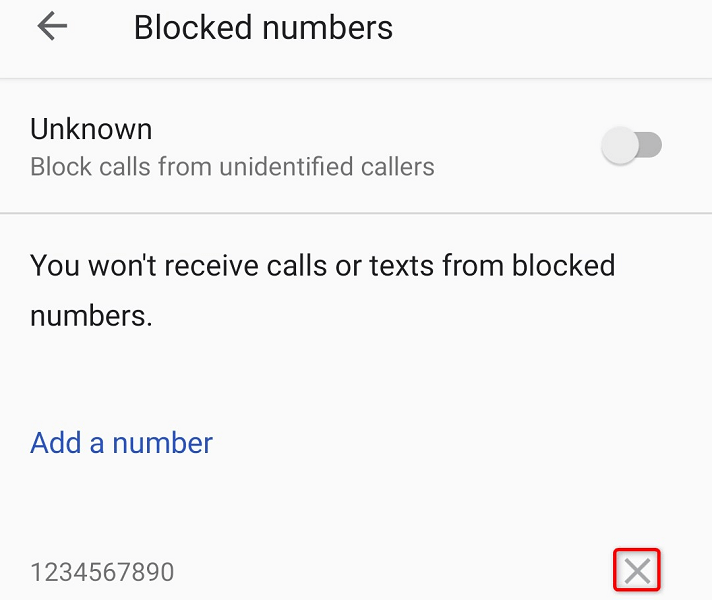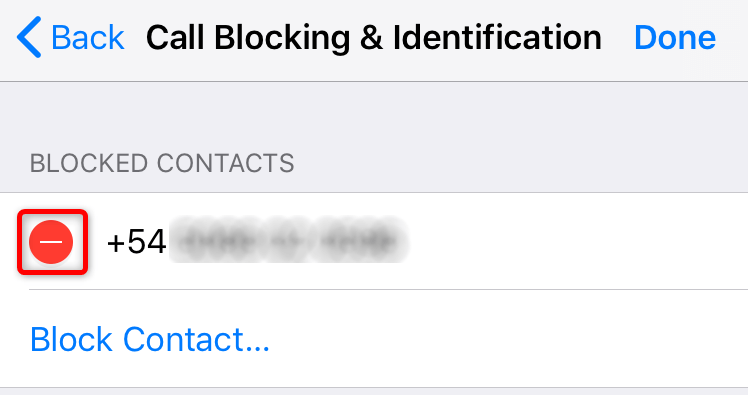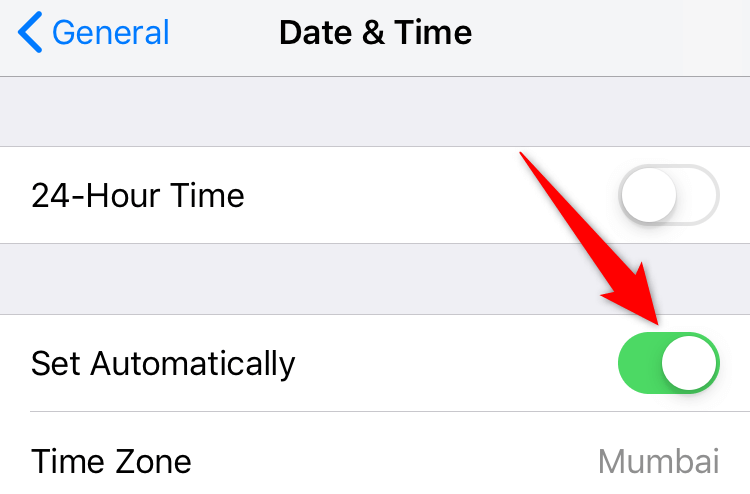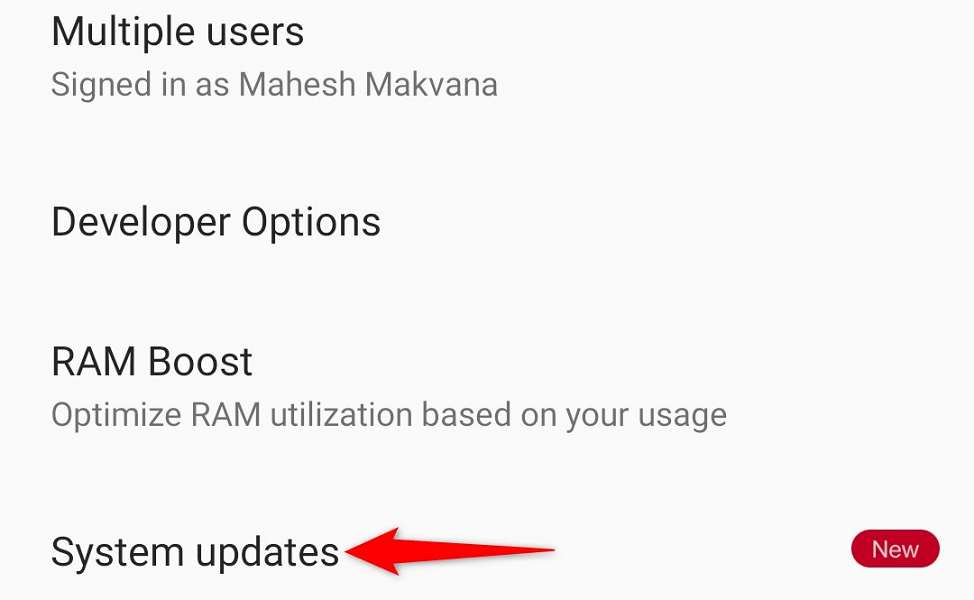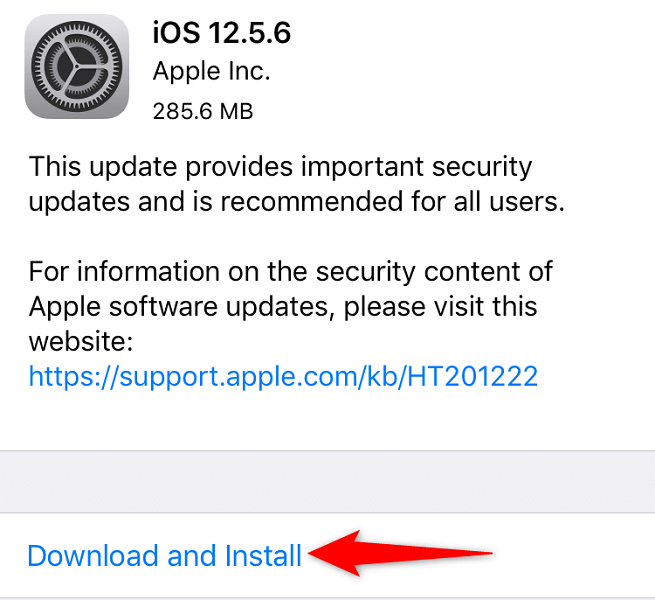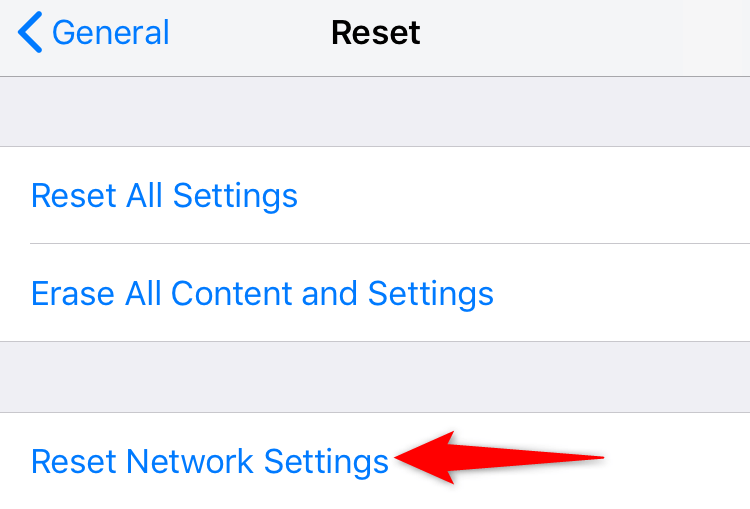Plus we explain why this can happen
When you get the “Message Blocking Is Active” error on your Android or iPhone, you’ll find that you can’t send your text message no matter how many times you try. There are a few factors that cause this issue.
Some reasons for the above error include:
- If SMS messaging is disabled for your mobile plan, you could see the “Message Blocking is active” error.
- If you attempt to text someone you’ve blocked, you will see the “Message Blocking is active” error.
- An incorrectly installed SIM card can cause this error.
- Attempting to SMS via iMessage can cause this problem.
- Invalid date and time settings often confuse the messaging app.
- Network connectivity issues.
1. Correctly Install the SIM Card on Your Mobile Phone
One reason you may see the “Message Blocking Is Active” error is that your SIM card isn’t properly installed. This will cause your phone to have issues reading the SIM card contents, causing text message and phone call issues.
You can fix that by reinserting your SIM card into your phone. To do that:
- Pull the SIM card tray out of your Android or iPhone.
- Take the SIM card off of the tray.
- Place the SIM card back on the tray properly.
- Push the tray back into your phone.
- Wait for a few seconds and try to send your message.
2. Check Your Mobile Plan With Your Carrier
Another reason you may see the “Message Blocking Is Active” error is that your mobile plan has expired or your plan doesn’t allow SMS messages. In this case, your phone won’t let you send outgoing texts.
You can check that by calling your carrier from another phone or visiting your carrier’s website and seeking help there. Your carrier should give you the details of your current plan as well as what you can do to send text messages.
Once you’ve fixed your plan-related problems, you’ll have no issues sending and receiving texts on your phones.
3. Unblock the Blocked Phone Number on Your Phone
While the block feature is meant to help you prevent incoming calls and text messages from a specific phone number, you could have accidentally blocked a number that you didn’t intend to. If this is the case, unblock the number you’re trying to send your message to.
Later, you can re-block a phone number if you want.
On Android
- Open the Phone app on your phone.
- Select the three dots in the top-right corner and choose Settings.
- Tap Blocked numbers to view your block list.
- Select X next to the phone number you want to unblock.
- Choose Unblock in the prompt.
- Launch the Messages app and try to send your message.
On iPhone
- Launch Settings on your iPhone to access the device settings menu.
- Scroll down and select Phone.
- Tap Call Blocking & Identification to view your blocked contacts.
- Choose Edit in the top-right corner and tap the – (minus) sign to the left of the number you want to unblock.
- Select Unblock next to the phone number, then tap Done in the top-right corner.
- Launch Messages and try to send your message.
4. Turn Off iMessage on Your iPhone
iPhone’s Messages app lets you send both regular text messages and iMessages. Since both features are built into the same app, your phone may be confused about what kind of message you’re trying to send. This can cause the “Message Blocking Is Active” error.
In this case, turn off iMessage on your iPhone and see if that fixes your issue.
- Open Settings on your iPhone.
- Select the Messages option.
- Turn off the iMessage toggle.
5. Fix the Incorrect Date and Time on Your Phone
Incorrect date and time settings on your phone can cause various problems, including the “Message Blocking Is Active” error.
You can fix that by enabling automatic time and date options on your cell phone.
On Android
- Open Settings on your phone.
- Scroll down and tap System.
- Choose Date & time.
- Enable both Use network-provided time and Use network-provided time zone options.
On iPhone
- Launch Settings on your iPhone.
- Select General > Date & Time in Settings.
- Turn on the Set Automatically option.
6. Update Your Phone’s Operating System
Your phone’s operating system runs and manages all your installed apps and system services. This operating system may have a bug, causing the “Message Blocking Is Active” error.
Since you can’t fix these system-level problems, update your phone’s software to the latest version, and your issue should be resolved.
It’s quick, easy, and free to update the software on both Android and iPhone.
On Android
- Launch Settings and tap System at the bottom.
- Choose System updates.
- Find and install the available updates.
- Restart your phone.
On iPhone
- Launch Settings and tap General > Software Update.
- Let your phone find the available iOS updates.
- Tap Download and Install to install the updates.
- Restart your iPhone.
7. Reset Your Phone’s Network Settings
Your network settings define how your phone connects to various networks. If these settings are corrupt or incorrectly specified, you won’t be able to access certain network features, like sending text messages.
Your message error may have resulted from an issue in your network configuration. Luckily, you can fix that easily by resetting all your network settings to the defaults. This deletes your custom options and brings back the factory values.
On Android
- Open Settings and navigate to System > Reset options.
- Select Reset Wi-Fi, mobile & Bluetooth.
- Choose your SIM card from the drop-down menu and tap Reset settings.
- Restart your phone when you’ve reset the settings.
On iPhone
- Launch Settings and tap General > Reset.
- Choose Reset Network Settings.
- Enter your iPhone’s passcode.
- Select Reset Network Settings in the prompt.
- Reboot your iPhone.
8. Contact Your Cellular Carrier for Help
If your iPhone or Android phone continues to display the “Message Blocking Is Active” error, your last resort is to contact your service provider for help. There may be a carrier-specific issue that you’ll be able to resolve with the help of your carrier’s support team.
You can contact your carrier, like AT&T, T-Mobile, Metro, Verizon, and others, by visiting their websites or calling them from a different phone. Once you’ve followed their guidelines, your network-related issues should be fixed.
Troubleshoot the “Message Blocking Is Active” Error on Your iPhone or Android Phone
Multiple factors can cause your phone to display a “Message Blocking Is Active” error. If you run into this problem and aren’t sure how to fix it, use the methods described above, and your problem should be gone.
You can then resume your text messaging tasks and send messages to anyone you want from your phone. Happy texting!