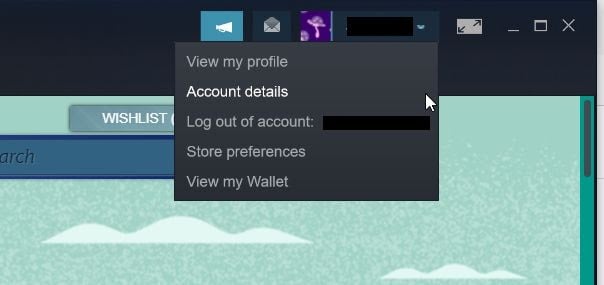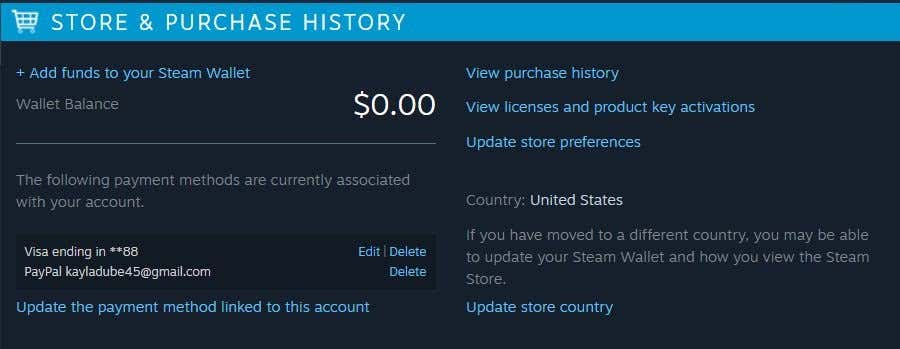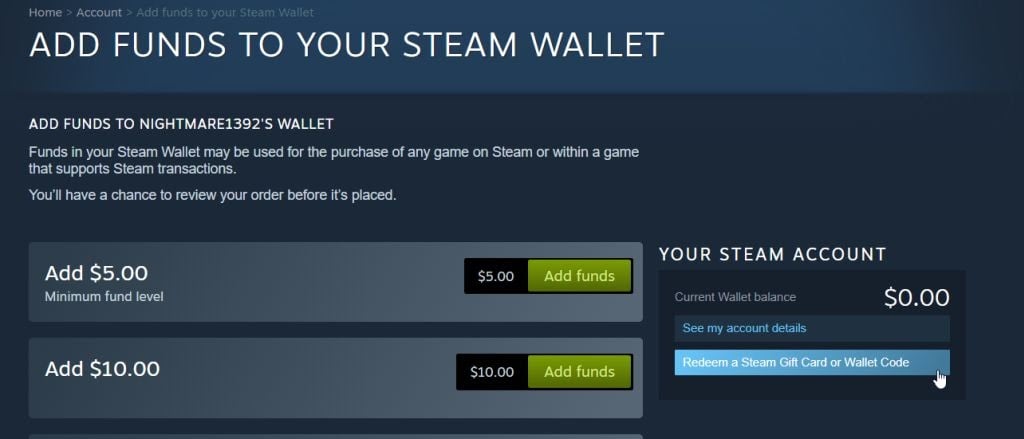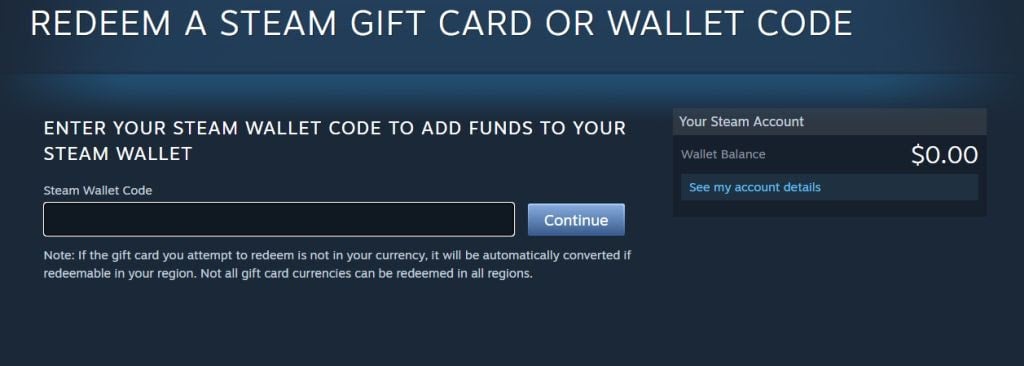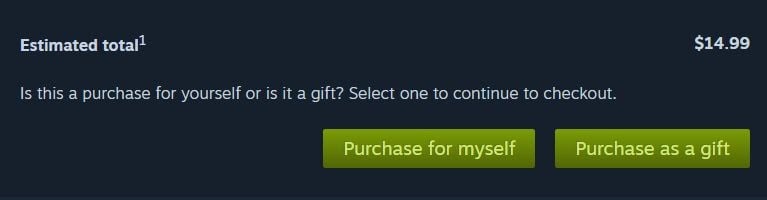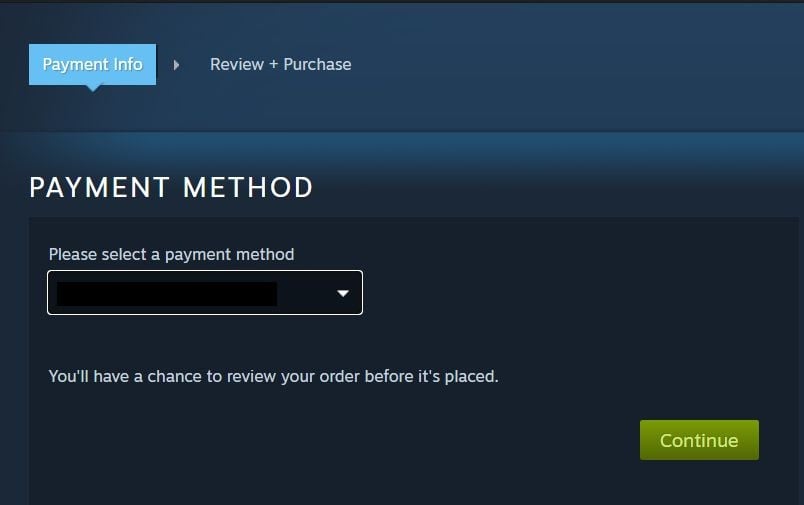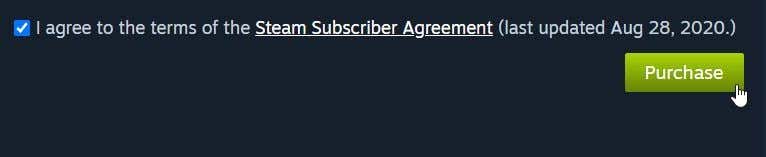A little different from a debit card
Steam gift cards are a great way to acquire new PC games, and you can buy Steam cards for anything you wish in the Steam store. Instead of using them directly to buy the games, though, you’ll have to add the funds on the card to what is known as your Steam Wallet. The Wallet feature allows you to keep money saved in Steam so you can use it on Steam games whenever you wish.
Loading funds through a gift card to your wallet is a bit different than loading funds directly from a debit card. This article will show you how to use Steam gift cards to load the money into your Steam wallet, and how to use it to buy a game.
How to Redeem Your Steam Gift Card
You’ll have to launch the Steam client on your PC in order to redeem your gift card. Or you can go through the Steam website at steampowered.com. Once opened, follow these steps to redeem Steam Wallet codes and load the funds into your wallet.
- Go to your account name in the top right corner and go to Account Details.
2. Under the Store and Purchase History section, select Add funds to your Steam Wallet.
3. On the next page, look under the right-hand sidebar that reads Your Steam Account and click on Redeem a Steam Gift Card or Wallet Code.
4. In the text box, enter your Steam Wallet Code, which is the code on the back of your gift card. Then click Continue.
5. If you haven’t before, you’ll need to enter a mailing address in order for Steam to calculate sales tax. Then hit Continue.
The funds from the gift card will now be available in your wallet. You’ll be able to see your funds at all times in the top-right corner next to your account name.
You can also see your wallet funds by going to your Steam account name, and then clicking on View my Wallet. Your available funds will appear on the right-hand side of the screen.
How to Use Your Steam Wallet Funds
After loading the funds into your wallet, you’ll be able to use them in the Steam Store. Follow the steps to buy a game using your digital gift card funds.
- After finding the Steam game you want to play, select it and click Add to Cart. You’ll be brought to a page automatically where you can choose Purchase for Myself or Purchase as a gift. Select the option you want.
2. Your payment method will automatically be set to your Steam Wallet. You can select Payment Info at the top of the screen to go back to this page to make sure it’s selected from the dropdown.
3. On the Review + Purchase page, check the box to agree to the Steam Subscriber Agreement, then select Purchase at the bottom.
The funds for the game(s) will be taken out of your wallet and you can now download the Steam game. If the price goes over what you have in your wallet, you can choose a secondary payment method, such as a credit card or Paypal, to make up for the remainder.
Where Can You Get Steam Gift Cards or Wallet Codes?
You can find Steam gift cards in most large retail stores, and you’ll find the wallet code on the back of these cards. You can also purchase a digital Steam gift card through Steam itself or a site like Amazon.
There are many other sites that also sell Steam Wallet Codes which may be sent to you over text message or email. These are redeemed the same way as a physical gift card, as you just enter the code in the same area as the instructions above.
Adding a Steam Gift Card From a Different Currency
The Steam store is set in a certain currency depending on which region you live in. So, if you get a Steam gift card/wallet code that’s in a different currency, you might find you have a bit of trouble adding your funds. Steam changed the process for redeeming gift cards with different currencies in order to prevent gift card scams.
However, if your gift card does go through, it will be converted to the same currency your Steam store is set to. If not, you’ll receive a payment error. If you are legitimately trying to add Steam funds with a gift card that doesn’t match your Steam store’s currency, you’ll want to contact Steam support so they can help you add the funds.
Play New Games Using a Steam Gift Card
Using this guide you now hopefully have some great new video games downloaded that you can play through Steam. Gift cards are an exciting present to get, especially for Steam as there are tons of games available on the Steam store.
Which games have you downloaded using your Steam gift card? Let us know in the comments.