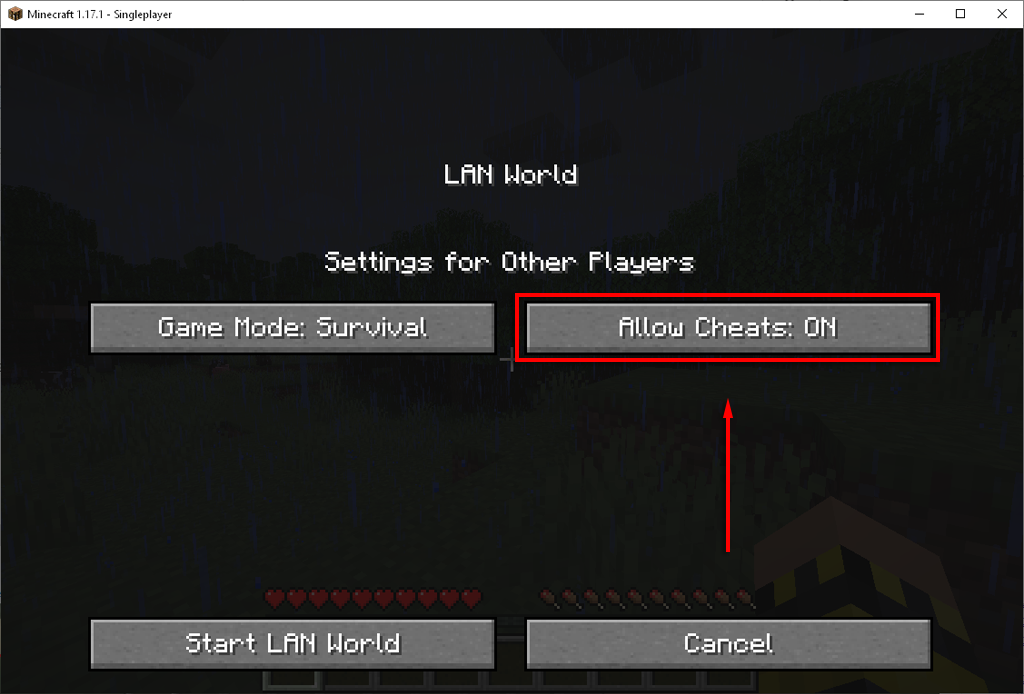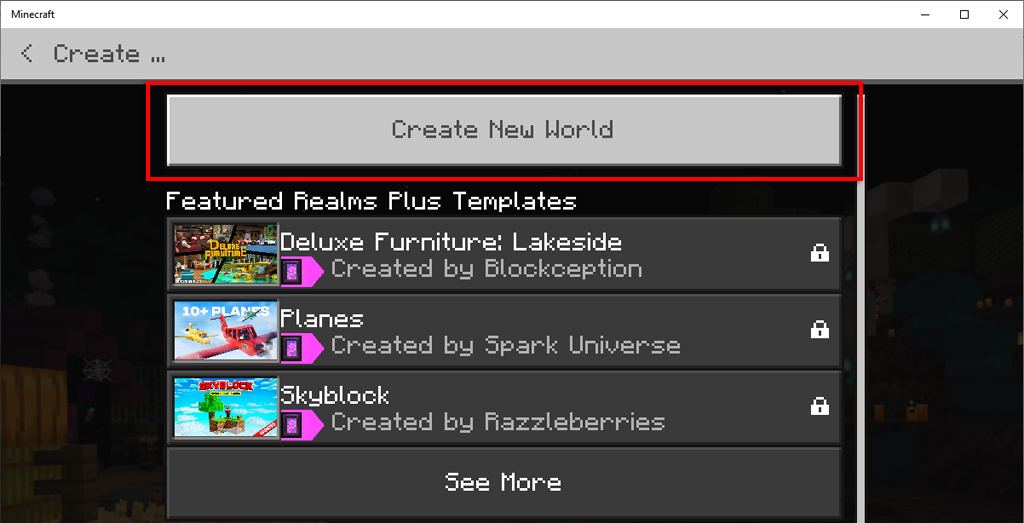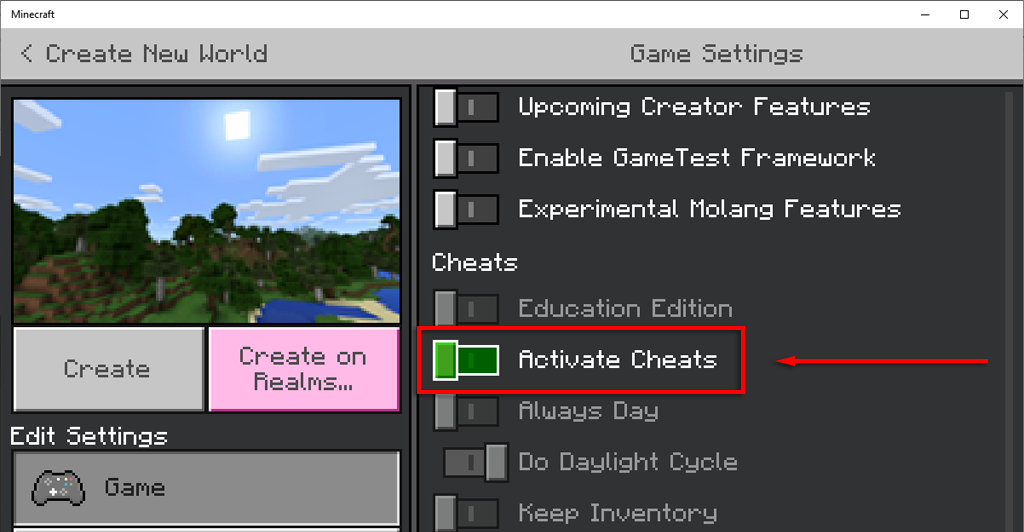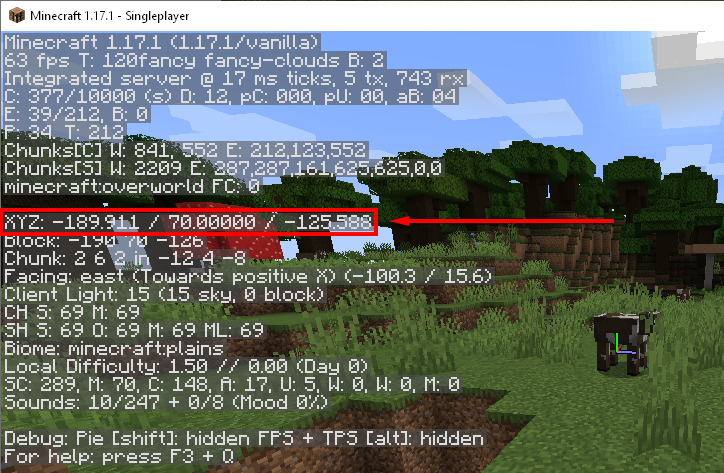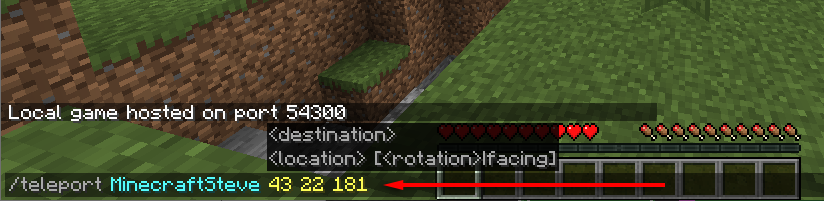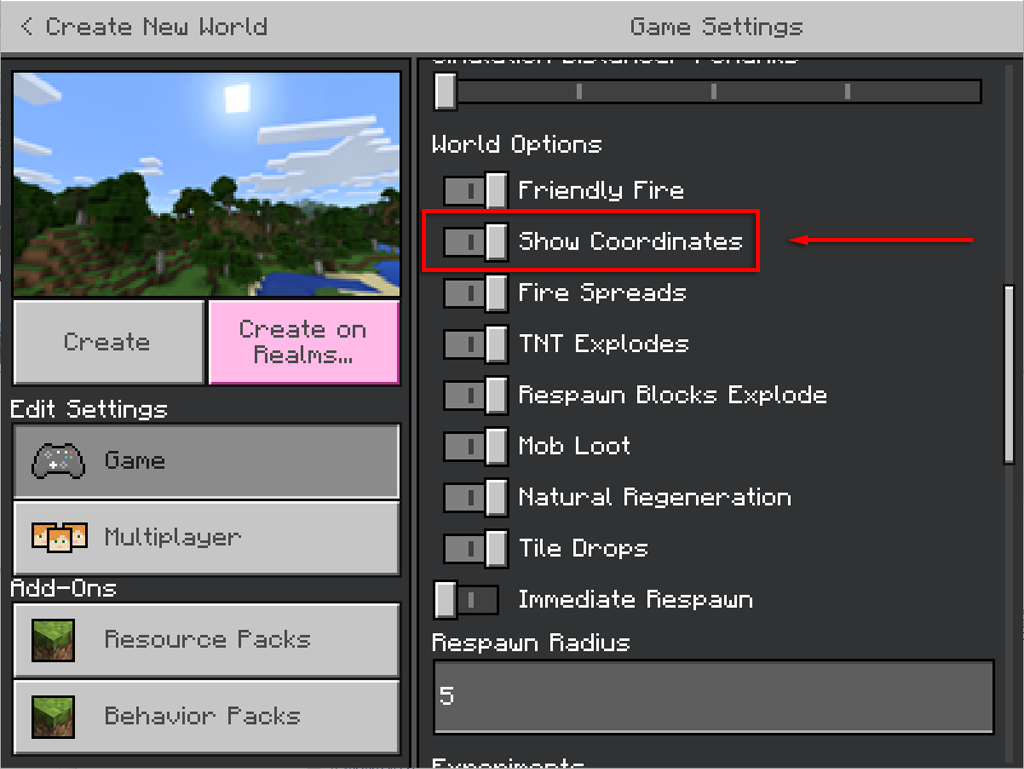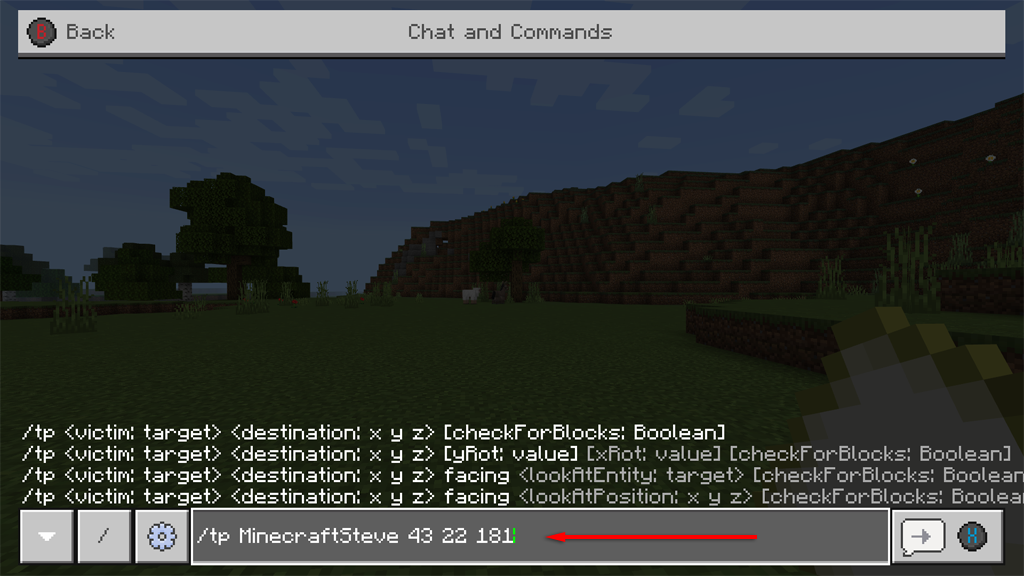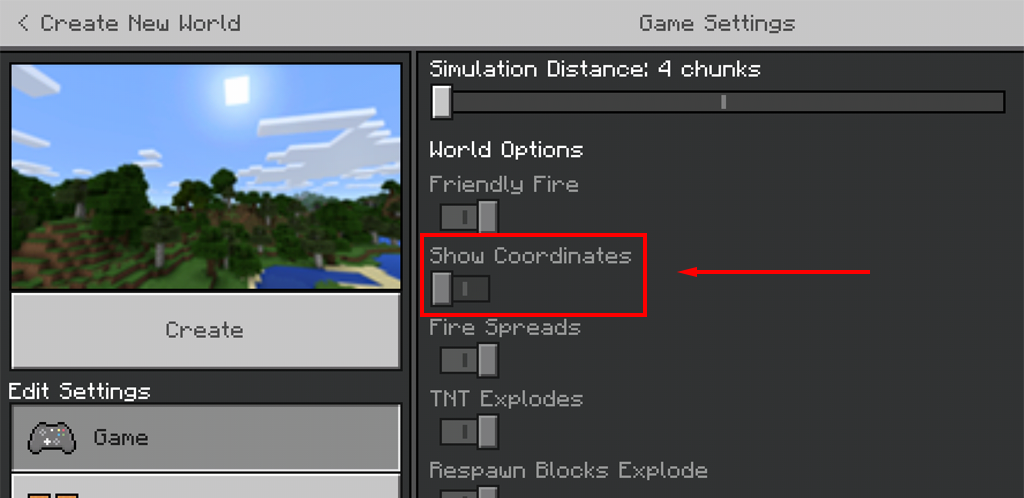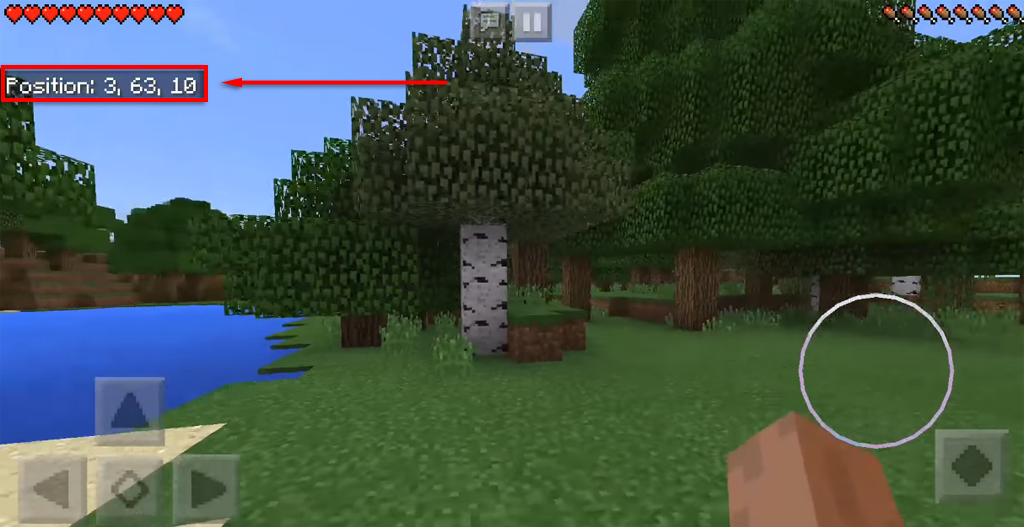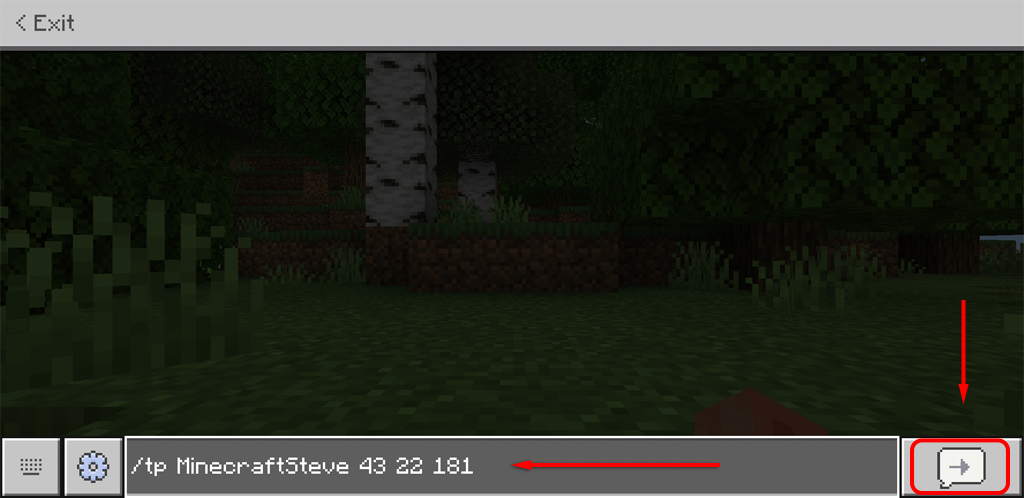Sorry, won't work in real life
In Minecraft, you’re able to use the teleport command to quickly move around the map. This can be useful if you’re working on a new build and can’t be bothered running back and forth constantly.
In this article, we’ll cover how to teleport in Minecraft including how to enable cheats, find the coordinates that you want to teleport to, and teleport to those coordinates whenever you like. Since the process is platform-specific, we’ve split our guide into PC, console, and mobile sections so that you know how to teleport on each.
How To Enable Cheats in Minecraft
To use teleport commands in Minecraft you have to enable cheats on your world. How to do this depends on which version of the game you’re playing, so we will briefly cover these before sharing how to teleport. Keep in mind that enabling cheats means that you are unable to unlock achievements.
Java Edition
- Load the world you wish to play in or create a new map.
- Press Esc and select Open to LAN.
- Toggle to Allow Cheats: ON.
Pocket Edition
- Load the world you wish to play in.
- Tap the top-right of the screen to open the pause menu.
- Tap Settings and toggle on the Cheats switch.
Note: You can only activate cheats in the PE edition if you own the game. The trial version will not allow you to activate cheats or teleport.
Everything Else
All other versions, including the Windows 10 Edition and console editions, are very similar. You can activate chats from the world edit screen or world creation screen.
- Select Play.
- Select the Edit button (pencil icon) to the right of the world you wish to play on. Alternatively select Create New World.
- In the world edit or creation screen, scroll down to Cheats and toggle on Activate Cheats.
Note: If you’re new to Minecraft, take a look at our Beginner’s Guide.
How To Teleport in Minecraft on PC or Mac
Teleporting on the PC version of Minecraft is probably the easiest out of the three. To do so:
- Open Minecraft and load the world you wish to play in.
- Go to the place in the game that you want to be able to teleport to.
- Press F3 to display your coordinates. They will show up beneath your mini-map in the form of three numbers in a row. These are the x coordinate, y coordinate, and z coordinate (for example, 43 22 181). Note these down as you need them to be able to teleport.
To teleport:
- Open the console by pressing the “/” key.
- The command to teleport is: “/teleport <username> <x coordinate> <y coordinate> <z coordinate>”. So, using the above example, this would look like this:
/teleport MinecraftSteve 43 22 181
- Press Enter to teleport.
Note: You can also teleport players to other players’ locations by using the command “teleport <username> <username 2>”. For instance, teleport MinecraftSteve MinecraftBob.
How To Teleport in Minecraft on the Console Version
Teleporting is slightly different on the console version of Minecraft. If you wish to simply teleport yourself or someone else to a different player, do the following:
- Open the Chat and Commands box by pressing the right D-pad on your controller.
- Select the “/’ button.
- Select Teleport.
- Choose Who or Where and select the location you wish to teleport to. The command will automatically enter your chatbox.
- Press send.
To teleport yourself to a specific coordinate:
- First, you need to enable coordinates. In the map creation screen, scroll down to World Options and select Show Coordinates.
- Load your world and head to the location you wish to teleport in the future and note the coordinates.
- Open the Chat and Commands box by pressing the right D-pad.
- Select the “/” button.
- The command to teleport is: “/teleport <username> <x coordinate> <y coordinate> <z coordinate>”. So, using the above example, this would look like:
/teleport MinecraftSteve 43 22 181
- Press X to enter the command.
How To Teleport in Minecraft Pocket Edition
Teleporting on Pocket Edition is much easier than on console. To do so:
- Open Minecraft and select your world.
- Under the World Options heading find Show Coordinates and toggle it on.
- Load your world.
- Your coordinates should now be displayed on the top-left of the screen. These are the x coordinate, y coordinate, and z coordinate (for example, 43 22 181). Head to the location you want to be able to teleport to and note these numbers down.
- When you wish to teleport there, tap the Chat icon again, and type “/tp <username> <x coordinate> <y coordinate> <z coordinate>”. For instance:
/tp MinecraftSteve 43 22 181
- Press Enter.
It’s Easy to Teleport in Minecraft
Now that you know how to teleport in Minecraft, hopefully your next project will go much faster. Teleporting isn’t the only advanced technique to use in Minecraft, though! Learn the best tips to up your game.