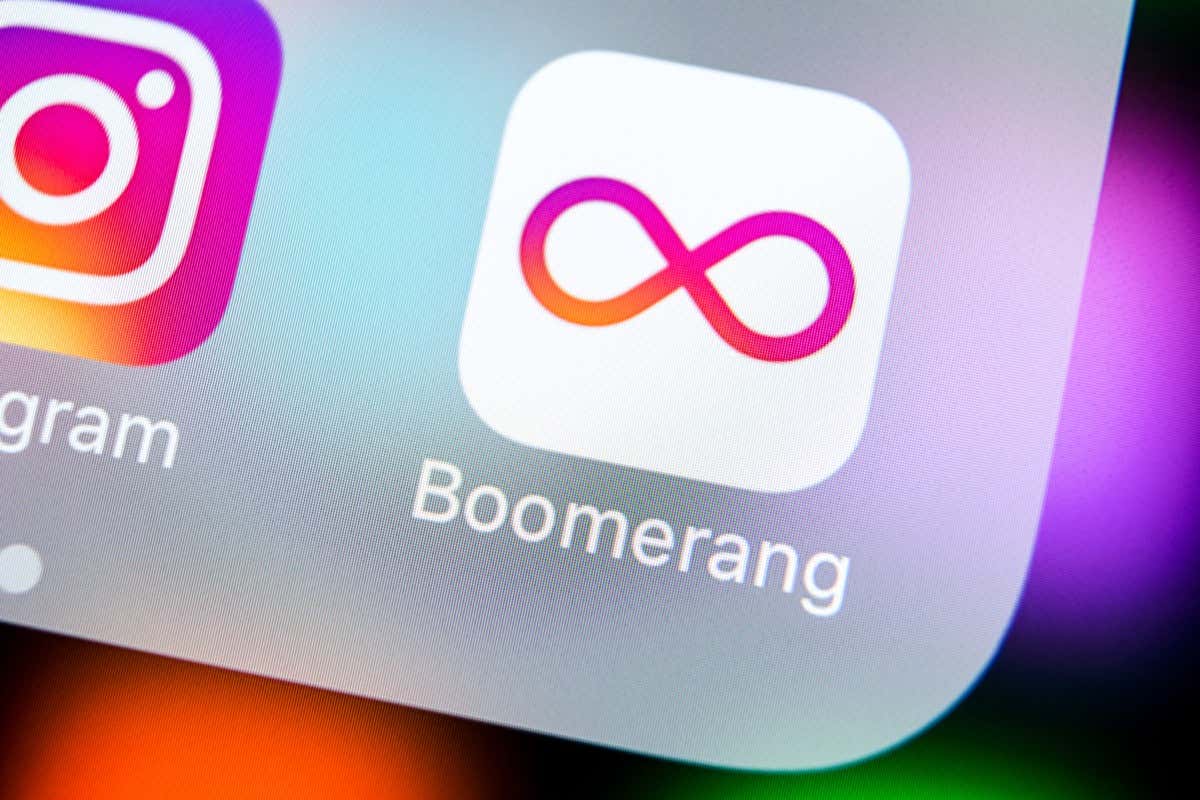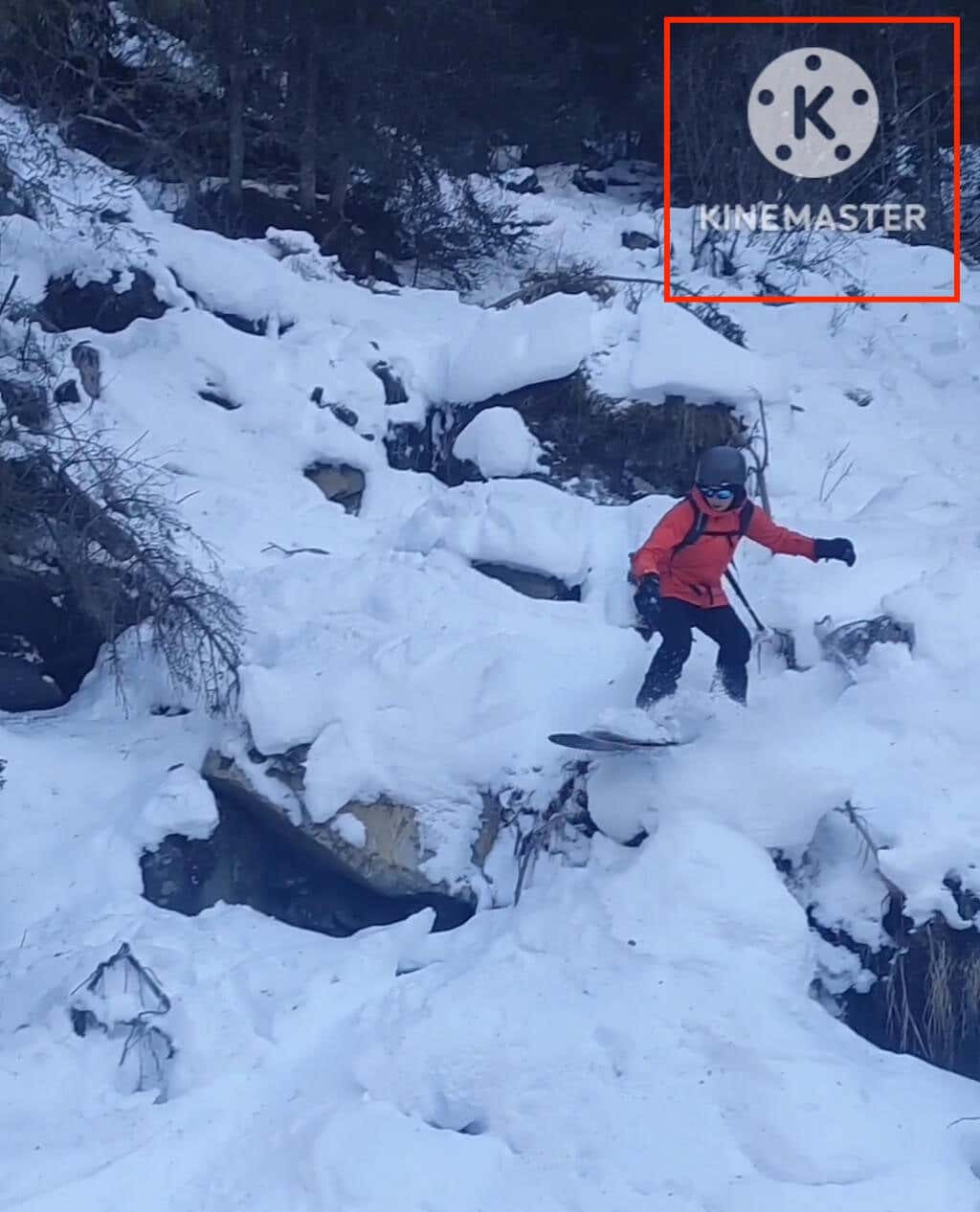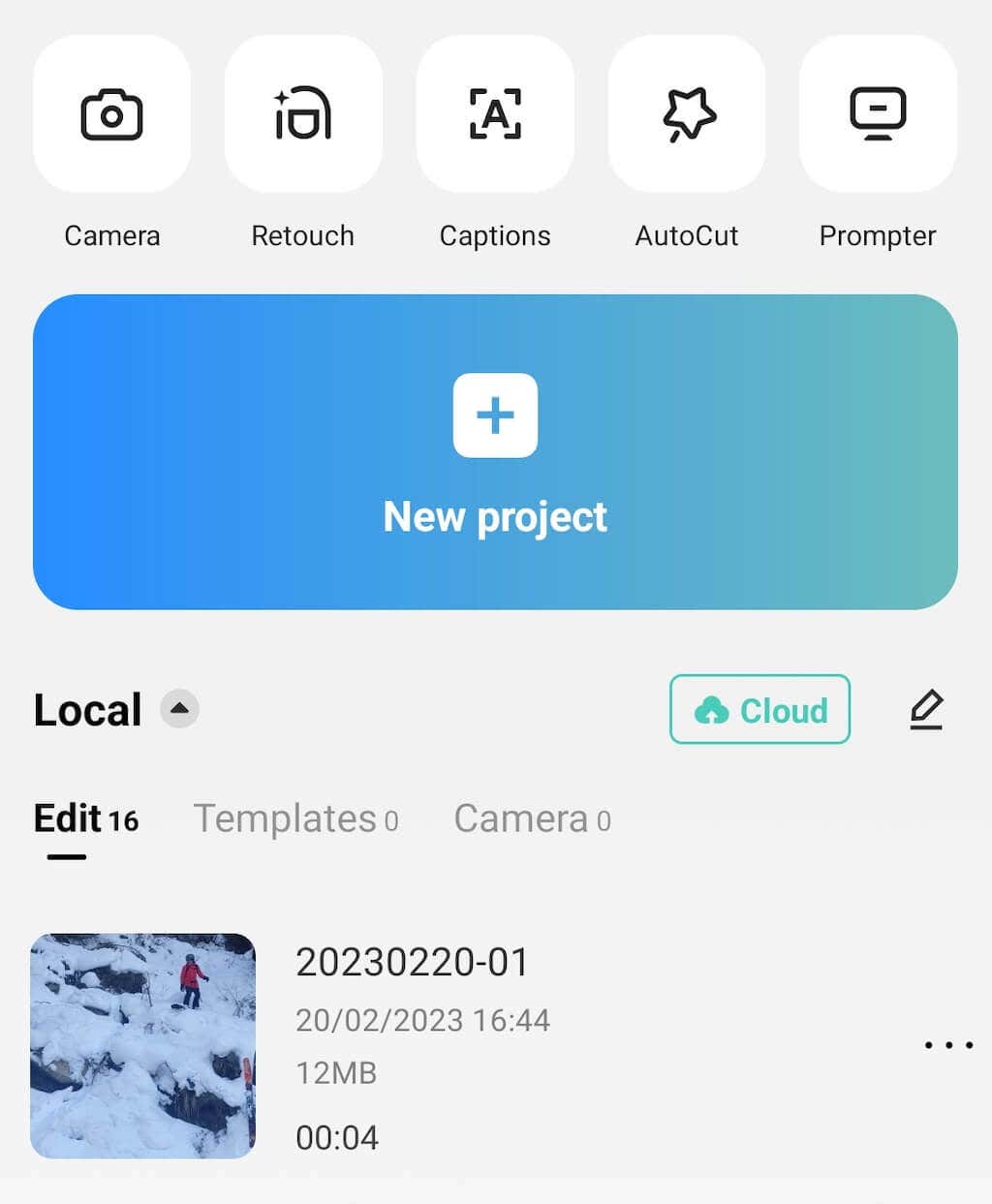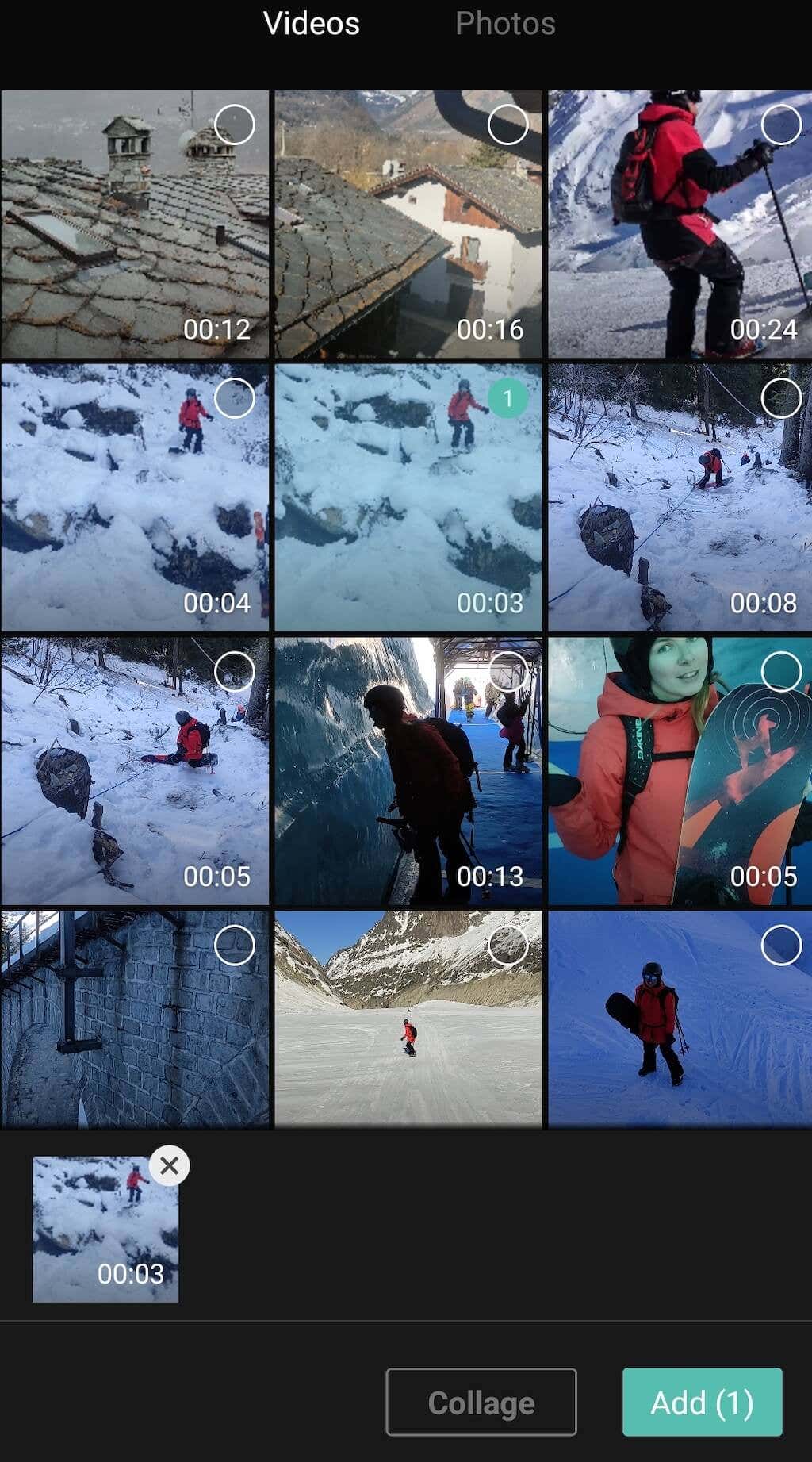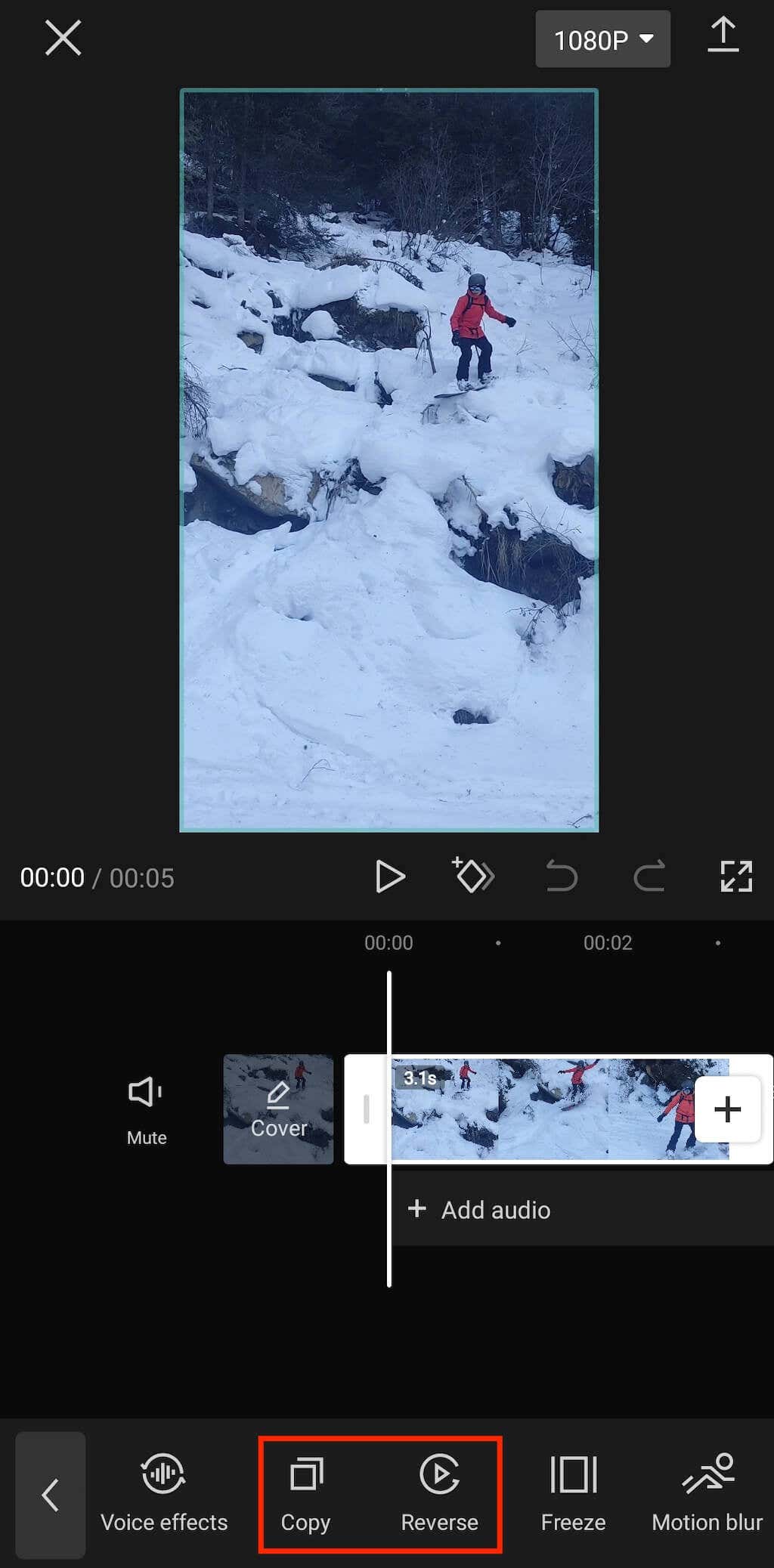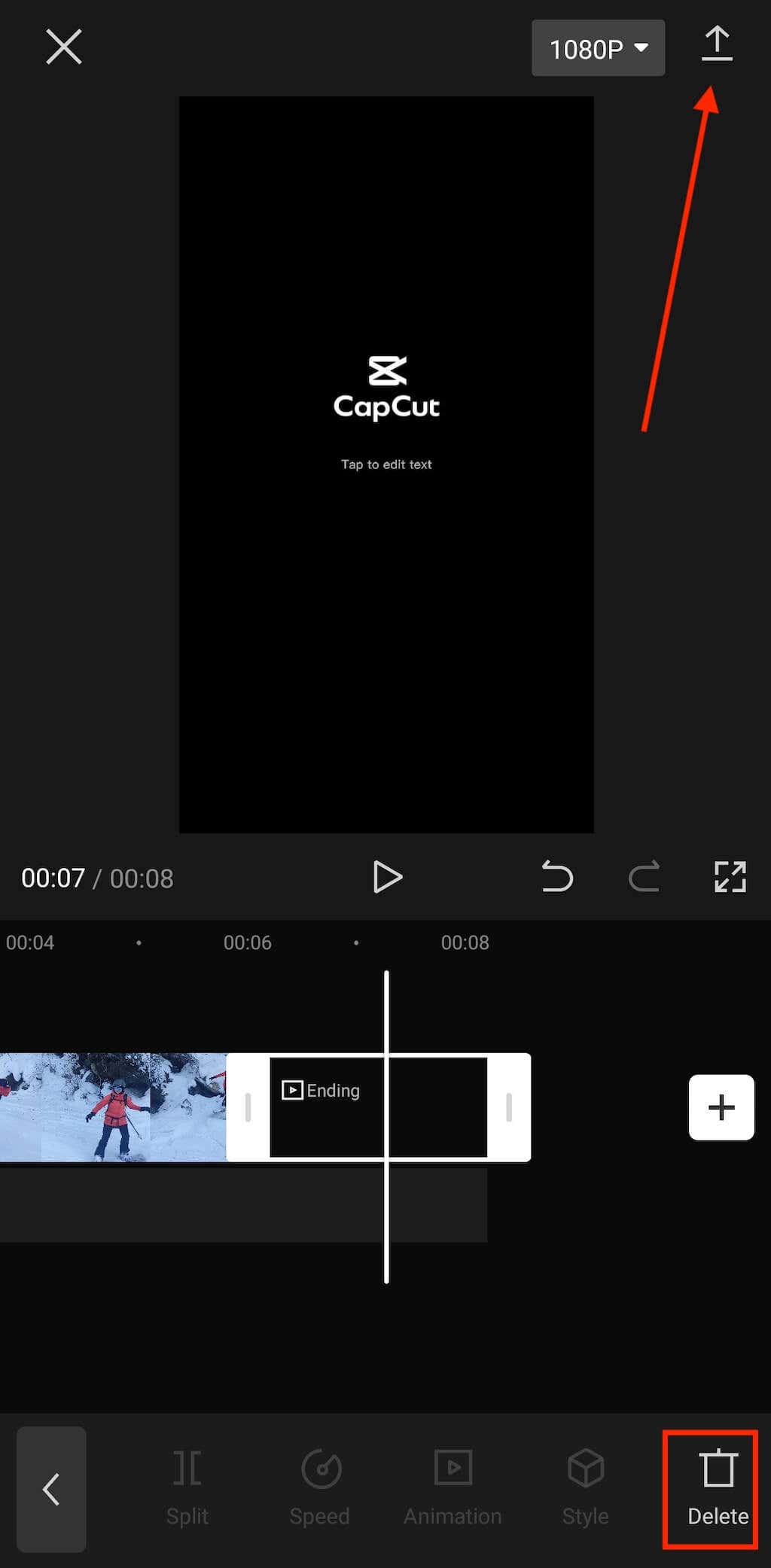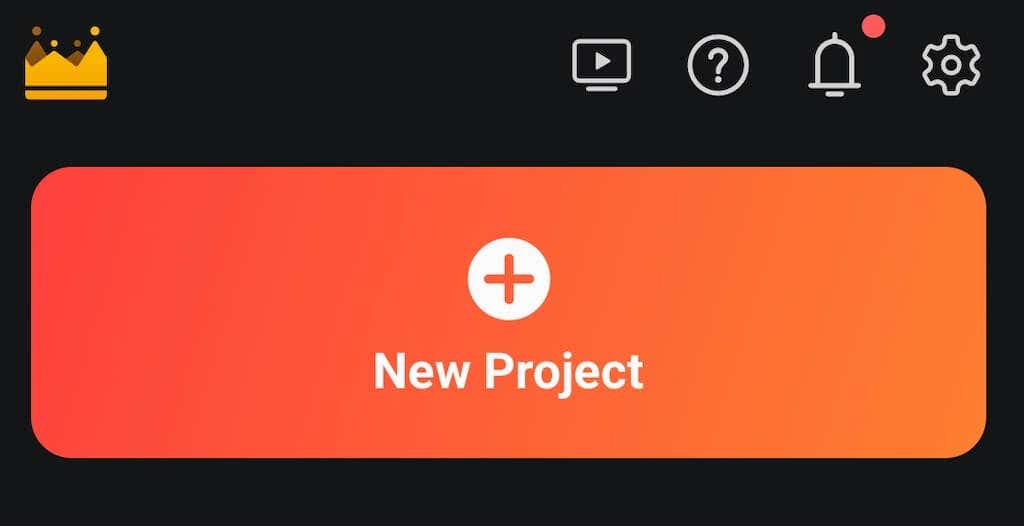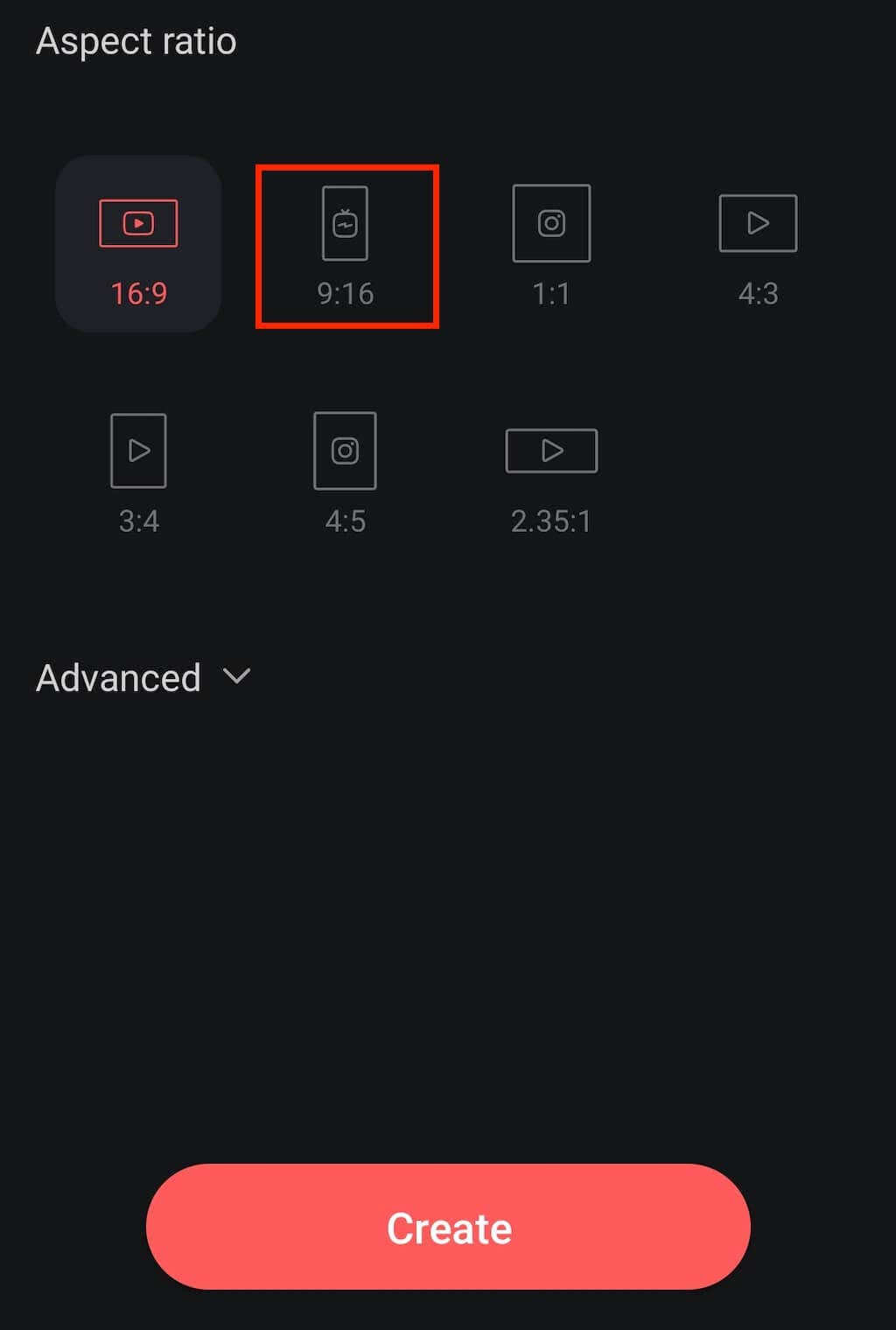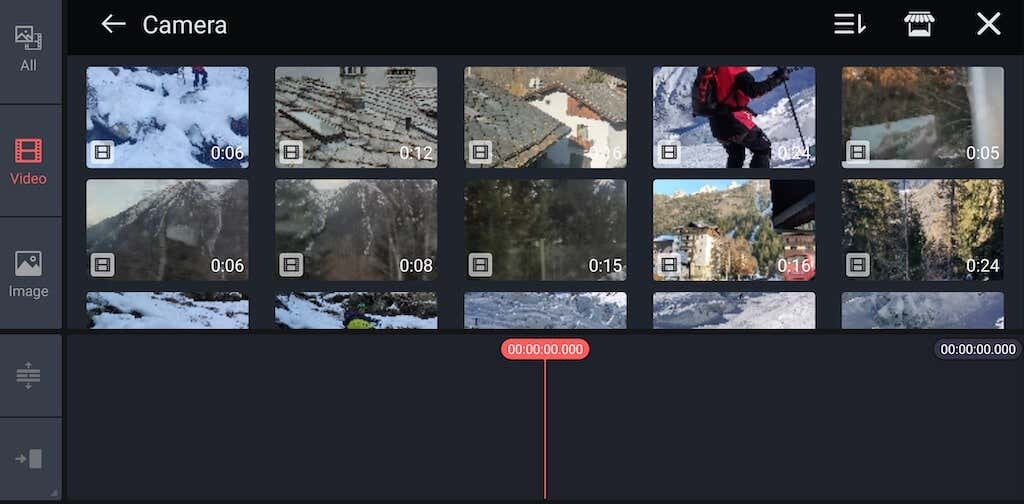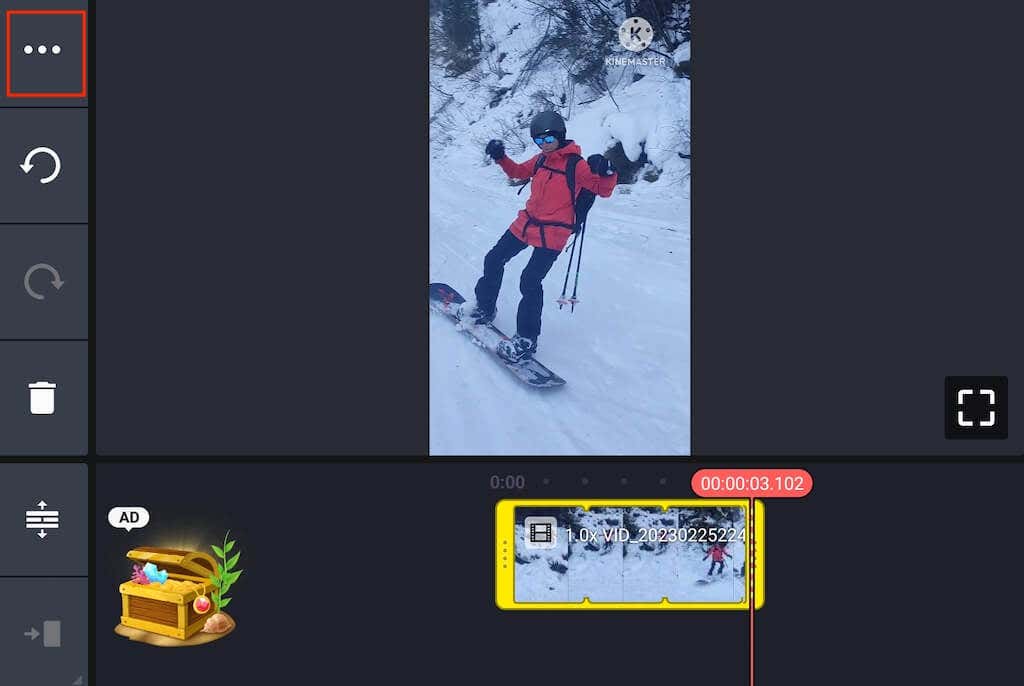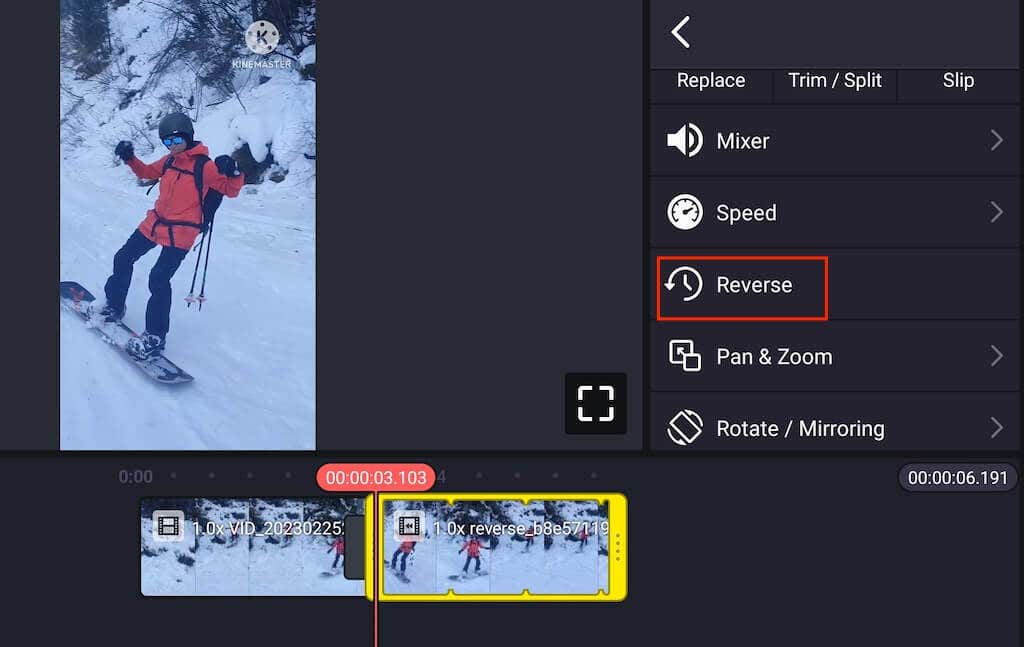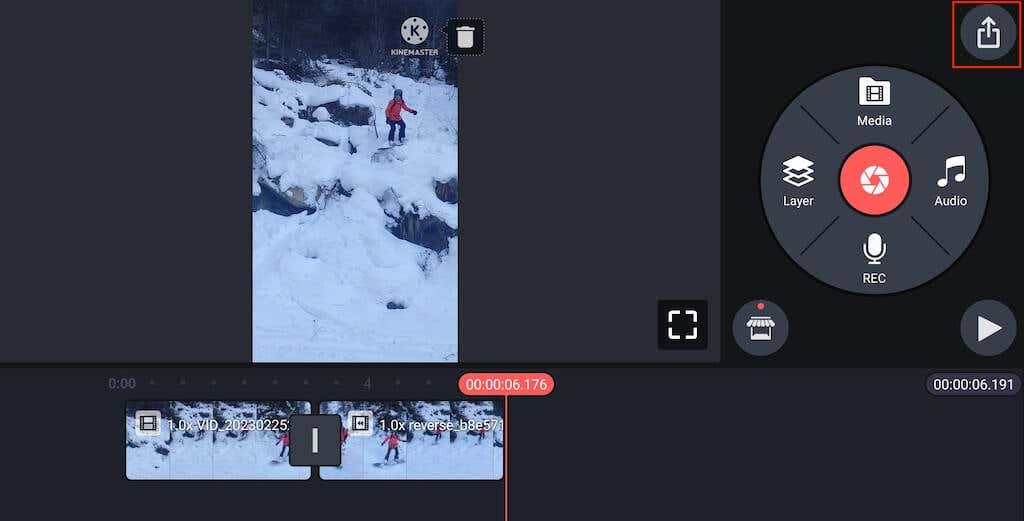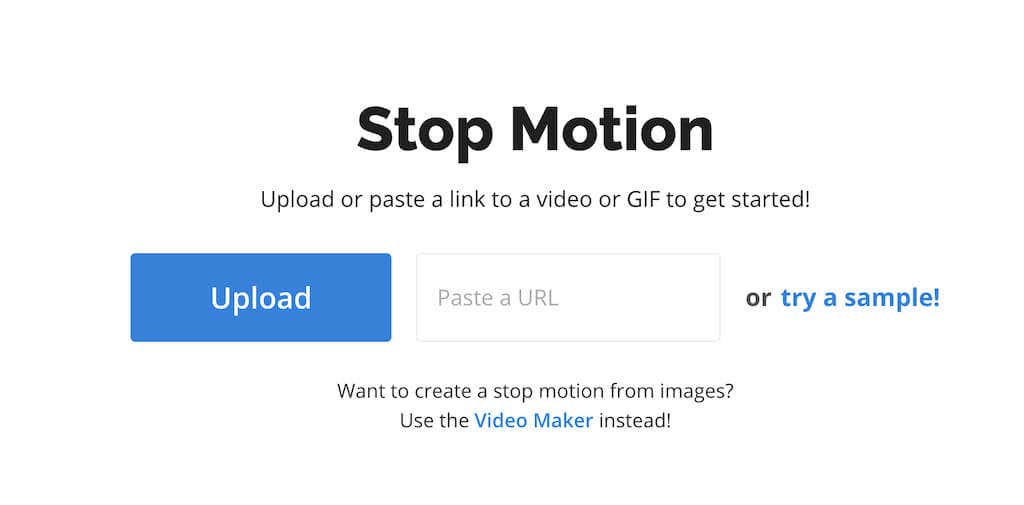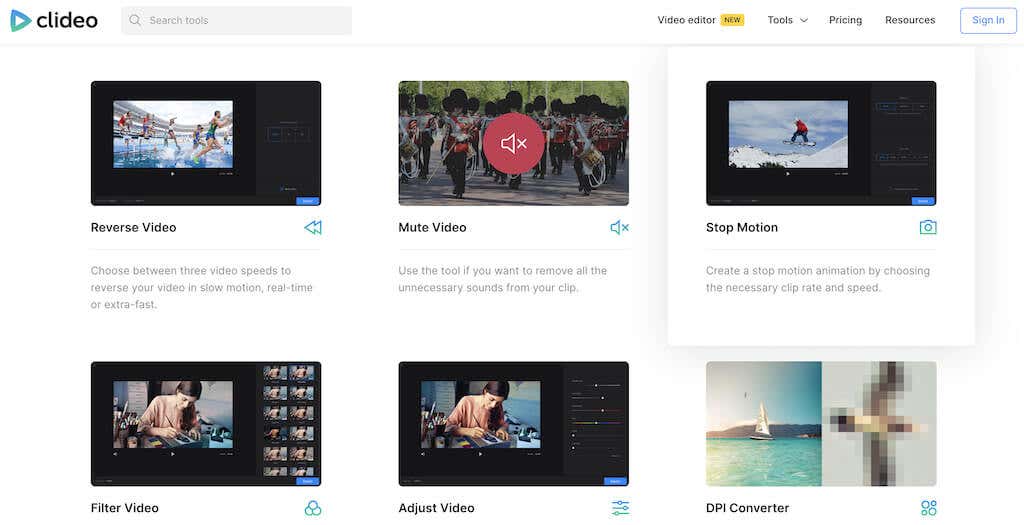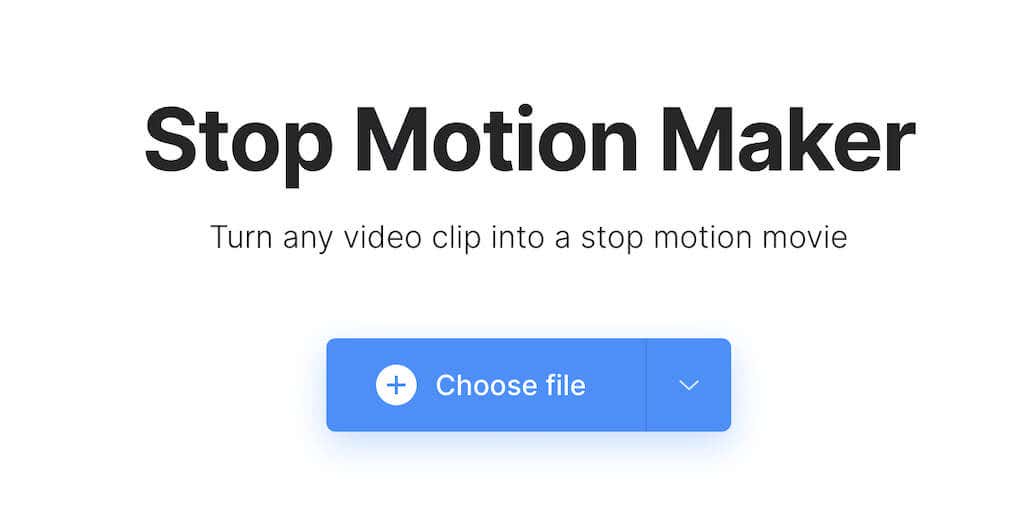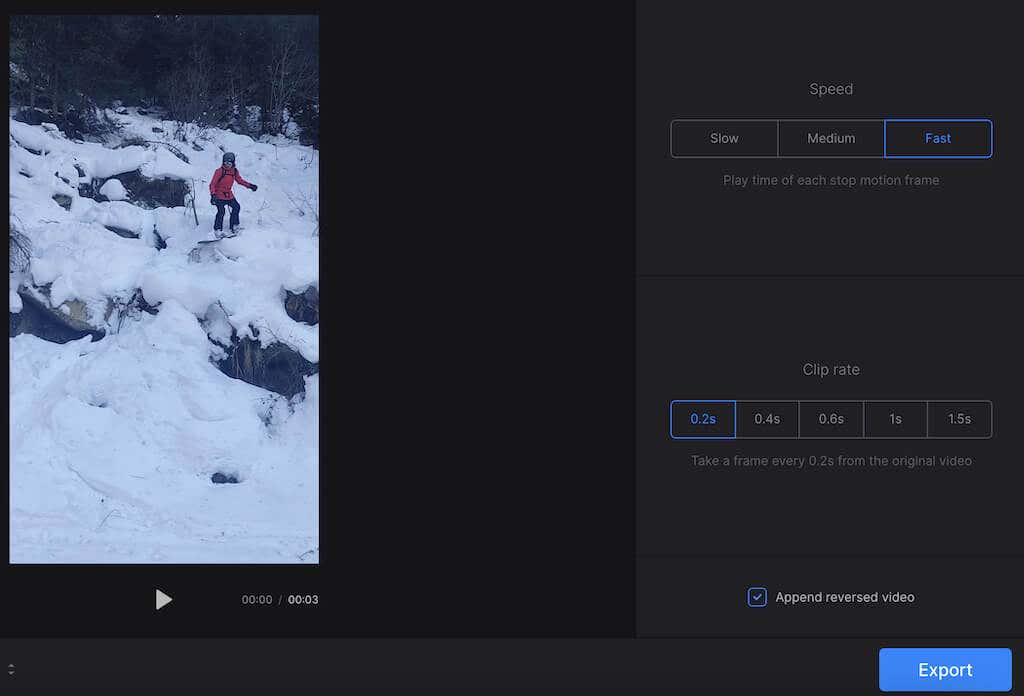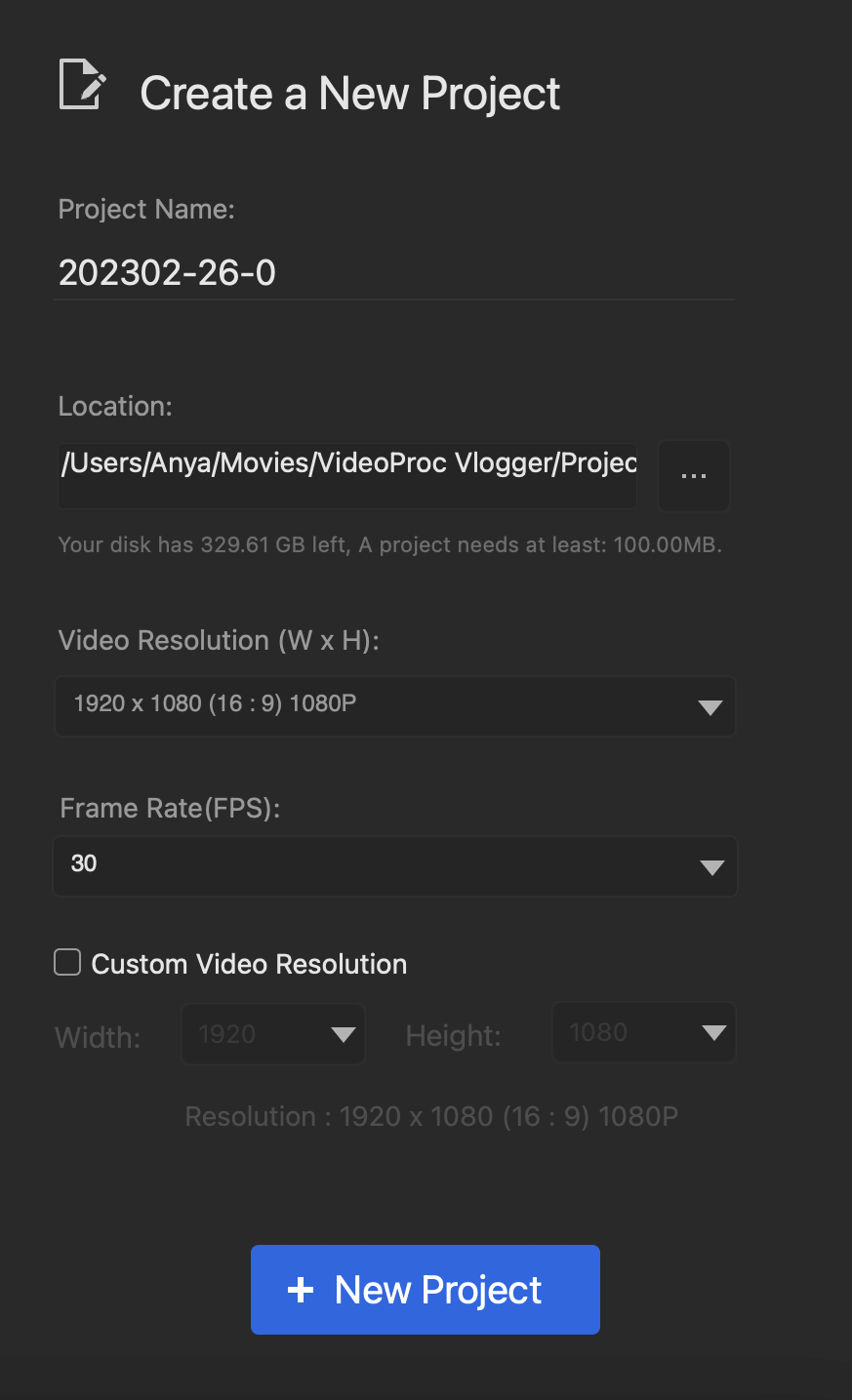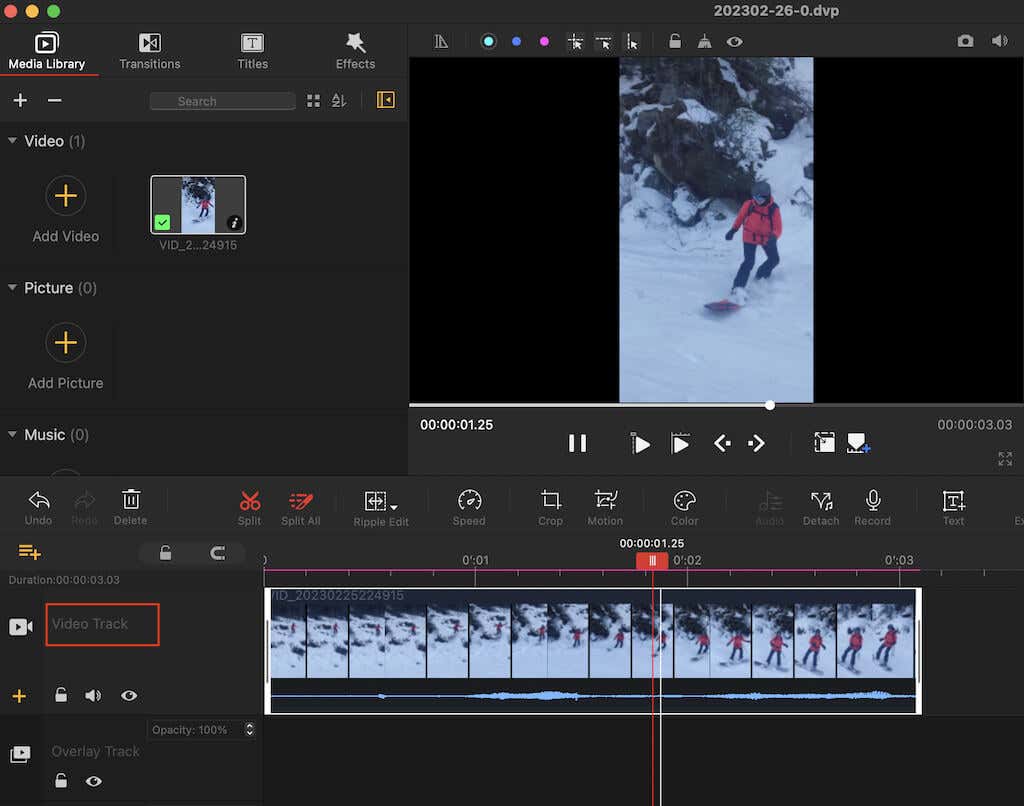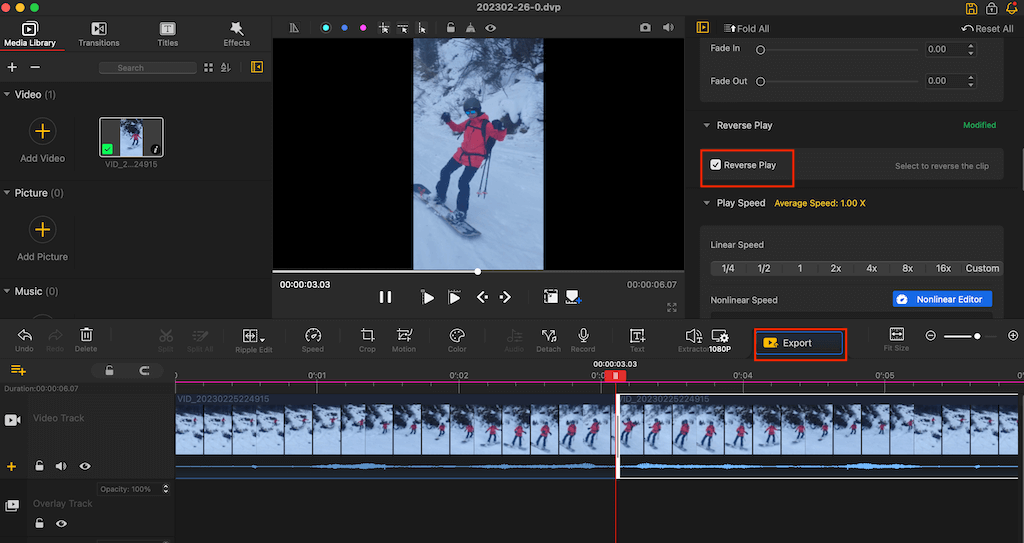Using our favorite third-party apps
Boomerang videos started as a trend on Instagram. Since then, people have continued sharing them on social media networks like TikTok and Snapchat, and Boomerangs have only gained more popularity.
Apps like Snapchat or Instagram have built-in features that allow you to loop videos and create Boomerangs. But what if you want to turn one of your saved videos into a Boomerang? In this tutorial, we’ll show you how to make Boomerang videos from your saved videos in your camera roll or gallery.
What’s a Boomerang?
A Boomerang video is a short video loop that consists of several videos or photos. It doesn’t have audio and looks like a GIF or a live photo. Since its creation, Boomerang clips have become a trend on Instagram, especially on Instagram stories.
Instagram has built-in functionality that allows you to record short video clips with a Boomerang effect right inside the Instagram app. All you need to do is to select the Boomerang icon when filming your new Instagram story, and the app will automatically turn your new Instagram video into a Boomerang.
There’s also a separate Instagram Boomerang app that allows you to do the same. However, neither of the apps will let you turn an existing pre-recorded video into a Boomerang.
How to Turn an Existing Video Into a Boomerang?
Want to turn videos from your phone into Boomerangs? You can easily do it using one of the video editors with this functionality.
When choosing your Boomerang maker, consider the device you’ll be using and whether the app is compatible. The other thing you need to check when selecting the right video editing tool is its options: whether you can use this tool to create a Boomerang effect for your video or not.
Finally, most apps will add a watermark on your finished Boomerang video. Usually, you can remove it if you purchase the subscription plan for this app, so it’s best to check the pricing before you start creating your Boomerang.
Here are some of the best video makers you can use on different devices to turn an existing video into a Boomerang.
1. CapCut
Compatibility: Android, iOS, Web, Mac.
CapCut is a 100% free all-in-one video editor by ByteDance that has dozens of different video editing tools to help you turn any video into a masterpiece. You can use it to trim your video, add music, add transitions between video clips, and more.
CapCup has no dedicated Boomerang tool, but you can use its Copy and Reverse features to make Boomerang videos from your camera roll. To create a Boomerang video using CapCut, download the app and follow the steps below.
- Open CapCut on your smartphone.
- Select New project.
- Choose a video from your phone that you want to turn into a Boomerang and select Add.
- Select the video clip and scroll through the tools at the bottom of the screen until you see Copy and Reverse options. If you want to make your Boomerang longer, repeat this step and add more copies of your original video.
- CapCut automatically adds the Ending to your video with the app’s watermark, but you can easily remove it by selecting Delete in the bottom-right corner.
- In the top right corner, select the arrow icon to Export your video.
Your Boomerang is now saved to your phone’s gallery.
2. KineMaster
Compatibility: Android, iOS.
If you want to use a tool created specifically for smartphone use, try KineMaster. It’s a video editor that you can use for free on Android or iOS devices. You can download the app from Apple App Store and Google Play Store.
To create a Boomerang using KineMaster, follow the steps below.
- Open the KineMaster app on your smartphone.
- Select Create > New Project.
- Choose the desirable Aspect ratio for your video. 9:16 is the perfect option for sharing your Boomerang video on Instagram. Select Create to continue.
- Select the video file from your phone that you want to turn into a Boomerang from your phone.
- Select the three horizontal dots icon in the top left corner to open more options. Then select Duplicate.
- Click on the duplicated video and select Reverse from the menu on the right side of the screen.
- Select the Export button and Save as Video to download your Boomerang to your phone’s gallery.
3. Kapwing
Compatibility: Web.
For those who don’t want to waste time downloading a new app and learning their way around it, use the Kapwing web video editor to create a Boomerang video. This web tool allows you to turn any existing video into Boomerang online for free in minutes. If you want to remove the Kapwing watermark, you’ll have to buy one of the Kapwing subscription plans (which starts at $6 per month).
Follow the steps below to turn your video into a Boomerang using Kapwing.
- Open the Kapwing Stop Motion Video Maker in your web browser.
- Select Upload or paste a URL to upload your video.
- Select fast under Speed, 0.2s clip rate, and check the Play back in reverse option for the best Boomerang effect.
- Select Create, then select Download to save your Boomerang video.
4. Clideo
Compatibility: Web.
Clideo is an alternative to Kapwing that is also beginner-friendly and extremely easy to use. This video maker allows you to cut, compress, merge, and crop your video files, add subtitles, and speed them up. The dedicated Stop Motion video-making tool will enable you to create Boomerang-like videos from your saved videos on your computer or phone.
Here’s how to create a Boomerang video online for free using Clideo.
- In your browser, open the Clideo website. From the list of tools, select Stop Motion.
- Select Choose file and upload the video you want to turn into a Boomerang.
- Select Fast from the video Speed settings, 0.2s Clip rate, and the Append reversed video option for best results.
- Select Export to download your Boomerang video. If you want to remove the Clideo watermark from it, buy one of the subscription options for $6 or $9 per month.
5. VideoProc Vlogger
Compatibility: Windows, Mac.
VideoProc Vlogger is a free video editing software you can download and use on your computer. You can use it to make basic edits like adjusting your video’s speed, trimming it, or removing or adding music, as well as more advanced edits like creating the picture-in-picture effect, adding animation, and more.
VideoProc Vlogger is a free tool that will stay on your computer and be available at any moment if you need to make more edits later. It’s an excellent option for those who don’t want to rely on their internet connection.
To create a Boomerang using VideoProc Vlogger, follow the steps below.
- Download the VideoProc Vlogger app on your computer and open it.
- Select New Project.
- Upload the video you want to turn into a Boomerang into the Media Library.
- Drag the video onto Video Track.
- Select the video from Video Track, then use the Ctrl + C & Ctrl + V (Cmd + C & Cmd + V) keyboard shortcuts to create a copy of the video.
- Select the copied video, then scroll down through the options in the top right corner of the app, and select Reverse Play.
- Select Export > Start to download your Boomerang video. You can choose the folder to save your video on the next screen.
Other Ways You Can Use to Create a Boomerang
If you want to create a new Boomerang video, the best and easiest way is still by using the official Boomerang app from Instagram. The app is available for Android and iOS users, and you can use it to create high-quality Boomerang videos on your smartphone for free.