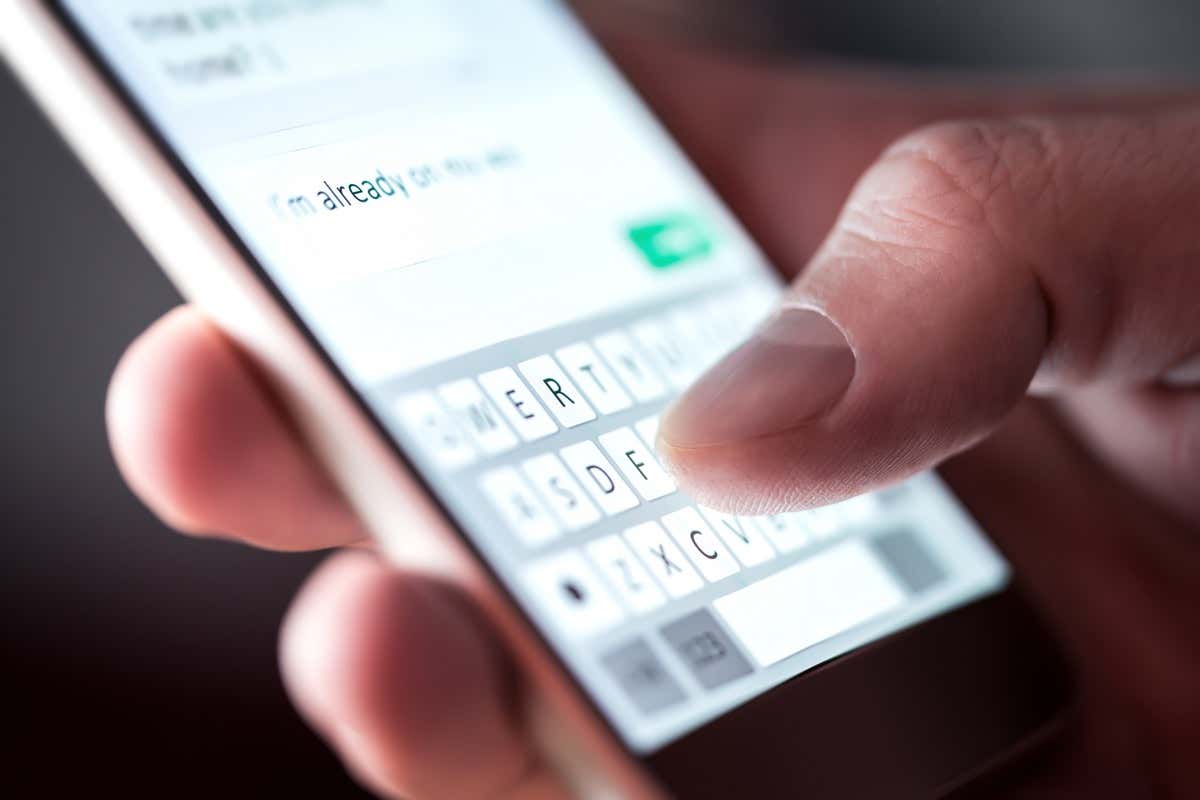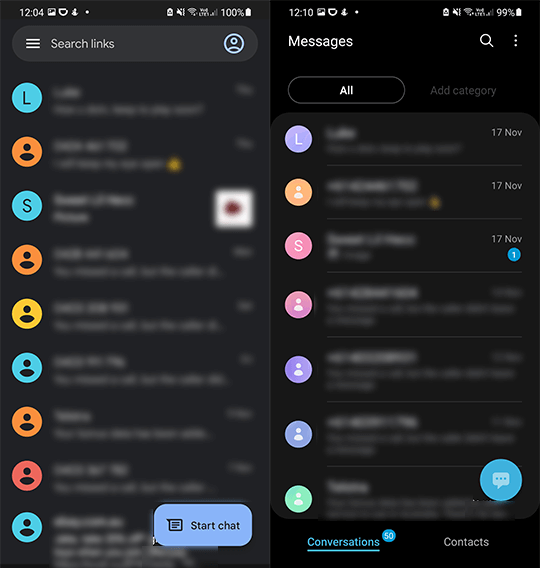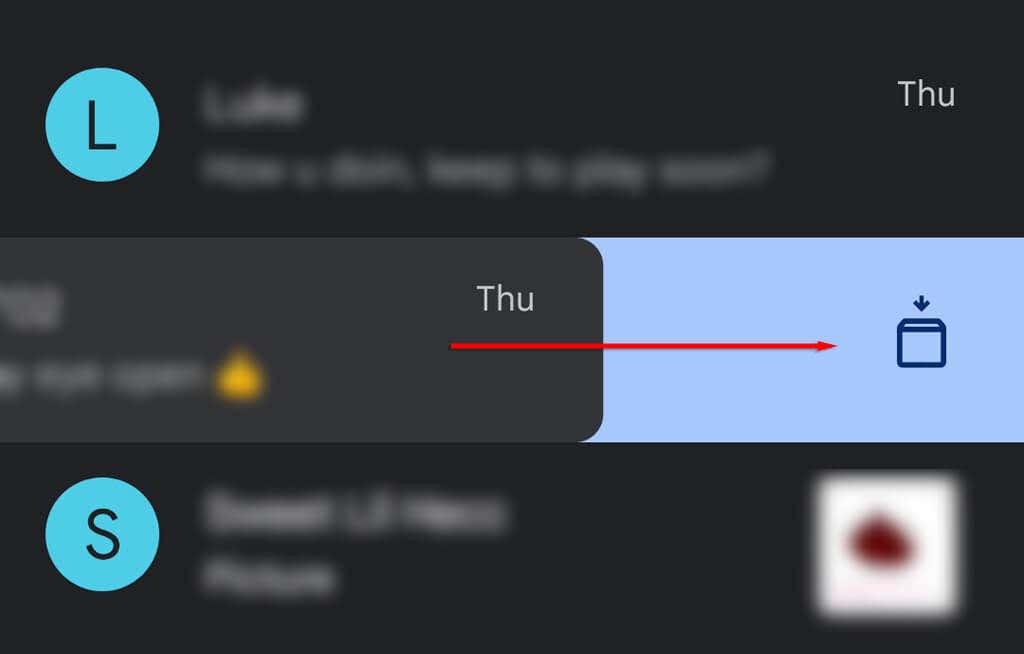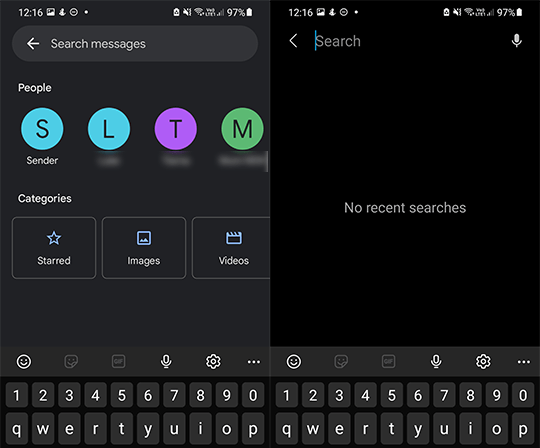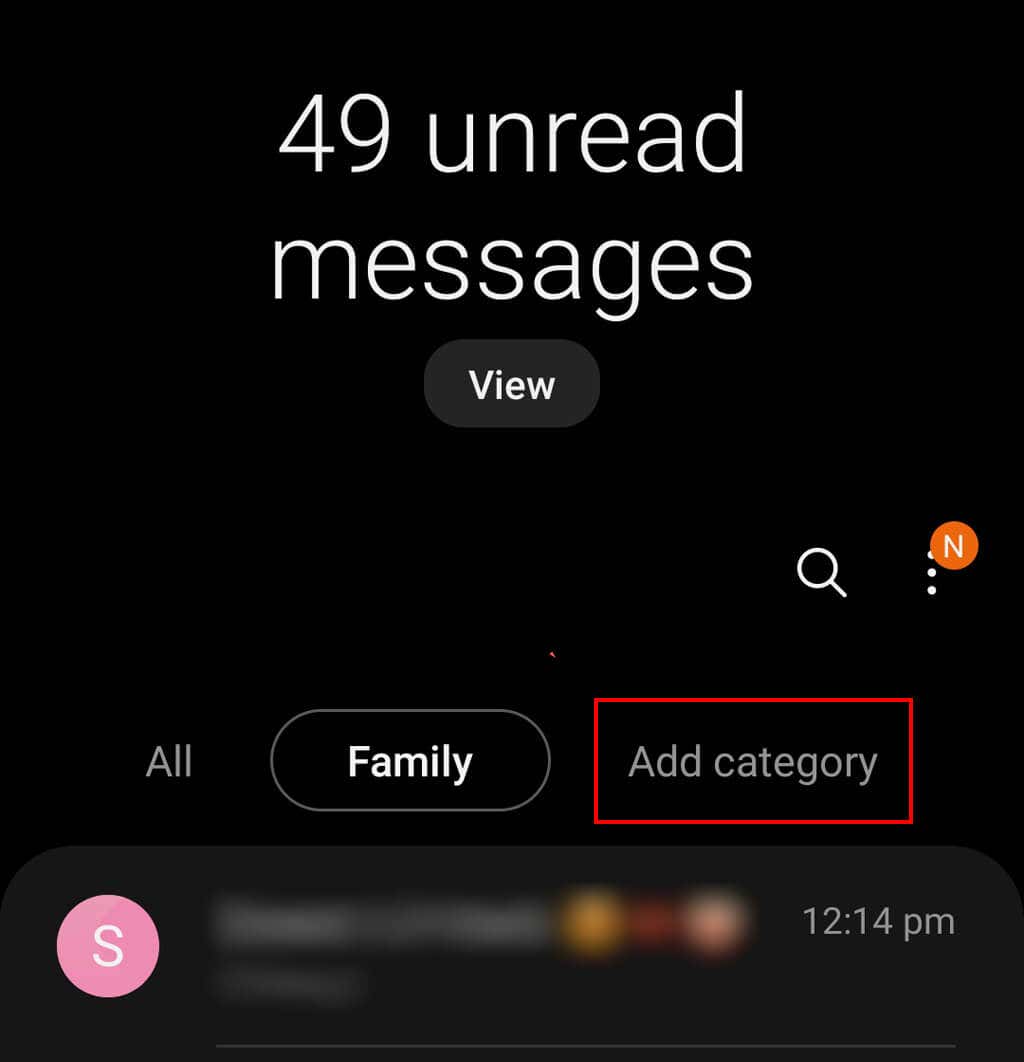So can decide which is best for you
Samsung Galaxy devices let you use Samsung Messages or Google Messages. Samsung Messages was the default messaging app for Samsung phones, but phones like the Samsung Galaxy S22 Ultra have now joined other Android phones (like the Google Pixel) in making Google Messages the default.
But which is the better SMS app? In this article, we’ll look at the differences between Google Messages and Samsung Messages to get a better idea of which will give you the best messaging experience.
The User Interface (UI)
The UI for both Google Messages and Samsung Messages are visually very similar and have few differences in terms of functionality.
In both apps, conversations are displayed with the sender’s name or number and a snippet of the latest text in the conversation. Conversations in both are sorted chronologically, with the most recent conversations at the top and the oldest conversations at the bottom.
The key difference between the messaging apps is that Google Messages only displays one line of the latest text, whereas Samsung displays up to two lines.
Samsung Messages has two tabs at the bottom of the screen: The first displays your conversations, and the second your contacts. Additionally, above the conversations, you have the option to add categories. Google Messages does not have either of these features and opts for a more simple, single-tab display.
Archiving Messages
You can swipe on a conversation in Google Messages to move it to the archive folder. This function can also be customized to delete the message instead. In contrast, Samsung Messages doesn’t feature a message archive folder.
MMS or SMS
Google Messages will display whether you are sending an SMS (a standard text) or MMS (a text with an attached file, photo, or video) while you are typing. Samsung Messages will not display whether you are sending an MMS or SMS but instead have a small caption under MMS messages after you send them.
Unread Messages
In both text messaging apps, an unread conversation has a dot on the right-hand side. In Google Messages, the unread message is also bold.
Samsung Messages will also show the number of unread messages in each conversation on the right-hand side.
Dark Mode
Both apps have a dark mode option.
Google Messages has a separate option to enable or disable dark mode. In contrast, Samsung Messages uses the One UI software (Samsung’s recent UI update), which means it will conform to your device’s current display mode.
The Google Messages dark mode features a dark gray screen, while the Samsung Messages dark theme is black.
Notifications
Both text messaging apps support popup notifications on Samsung devices, including Samsung Galaxy Watches. With both, you can press the notification to open the message in the app or the down arrow next to the timestamp to view the entire message and get a selection of options.
Notifications in Samsung Messages allow you to call the sender, mark the message as read, or view the message. It will also give you buttons with reply suggestions.
Notifications in Google Messages only allow you to mark the message as read or view the message. However, it does have a feature that will let you copy one-time passwords or codes texted to you.
Furthermore, Google Messages supports text bubbles, a feature that has the conversation in a “bubble” on the side of your screen so you can access it quickly and easily. Currently, Samsung Messages does not support text bubbles.
Supported Message Types
There is some discrepancy between the message types supported by Samsung Messages and Google Messages. While the majority are supported by both, Samsung supports more message types by a thin margin.
Message Types Supported by Samsung Messages and Google Messages
Both Samsung Messages and Google Messages support the following message types:
- Images
- Videos
- Audio Recordings
- Contacts
- Emojis
- Location
- Files
- Schedules Messages
- Message Subjects
- Stickers (only with Samsung Keyboard on Samsung Messages)
- GIFs
Only Supported on Samsung Messages
The following message types are supported only on Samsung Messages:
- Notes (Samsung Notes only)
- Events
- Quick Responses
Only Supported on Google Messages
The following message types are supported only on Google Messages:
- Smart Reply
Rich Communication Services (RCS) Support
RCS is a communication protocol or messaging service intended to replace SMS and MMS. Both Google Messages and Samsung Messages support RCS.
Searching
The searching feature for Samsung Messages is straightforward. You can search in the main messages page to find contacts, conversations, or messages containing your search phrase or search in a conversation to search only that conversation.
The Google Messages search feature has a bit more to it. If you tap the search icon on the main messages page, it will open a new page with a search bar at the top and two groups: people and categories.
Under the people heading, the contacts you’ve messaged most recently will be listed.
Under the categories heading, you have buttons for Starred, Images, Videos, Places, and Links. Tapping any of these buttons will open all of the items for that category that are in your messages. For example, tapping the Images icon will open all the images you have sent or received. You can also search as usual.
Internet Messaging
Both text messaging apps allow you to send messages via Wi-Fi. Google Messages can use the internet to send and receive messages, send read receipts, inform the sender when you have started typing, and allow you to react to messages.
Samsung Messages can send messages via the internet in a similar fashion. However, you must register to use it.
The cross-compatibility of these features depends on the devices being used. Sending messages to the same app generally works well, but sending messages between Google Messages and Samsung messages is slightly less reliable.
Unfortunately, because Apple iMessage (on iOS devices) uses a different messaging protocol, there are often issues when sending messages between it and Samsung Messages or Google Messages.
Often, when an iPhone user receives a message from an Android app, iMessages reverts to SMS technology, which doesn’t support many contemporary messaging features.
Spam Detection
Both apps have their own spam detection for users. Google Messages uses its own service to protect users from spam, while Samsung Messages uses a service from Hiya.
Settings
In addition to the features previously listed, Samsung Messages allows users to manage their notifications, quick responses, delivery reports, input mode, and message center.
Google Messages allows users to toggle the outgoing sound, change the user’s country, manage group messaging, auto-download MMS, auto-download while roaming, and deliver reports.
Additional Features in Samsung Messages
As previously mentioned, the Samsung Messages app allows users to add categories to their messages. This enables users to group their contacts for ease of access. For example, you could add all your family members to a “Family” category, letting you access those messages in their own folder.
Additional Features in Google Messages
The Google Messages app uses AI to suggest replies to your latest message in a conversation.
For example, if you receive a message saying, “Where are you?” Google Messages will give you options to tap, like “At work” or “I’m at home.” It will even suggest emojis and GIFs.
Messages for Web is a Google messaging service like WhatsApp that allows users to send and receive text messages on their computers.
Initially, the user will need to scan the app’s barcode to use this feature. The computer can then be saved for future use.
Messages for Web contains many features such as dark mode, chat settings, notifications, and data warnings that are automatically synced with the app.
Which Messaging App is Right For You?
Now that you know the differences between the messaging apps, you can decide which one to use. While each app has its own benefits and limitations, they’re very similar in functionality and ease of use, so it just comes down to what your wants and preferences are.