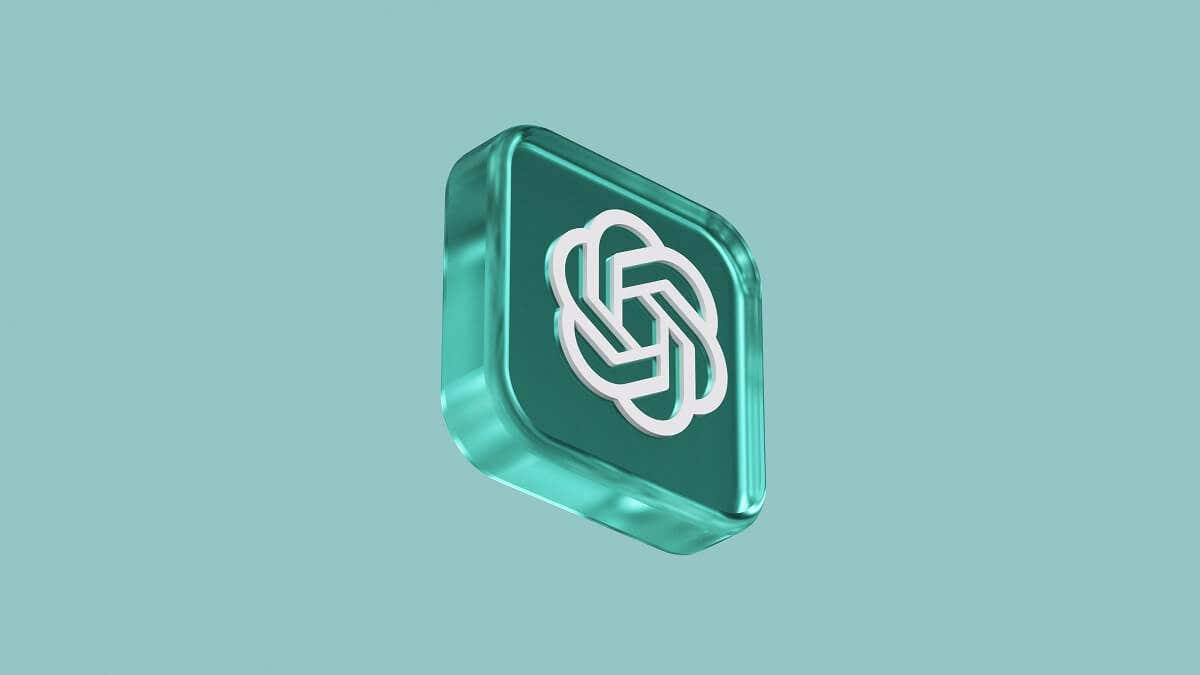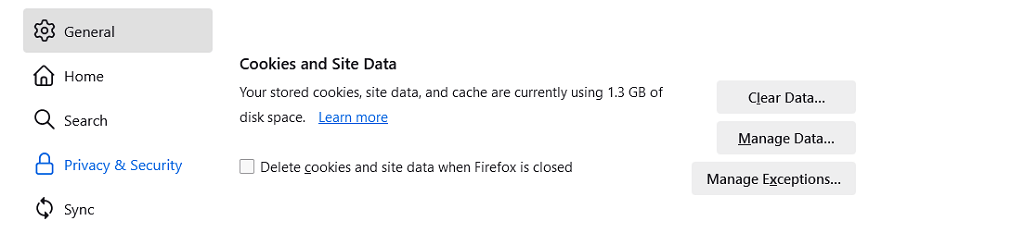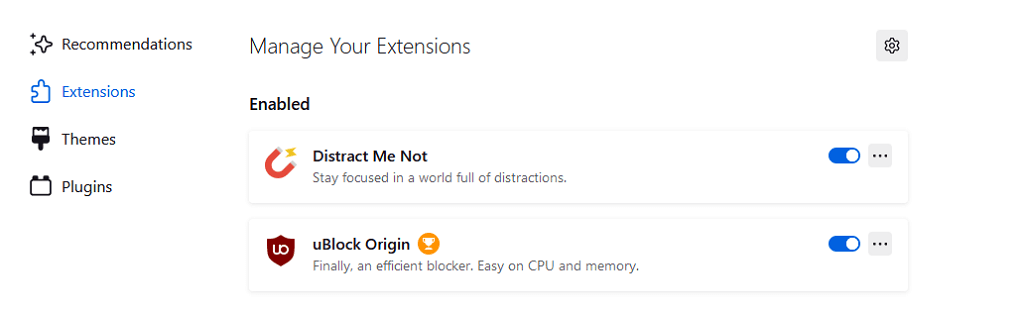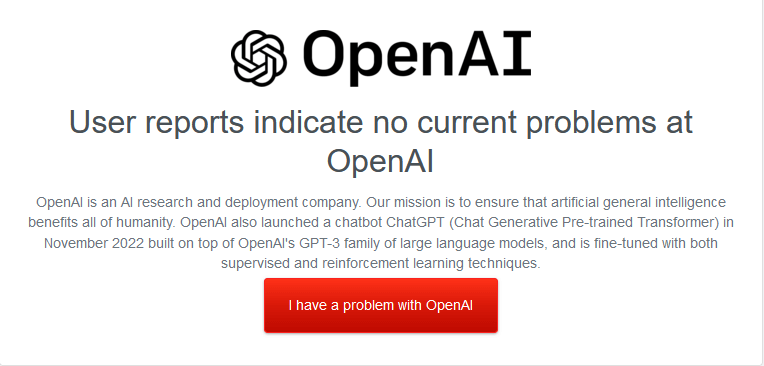So you can get back to work
OpenAI’s ChatGPT is an artificial intelligence (AI) tool that’s recently risen in popularity — but it isn’t without its faults. One common error users are encountering is the error code 1020, which prevents users from accessing ChatGPT at all.
In this article, we’ll explain what causes the ChatGPT access denied error code 1020 and how to fix it.
What Causes the ChatGPT Error Code 1020?
When trying to access the ChatGPT website, you might be hit with the following error message: “Access denied error code 1020. You do not have access to chat.openai.com. The site owner may have set restrictions that prevent you from accessing the site.”
Mostly, this error is caused when the site owner has blocked your IP address due to suspicion that you’re abusing ChatGPT or using malicious software. Often, this occurs automatically via a security solution like Cloudflare and may be a false positive that you just got caught up in.
However, this error has a few potential causes, including:
- IP address blocking. The website, service, or app that you’re trying to access may have a firewall that blocked your IP address. The most likely reason for this is that it detected suspicious or malicious activity (for example, if you try to access the website too frequently).
- Proxy server or VPN problems. ChatGPT may have blocked your proxy server or virtual private network (VPN) IP, especially if it’s associated with suspicious activity.
- Faulty web browser or extensions. Occasionally, this error can be caused by a misconfiguration of your web browser or a browser extension that appears suspicious.
- Internal ChatGPT issues. Interestingly, if you ask ChatGPT what causes this error, it states that it’s due to an “internal error with the ChatGPT chatbot”, such as when there are too many concurrent requests and the server gets overloaded. This also includes misconfigurations in the ChatGPT service when using it with third-party applications.
How to Fix ChatGPT Error Code 1020
Here are five ways you can fix ChatGPT access denied error:
1. Disable VPN and Proxy Server
One of the most common reasons for the 1020 error code is that your IP address has had its access permissions blocked. By changing your IP address, you may be able to bypass the error and access ChatGPT as normal.
If you already use a VPN service, try disabling it or configuring it to another location. This will alter your IP address and may let you regain access to ChatGPT.
The same goes for your proxy server. Disable it and check if you can access ChatGPT. If you can, you’ll need to change to a different proxy server in the future.
If nothing else works, try accessing ChatGPT from a different internet connection such as from your Apple iPhone or Android mobile Wi-Fi hotspot.
2. Clear Browser Cache and Cookies
As mentioned above, common browser issues like a corrupted cache can cause the ChatGPT 1020 error. To troubleshoot this, try clearing your browser’s cache, stored site data, and cookies (especially ChatGPT’s cookies).
Check out how to clear the history and cache of any web browser.
3. Disable Extensions
Your web browser extensions and add-ons can interfere with ChatGPTs functions or make your activity appear suspicious, resulting in the 1020 error code.
The easiest way to check whether your extensions are causing the error is to load ChatGPT in incognito or private mode. In Google Chrome, Firefox, Microsoft Edge, and Safari, incognito browsing functions without your extensions.
If ChatGPT works in incognito mode, temporarily disable all of your extensions and re-enable them one by one until you discover which one is causing the glitch.
If disabling your extensions doesn’t help, try using a different web browser with no extensions enabled.
4. Wait…
Since this error code can arise from internal server errors, it’s sometimes worth waiting it out. You can also check social media and websites like DownDetector to see if anyone else is reporting problems with ChatGPT.
5. Contact the Site Owner (and ChatGPT’s Support Team)
If you still haven’t regained access, it’s time to reach out for help. If you’re trying to access a third-party site or application that uses ChatGPT, reach out to the owner or support team to see if they can help you regain access.
If you can’t access ChatGPT itself, contact ChatGPT’s support team to troubleshoot the issue. You can do this by going to the help.openai.com website and selecting the chat bubble.
Back to Work
AI tools like ChatGPT are becoming more and more popular as they help people complete their work with less effort. Hopefully, this article helped you clear ChatGPT’s error code 1020 access denied so that you can get back to work.