There have been plenty of online financial transaction tools available to the public for quite some time now. Venmo, TransferWise, Stripe, and Payoneer to name a few. Yet, none of these have been able to reach the popularity of PayPal.
PayPal is useful for anyone who doesn’t want to add their financial information to every website or track every purchase made online. PayPal is a great way to maintain financial privacy and make convenient transactions without the security vulnerability that comes with entering credit card or bank account information for every purchase.
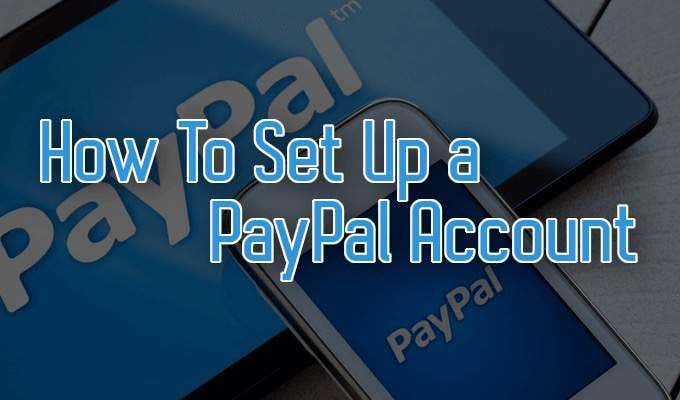
If this is your first time learning how to set up a PayPal account, it doesn’t require as much time or effort as you’d think. In fact, it’s actually rather simple.
Types Of PayPal Accounts
First of all, there are two primary types of PayPal accounts to choose from when you set up a PayPal account: Personal and Business. Each account type has certain benefits. The account you choose depends on your reasoning for creating the account in the first place.
A personal PayPal account is meant for the typical online shopper. If all you plan to use PayPal for is to send or receive payments from friends or do a bit of online shopping, all you’ll need is a personal account.

There used to be a Premier account upgrade option that has since been merged into the personal account. However, not everything offered by the premier account was rolled into the personal account. Instead, those features have been included in the business account.
The business account option is specifically set up for businesses. Selling products online and looking to accept payment in the form of credit and debit cards? A business account may be for you. A PayPal business account allows up to 200 employees to access the same account as well as other business related benefits.
Setting up either type of PayPal account follows roughly the same process and takes little time at all.
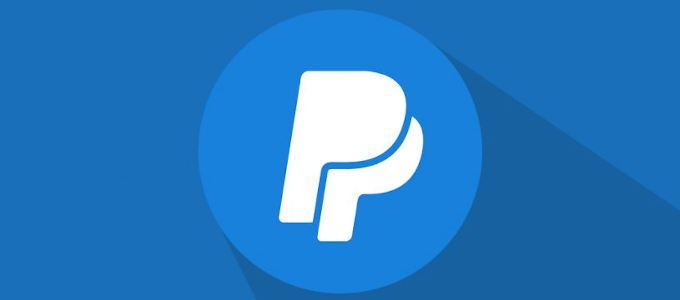
How To Set Up A PayPal Account
Before setting up a PayPal account, have your credit or debit card, or your bank account information ready. You should also grab an alternate form of identification such as a bank or credit card statement or a government issued ID for verification purposes.
- To start, you’ll need to visit PayPal’s official website and click the Sign Up button located toward the top-right corner. The website we’ll be using is for US residents.
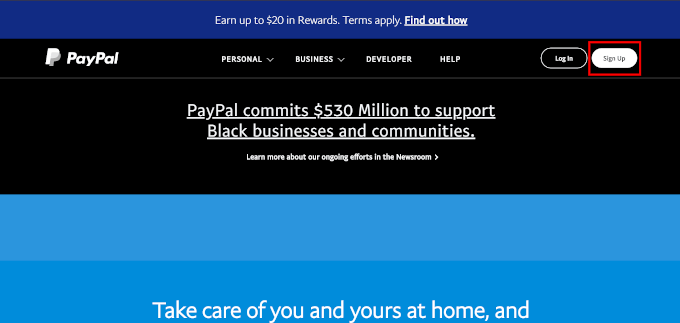
Note: PayPal has different home pages pertaining to your current country. This will also affect your phone number and address possibilities when filling out the information required for your account. Ensure that you are on the correct site/webpage prior to proceeding with your PayPal account creation.
- Next, you’ll need to select which account type, Personal or Business, and click Next.
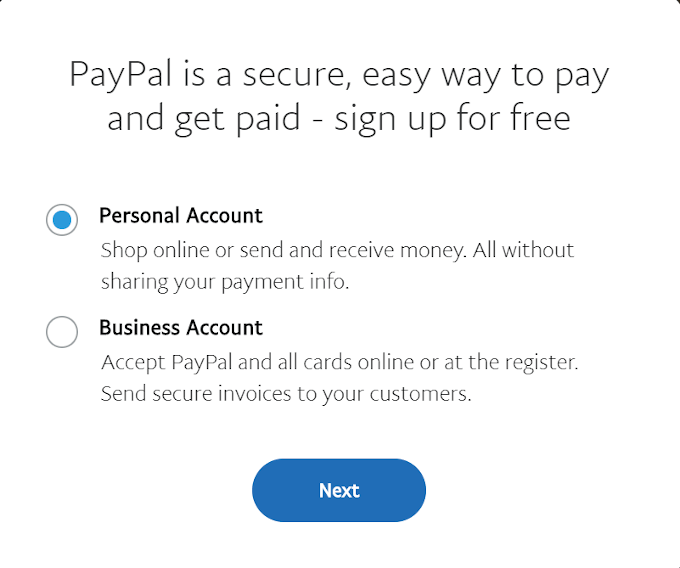
Each account type choice will have a short snippet of information about what that account type is primarily used for. It will also appear slightly different from the image above if you’re not currently within the US. In fact, once you select the type, you could be asked what purpose the account serves like in the image below for a Philippines account.
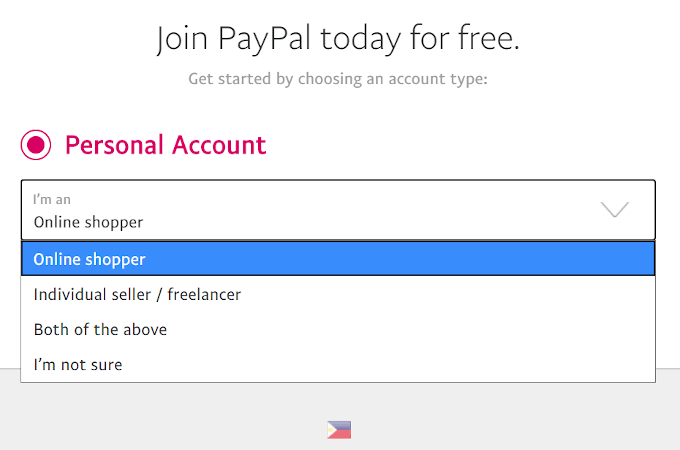
- After selecting your account type, depending on the choice you made, the next window might appear slightly different in your case.

PayPal Personal Account
- For Personal accounts, the new window should look like this:
All information is mandatory.
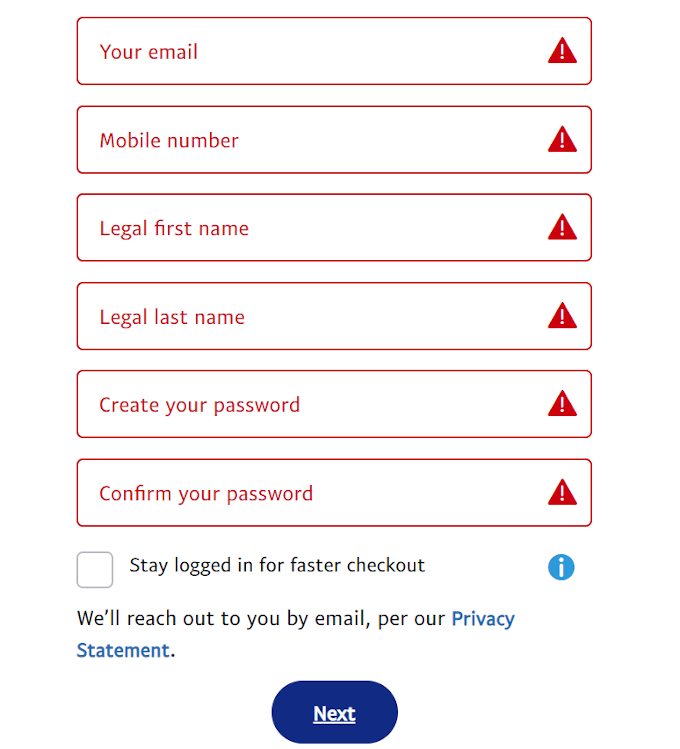
- Once you’ve filled out the information on this page, click Next and you’ll be prompted to confirm your phone number.
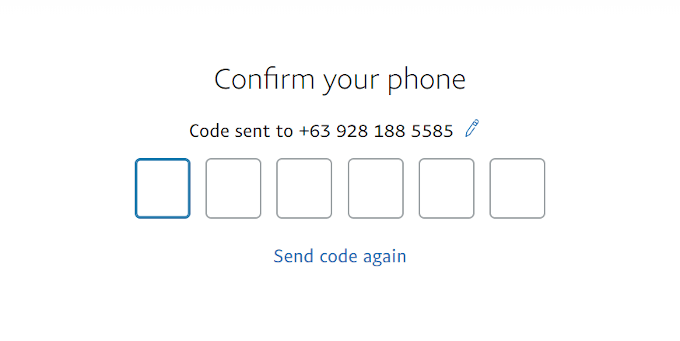
PayPal will verify your account with a 6-digit code sent via SMS. This verification is only used to create the account and is different from the verification that will be necessary to begin making monetary transactions.
- The next window will require you to fill out more general information regarding your date of birth and address. It may also ask for proof of nationality, which you’ll have to verify using a driver’s license, passport, or government ID.
- Once filled out, select the Agree and Create Account button to complete the process.
From here, your account has been created, but you’ll need to add a payment transaction option such as a credit card or bank account to begin using it.
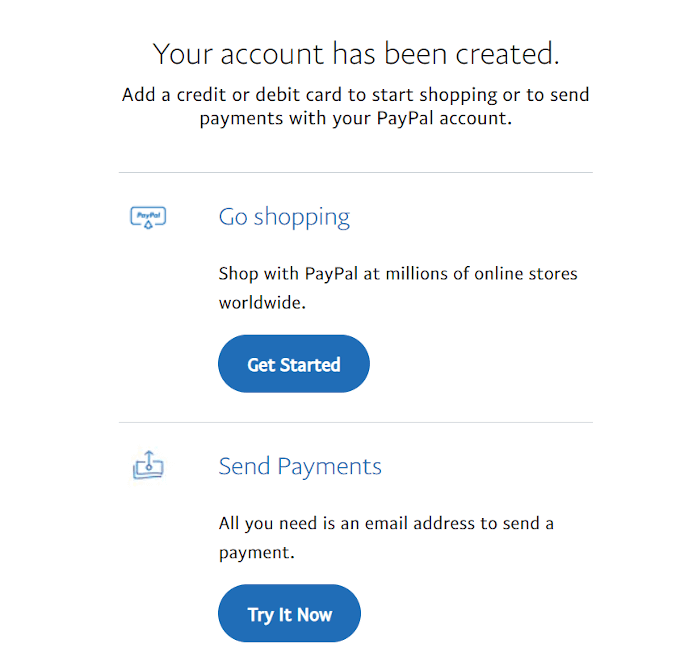
- To begin sending money, all you’ll need is an email address.
We’ll dive further into the verification process for making transactions and payments in a later section.

PayPal Business Account
- When you set up a business PayPal account, the first window will only require an email address. But every click of the blue button will reveal a need for more information.
- The additional information required has to deal with a contact name, number, and address for your business. There will also be a couple of policy agreements you’ll need to read and check off prior to hitting the Agree and Create Account button.
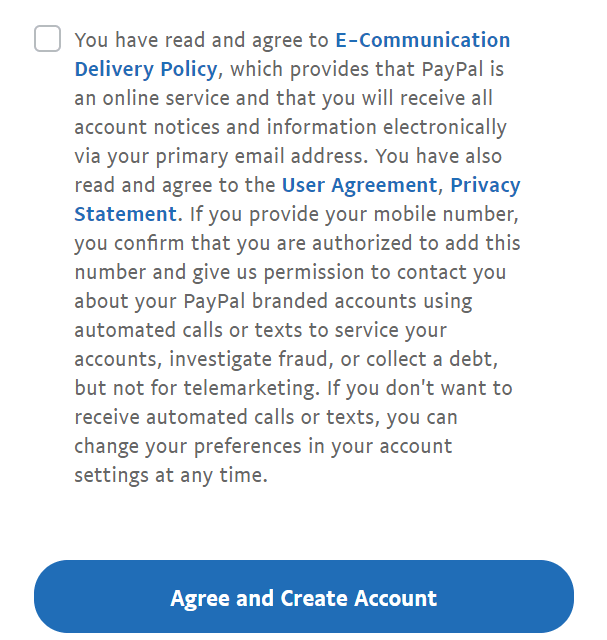
- Next, you’ll be asked what type of business the account is for.
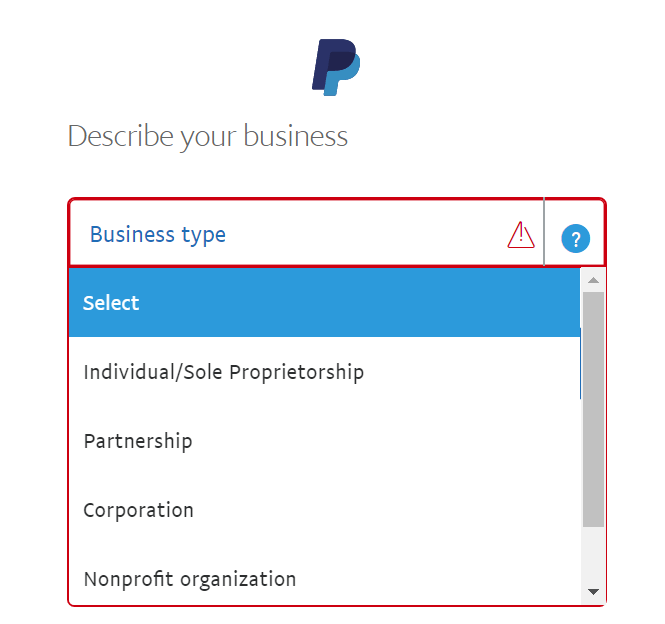
- You’ll then have to provide personal information regarding yourself. The information you’ll be providing is a date of birth, your nationality, and a home address.
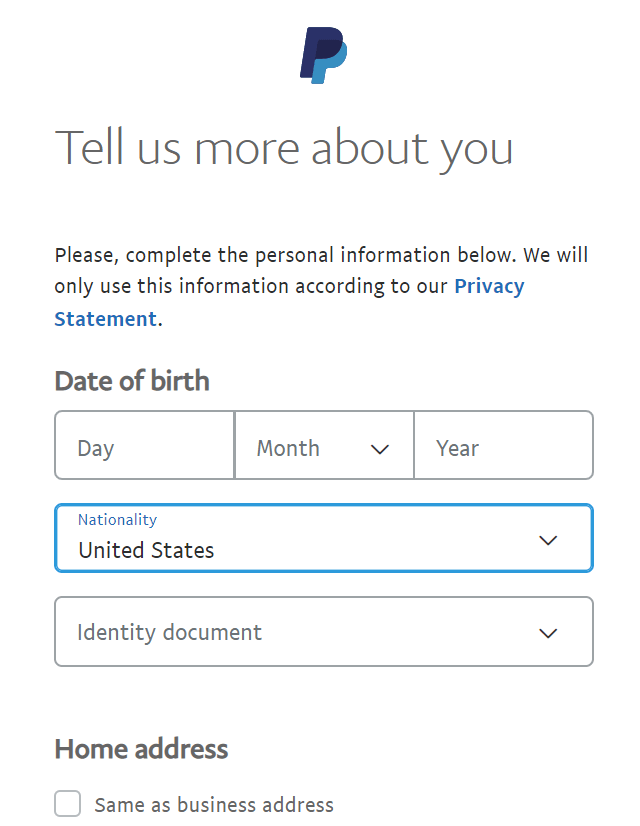
For your nationality, PayPal will require verification in the form of a government ID, passport, or driver’s license.
If you’d rather not divulge your personal address, you can check the box Same as business address, then click Submit. Your business account has now been created, but you’ll need to set up a way to enable transactions and deposits.

Verifying A PayPal Account For Transactions & Deposits
For safety reasons, PayPal requires verification prior to being able to use a credit/debit card or bank account for online purchases.
A personal account will have the following options of verification:
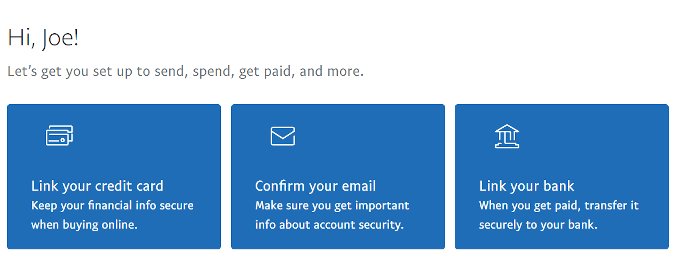
Where as a business account will have the following options:
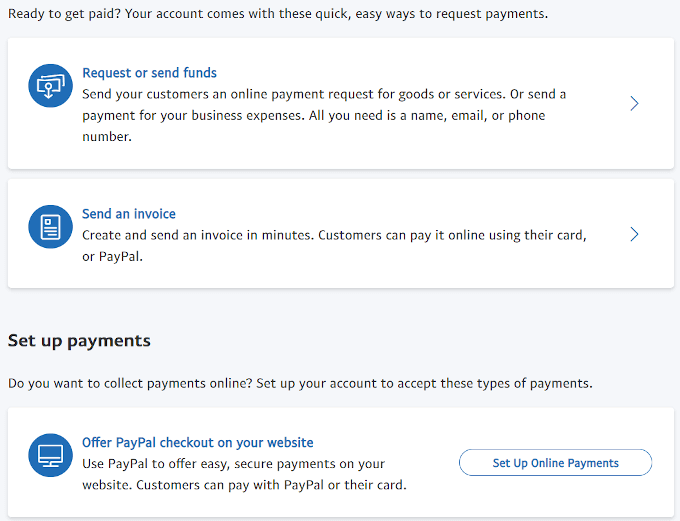
A personal account’s verification methods work completely different to those of a business account.
Personal Account Verification
You can choose to link either your credit card and/or bank account to make transactions. For both methods, verification will require that the address on the PayPal account matches the address of your bank account.
In the case of your credit card, you’ll need to provide the credit card number, the card type, the expiration date, the 3-digit security code found on the back of the card, and the address.
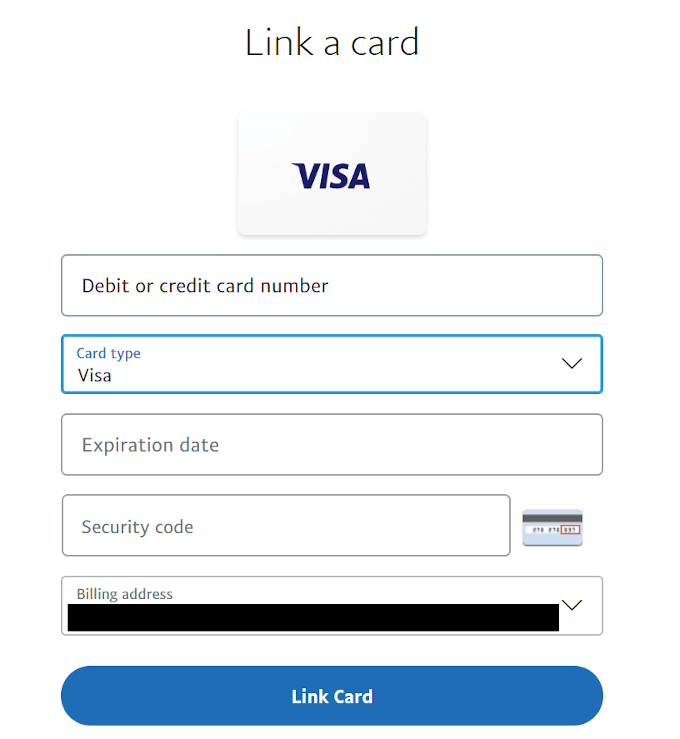
For your bank account verification, you’ll need the bank name, account type, bank routing number, and account number. In certain countries, you may require a bank code in place of the routing number.
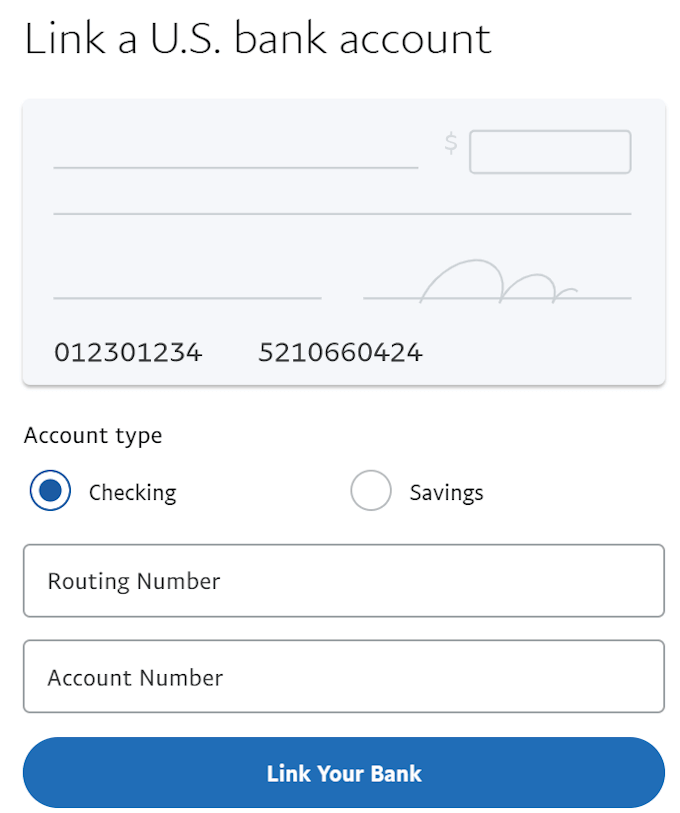
Both verification processes will require additional steps.
PayPal will charge $1.95 to your account for credit/debit card verification. You will then need to gather the 4-digit code from the charge which can be found on your credit card statement. Next to the 4-digit code you’ll see PayPal so it shouldn’t be too difficult to find.
Once you have the 4-digit code, you can then head back into your wallet to Confirm your credit card on file, fill in the 4-digit code where required, and complete the verification process.
The charged $1.95 will be refunded by PayPal immediately but may take up to 30 days to appear back in your bank account. If you’re willing to login to your bank account via PayPal, you can link it instantly. Once the information has been entered correctly, PayPal will flag this as confirmation of ownership.
For those who’d rather enter the information manually, you’ll be prompted to confirm it yourself. PayPal will send two small deposits between $0.01 and $0.99 to your account. They will take up to 3 business days to appear on your bank account statement. Once they do, you can complete the confirmation by heading back into your Wallet and entering in the exact amounts that were deposited.
If you wish to add an additional card or account to your PayPal account, you can do so using the same methods.
Business Account Verification

A PayPal business account will require the same steps for verification as the personal. The difference is that you’re able to send or receive money with only either an email or invoice being sent out. So long as the recipient currently has or is willing to create a PayPal account, the transaction can take effect.
The security when you set up a PayPal account may seem a little extreme but isn’t that what you’d want in a service that handles your money? Creating a PayPal account, regardless whether it’s for personal or business use, is a great way to keep your online transactions safe and secure.
You’ll no longer have a need to input personal credentials into every online store from which you want to make a purchase. This will save you more time for shopping and other things while also providing peace of mind in the long run.