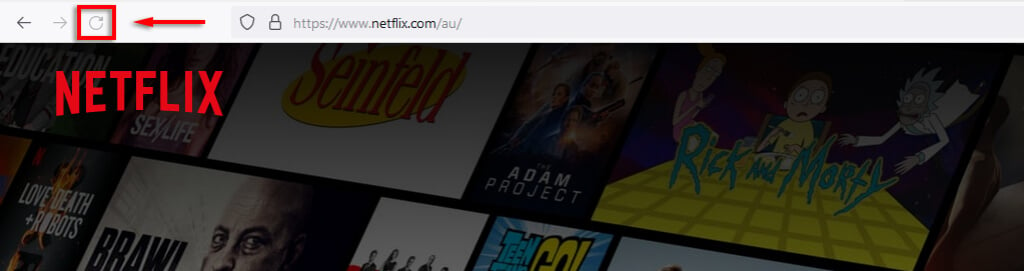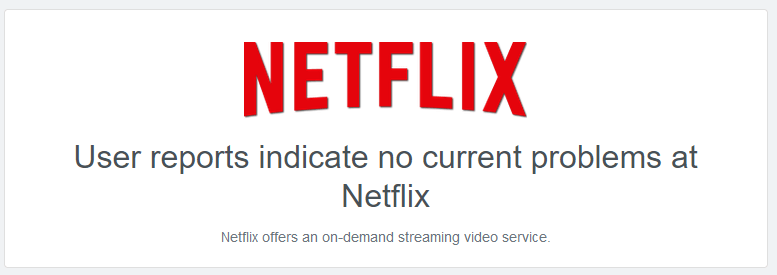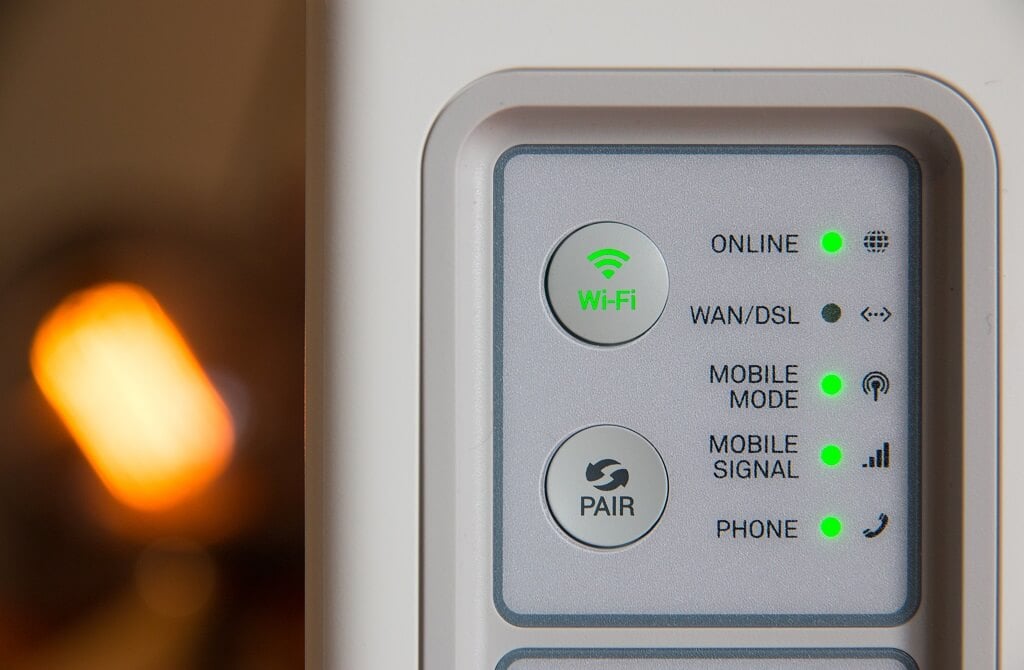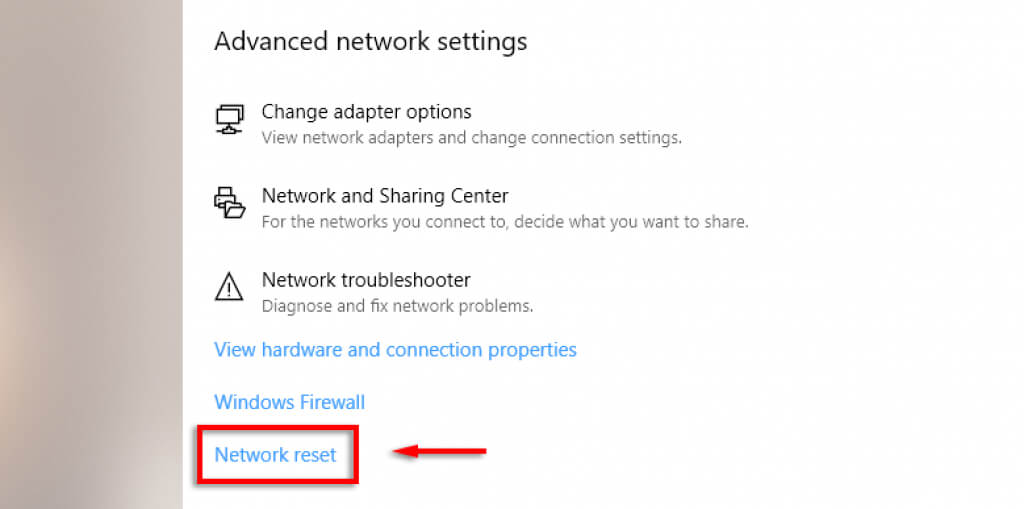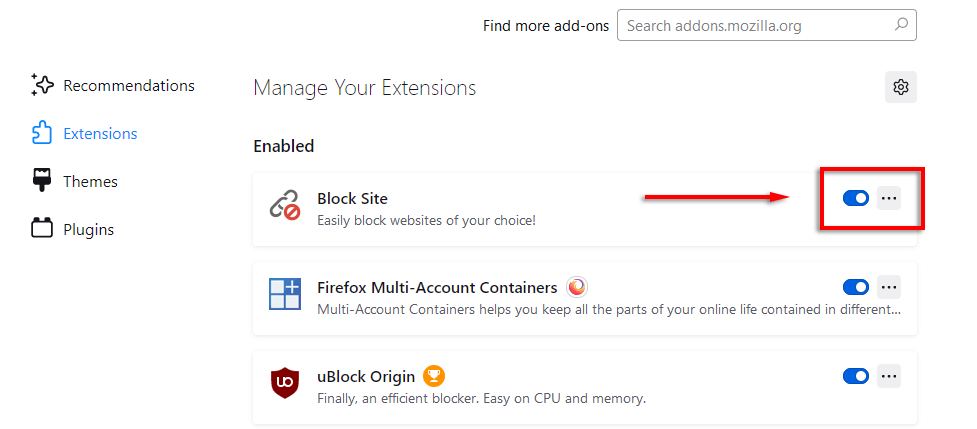Plus what causes this annoying error
You’ve just loaded up Netflix to watch the latest episode of your favorite show and you’re hit with the Netflix Error Code UI3012. How can you fix it?
Below, we’ll explain what the likely cause of the error code is and how you can troubleshoot your Netflix connection.
What Causes Netflix Error Code UI3012?
The Netflix Error Code UI3012 is caused whenever there is an connectivity issue with your network connection. For example, you may have a poor Wi-Fi signal or something else is affecting your internet connection.
You might see the following error messages:
- Whoops, something went wrong.
- Unexpected Error.
- There was an unexpected error. Please reload the page and try again.
Most often this error occurs on a Mac or Windows PC, but it also occasionally shows up on streaming devices including Smart TVs and the iOS/Android app.
How to Fix Netflix Error Code UI3012
Here’s a troubleshooting guide for error code UI3012. We’ll start with the easiest and most common solutions, so start with the first solution and work your way down.
Refresh the Web Page
Try to reload the page. Sometimes, this is enough to fix the error. If the issue only occurs when you try to play a video, try logging out and back in to your Netflix account. To do so, open Netflix and click your account in the upper-right corner. Then, in the drop-down menu select Sign Out.
If the error persists, try the next steps.
Check if Netflix Is Down
If Netflix is down, you will not be able to connect to their servers. To check whether there is a Netflix outage, you can check social media, or load a page such as Down Detector.
Turn Your VPN Off
Virtual private networks (VPNs) and proxy networks can affect your network connection. Try disabling your VPN/proxy and reloading Netflix. If it works, your VPN is likely interfering with your connection to the Netflix servers. You can try a different VPN connection or server location or simply disable it when you want to access the service.
Troubleshoot Your Network Connection
There are a few ways your internet connection may be preventing you from accessing Netflix. Here are some steps to troubleshoot your network connection:
- Connect to a private or cellular network. If you’re on a public network, the administrator may have blocked connections to streaming services like Netflix, Hulu, and Amazon Prime. Also, depending on where you are, the network bandwidth may be too low to enable you to stream videos. Changing to your own network will solve this problem.
- Reboot your home network. If you haven’t restarted your router in a while, a network reset might fix any network issues. To do so, turn off your router/modem for at least 30 seconds, then turn them back on. Finally, reconnect to the network and try to load Netflix.
- Try an Ethernet cable. There may be a problem with your router’s Wi-Fi network. To check, you can try plugging your device directly to the modem or router via an Ethernet cable. If you’re already using an Ethernet cable, double-check that it’s functional and not damaged in any places.
- Move closer to the router. If you can’t use an Ethernet cable, try moving closer to the router as this will improve the Wi-Fi signal strength.
- Reset your network settings. If you’ve recently changed any of your network settings (like setting a custom DNS), this may be to blame for the Error Code UI3012. You can revert to default connection settings via your router’s settings menu or via the Windows settings. To do so, open Windows Settings > Network and Internet > Reset Network.
- Call your internet service provider (ISP). If you’re experiencing issues with your network that you can’t resolve, the last resort is to call your ISP. Your network may be experiencing outages in your area, but if it’s an issue with your hardware, they should be able to help.
Try a Different Web Browser or Device
Occasionally, updates to either Netflix or the device/browser you’re using may introduce compatibility issues, including the Error Code UI3012. To see if this is the problem, try another web browser (for example, Google Chrome, Firefox, Microsoft Edge, or Opera). Alternatively, you can try loading the Netflix app on Android, iPhone, or your desktop PC.
Another thing that can cause issues with Netflix are any browser extensions or add-ons. You can check if this is the problem by disabling all of your add-ons, then re-enabling them one-by-one as you try to load Netflix.
It’s Time to Binge
There’s nothing worse than a random error that prevents you from relaxing. But luckily, solving the Netflix Error Code UI3012 should be relatively easy. With this tutorial, you should be able to experience error-free Netflix streaming as before.