Access files, run applications and more
Desktop computer sales have been in decline for years, with people favoring much more mobile solutions such as laptops. This means people are more likely to take their desktop experience with them, rather than leaving a big old machine idling away at home.
However, people do leave their laptops at home, in the office or back at the hotel. Serious work also favors the desktop and it’s mainly people who use desktop operating systems for work purposes who need to access that machine on the go.
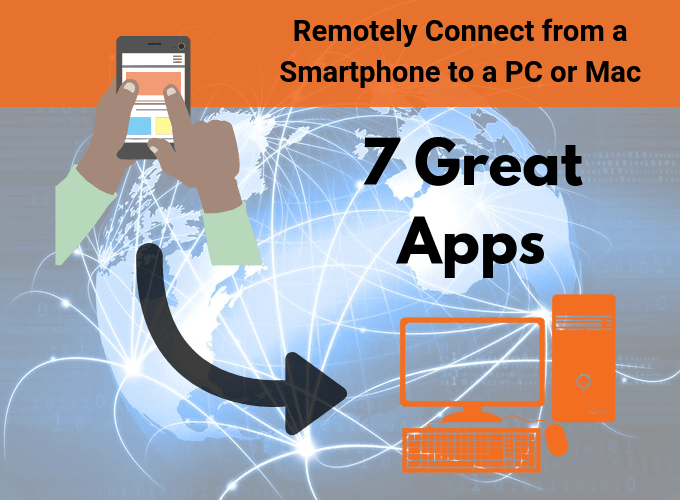
Luckily remote desktop software has embraced the mobile revolution. This means you can whip out your phone and tablet and mail yourself that presentation you forgot to put into Dropbox before you left for your flight.
These are nine of the best current mobile remote desktop applications. The best news? Most of them won’t cost you a dime.
Chrome Remote Desktop (Free: iOS & Android)

This is possibly the easiest remote desktop application we’ve ever had the pleasure of using. With Chrome Remote Desktop (iOS & Android) you can remotely access a Windows, Mac, Linux or Chromebook computer.
All you have to do is download the Chrome Remote Desktop App for the computer platform of your choice, run it and follow the instructions to set it up. Then run the application from your mobile device.
This app has proven quite reliable and Google has some smart solutions to operating something like Windows 10 from a tablet or smartphone screen. Chrome Remote Desktop is so slick you’ll find yourself using without a second thought.
Microsoft Remote Desktop App (Free: iOS & Android)
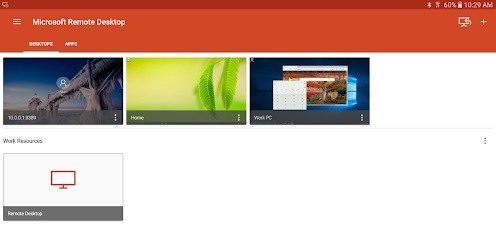
With Windows being the most popular operating system in the world, you can’t go wrong with a remote desktop app created by the very same people that brought us the omnipresent software backbone of the PC world.
Microsoft’s mobile app is available on both Android and iOS and there’s plenty of documentation to help you get it all running. That’s also its main weakness as well. Getting your computer and remote access app set up can be a bit of a chore compared to the slick setup you get with something like Google’s app.
However, Windows power users and tech-savvy users will appreciate the app’s reliability and power. Best of all, from Windows 8+ you can use a direct, native touch mode. This will turn your iOS or Android tablet into a Windows tablet machine.
TeamViewer For Personal Use (Free: Windows Mobile, Blackberry, iOS & Android)
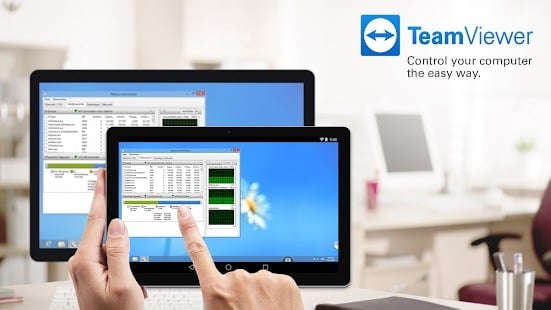
TeamViewer is pretty much a household name in the remote desktop world and the company provides enterprise-grade remote services for a licence fee. The good news is that people who want to use the software for personal, non-commercial purposes can do so for free!
The downside is that the software has code that detects commercial use and then blocks you. This is fine given the license terms, but when you’re hit with a false positive detection you need to contact them to get things unblocked. It’s rare, but annoying.
In terms of the technology and features however, TeamViewer is hard to beat. It’s backed by premium infrastructure and you can do way more than just remotely control desktop computers. There’s a long list of devices you can remotely access using the iOS or Android apps. If you own a Windows Mobile or Blackberry device, this may in fact be your only option.
Everyone should try TeamViewer at least once if they’re looking for a killer remote desktop experience.
Splashtop Personal (Free: iOS, Android, Kindle Fire, Windows Phone)

Just like TeamViewer, the folks from Splashtop have decided to make their software free for personal use. However, they’ll sell you professional features via in-app upgrades.
Unlike TeamViewer, business features can be paid monthly, whereas TeamViewer only sells annual subscriptions. The software supports lots of mobile devices and you can pick one from the Splashtop Personal download page to suit whatever hardware you’re using.
LogMeIn Pro ($349.99 per year: Android & iOS)
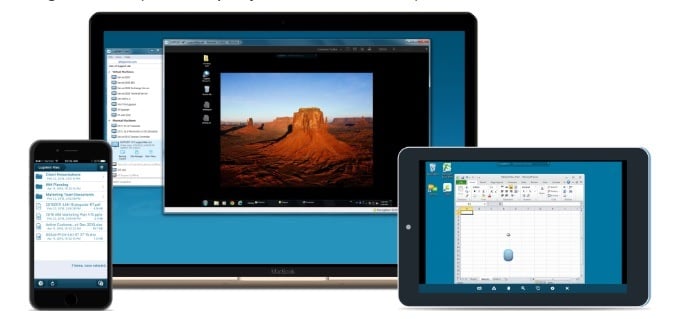
LogMeIn discontinued its free offering all the way back in 2014, but still remains one of the more recognized names in the remote desktop market.
The annual plan for LogMeIn Pro is certainly steep for individual users, but does include a LastPass Premium subscription as well. You also get a terabyte of cloud storage thrown in as well. The individual tier only allows for two computers to be registered for access. For most people this will probably include their home and work PC.
LogMeIn is a professional product that includes high levels of security and specialized features you won’t find in free products. At least not all at once. For example, if the remote machine has multiple monitors you can have that properly adapted on the device you’re using to control it.
You also get better guarantees of service uptime and support with a paid product such as this. So if you need remote access for mission-critical reasons, LogMeIn could be the right choice.
VNC Viewer (Free: iOS & Android)
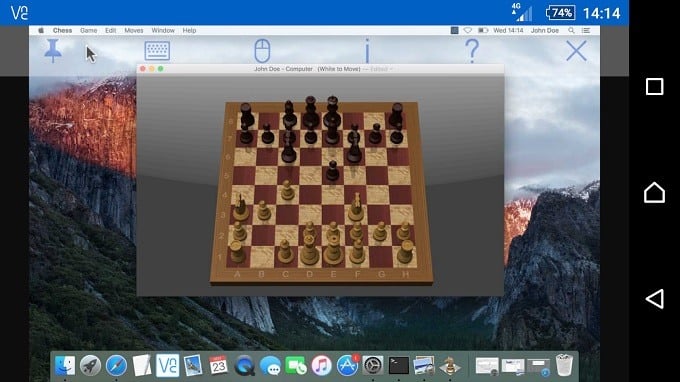
VNC Viewer and its companion VNC Server provides one of the most versatile remote desktop solutions you can get today. All you need to do is install the Server application on the device you want to control remotely. Then install the Viewer app on the device you want to control it from.
The Server application covers just about every major desktop operating system in use. Windows and MacOS are obviously supported, but you also get Linux and Raspberry Pi support. The Viewer is available on all of the above and adds iOS and Android to the mix.
The software uses end-to-end encryption and per-computer password protection. You have to use the credentials of the remote machine to access it. On mobile devices the touch screen acts as a touchpad, but Bluetooth keyboards are supported as well if you need to so some serious text entry.
VNC works like a charm and offers seamless security and pretty good performance even on relatively low bandwidth. Of course, there’s a paid version of the technology for more serious users, but most people who aren’t system administrators are going to be pretty happy with what you can get for the price of zero!
NoMachine (Free: iOS and Android)
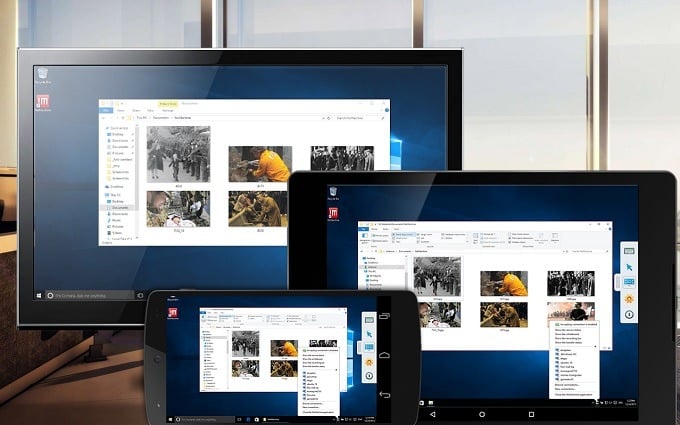
NoMachine’s tagline is “NoMachine for Everybody”, which holds true for their basic non-enterprise product. It’s free, secure and pretty easy to set up. While it’s a relatively unknown name in remote desktop software, NoMachine has more than a few feathers in its cap that might sell you on their products.
Their main goal is performance. While most remote desktop software let you do basic things on the remote machine, the amount of lag and poor-quality streaming makes it no substitute for actually being there. NoMachine claims to be the fastest, low-latency remote desktop software.
At the same time, they also claim the best quality streaming. Good enough so that you can watch HD video or play video games on the remote machine. Clearly this is dependent on your bandwidth on both ends of the connection, but if your main grip with other remote desktop software is that it’s too laggy and ugly, NoMachine is surely worth a try.
Conclusion
With products like the iPad Pro and Microsoft Surface blurring the line between desktop and mobile devices, we might one day have no need for remote desktop apps.
Still, it’s good to know that for the time being there’s a whole array of solutions for almost every mobile device and desktop operating system. Often completely for free!
So now you can leave home in full confidence that your desktop PC is only ever a tap or two away.
Sydney Butler is a social scientist and technology fanatic who tries to understand how people and technology coexist. He has two decades of experience as a freelance computer technician and more than a decade as a technologies researcher and instructor. Sydney has been a professional technology writer for more than five years and covers topics such as VR, Gaming, Cyber security and Transhumanism. Read Sydney's Full Bio
