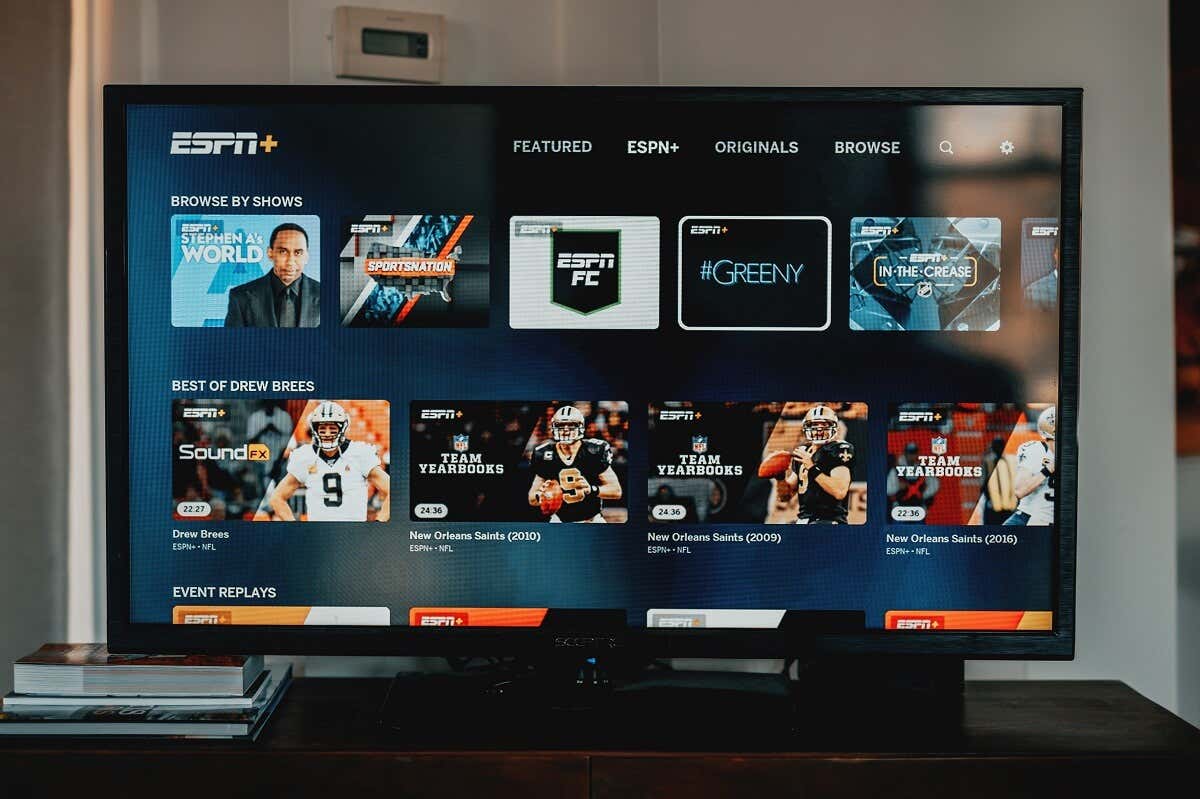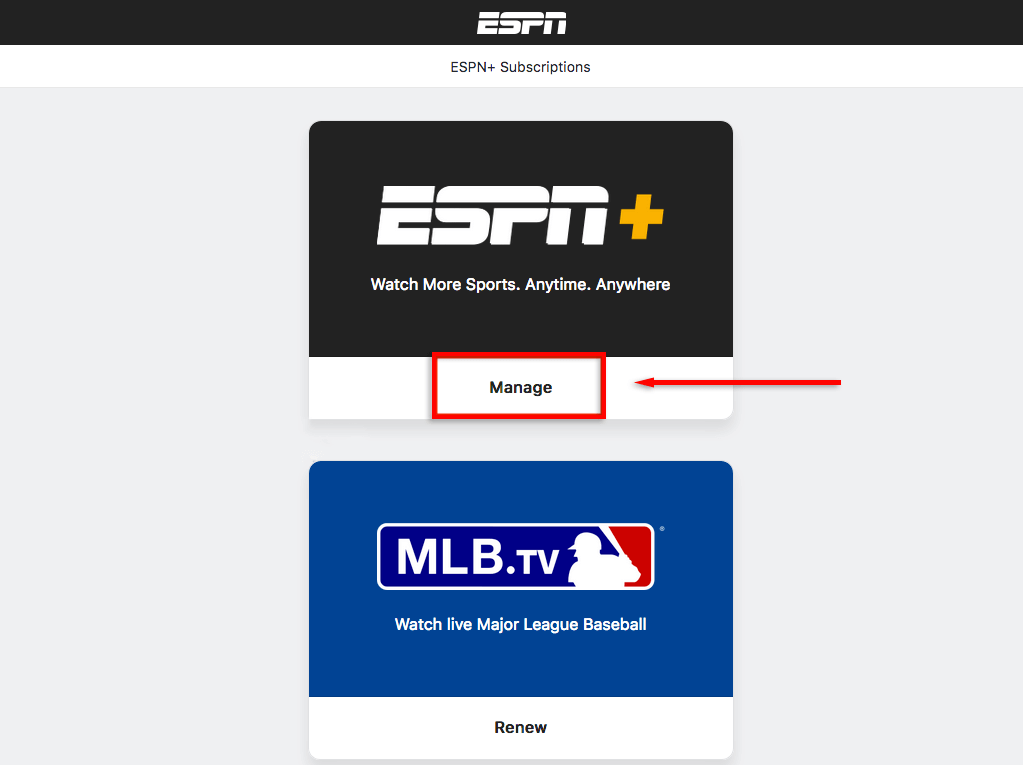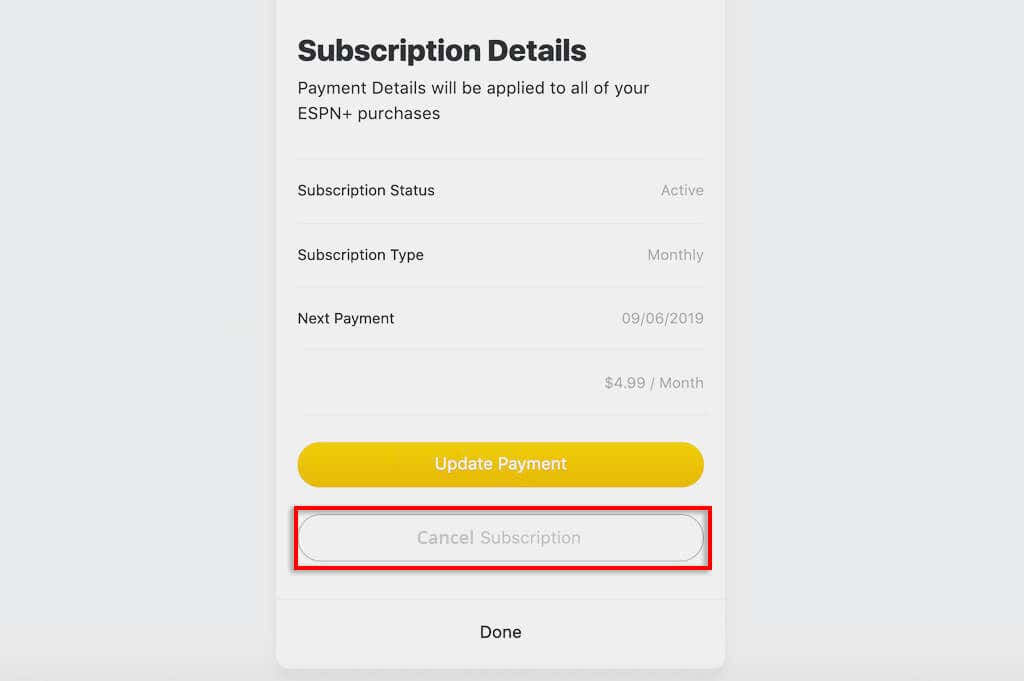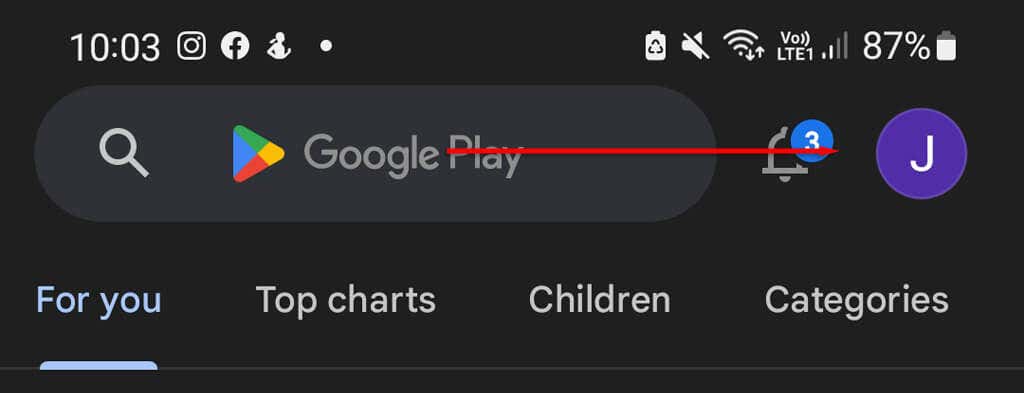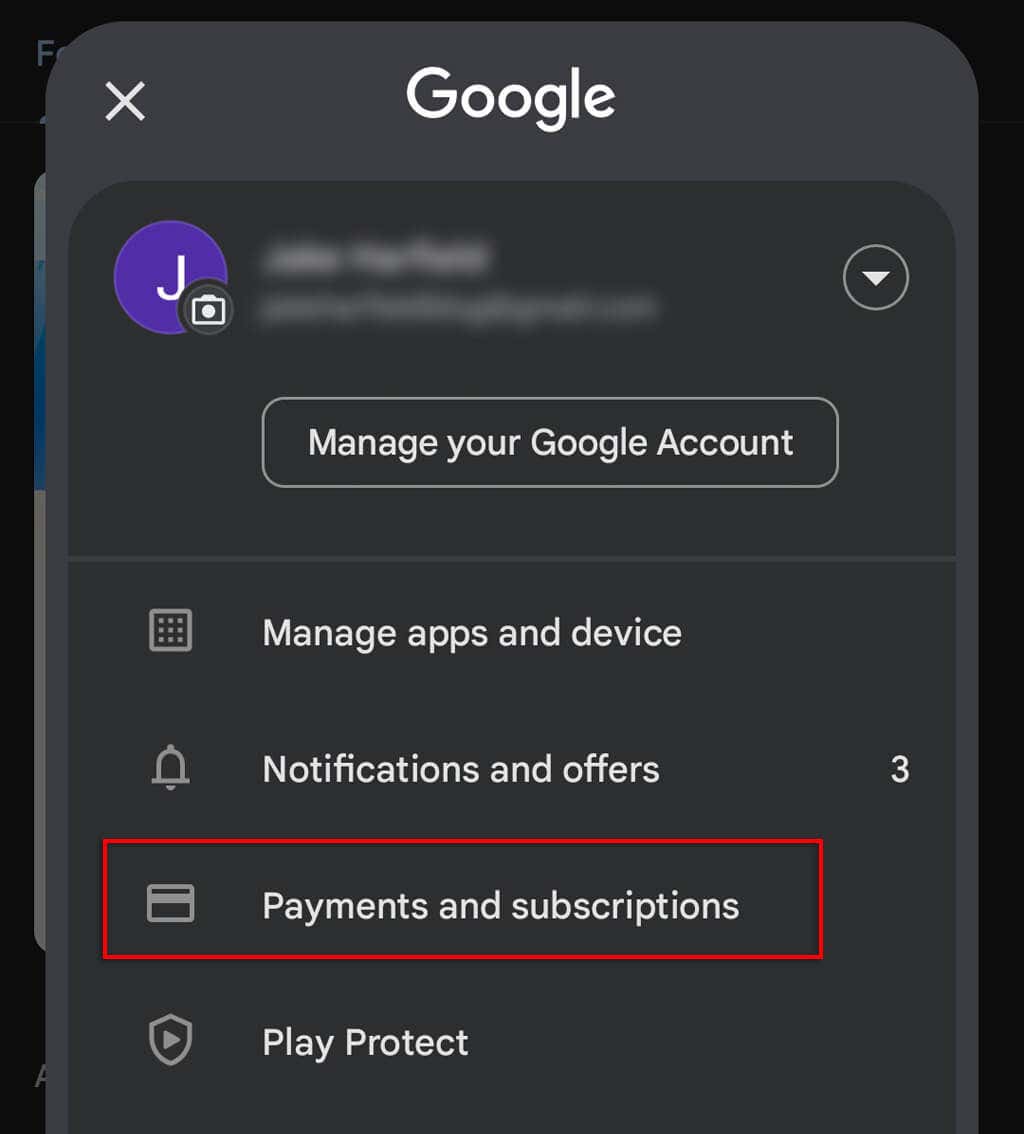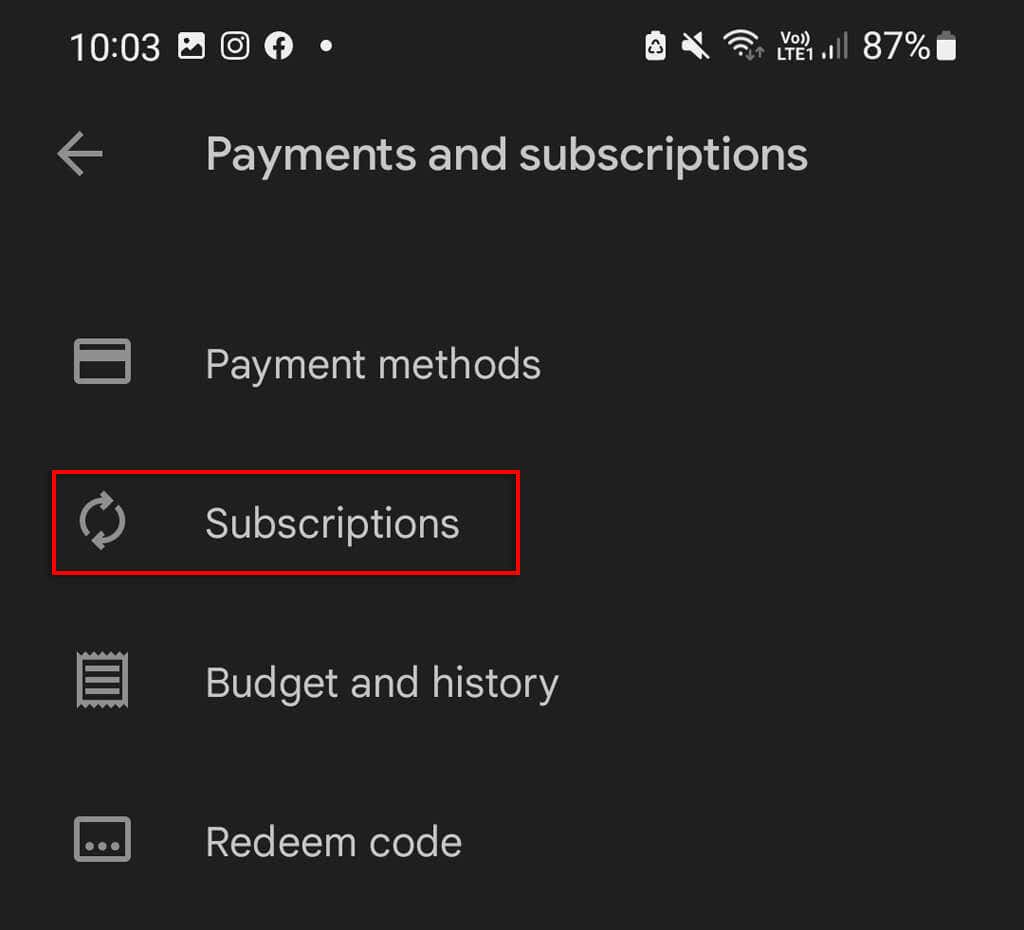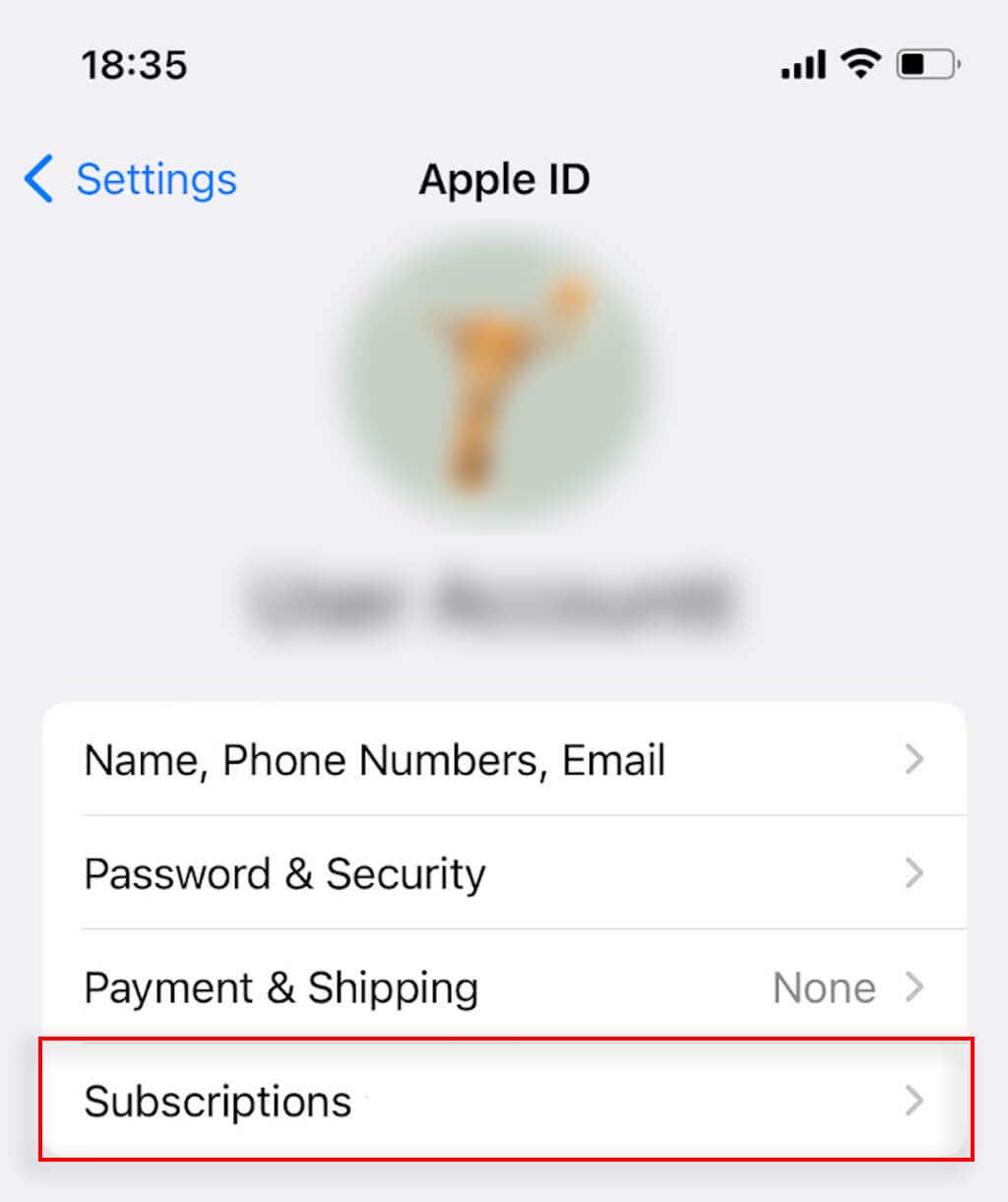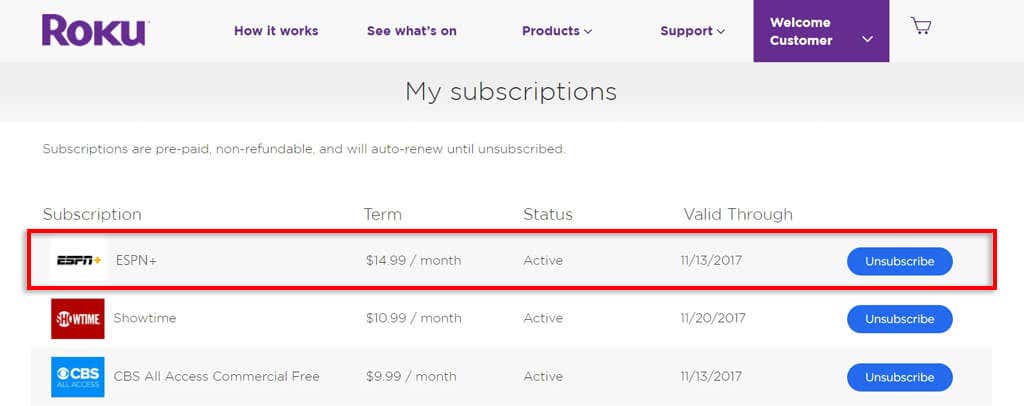Juggling dozens of streaming services can get expensive quickly. If you’ve been paying for an ESPN+ subscription to watch live sports but no longer need it — don’t worry; it’s easy to unsubscribe. All you need to cancel ESPN is a web browser and your account information.
Below, we’ll explain exactly how you can cancel an ESPN subscription.
How to Cancel Your ESPN Subscription
The easiest way to cancel your ESPN Plus subscription is via the ESPN website:
- Open a web browser on your PC, Android, or iPhone, and go to https://secure.web.plus.espn.com/billing/subscription.
- Sign in to your ESPN account.
- Select Log In.
- Locate your ESPN subscription, then tap or click Manage.
- Select Cancel Subscription and confirm your decision.
Note: ESPN+ doesn’t provide refunds for partially used billing cycles. If you cancel halfway through a billing period, you’ll still have access to the ESPN+ subscription until the end of that period.
How to Cancel ESPN Plus on an Android
If you use an Android device, you can also cancel ESPN+ through the Google Play Store app. To cancel ESPN this way:
- Open the Google Play Store app.
- Select your profile icon.
- Tap Payments and subscriptions.
- Tap Subscriptions (this will be called My subscriptions on the Google website).
- Choose your ESPN+ subscription.
- Tap Cancel subscription and confirm your decision.
How to Cancel ESPN Plus on an iPhone
If you signed up for ESPN on an iOS device like an iPhone or iPad (and you get billed via the App Store), you can cancel your subscription in the same way:
- Open the Settings app.
- Tap your name (near your Apple ID) at the top of the menu.
- Select iTunes & App Store.
- Choose Subscriptions.
- Tap ESPN Plus and select Cancel subscription.
How to Cancel ESPN Plus with Roku
If you pay for ESPN through Roku, you can cancel your subscription via the Roku website:
- Open the Roku website and head to your account page.
- Select Manage your subscriptions.
- Find ESPN Plus and select unsubscribe.
How to Cancel ESPN Over the Phone
If you don’t have access to the internet, or you paid for your subscription service through a third party like Roku or the Apple App Store, you can cancel your streaming subscription over the phone.
Simply call the ESPN customer support team at 1(800) 727-1800. They’ll explain how to cancel your subscription service.
Save Money on Streaming Services
With a range of streaming services, including Disney+, Amazon Prime Video, and Hulu, there’s no lack of options. It depends on whether you want to watch sports events like the UFC, documentaries, movies, or TV shows. But the smart thing to do is only pay for the services you’ll use and cut down on the rest.