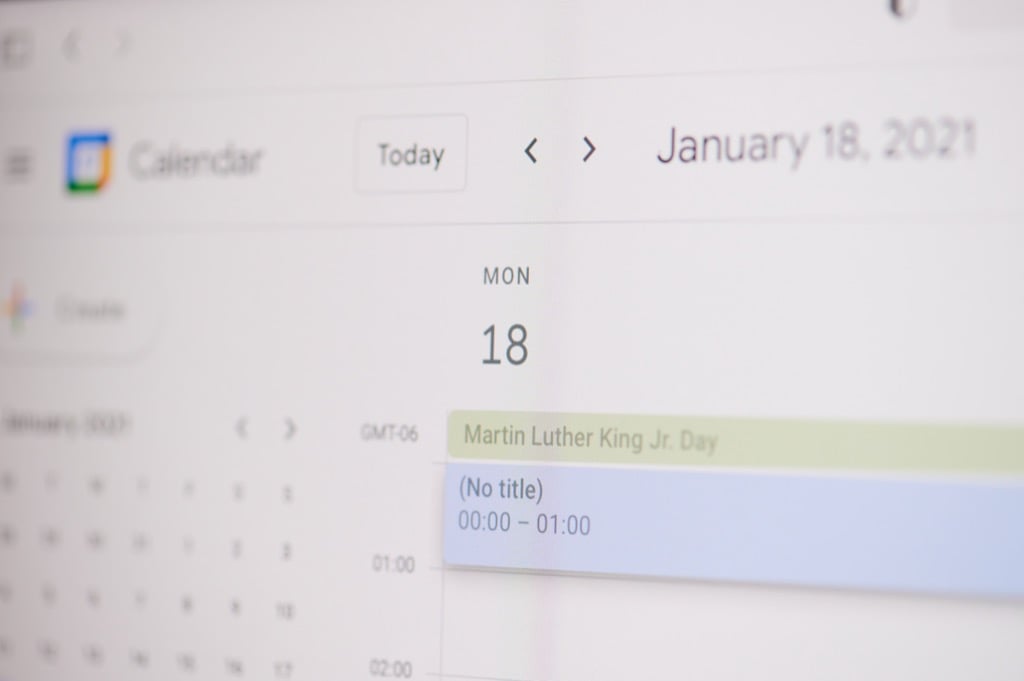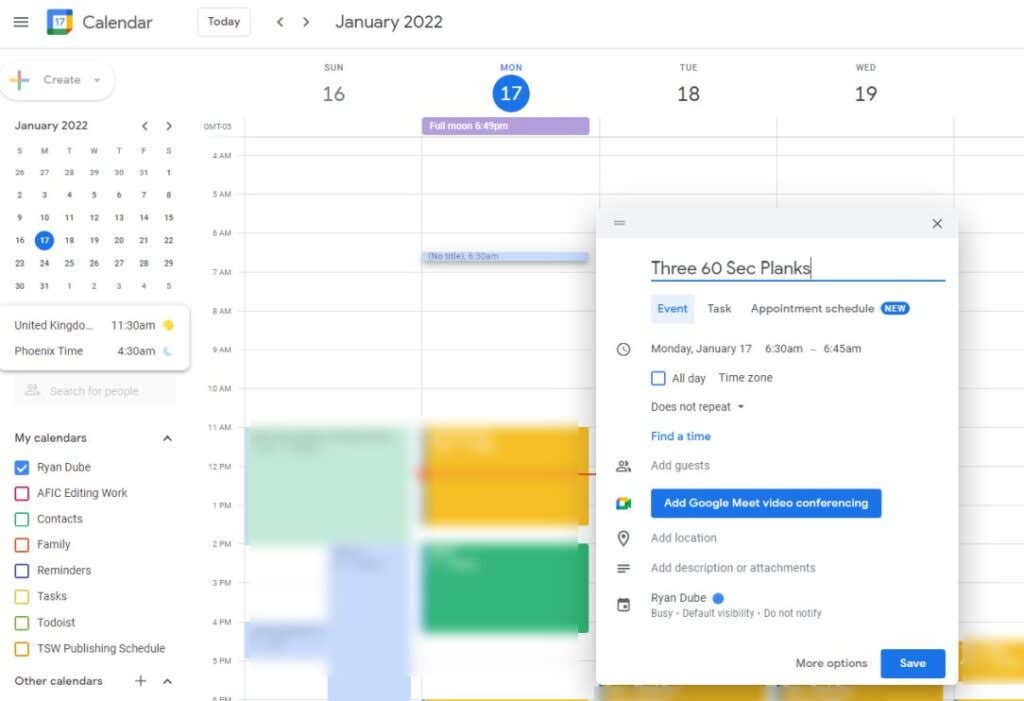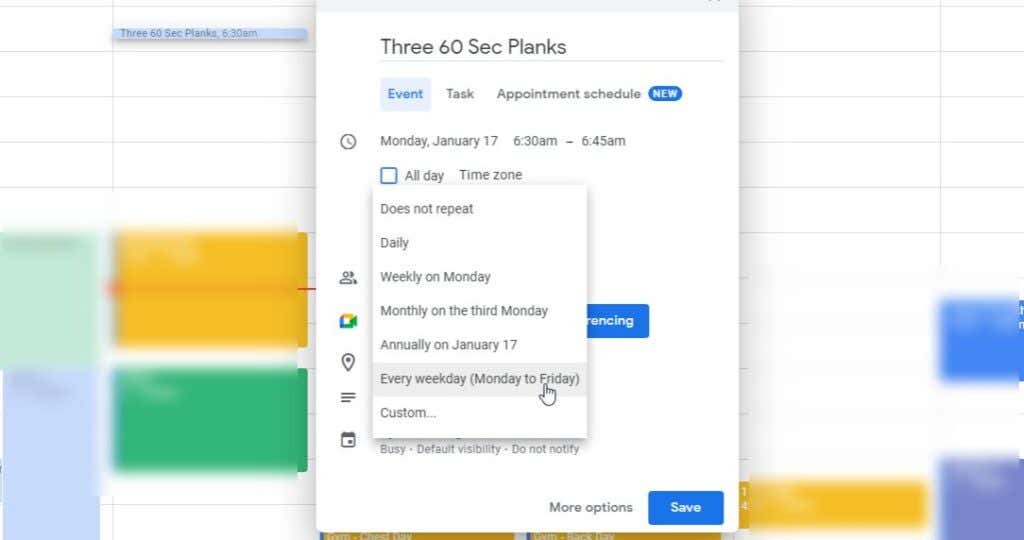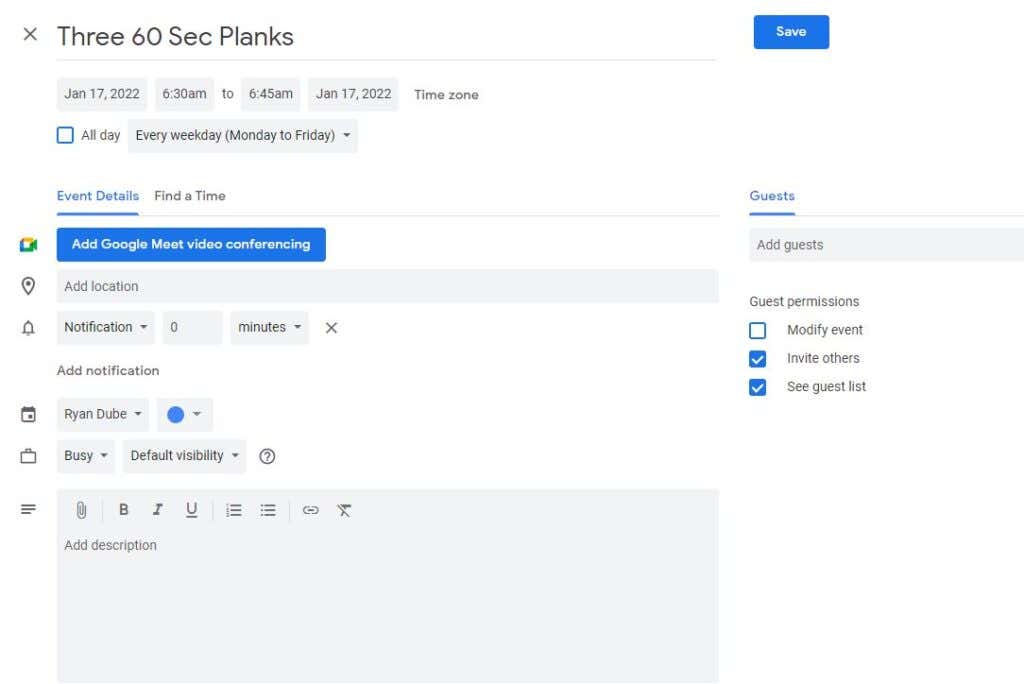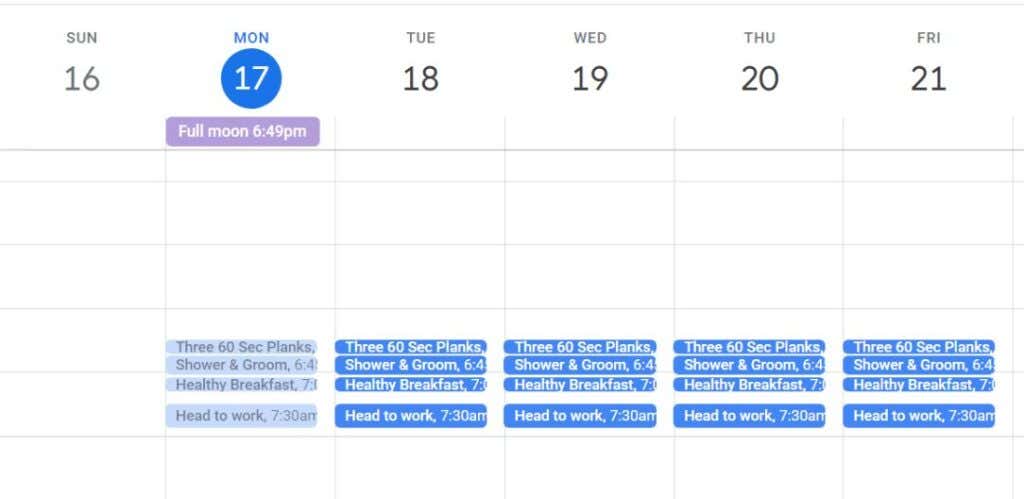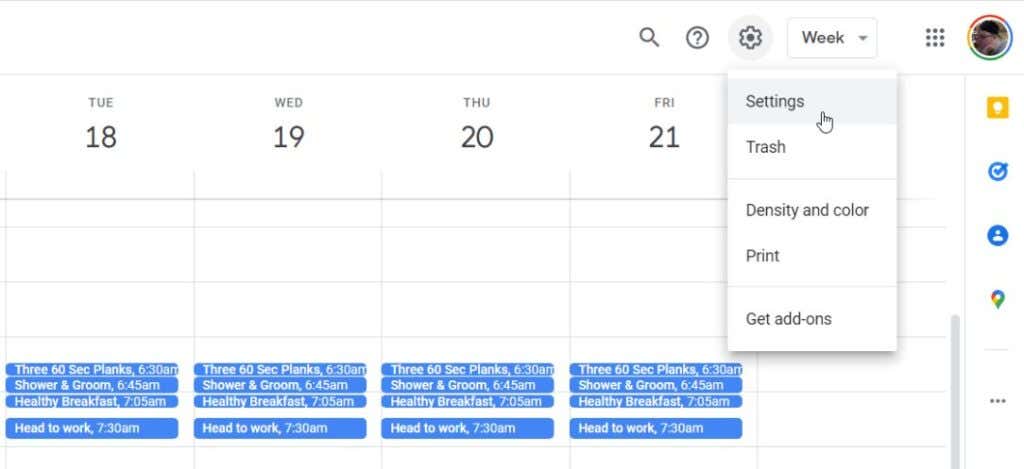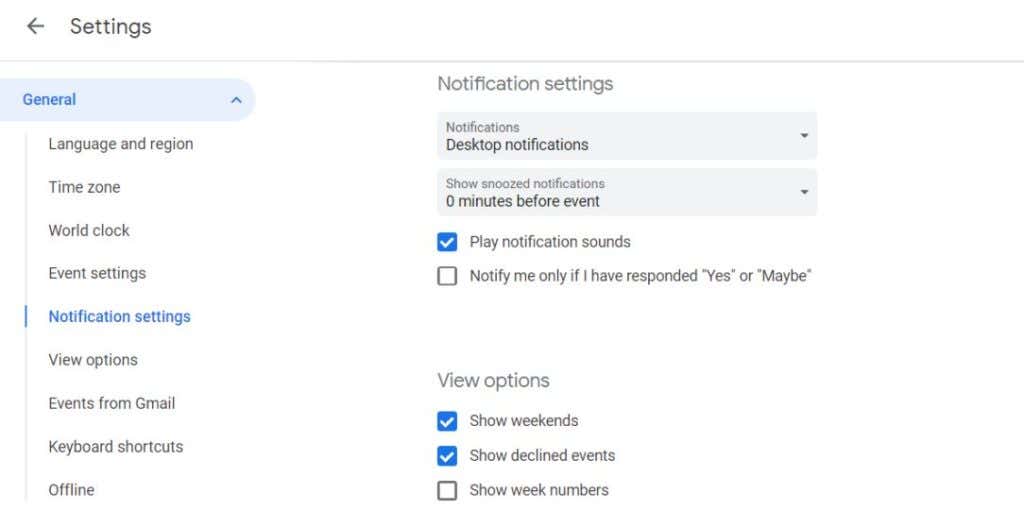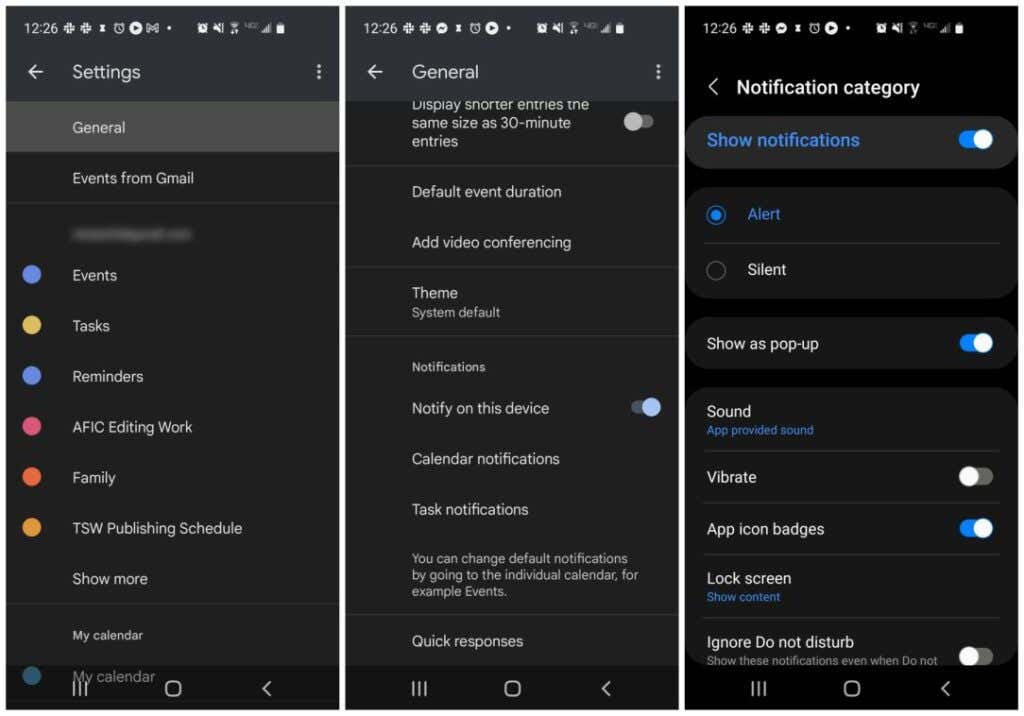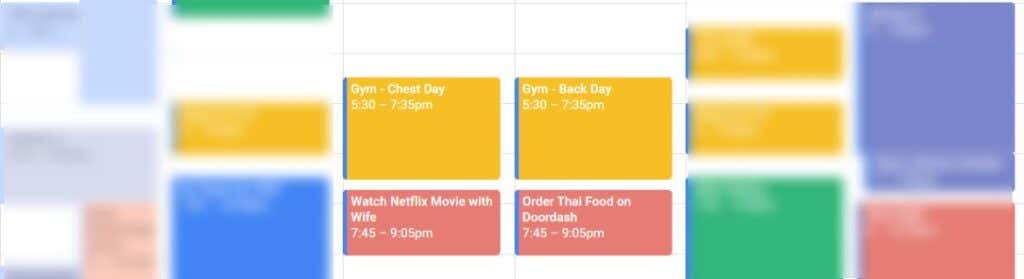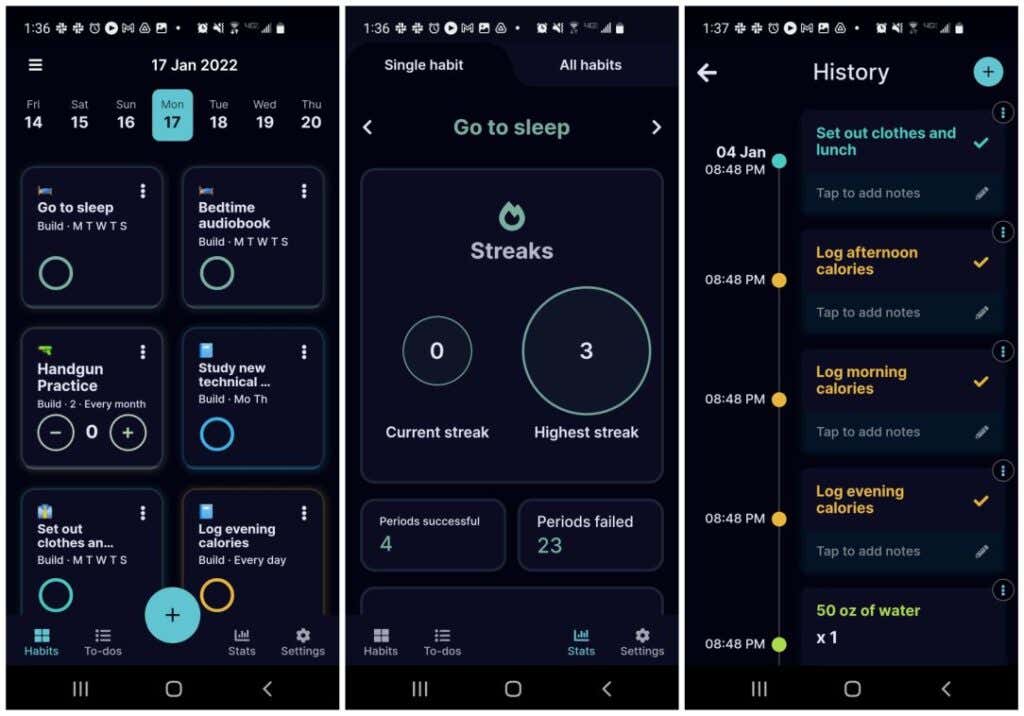Hit your life goals, get rid of bad habits
The book Atomic Habits, by James Clear, is one of the most popular self-help books on the market today. We won’t dive too deeply into the content of this book, but in this article you’ll learn how to utilize Google Calendar to take action on the key behaviors James highlights in his book.
When you’re done with this article, you’ll have a Google Calendar system that will help you create new habits to hit your life goals, and end bad habits that are holding you back.
What Is Atomic Habits?
In his book Atomic Habits, James Clear dives deeply into the psychology behind why some people are able to make good habits stick, and put bad habits to bed.
The key takeaways from his self-help book are:
- Success in life comes from small, incremental improvements over time, created by good habits.
- Rather than focusing on big-picture goals, focus on developing an effective habits-based system.
- Change habits by analyzing your “ideal” identity, and crafting your habits to support that identity – who you wish to become.
The most important takeaway of this book is the Four Laws of Behavior Change.
- Make it obvious: Write down your existing habits, including the bad ones you want to get rid of, and the new ones you want to create.
- Make it attractive: Pair a habit that you enjoy doing after a habit you need to do but may not enjoy quite as much.
- Make it easy: Set up your environment so that things like making a healthy breakfast are very easy to do in the morning, and include reminders that’ll trigger that habit.
- Make it satisfying: Track your habit by checking it off on a calendar or whiteboard whenever you complete it that day.
According to Clear, your environment is the key element that fosters change. If you use Google Calendar every day anyway, you can tailor it in a way that supports your efforts toward behavior change.
1. Get Your Habits Ready for Google Calendar
If you haven’t read this book yet (but you should!) I will walk you through quick steps to collect your habits in preparation for loading them into Google Calendar.
The idea is that you need to work your way from your “identity” list to the actual habits and their frequency. This is the “make it obvious” part. A Google Sheets spreadsheet is the perfect tool to use for this.
Create three columns called Identity, Habits, and Frequency.
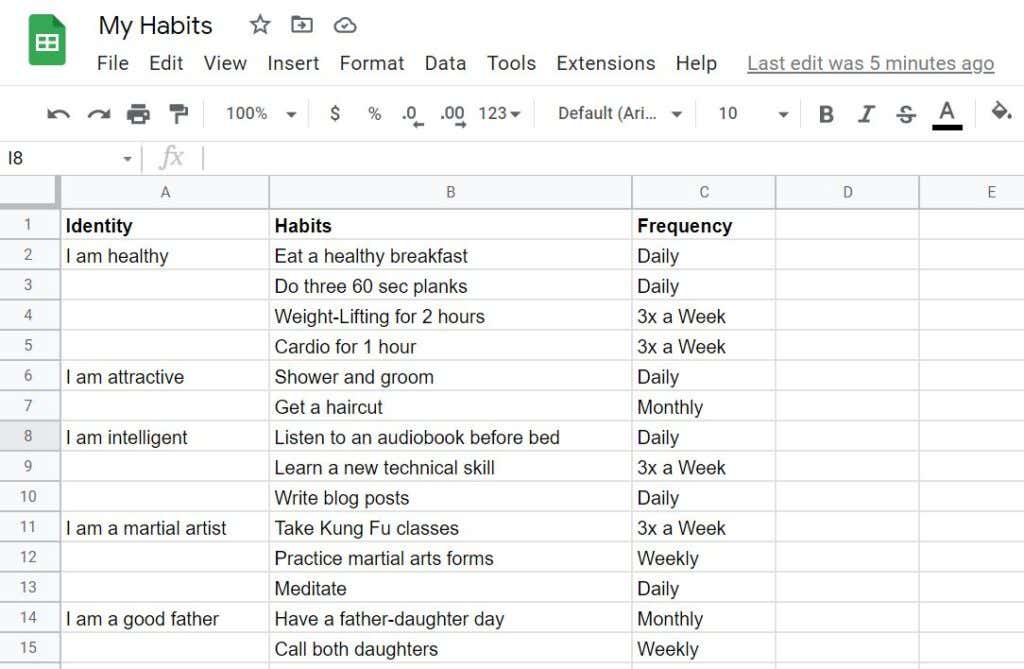
Fill out the spreadsheet using the simple examples above as a guide. The identity column should be personal identity statements that form the core positive beliefs you have about who you are as a person.
The Habits column lists daily habits that support those positive identities. And finally, the Frequency column will detail how often you plan to practice those positive habits.
Note: This process will not cover stopping bad habits, because Google Calendar is primarily the tool you’ll use to encourage and initiate good habits. Read Atomic Habits if you’re interested in learning how to stop bad habits as well.
2. Schedule Habits as Google Calendar Events
With your list in one hand, log in to Google Calendar (at calendar.google.com) with your Google account and starting with the day of this week that you want to start the habit, create a new event. This will achieve the “make it easy” part of habit planning.
Default reminders aren’t enabled in Google Calendar, so you’ll need to customize these event details to work for your habits.
For example, if I want to do three 60 second planks every day, I’ll try doing them first thing in the morning before I get ready for work. This means I need a day event notification at 6:30 for that habit.
To ensure you’re reminded to do this every day, set the dropdown recurring frequency (set to “Do not repeat” by default) to the frequency you want to do that habit.
In this case, I want to do this every day before getting ready for work, so the right frequency for that is to set the dropdown to Every weekday.
Choose the right frequency for your own habit.
Next, you’ll want to receive a reminder when the time comes. Default notifications have a snooze delay added to them. To fix this, click Add notification and set the snooze to 0 minutes before the event.
Work through each of the habits you want to make sure you’re doing each week or month, on the frequency that you’ve defined.
For example, once I’m done setting up my morning habit routine in Google Calendar, the morning schedule looks like this:
Each of these habits includes the automatic recurring setting and a notification configured for that time in the morning.
3. Set Up Clear Notifications You Can’t Miss
The great thing about Google Calendar is that you can make sure notifications occur wherever you are, whether that’s working on your desktop or laptop, or when you’re away from the computer and carrying your phone.
To ensure you get a pop-up on your computer, log in to Google Calendar and select the gear icon to open Google Calendar settings.
Select Notification settings from the left pane, and on the right adjust the following settings:
- Notifications: Desktop notifications
- Show snoozed notifications: 0 minutes before event
- Play notification sounds: Enabled
- Notify me only if I have responded “Yes” or “Maybe”: Disabled.
Desktop pop-up notifications are better here, since otherwise push notifications will go to Gmail. With email notifications, you’re more likely not to see them the moment you need to do the habit.
Next, you’ll want to set up the Google Calendar app on your mobile device to receive event notifications as well. Make sure you’ve installed Google Calendar on your Android or on your iOS device.
Launch the app, select the hamburger “menu” icon at the upper left, and select Settings.
In the settings menu, tap General.
In the General menu, select enable Notify on this device, and then tap Calendar notifications.
In the Notification menu, adjust the following settings:
- Show notifications: Enabled
- Alert: Selected
- Show as pop-up: Enabled
- Sound: Choose any alert sound you prefer
- Ignore Do not disturb: Adjust to whether you’d like notifications even with Do not disturb enabled.
Once you’re done, you’ll not receive reminders to do your positive habits whether you’re working on your computer or just carrying your phone. Since most people use their phone as their alarm clock, the phone is a great way to receive morning habit reminders as well.
4. Make It Attractive and Satisfying With Apps
The last thing you’ll need to ensure you’re driven to keep doing these habits is to make it attractive and satisfying to listen to your Google Calendar reminders rather than ignoring them.
To make it attractive, you should follow a habit you have to do with an event for a habit that you love to do.
For example, I want to hit the gym a couple of days during the week. I also want to spend time with my wife. We love watching Netflix movies together, so I pair that activity after the gym event. The next day, we order a healthy Doordash meal after the gym as a once-per-week reward for successfully working out that week.
Obviously, you don’t want to create attractive habits that are bad – like smoking or drinking alcohol – as a reward. But by following tough good habits with fun good habits, you’re making those more difficult habits more attractive. You have something to look forward to afterward!
To make finishing habits satisfying, it’s a good idea to use a goal-tracking app. My goal tracking app of choice is Timecap, which is available for both Android or for iPhone. This is a paid app, but there are plenty of other free goal-tracking apps out there.
There is a lot of psychological research that shows the action of checking off completed habits in something like a goal-tracking app satisfies and motivates us. This is especially true if the app creates “streaks” of periods where you’ve successfully completed the habit many times in a row.
Start Positive Habits and Improve Yourself
Don’t be like everyone else and give up all of your New Year’s resolutions by the third week of January. By giving more thought to which habits you want to establish, and using tools like Google Calendar and goal tracking apps, you’ll create a system that will keep you achieving your habits (and your goals) on a consistent basis.
Remember, every big accomplishment in life comes from very small, incremental improvements over time. So establish your system, and start making those improvements.