So you know whether to cancel your golf game
Have you ever felt the deep disappointment that comes when your favorite online service is no longer available? Has Google ever wrecked your life by suspending or canceling support for a tool you loved? It’s true that Google can be a cruel mistress, for we have all learned that what Google giveth, Google can taketh away.
Readers may remember when adding weather to Google Calendar was as simple as checking a box in the calendar settings. Why Google removed this feature remains a mystery, but hope is not lost. There are still a few ways to display weather information on your GCal.
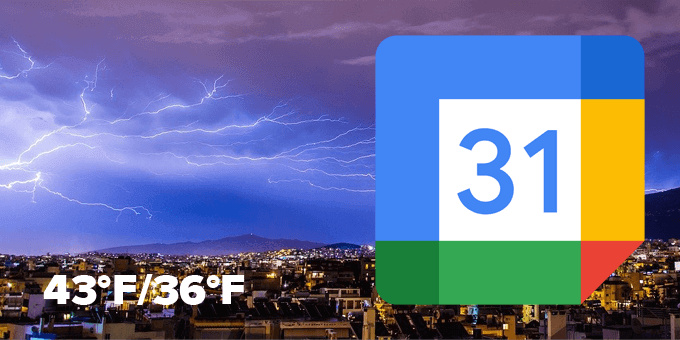
Weather Calendars You Can Subscribe to in Google Calendar
The easiest way to add weather to your Google Calendar is by subscribing to one or more of several available weather calendars. We’ve rounded up the three best weather calendars below and explain how to add them to Google Calendar.
Weather Forecast with Icons
This may be the simplest way to add weather to your GCal.
- Go to the Weather In your Calendar website.
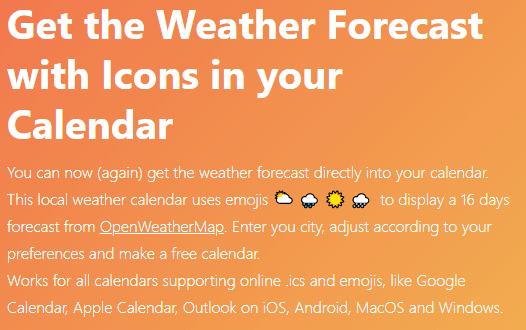
- Enter the location for which you want weather info into the search box.

- Choose Celsius or Fahrenheit.
- Choose day temperature or high/low.
- Copy the generated URL.
- Open your Google Calendar in a browser.
- Select the cog/gear icon and open Settings.
- In the menu on the left, select Add calendar > From URL.
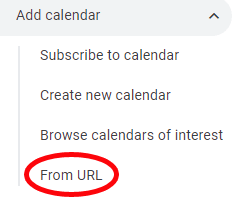
- Paste the URL you copied.
- Select the Add calendar button.
- Return to the calendar to see the weather data.

WebCal.Guru
Formerly called WebCal.fi, this service offers two kinds of free accounts and two premium options. The “Free for All” account doesn’t require any sign-up, but you won’t be able to change any settings, and you won’t have access to any location-based calendars.
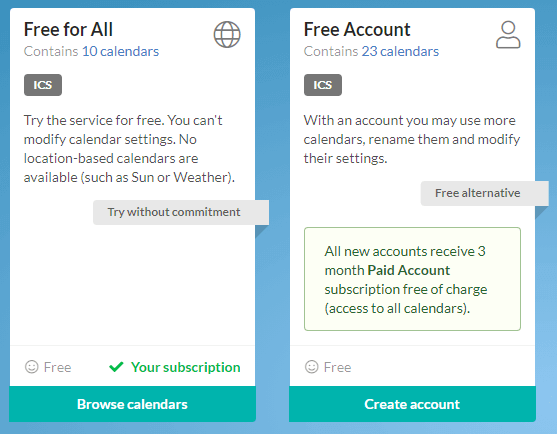
A “Free Account” requires you to create an account with an email address. You’ll have access to more calendars, and you’ll be able to rename them and change settings. Notably, “All new accounts receive [a] 3 month Paid Account subscription free of charge (access to all calendars).”
A Paid Account is $5.99/year. That gets you access to all the calendars they offer in all languages. Their website notes, “Data is available in ICS (iCalendar) and RSS formats. Calendar settings are preserved when you upgrade from Free Account.”
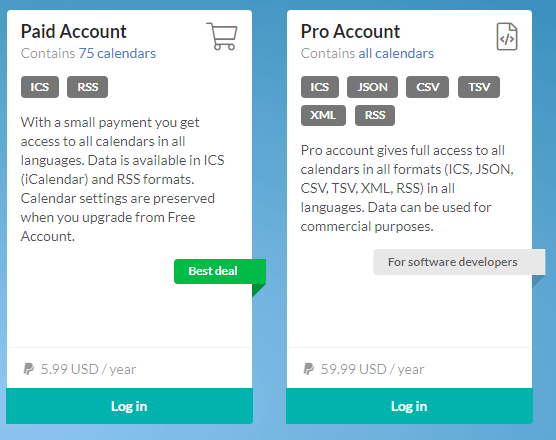
WebCal also offers a Pro Account for software developers. At $56.99/year, it is pricey but it does give subscribers “full access to all calendars in all formats (ICS, JSON, CSV, TSV, SML, RSS) in all languages. Data can be used for commercial purposes.”
Assuming you just want to add local weather information to your Google Calendar, the free account will work just fine.
- Create your account, and then select the Browse calendars button.

- Find Weather on the dashboard, and select Show content.
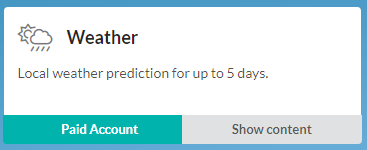
- Next, select the Subscribe button. That will launch a popup where you can name your calendar, specify your location, and tweak some other settings. Select Add to My Calendars.
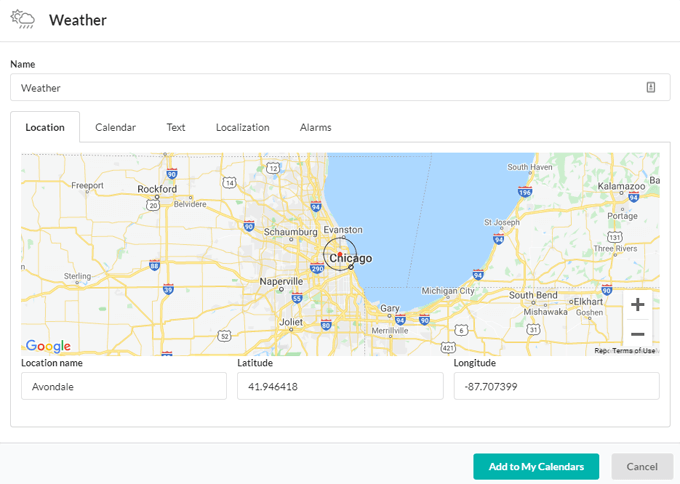
- That will take you back to your account page where all the calendars you’re subscribed to on WebCal are listed. Find the weather calendar you just created, and select Download > Add to Google Calendar.
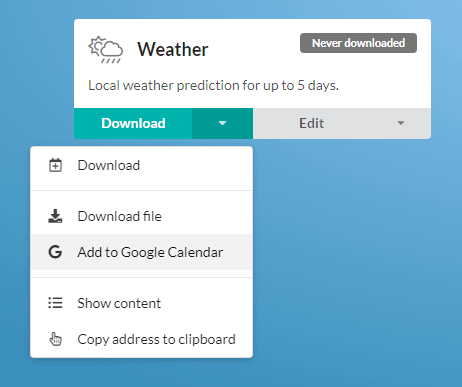
- A new browser tab will open. Log into Google if needed, then simply select Add in the Add calendar popup. Weather info will now appear on your calendar!

Calendar Weather by Meteomatics
Headquartered in St. Gallen, Switzerland, Meteomatics has developed an API allowing “straightforward real time interactions with huge volumes of weather data, slicing and dicing them and delivering only the specific data needed to answer our clients’ requests.” One free tool Meteomatics provides is Calendar Weather.
- Go to the Meteomatics Calendar Weather website.
- Enter your city or full address or click on your location on the map.
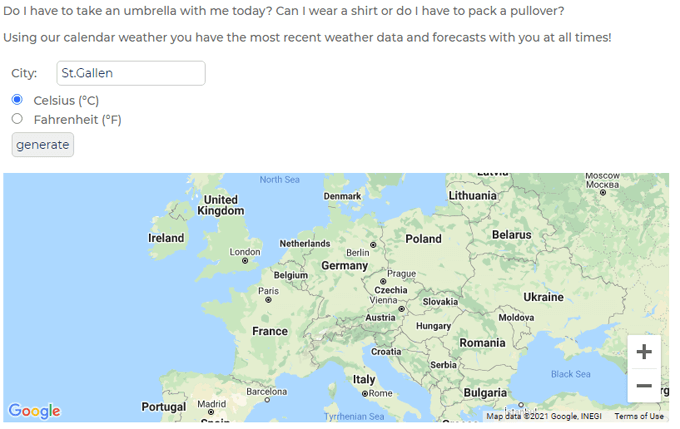
- Choose between Celsius and Fahrenheit.
- Select the Generate button and copy the generated URL to the clipboard.
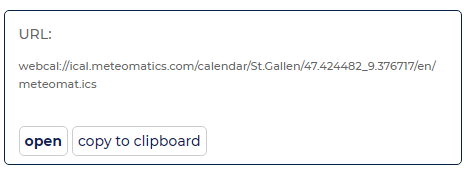
- Open your Google Calendar in a browser.
- Select the cog/gear icon and open Settings.
- In the menu on the left, select Add calendar > From URL.
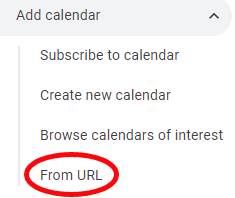
- Paste the URL you copied.
- Select the Add calendar button.
- Return to the calendar to see the weather data.

Connect Google Calendar to Weather Underground Using IFTTT
Weather Underground used to be many people’s go-to for adding weather information to Google Calendar. First the bad news and then the good news.
Unfortunately, Weather Underground stopped its iCal service a while back, so you cannot subscribe via URL like you can with the services listed above. Fortunately, you can still integrate Weather Underground with your Google Calendar using If This Then That.
All of the applets below pull data from Weather Underground and add weather information to your Google Calendar. The applet titles are self-explanatory.
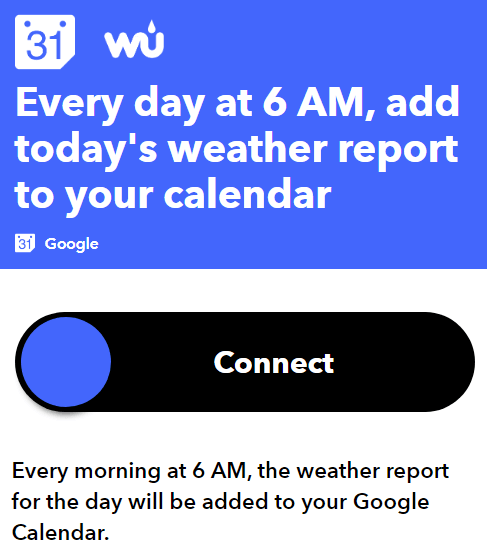
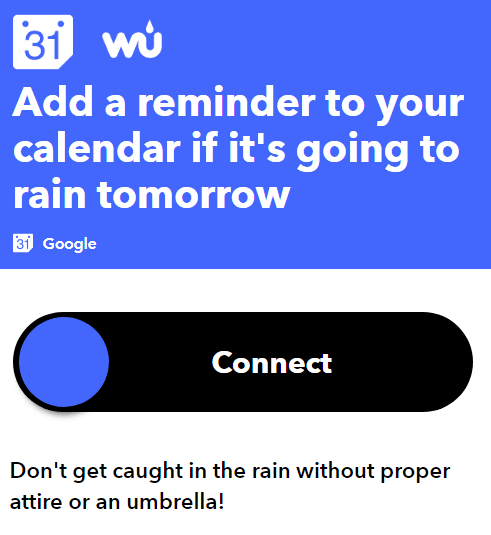
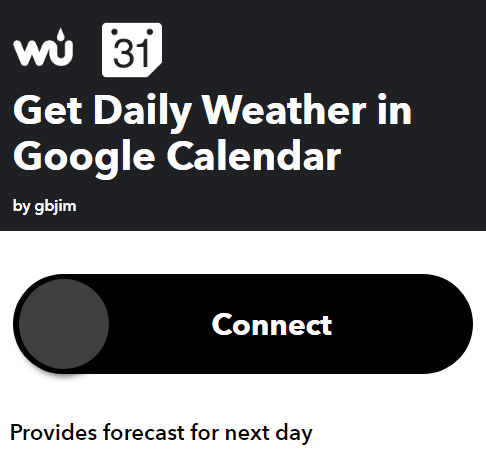
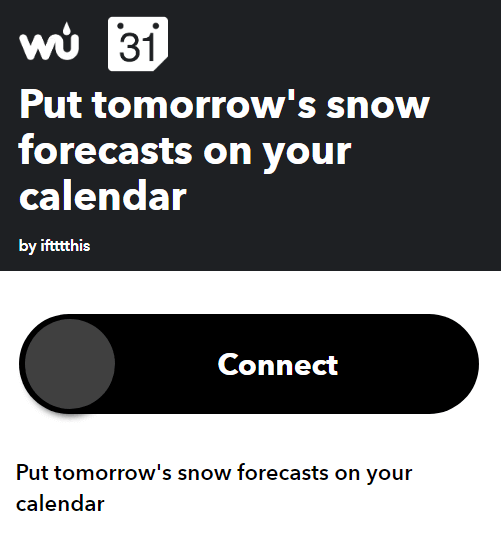
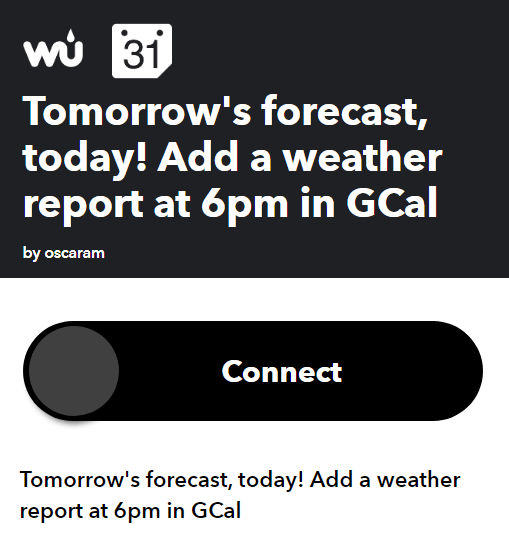
Expand How You Use Google Calendar
Now that you’ve learned how to add weather to Google Calendar, next you might want to integrate your GCal with Microsoft To Do.
