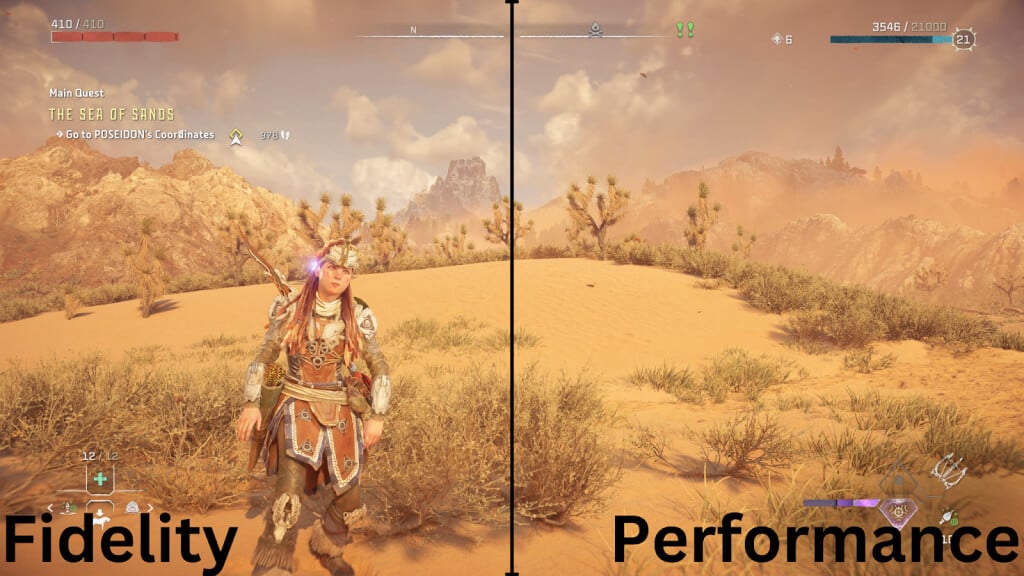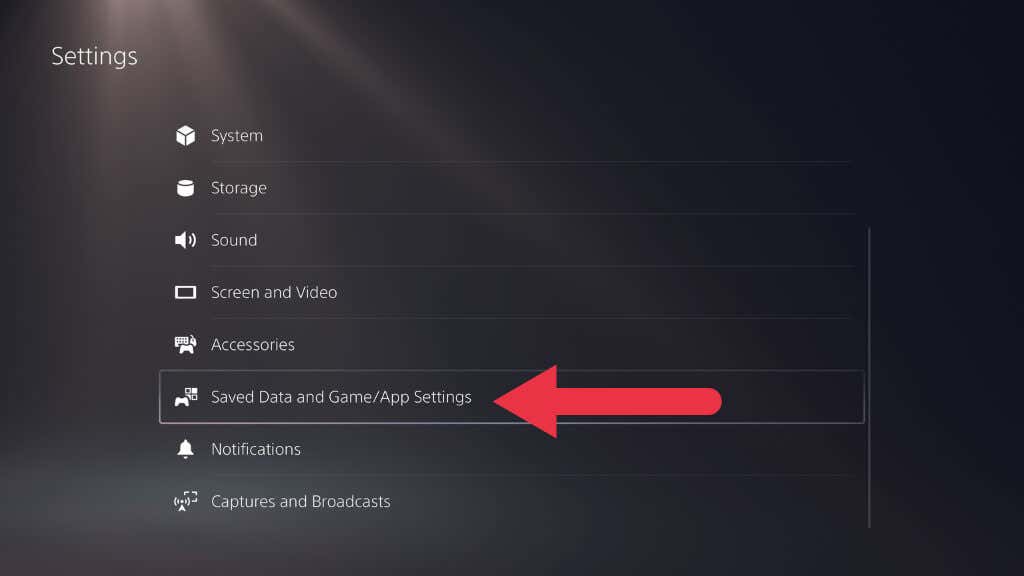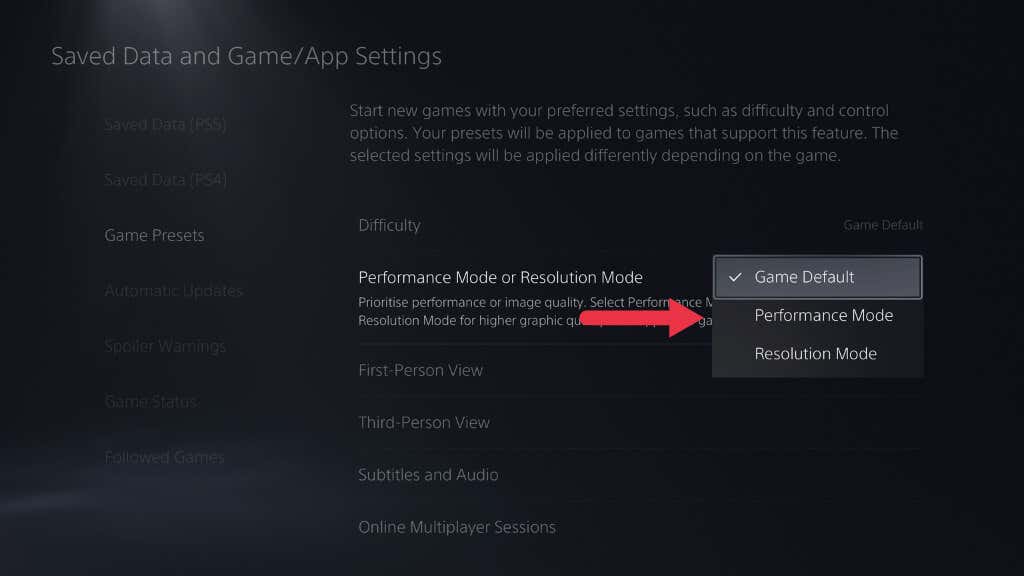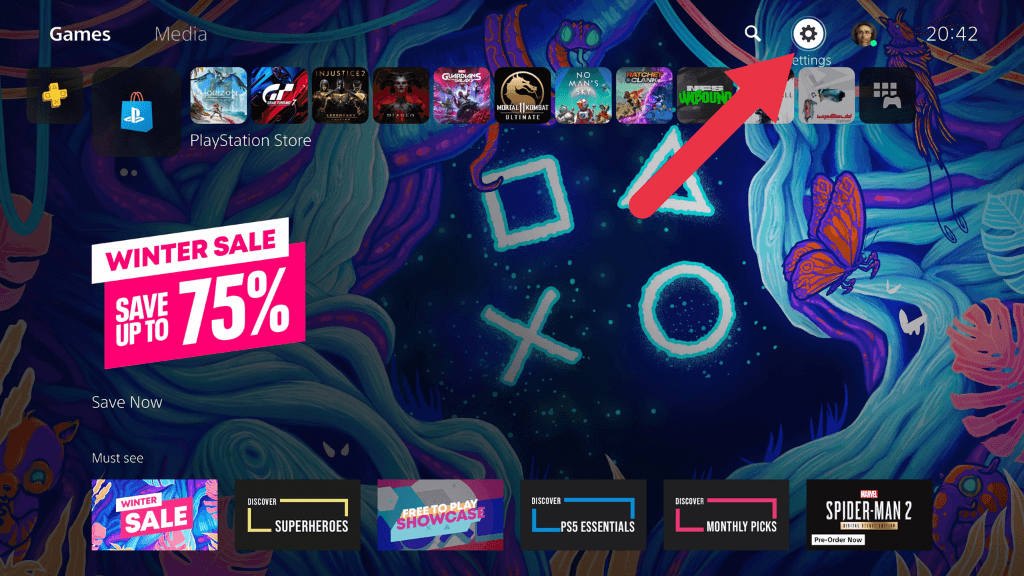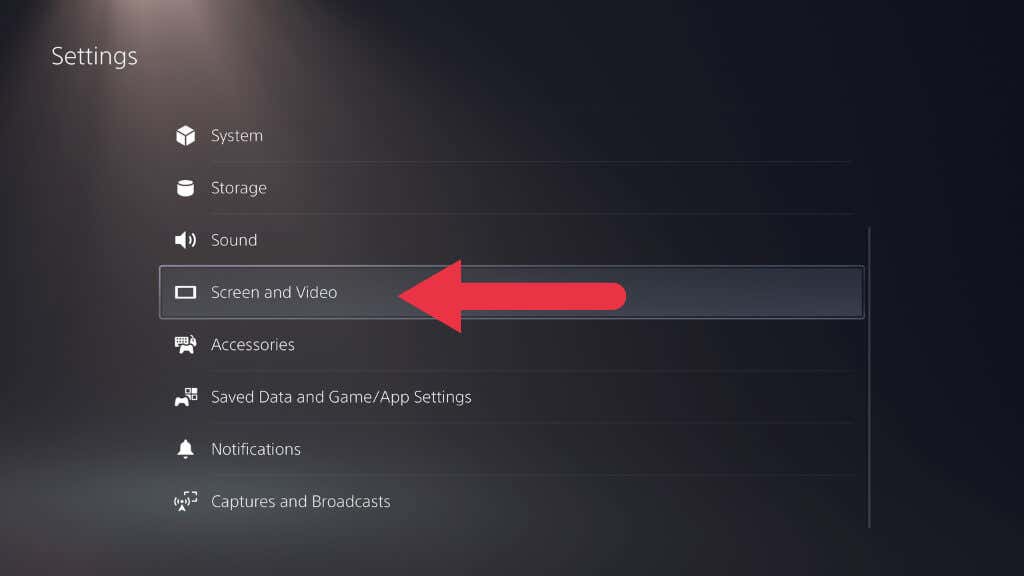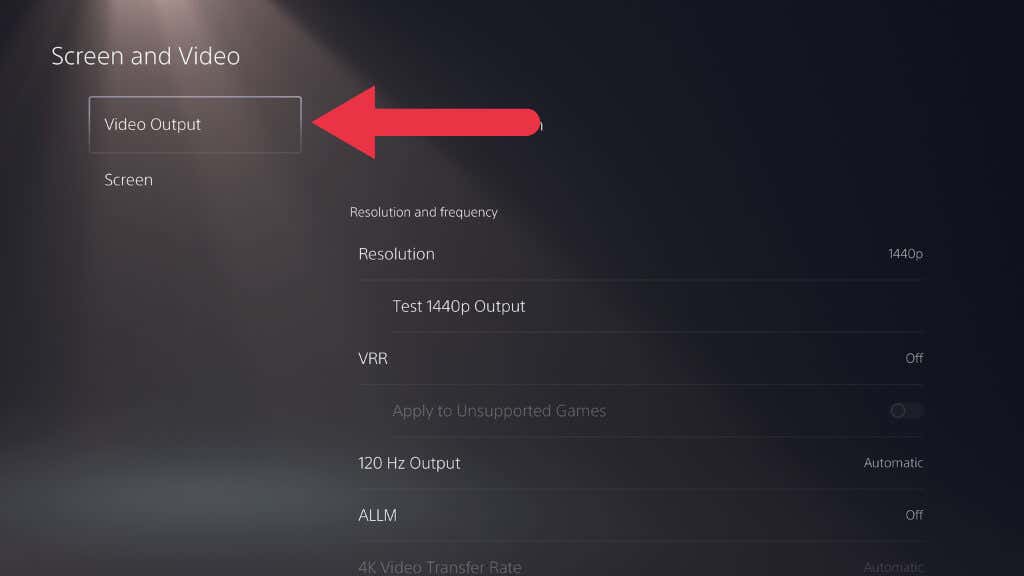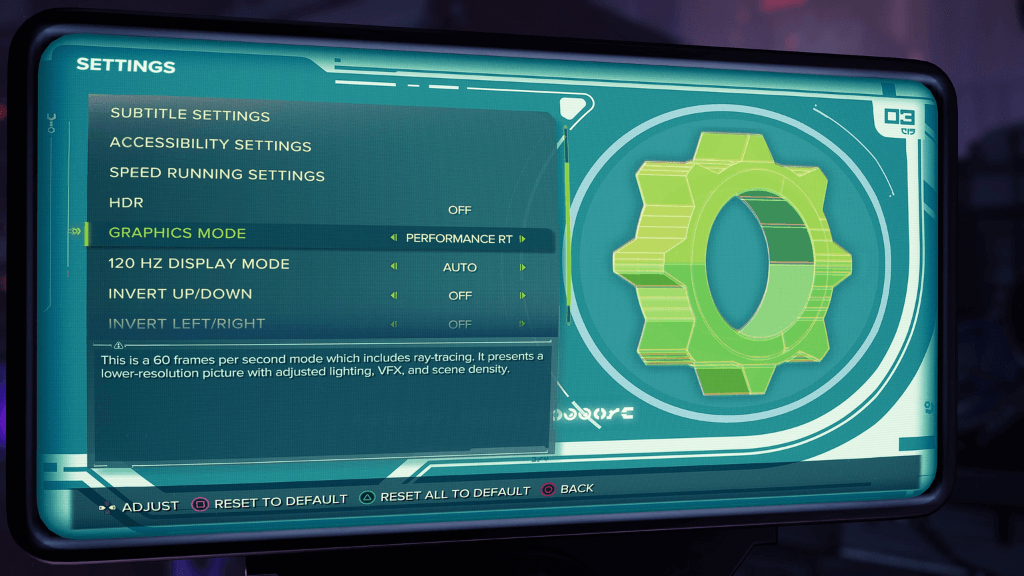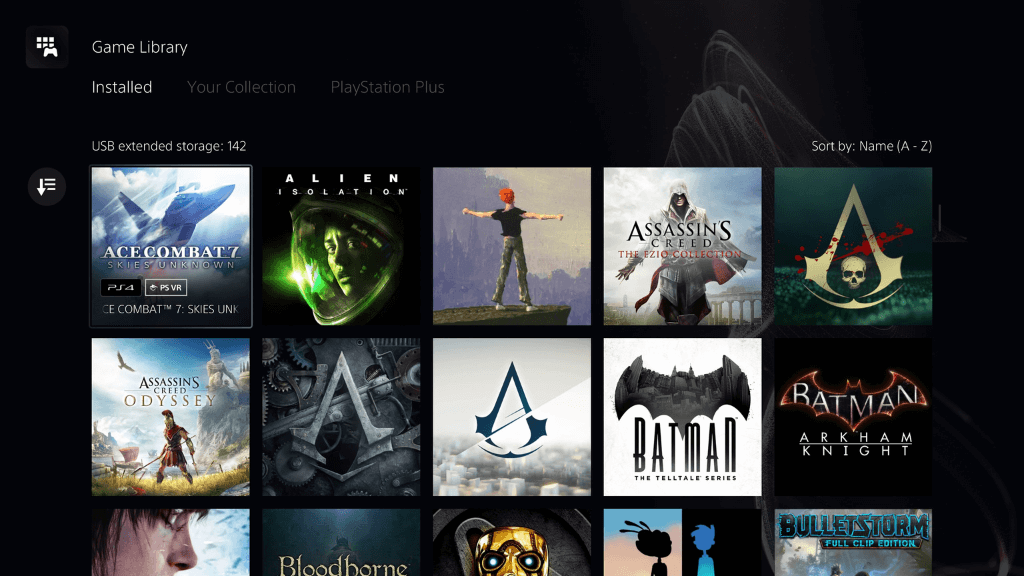We take a deep dive into its features
The PlayStation 5, or PS5 as it’s more commonly known, is Sony’s latest entry in the console wars. It’s a powerhouse, boasting impressive specs that promise to deliver a new level of immersion for gamers.
One of the key features that Sony has introduced with the new PS5 is the Performance Mode. But what exactly is this mode, and how does it affect your gameplay? Let’s dive in.

Understanding Performance Mode
Performance Mode is a graphics setting on the PS5 that prioritizes framerate over resolution. In other words, when you enable this mode, your PS5 will aim to deliver a smooth 60 frames per second (fps) gameplay experience, even if it means dialing back on the graphical quality a bit. This is a significant step up from the 30fps gamers have grown accustomed to on consoles like the PS4 Pro.
The higher frame rates offered by the PS5 Performance Mode can make a world of difference in your gaming experience. Whether you’re swinging through the skyscrapers of New York in “Spider-Man: Miles Morales” or battling it out in the galaxy far, far away in a new “Star Wars” game, the smoothness offered by 60fps can make your gameplay feel more responsive and immersive.
Note: This setting only tells the PS5 what you generally prefer; it doesn’t prevent you from manually switching to a different mode within a game’s menus. So you can override this on a per-game basis.
Resolution Mode vs. Performance Mode
But how does this compare to the PS5’s Resolution Mode? Also known as Quality Mode, the graphics setting prioritizes image quality and resolution over framerate. When you enable this mode, your PS5 will aim to deliver gameplay at a (targeted) 4K resolution, even if it means the framerate might drop to 30fps. This mode is perfect for games with beautiful graphics and slower-paced gameplay, where you can take the time to appreciate the high level of detail in the game world.
However, remember that there are many situations where you won’t see the difference between the image quality in Resolution or Performance mode. If you’re still using a 1080p (AKA “Full HD”) TV, you won’t see much benefit from running in resolution mode. The PS5 still targets 4K but then “downsamples” that image to 1080p. This does result in a better 1080p image, but even in Performance mode, most games render above 1080p, so you’re still getting a better picture either way.
Also, if you sit too far from your 4K TV set, you may not see the detail offered by 4K. Most people underestimate how close they have to sit to their 4K set to see 4K detail. For example, the standard 55″ screen size requires you to sit closer than 6ft from the TV.
But, some aspects of resolution mode may be visible at any distance since you can set other settings (such as lighting quality or foliage density) to higher levels in quality mode. However, higher frame rates are always visible at any distance and affect other aspects besides visuals, specifically how snappy the game feels in response to your input.
How to Enable Performance Mode
Turning on the PS5 Performance Mode is a breeze. Here’s how to do it.
- Turn on your PlayStation 5 console.
- From the main dashboard, navigate to the top-right corner of the screen and select the Settings icon (represented by a cog).
- In the Settings menu, select Saved Data and Game/App Setting.
- Within this menu, find and select Game Presets.
- You’ll see an option for Game Default, Performance Mode, or Resolution Mode in the Game Presets menu.
- You will now have the option to choose between Performance Mode or Resolution Mode. Select Performance Mode to prioritize higher frame rates.
And that’s it! Your PS5 will prioritize performance, offering smoother gameplay at higher frame rates. Remember, you can always return to this menu to switch back to Resolution Mode if you prefer to prioritize graphical quality and resolution.
How to Get 120FPS in PS5 Games
A few select PS5 games, such as “Gran Turismo 7,” support frame rates above 60fps. However, this is only possible on televisions or computer monitors with refresh rates of 120Hz or above. Whether your TV can do this can be tricky since you may have to dig into some technical specifications. Still, the PS5 makes it easy to figure out in a few seconds if the option to activate this mode is unavailable, it means your current TV setup does not support it.
Here are the steps to turn 120Hz output on or off on your PS5:
- Start from the PS5’s home screen.
- Navigate to the top right-hand corner and select Settings.
- Within the Settings menu, select Screen and Video.
- In the Screen and Video menu, go to Video Output.
- Here, you will find an option called 120Hz Output. Select Automatic to turn 120Hz output on or off as per your preference.
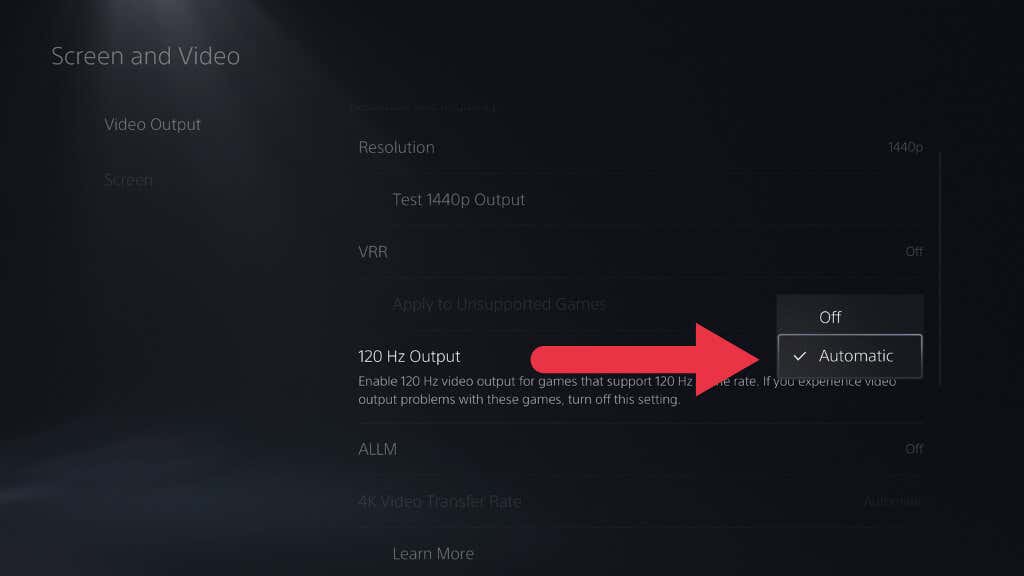
Games that support 120Hz output will render at more than 60 fps if this option is activated. Not all games will reach or sustain this number, but you will get more than the normal performance mode.
There’s even more to the 120Hz mode beyond this. Some games, such as “Ratchet and Clank: Rift Apart” and “Horizon Forbidden West” have 40fps modes that only work in 120Hz mode. That’s because 40 divides evenly into 120Hz (but not 60Hz), which allows this frame rate to work without visual artifacts. This 40fps mode offers a nice middle ground between quality and performance modes.
There’s no harm in activating 120Hz mode all the time since you can still manually set individual games to 60fps or even 30fps in their menus, both of which work perfectly at 120Hz.
Note: If your 120Hz television or monitor does not support HDMI VRR (Variable Refresh Rate), running in 120Hz mode may lead to screen tearing when the game can’t quite hit that 120fps mark.
Special In-Game Settings
The 40fps mode we just discussed is an example of a special in-game graphics mode that you will only see within the menus of a given game. The game presets of the PS5 system itself are binary, with only two options. Some games, such as “Ghostwire Tokyo,” have many different graphics modes, with Ghostwire sporting ten!
These modes can be anything the game developer chooses, but usually boil down to the following:
- 30fps Fidelity mode
- 60fps Performance mode
- 40fps balanced mode (if supported and the 120Hz output enabled)
- 120fps High Frame Rate Mode (if supported and the 120Hz output enabled)
- Ray tracing features activated (at a frame rate specified by the developer)
Ray tracing, a feature previously exclusive to high-end PC gaming GPUs such as the NVIDIA RTX series, is a rendering technique that simulates how light interacts with objects in a video game. It can make lighting and reflections look incredibly realistic, adding another layer of immersion to your gaming experience. However, ray tracing can be demanding on the console’s hardware, which might lead to some stuttering or low frame rates if your game is particularly graphics-intensive.
What About PS4 Games?
The PS5 is backward compatible with nearly every game ever released for the PS4. Your preset choice for PS5 games generally does not affect PS4 games, which run at their PS4 Pro settings by default on PS5.
Some PS4 games have been patched by their developers to take advantage of the extra horsepower in the PS5, which usually means there will be a menu option (or a default state) where the game runs at 4K60, or perhaps even over 60fps if 120Hz output is enabled.
In some cases where an unpatched PS4 game has a 60fps mode, it will limit its resolution to 1080p or even less since these were the PS4 Pro performance mode settings.
Unpatched PS4 games with unlocked frame rates and dynamic resolution scaling can often reach 4K60fps without special patching by the developer.
The bottom line is that with PS4 games, you’ll have to deal with performance and quality on a case-by-case basis when you play them on your PS5. Some PS4 games have been remastered into native PS5 games, and often you can get a free upgrade to this version (e.g., Cyberpunk 2077) or pay a small fee, such as with Grand Theft Auto V.
What About Other Consoles?
It’s also worth noting that the PS5 Performance Mode is one of many options for gamers seeking higher frame rates. The Xbox Series X and S, the PS5’s main competitors, also offer a similar feature. When it comes to playing Xbox, Xbox 360, and Xbox One games on the latest Xbox consoles, Microsoft has found a way to boost frame rate and resolution in some older games without any help from the developer.
Try Performance Mode in a Fast Paced Game
The PS5 Performance Mode is a game-changer for console gamers. It offers a smoother, more responsive gameplay experience, making it a great choice for fast-paced action games. However, if you’re a gamer who values graphical quality and high resolution over framerate, the PS5’s Resolution Mode might be more up your alley. Either way, the choice is yours, and the PS5’s game presets make it easy to switch between these modes as you see fit.