You know you wanna do it
Have you seen your friends use those cute cartoon versions of themselves on social media? Have you ever thought of turning yourself into a cartoon as well? Good news is, it’s free and easy to do with the Bitmoji app.
So if you enjoy creating and using your own emojis, try creating your own Bitmoji. Seeing your cute cartoon-style face online is bound to make people smile. Learn how to use Bitmoji to turn yourself into a cartoon and bring more fun into your communication with friends and family.
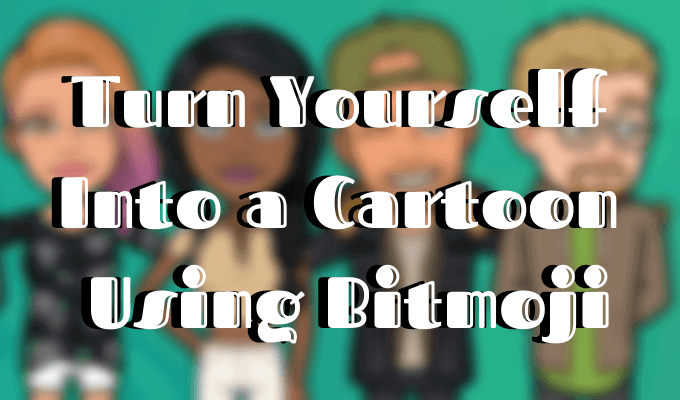
How Is Bitmoji Different from Bitstrips?
Snapchat is constantly trying to come up with new fun add-ons for its users. They’re rolling out new updates all the time, and sometimes it takes a while to get used to it, like figuring out what all the different Snapchat emojis mean.
However, Bitmoji isn’t a completely new concept. You used to be able to create comic versions of yourself and your friends and put them in different situations using the app Bitstrips. It was originally owned by Facebook, and then acquired by Snapchat in 2016.
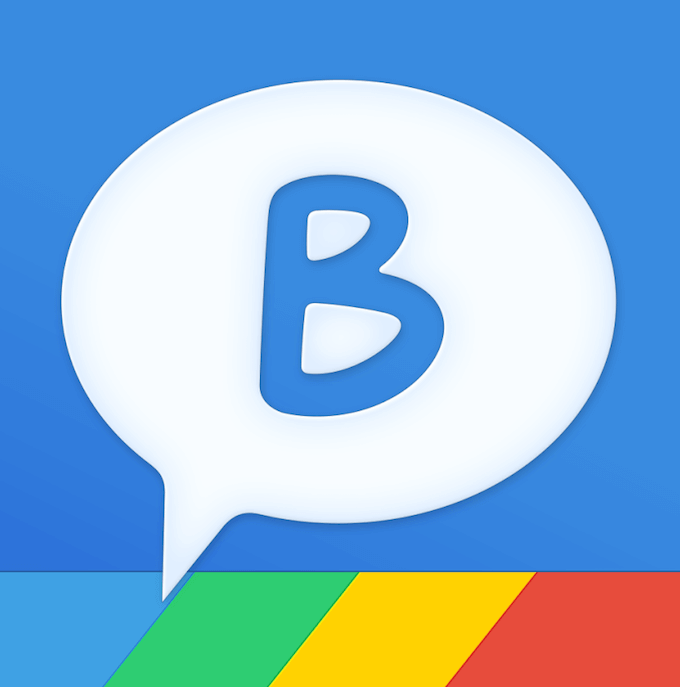
After Bitstrips was shut down, Snapchat came up with Bitmoji – an app that lets you create your own emoji-style avatar, and then use it on various social media channels.
While Bitstrips was made for Facebook users and mostly focused on that one platform, Bitmoji covers more of the social media territory. You can use your comic avatar and personalised stickers on Snapchat, Facebook, Messenger, Slack, Gmail, and any other communication platform that lets you copy and paste.
Create Your Own Bitmoji
To get started with Bitmoji, you’ll need to download the app first (available for both iOS and Android). On the app’s website, you will also find options to download Bitmoji for iMessage, and Chrome web browser.
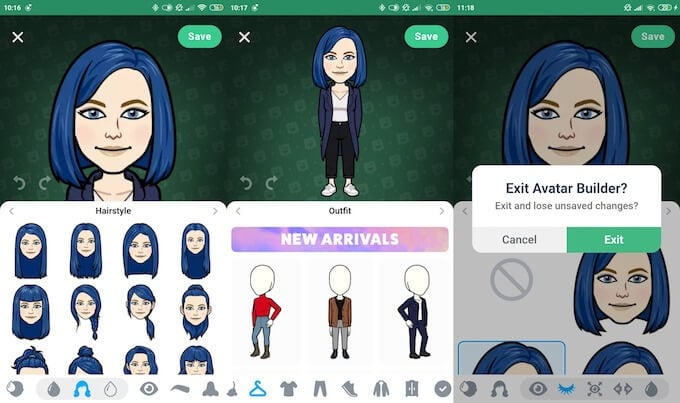
To create your own personal emoji, access the app from your device and follow these steps:
- Open the app and sign up.
- Once you’re logged in, go to Avatar and start making the cartoon-version of yourself.
- The app will ask you to take a selfie first, and then it will automatically give you a comic version of yourself. But don’t worry, it’s very customizable. You can change your Bitmoji look at any time by adding or removing certain features.
- After you’re done going through several screens of customizing your emoji, you get a complete cartoon version of yourself ready to use in messages and snaps.
Once you’ve saved your Bitmoji, you can start using it on Snapchat or any other communication app or platform. If at any point you decide to tweak your cartoon avatar, just go on the app’s Avatar Builder and make the changes.
Use Bitmoji In Snapchat
Since Snapchat owns Bitmoji, one of the most obvious platforms to use your avatar on would be the Snapchat app. In order to do that you’ll need to sync your Snapchat and Bitmoji account.
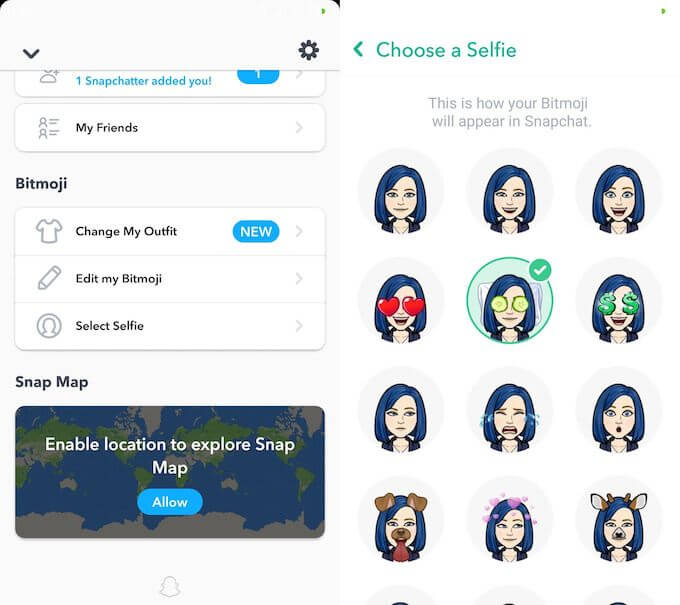
One fun way to use your Bitmoji on the platform is to set it as your Snapchat selfie.
- Log into your Snapchat account.
- Tap on the ghost icon and select Create Bitmoji (it will prompt you to download the Bitmoji app if you don’t have it).
- Set your Bitmoji as your avatar.
Once again, you can customize it and choose what selfie your contacts will see on the app. On your profile’s page, scroll down to the Bitmoji section, then click Select Selfie and choose from the range of emotions that the app offers. You also have the option to edit your bitmoji and even change your outfit right there in the same section.
3D Bitmoji Lenses
When you sync your Bitmoji and Snapchat accounts, you can start using Bitmoji in your snaps and messages as well. If you and your friend both have Bitmoji enabled, you get to use Friendmoji (the two of your bitmojis combined) in your chats too.
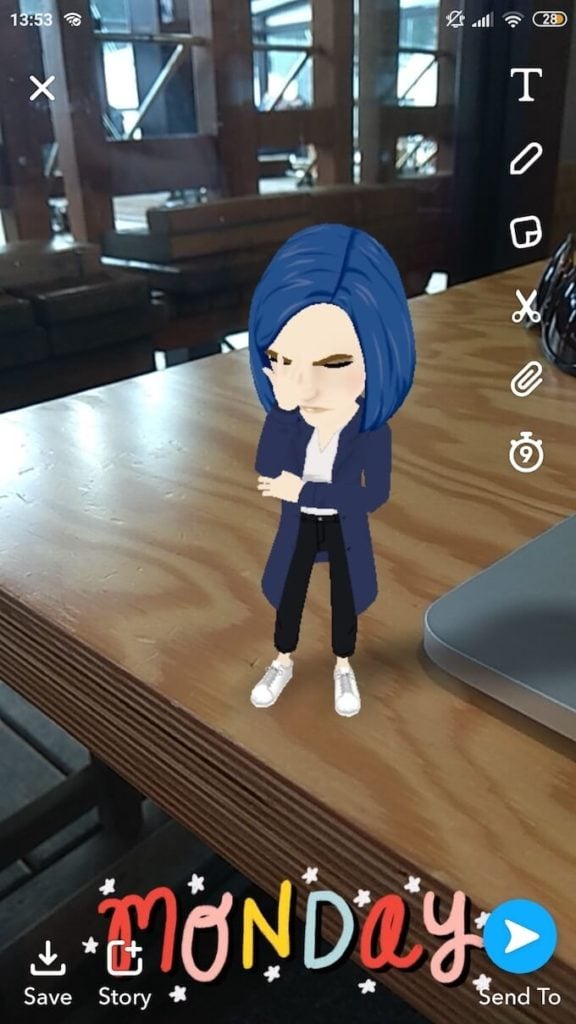
However, one of the most fun things to do with your bitmoji is using the 3D animated version of yourself in your snaps. To use this feature and turn yourself into a 3D animated cartoon, follow these steps:
- Tap on the camera icon and bring up the Snapchat lenses.
- Make sure your camera is in rear-facing mode and not in selfie mode.
- If your Bitmoji account is synced with your Snapchat account, you’ll find the option to use your 3D bitmoji among other lenses.
You can tap on and pinch your bitmoji to change the size of it or put it in a different place of your background. You can also apply all the standard Snapchat filters to it before you save and send your snap.
Use Bitmoji On Other Social Media Platforms
As we mentioned above, Bitmoji isn’t made specifically for Snapchat. Meaning that you can use it as your avatar for any communication platform out there, whether it’s your Gmail account or a messaging app.
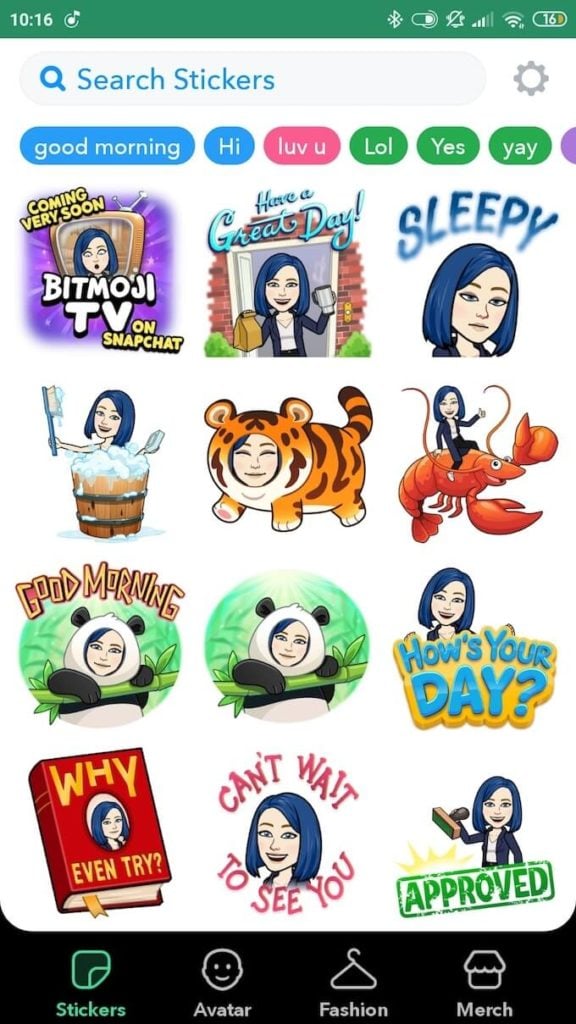
Once you create your Bitmoji, you get access to hundreds of stickers with your character. Every one of them is easy to download and use on social media and chats.
Use Your Bitmoji Offline
One curious feature that Bitmoji has is the merch store. When you open the Bitmoji app, click on the market icon. It will take you to the Zazzle Web Store that manages the purchases you make on the app.
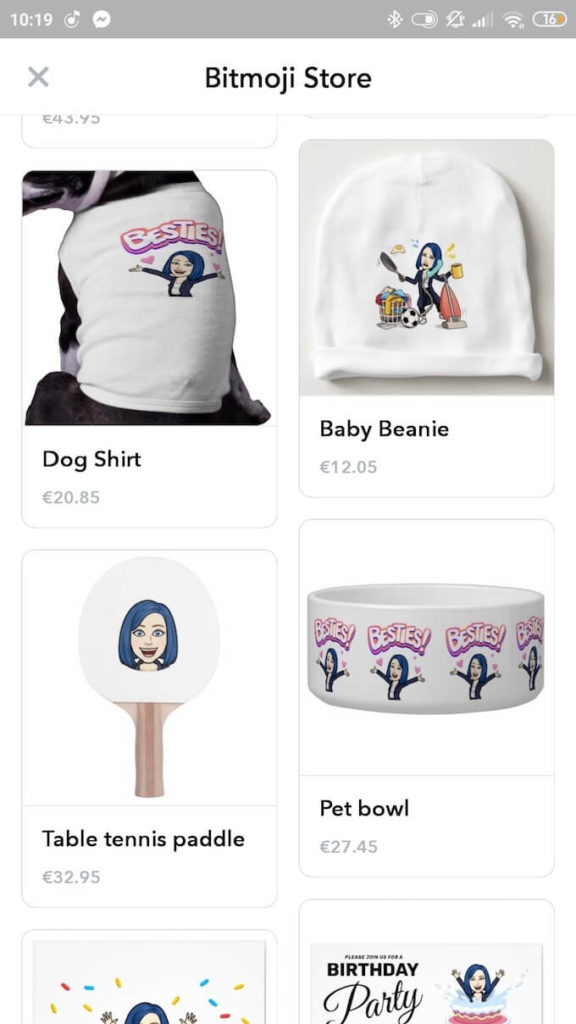
Bitmoji store has all kinds of merch that you can buy, starting from a simple T-shirt with your personalized sticker and finishing with a table tennis paddle with your cartoon face on it. So next time you’re struggling to find a quirky gift for a friend or a family member – have a browse on the Bitmoji app and see if anything catches your eye.
Do You Need Your Own Bitmoji?
Bitmoji is a great way to personalize your social media and bring a little more you into your communication online. However, if you’re someone who would rather hide any personal details about yourself (such as your appearance), make sure you learn and use the main privacy tips on Snapchat.
