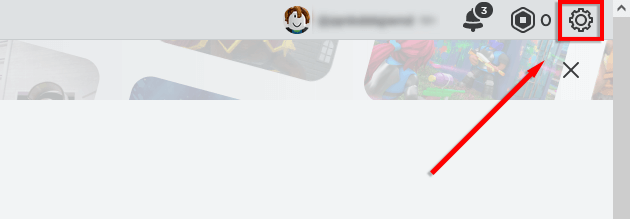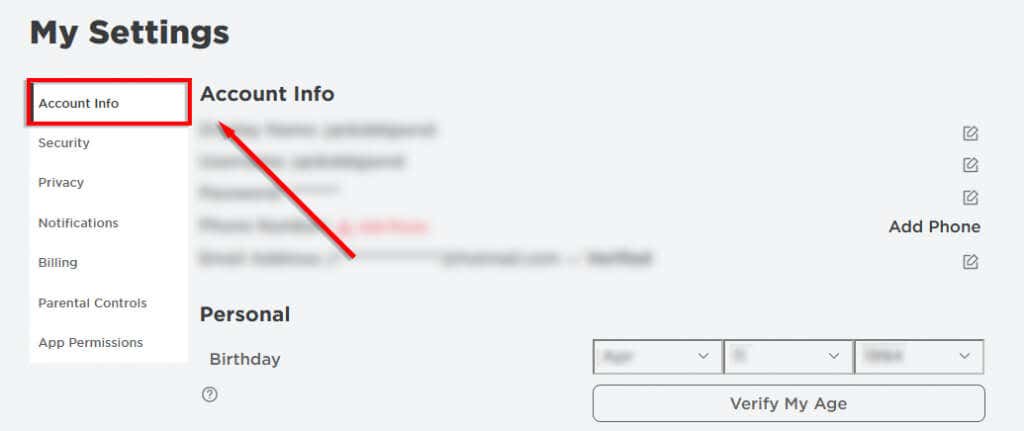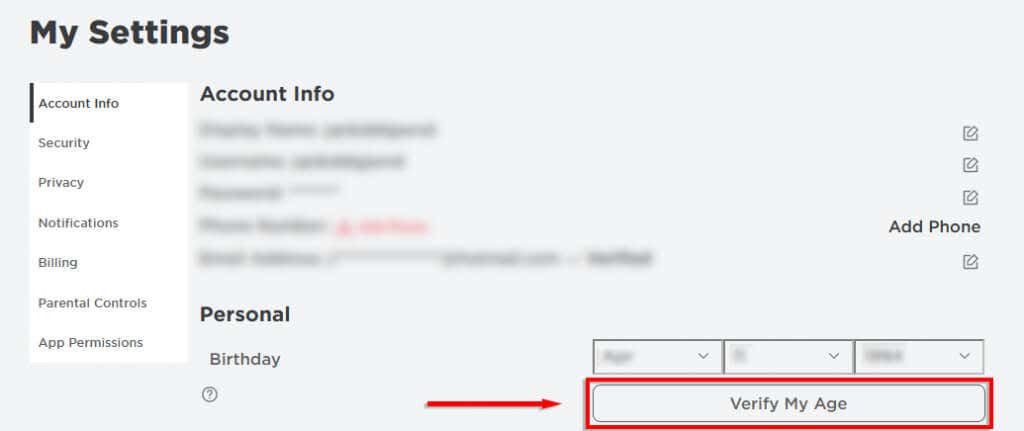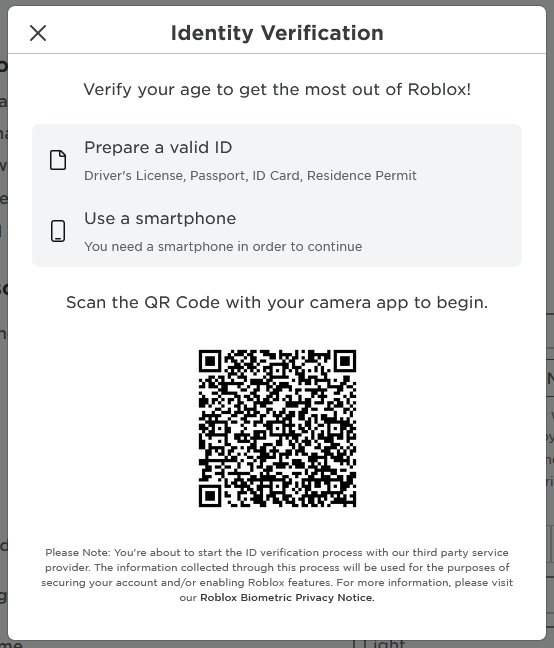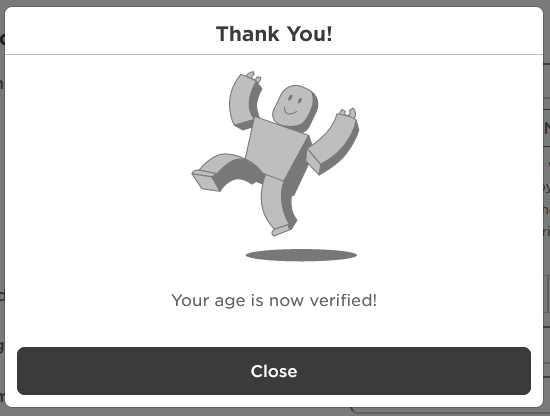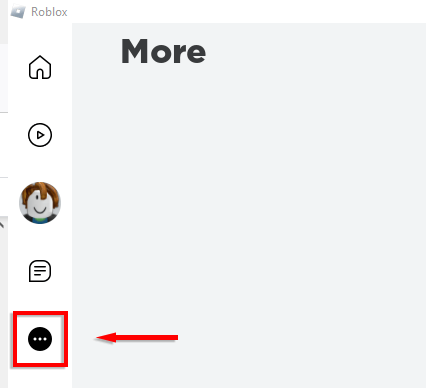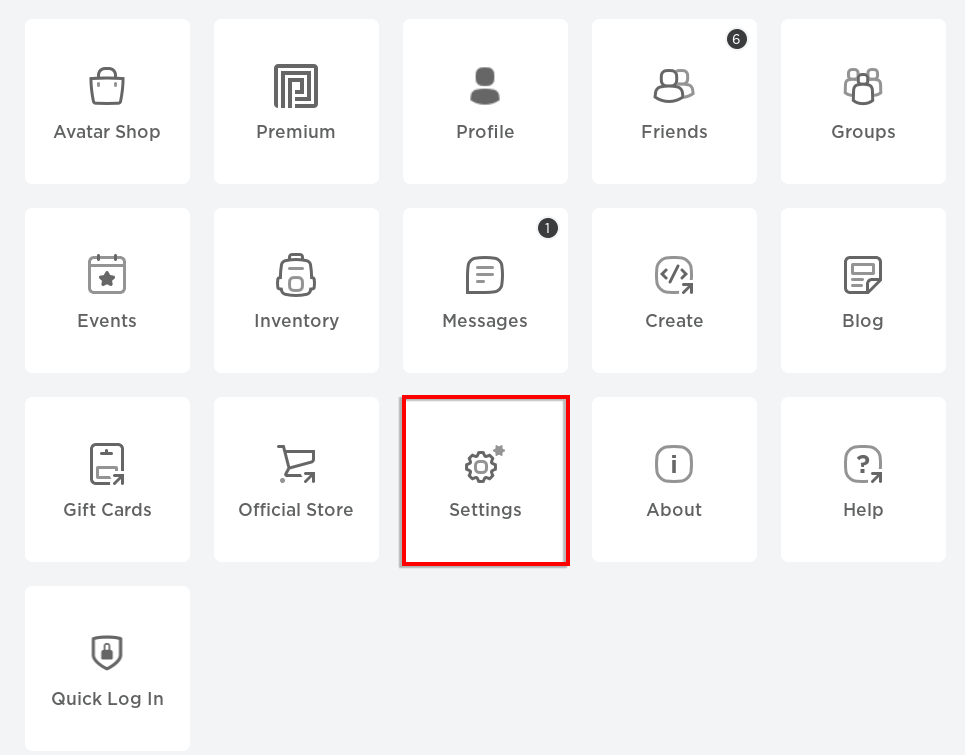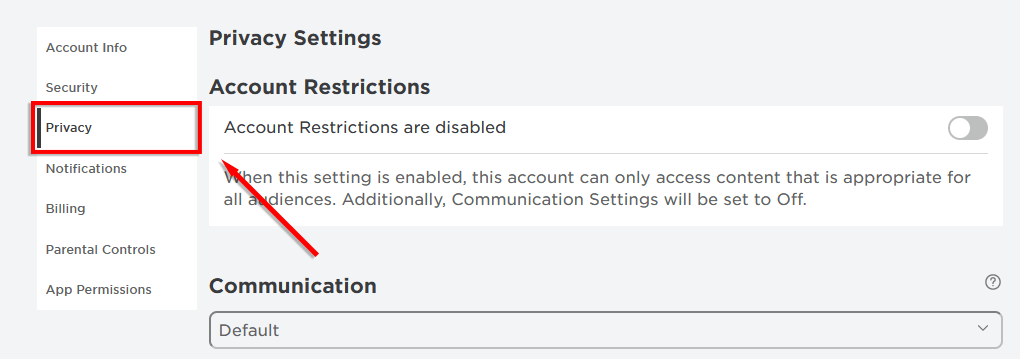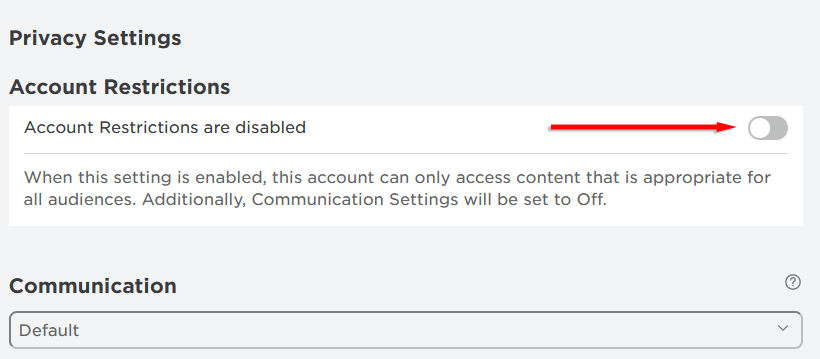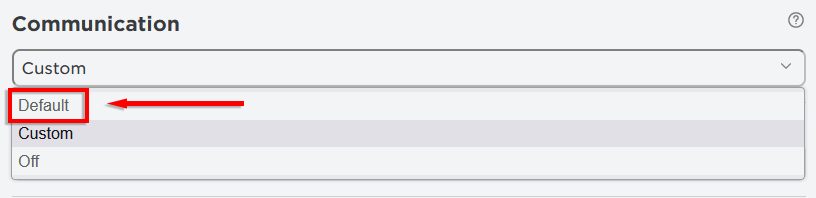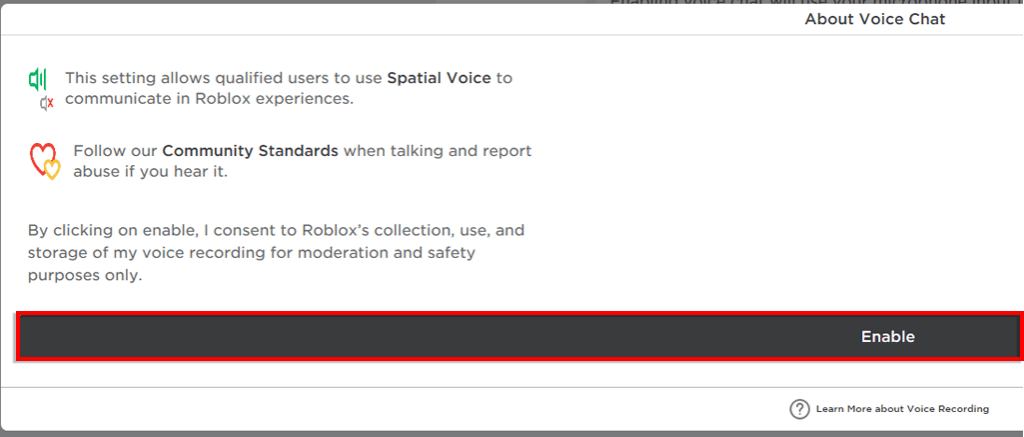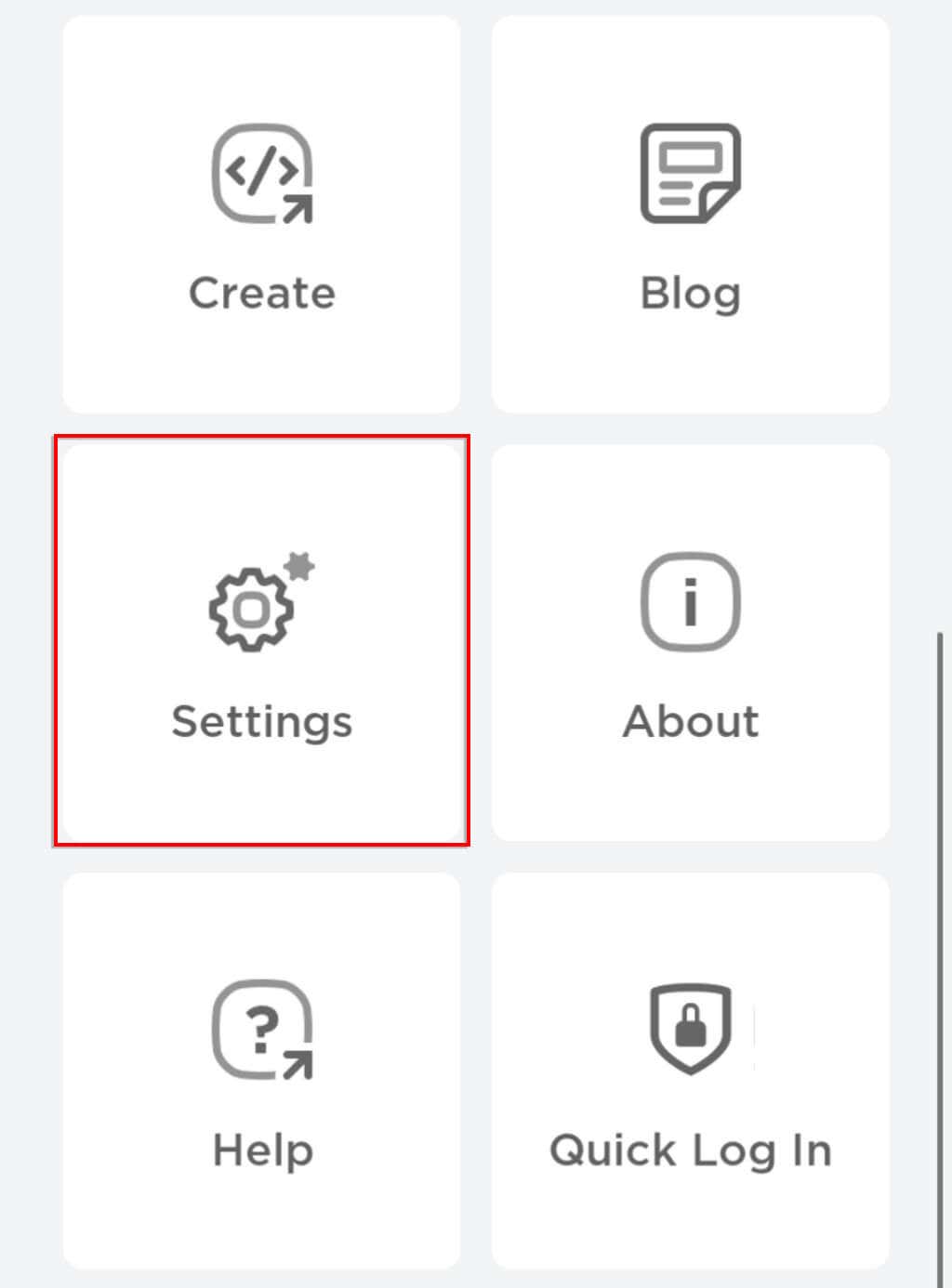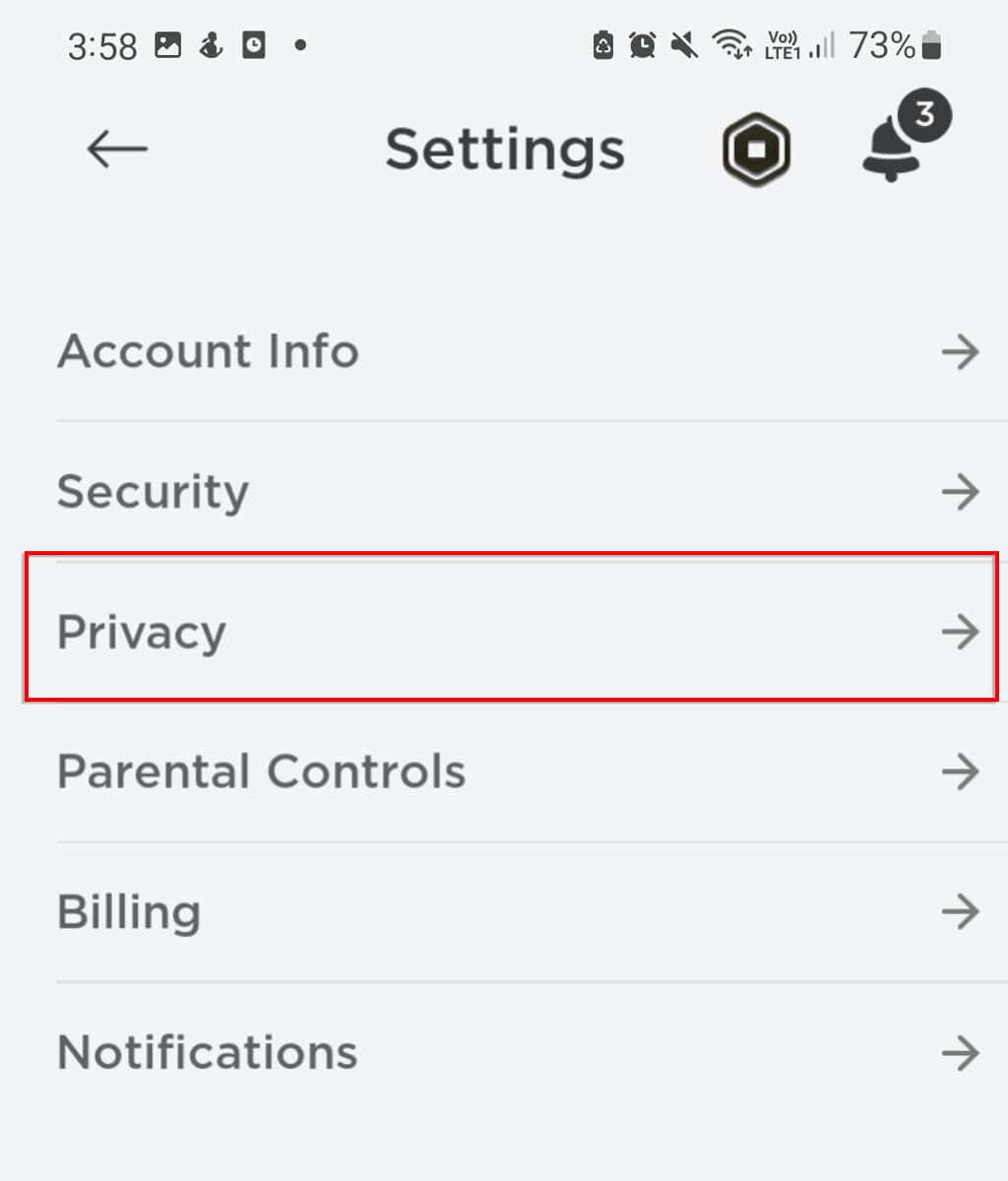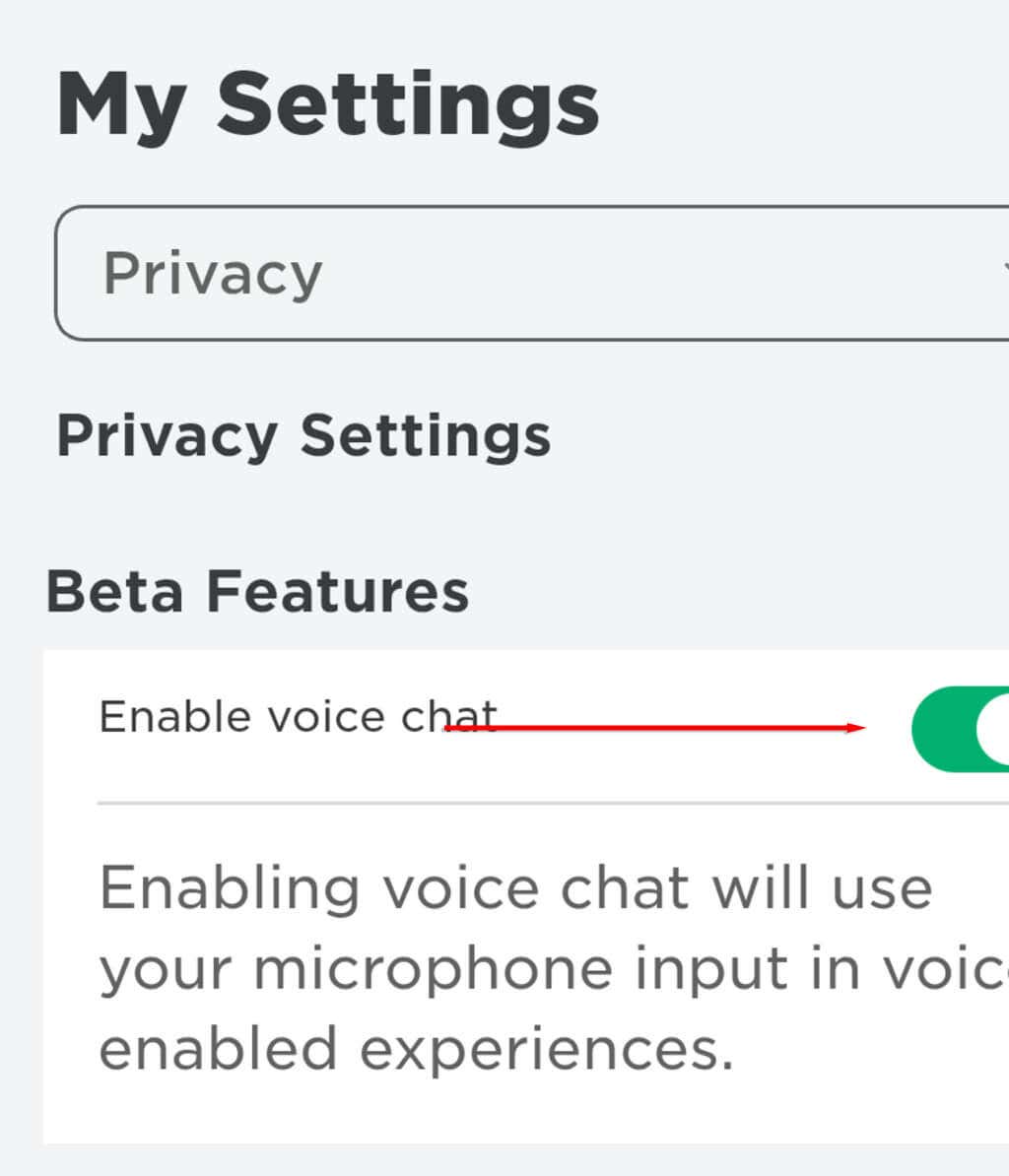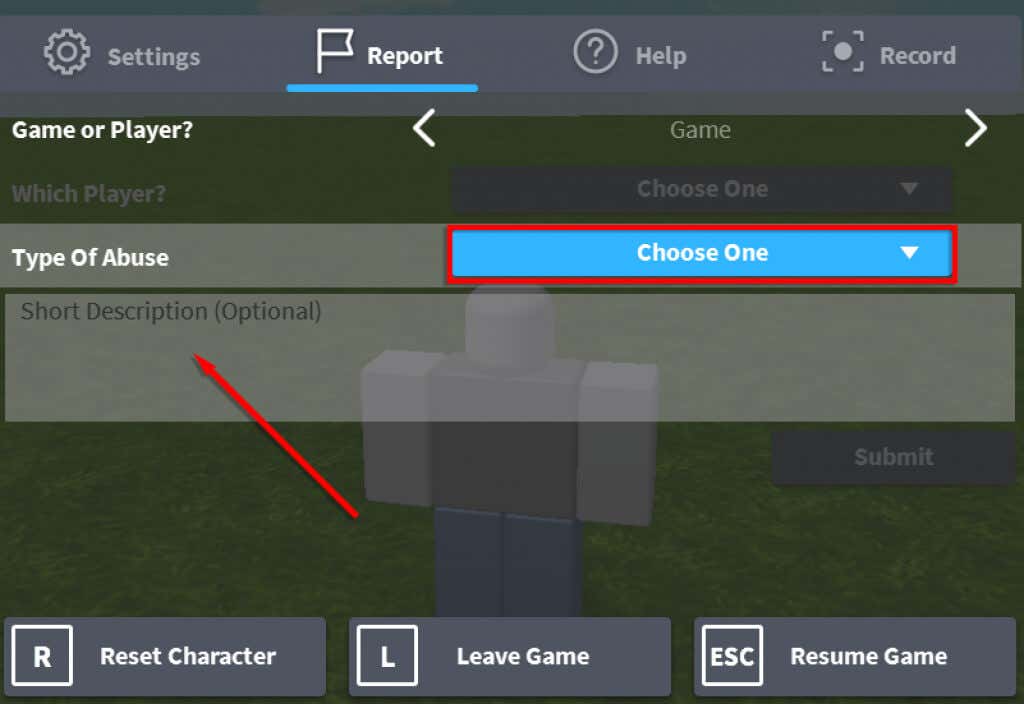Plus how to mute, block, and report abuse
Voice chat is integral to online gaming, allowing players to communicate more easily than via text chat. In 2021, Roblox finally added their voice chat feature – but it isn’t enabled by default.
In this article, we’ll explain how to get voice chat on Roblox and how this feature works.
What Is the Roblox Voice Chat Feature
Chat with Voice is a spatial voice feature that lets players communicate how they would in the real world. Players who are nearby within a Roblox game can hear each other’s voices, and the volume will dim as they get further away from one another.
If a player has enabled voice chat, you will see a microphone icon next to their username and above their avatar. If you haven’t enabled voice chat, you won’t be able to see or hear users who have.
However, not all Roblox experiences provide voice chat capabilities, and the decision to include voice chat is left to the game developers. To tell whether an experience has enabled voice chat, you’ll have to load it up and give it a go.

Further, Roblox has only enabled voice chat for mobile and PC users. You can use it whether you’re a Roblox Premium user or not. Unfortunately, if you’re an Xbox user, you’ll have to wait for the feature to be added.
To use Roblox’s in-game voice chat, you must have a Roblox account that is 13+ and age-verified. To do so, you will need a valid ID (like a passport or driver’s license) and a smartphone that can scan QR codes. Roblox will ask you to submit a photo of your ID card and a selfie to prove a likeness.
To verify your age:
- Open the Roblox website.
- Select the Gear icon in the top-right corner of the screen to open your Account Settings.
- Select Account Info from the right-hand banner.
- Select Verify My Age.
- Get your ID ready and scan the QR code that appears.
- Take a picture of your ID or select Upload a File to upload one you’ve already taken. Then, take a selfie and submit it. Roblox will not allow you to upload a selfie from your gallery to ensure you’re a real person.
- You will receive an in-game notification after some time if your account has been successfully age-verified.
How to Enable Voice Chat on Roblox
Once you’ve completed the age verification process, you can enable voice chat in the Roblox privacy settings:
On a web browser or in the desktop app:
- Select the three dots in the left-hand sidebar.
- Select Settings.
- Select the Privacy tab.
- Toggle off Account Restrictions are disabled.
- In the Communication drop-down menu, select Default.
- Under Beta features, toggle on Enable Voice Chat.
- A pop-up will appear asking you to consent to Roblox collecting your voice recordings for analytics. Select Enable to continue.
On a mobile device:
- Open the Roblox app.
- Tap the three dots in the bottom right-hand corner.
- Scroll and tap the cog icon.
- Tap Privacy.
- Under Beta features select the Enable voice chat option.
- You will be asked to consent to Roblox’s collection of your voice recordings. If you agree, tap Enable.
How to Mute, Block, and Report Abuse
To ensure that every Roblox game remains safe and enjoyable, the team at Roblox has provided users with the ability to mute players, block them, or report them for abusive voice chat.
To mute a player:
- Click the microphone icon that appears above the player’s head. This will mute all voice chat (though it won’t mute text chat) for as long as you’re in the experience session.
To block a player:
- Visit the user’s profile page.
- Choose the three dots in the upper right corner of the box that contains their username and select Block User.
To report a player:
- Select the Menu button at the upper left corner of the screen.
- Choose the flag icon next to the user’s name.
- Select the Type of Abuse drop-down menu and select the most appropriate option. Write any additional details, then hit Submit.
Where Should You Use Voice Chat?
Since not all Roblox experiences will feature voice chat, where can you give it a go? One place to start is the game Mic Up, one of the more popular Roblox experiences and a favorite for gamers who like using their microphones in Roblox.