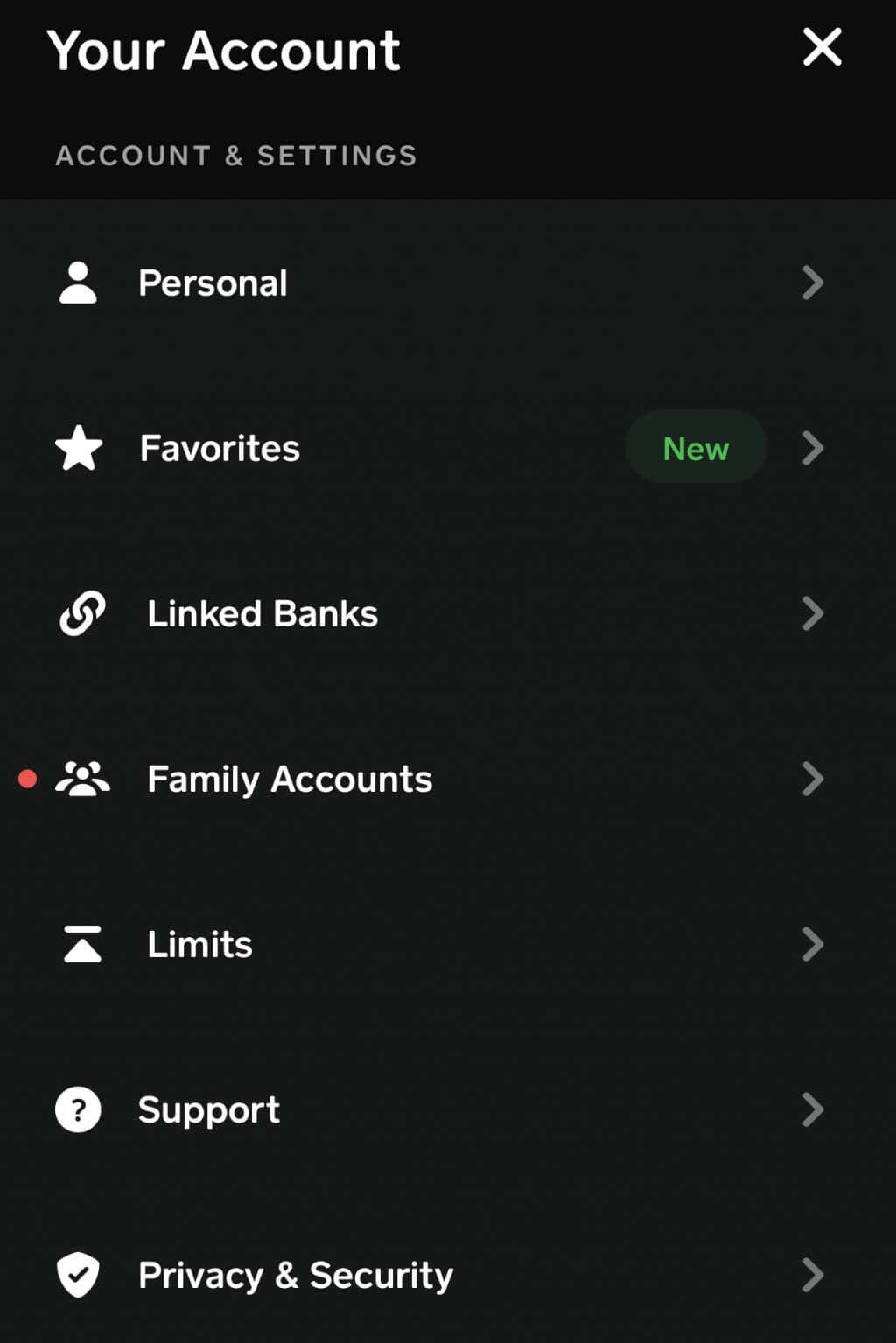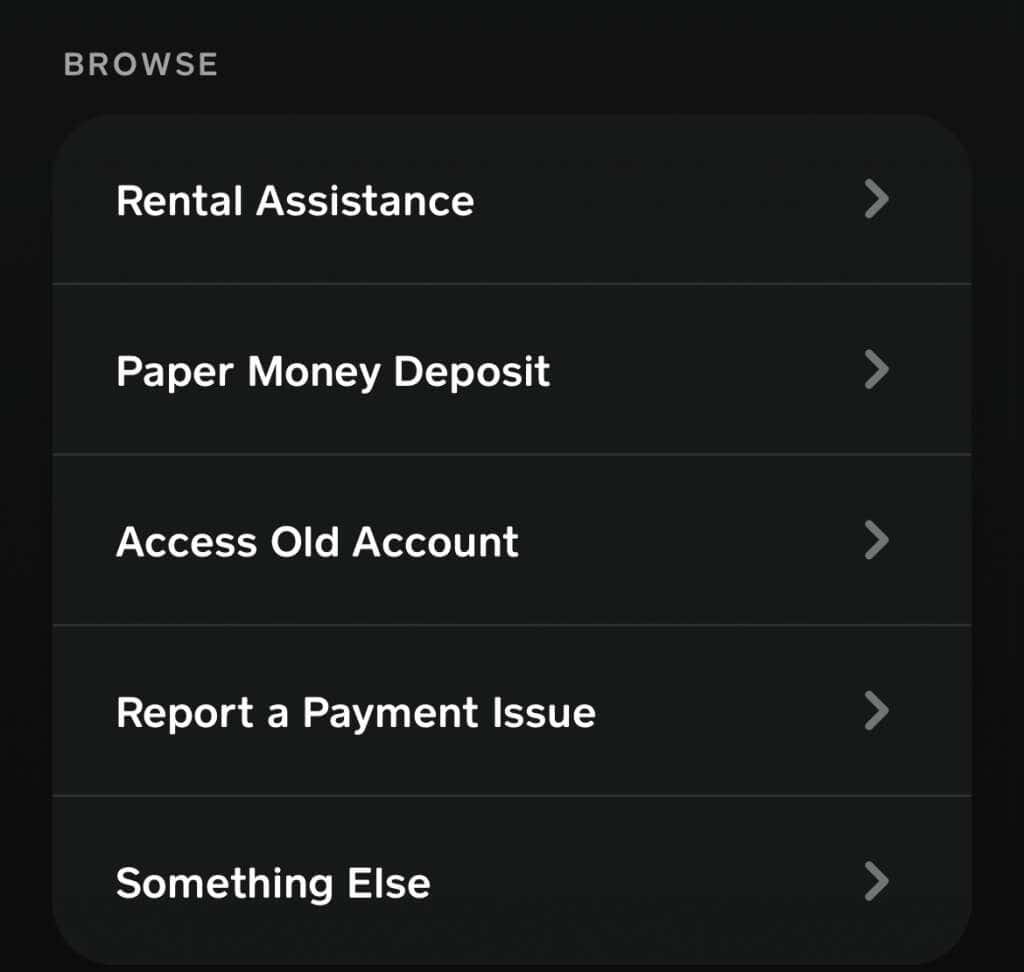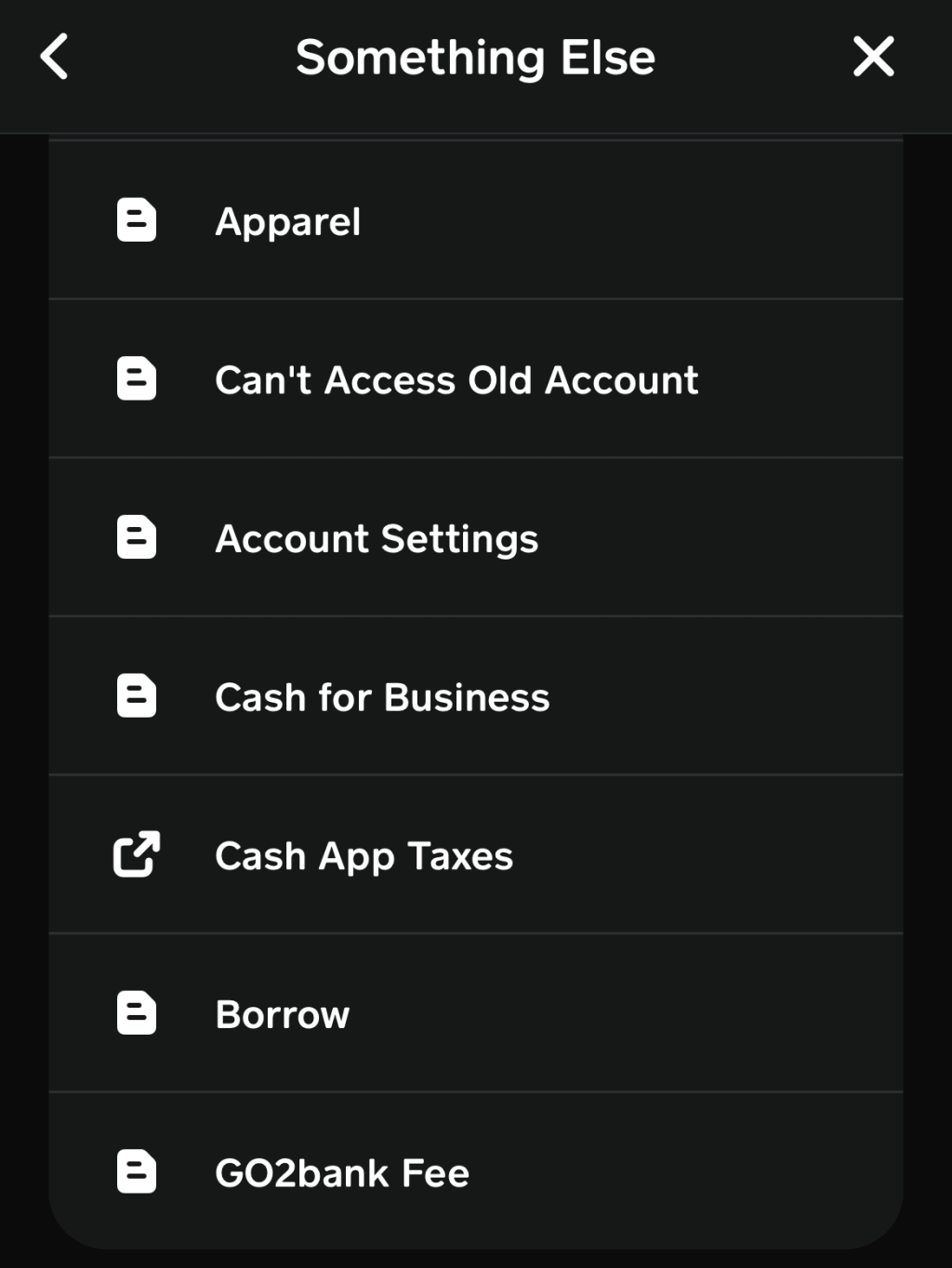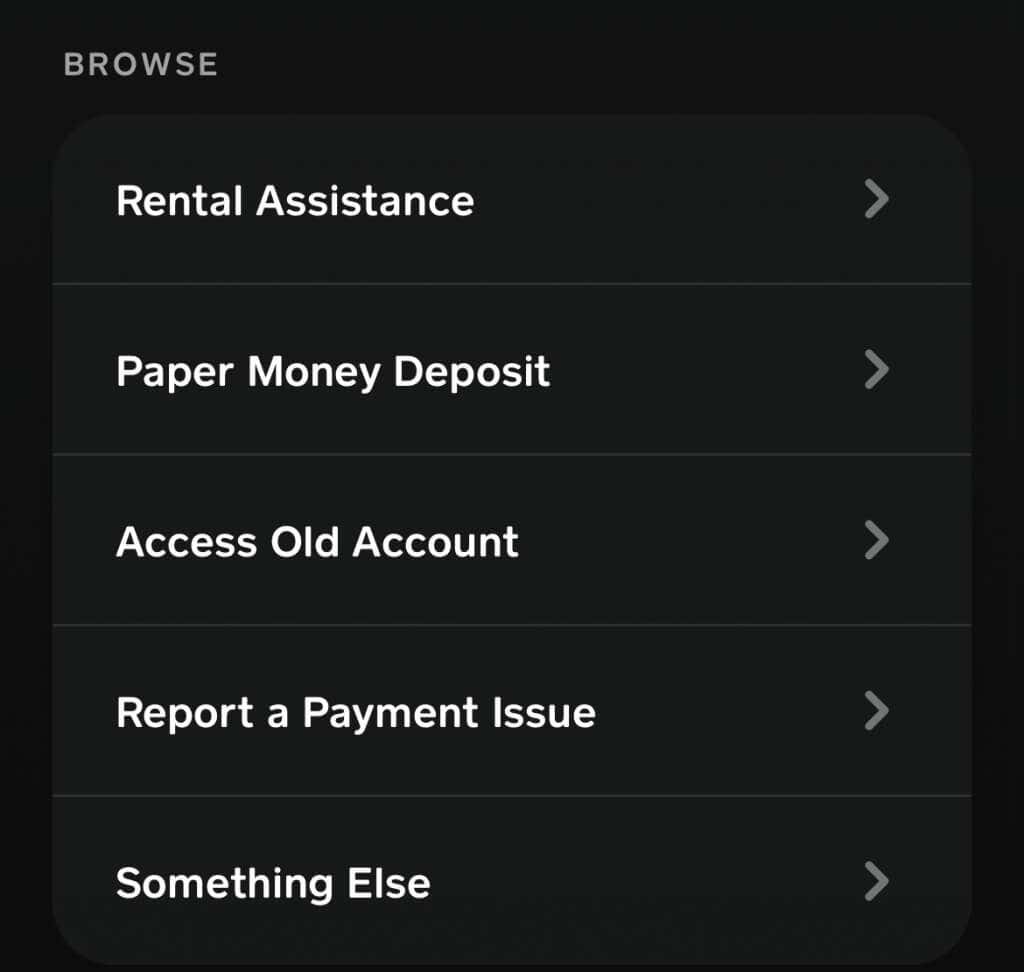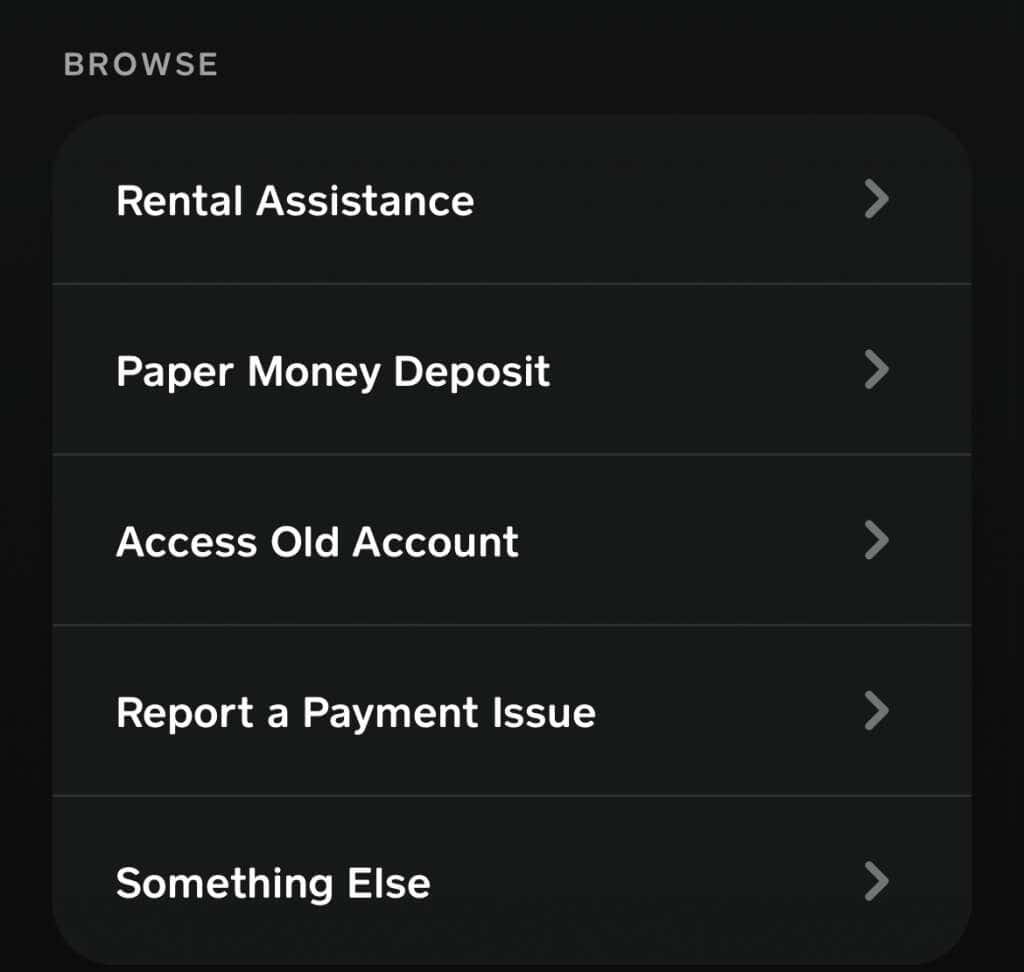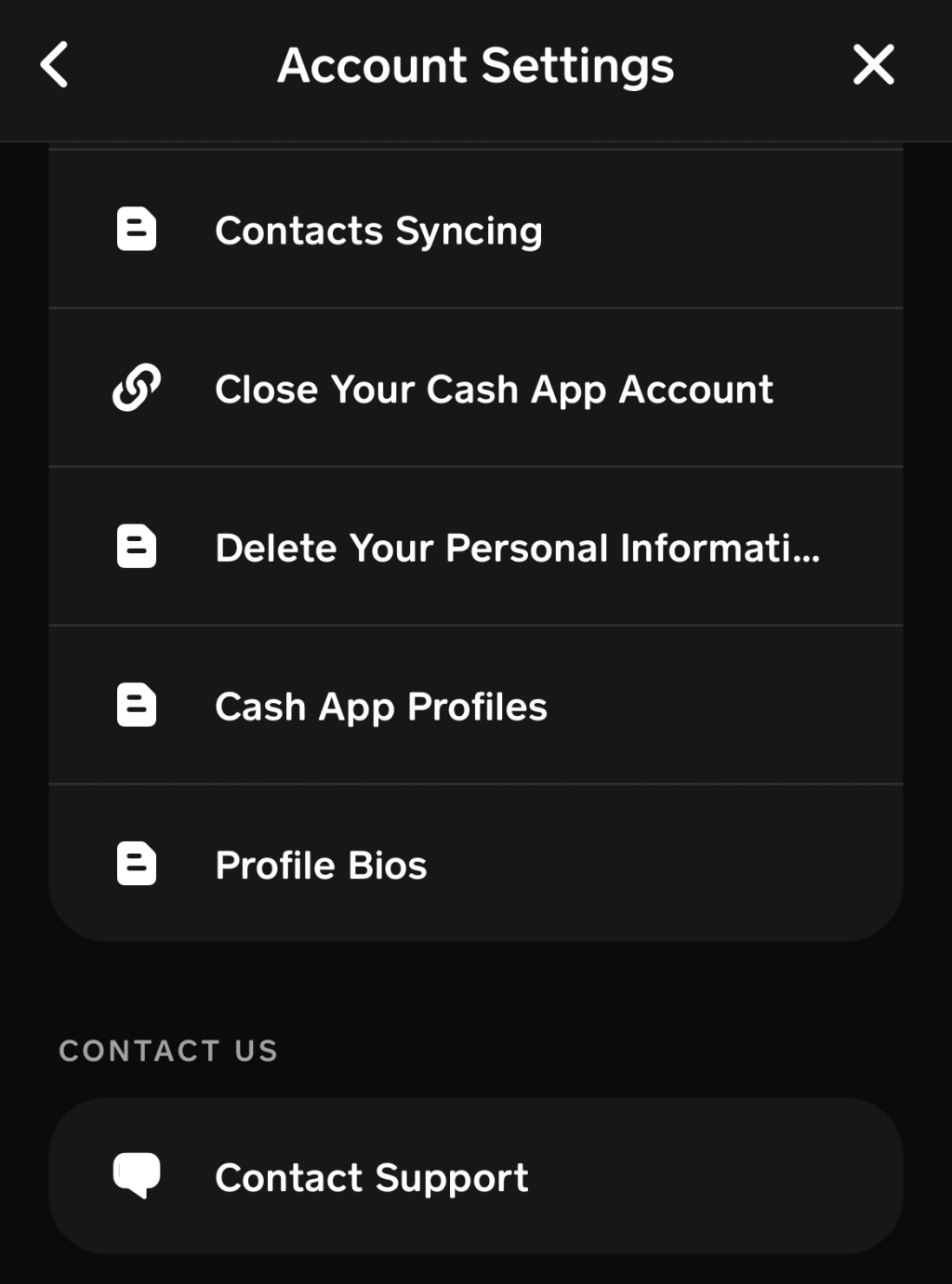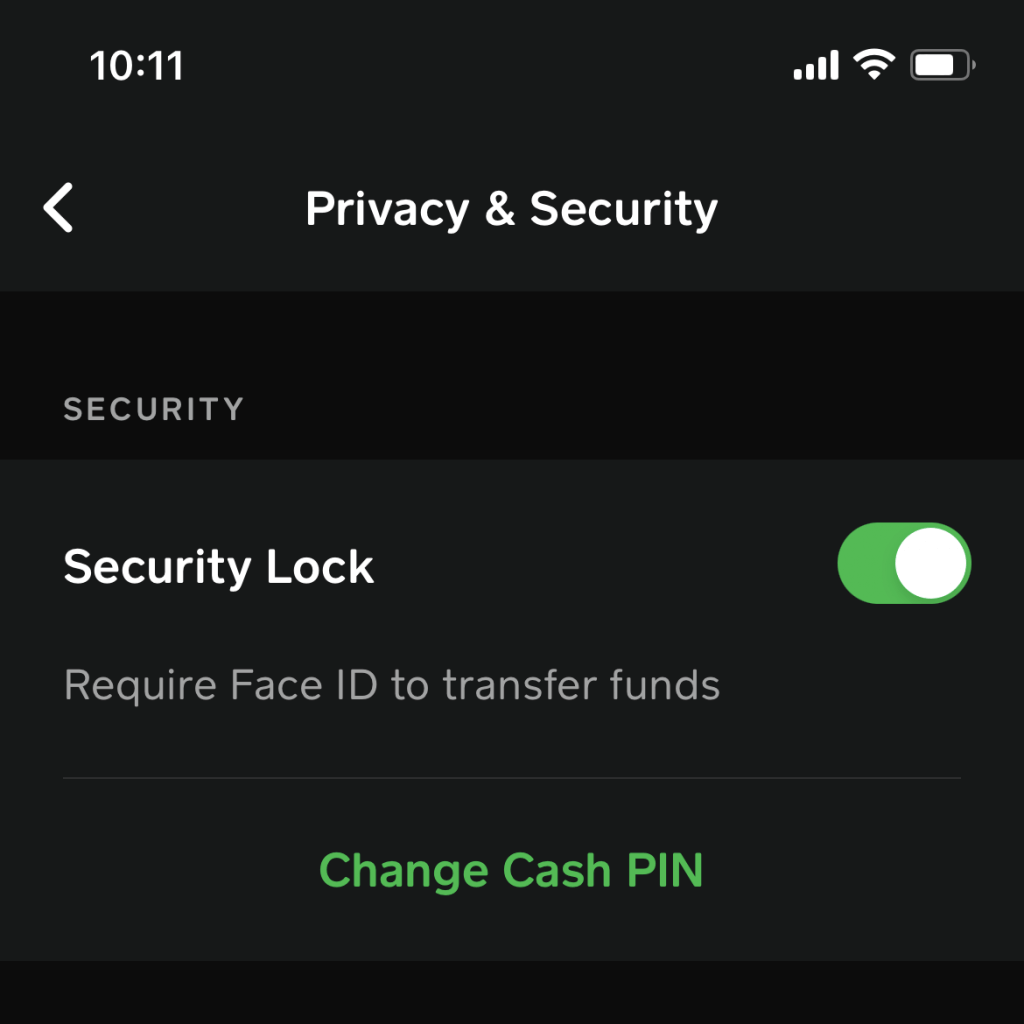The good, the bad, and the ugly
As of September 2021, there were more than 70 million Cash App users. That’s almost just as many as Venmo, and the app only continues to grow in popularity, especially thanks to the Cash App card. It comes as no surprise that some users have tried to clear their Cash App transaction history, only to discover that it can’t be done through the app.
There are multiple security reasons for this, but the most predominant is that the ability to delete transaction history would expose Cash App as a whole to legal repercussions. Since the app is officially recognized as a financial institution, you must be able to view your entire account history and payment records. The only way to completely delete your transaction records is to delete your Cash App account.
Why You Can’t Delete Your History
Cash App is seen as a proper bank account, and a financial institution. Therefore, all transactions must be recorded to comply with federal law. However, Cash App also complies with the California Consumer Privacy Act, or the CCPA. This is a law that protects consumer’s personal data and grants the right to access, delete, and opt out of the distribution of that data.
The two policies are in conflict with one another. Therefore, the only option available for clearing these records is to close your Cash App account. The only way to do this is through a web browser. If you’d rather see the history for yourself, perhaps for tax purposes, you can also download your personal data.
How to Download Cash App History
If you want to download your transaction history to check it for yourself, here’s how.
- Go to the Cash App website at cash.app/account from any web browser and sign in using your email or phone number. If you have two-factor authentication enabled, you’ll be asked to enter a code.
- Enter your Cash PIN.
- On the left side of the screen, select Settings.
- Scroll down to the Your Info header and then select Download Your Info.
- If you want to view your payment history, select the Activity tab instead.
- At the top right corner of the screen, select Statements.
- You can narrow the selection down to a specific month. To export all activity, select Export CSV.
The downloaded file can be opened in Numbers or Microsoft Excel and lists your entire transaction history. It’s a good idea to keep records of all financial transactions, if only for your personal use. It contains all of your payment details of all money transfers, including the transaction ID, recipient, and more.
How to Delete Cash App Account
The bad news is that you can’t deactivate your account on your own; you’ll need the help of the Cash App support team. The good news is that it’s easy to get to the screen where you can contact them.
- Open Cash App mobile app on your iPhone or Android device.
- Tap the profile icon.

- Scroll down and select Support.
- Select Something Else.
- Select Account Settings.
- Select Delete Your Personal Information.
- At the bottom of the list, select Contact Support.
This will open a chat window where you can speak asynchronously with the team. You don’t have to respond immediately, which makes it easy to get the answers you need even if you have a busy schedule.
Let the team know you want to delete your Cash App account and delete your personal information.
How to Close Your Cash App Account
If you want to skip the tedium and close your account straight away, you can do it relatively easily. There are a few requirements. First, your account needs to be empty, and you should have no pending transactions, either incoming or outgoing.
- Open Cash App mobile app on your iPhone or Android device.
- Tap the profile icon.
- Scroll down and select Support.
- Select Something Else.
- Select Account Settings.
- Select Close Your Cash App Account.
- Select Confirm.
Bear in mind that doing this will disable your Cashtag, but it’s a good way to shut down your account if you suspect you’ve been scammed. You can always create a new Cash app account later if you change your mind.
If you don’t want to get rid of your account but you want to ensure no one can access it without your permission, you can enable multiple security features that will keep your account safe.
How to Enable Security Lock
Security Lock is a feature that requires Face ID be used to transfer funds. This is a great addition to use on top of your Cash PIN.
- Tap your profile icon then select Privacy & Security.
- Tap the Security Lock slider to turn it on. You will be asked to enter your Cash PIN.
Once you enter your PIN, the lock will be enabled. It’s an easy way to prevent anyone from transferring money out of your account if you’re an Apple user.
How to Reset Your Cash PIN
Your Cash PIN is a four-digit code that acts as a sort of password for all Cash App activity on your account. It’s required to check your Cash App payment history and more. If you think it’s been compromised, you need to reset it to something new.
- Under the profile tab, select Privacy & Security.
- Beneath the Security header, select Change Cash PIN.
- Enter the new PIN you want to use. You’ll need to enter it twice to confirm.
Once you’ve entered the new PIN, you’ll receive a confirmation text that it’s been reset. Make sure you have notifications enabled so the Cash App can contact you with changes and important information.