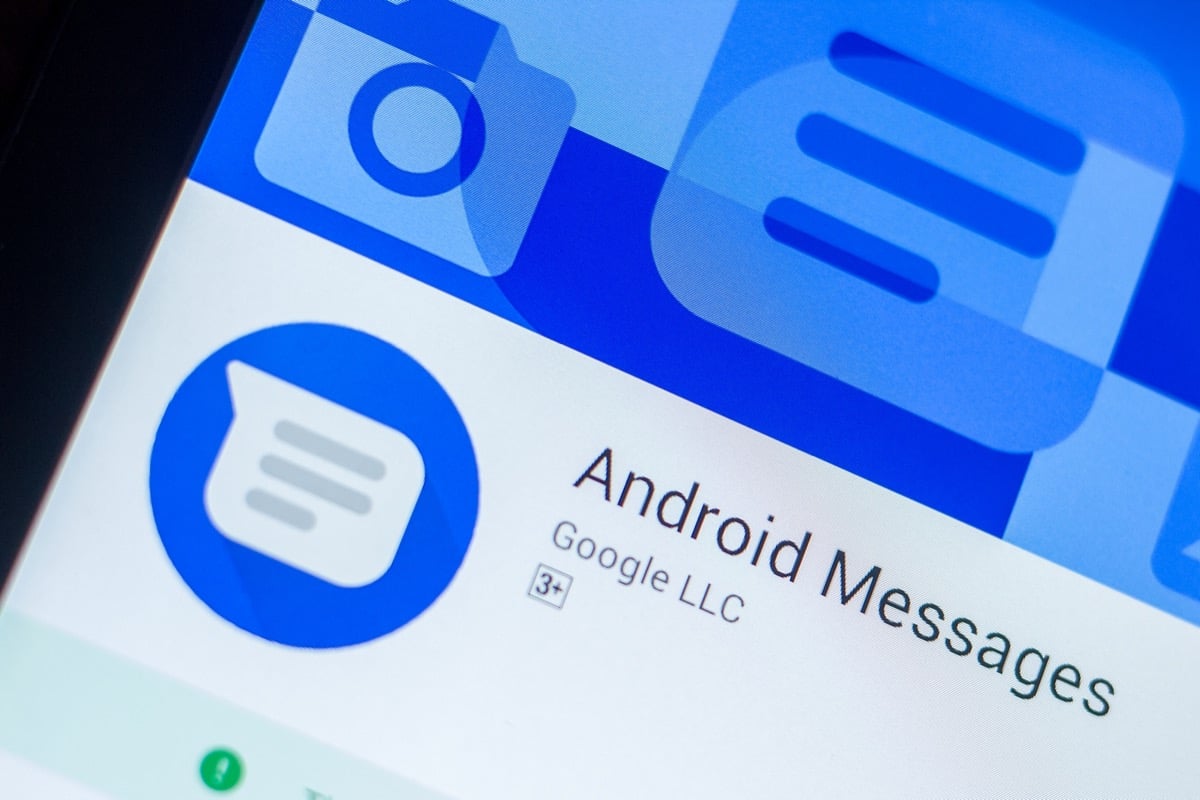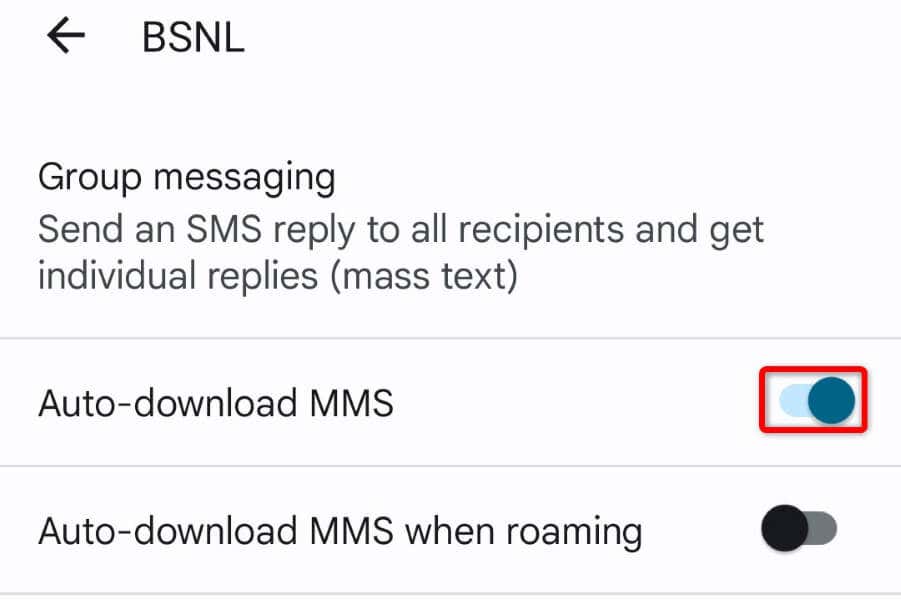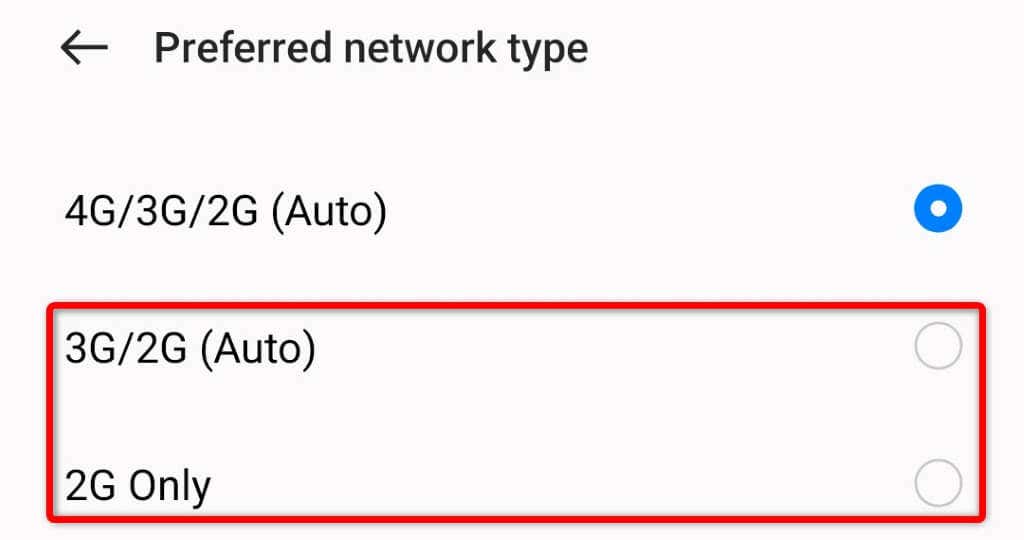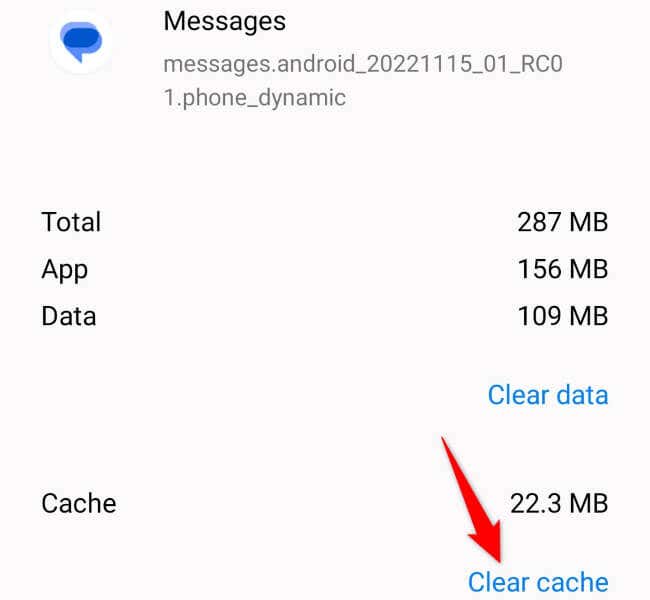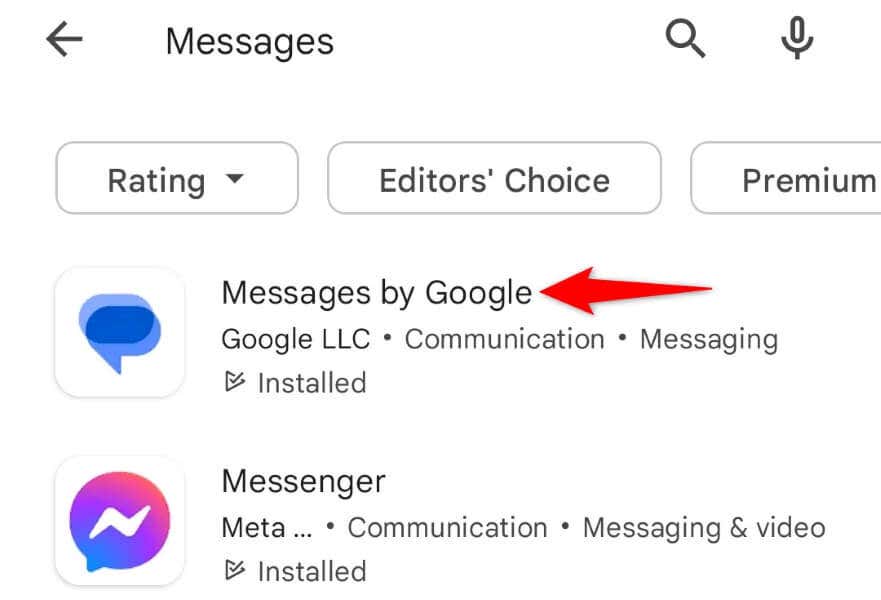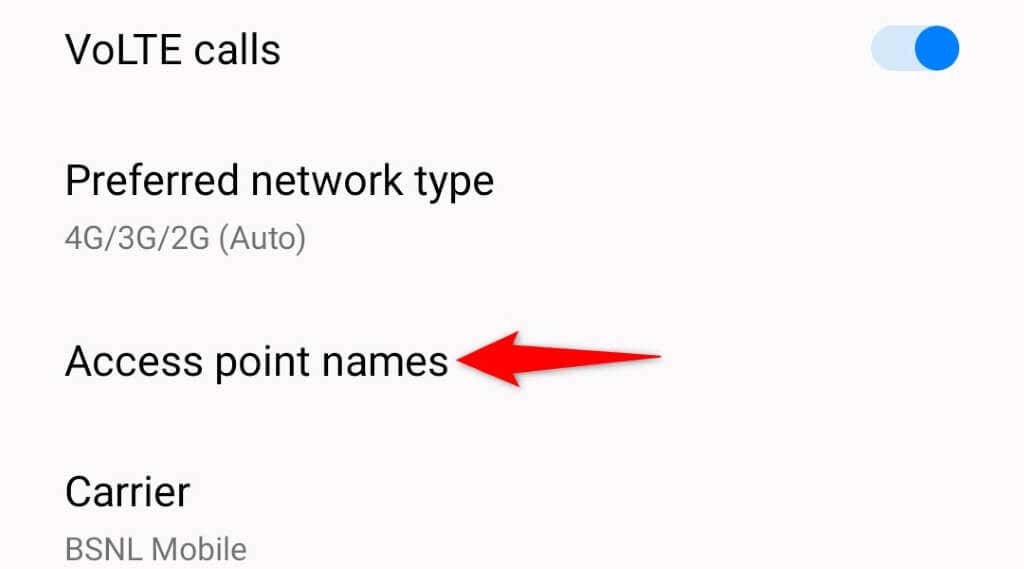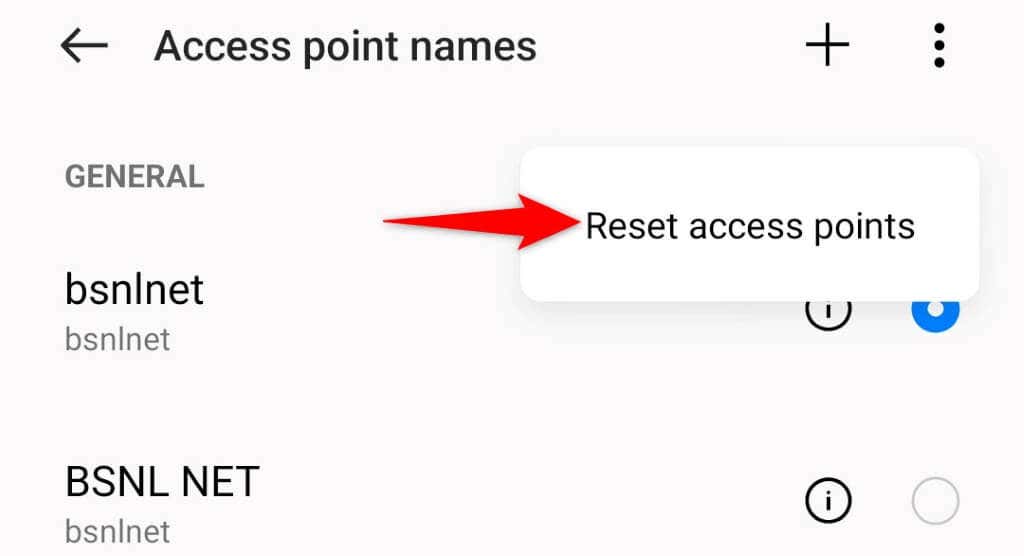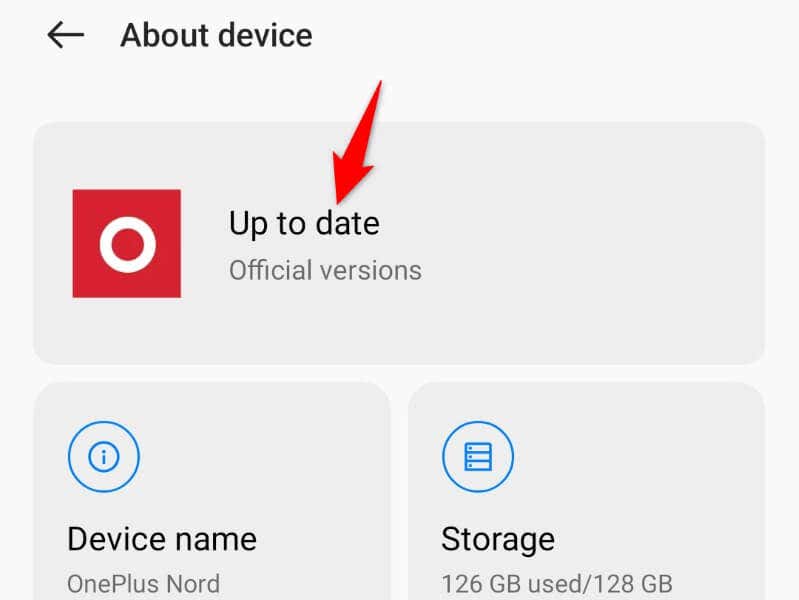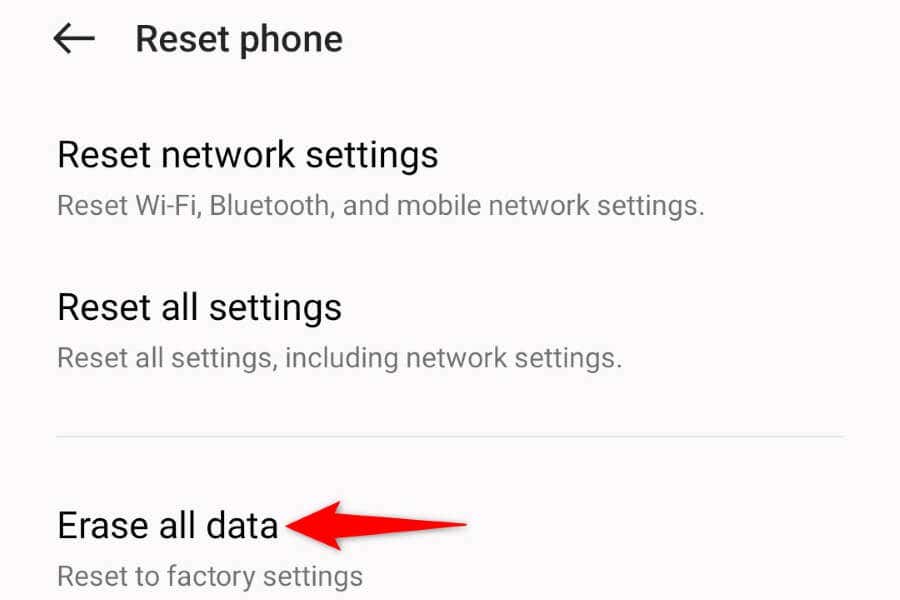Just follow these very simple steps
Does your Android phone display a “Failed to Download Attachment From Multimedia Message” error while trying to download an MMS message? Your messages app may be faulty, or there may be other network issues with your phone. We’ll show you a few ways to fix this problem.
Some possible reasons you can’t download your MMS message include an inactive internet connection, faulty SMS app cache data, incorrect APN settings, and phone system bugs.
Switch Your Data Connection Mode
When you face issues downloading an MMS message, switch your internet connection mode and see if that resolves the issue. You can switch to cellular data if you’re on a Wi-Fi connection or use a wireless network if you’re on mobile data.
Once you’ve made the switch, re-access your MMS message and see if you can download the attachments.
Reboot Your Samsung or Other Android Phone
Android’s minor system glitches can cause your phone not to download MMS attachments. In this case, you can restart your phone to potentially fix your issue. Make sure to save your unsaved work before rebooting your device.
- Press and hold down the Power button on your phone.
- Select Restart in the menu.
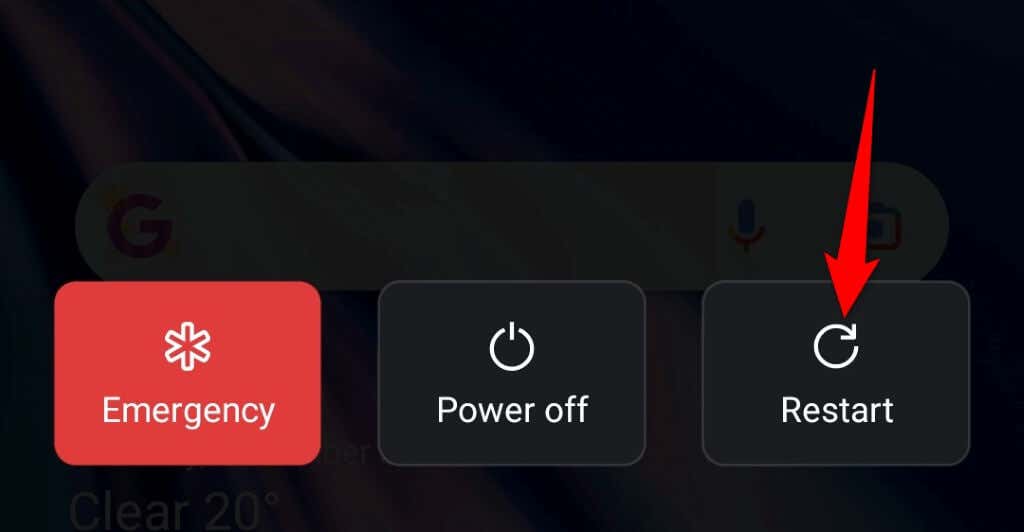
- Try to download your MMS when your phone turns back on.
Toggle the Auto-Retrieve MMS Option
Most Messages apps offer an auto-retrieve feature to let you automatically download your MMS messages. It’s worth toggling this feature’s status to resolve issues with your messages.
How you disable the feature varies by the Messages app you use. The following steps will work with Google’s official Messages app for Android.
- Open the Messages app on your phone.
- Select your profile icon in the top-right corner and choose Messages settings.
- Select your SIM card on the list.
- Toggle the Auto-download MMS option’s status (turn the option off if it’s currently on, or turn it on if it’s currently disabled).
Change Your Preferred Network Mode on Your Android Phone
Your Android device uses various network modes to connect to your cellular carrier. It’s possible one of these modes isn’t working, causing your MMS messages not to download.
In this case, switch between available network modes on your phone to resolve your issue.
- Go to Settings on your Android phone.
- Select Mobile network and tap your SIM card.
- Select Preferred network type and choose a network mode that isn’t currently selected.
- Try to download your MMS message.
Clear the Messages App’s Cache Data
If your phone still displays a “Failed to Download Attachment From Multimedia Message” error, your Messages app might have a corrupt cache. This happens for various reasons.
An easy way to fix this is to clear your app’s cache files. This doesn’t delete your messages and helps resolve your MMS download problem.
- Open your phone’s Settings app.
- Select Apps and choose App management.
- Tap the Messages app on the list.
- Choose Storage usage on the app screen.
- Select Clear cache to delete the app’s cached files.
Change Your Default Messages App
If your Messages app is faulty, no methods will help you resolve your issue. In this case, your best solution is to use another messaging application on your phone. There are several free Messages apps to choose from on Google’s Play Store.
One such app is Messages by Google, and here’s how you can get it on your phone.
- Open Google Play Store on your phone.
- Search for Messages and select the app on the list.
- Choose Download to download the app.
- Launch the app and make it the default messages app.
Reset Your Samsung Galaxy or Another Phone’s Access Points
Your phone uses your cellular carrier’s provided access points to connect to the internet. It’s possible your current APN settings are incorrect, preventing your phone from reaching the internet.
One way to fix this issue is to reset APN settings on your phone. You’ll then get the correct APN configuration from your carrier.
- Open Settings on your phone.
- Select Mobile network and tap your SIM card.
- Choose Access point names.
- Select the three dots in the top-right corner and choose Reset access points.
- Select Reset access points in the prompt.
- Restart your phone.
Update Your Android Phone
Your Android phone’s system bugs can cause your MMS messages to not download, resulting in a “Failed to Download Attachment From Multimedia Message” error message.
In this case, you can get a patch for your system bug by updating your phone to the latest Android version. It’s quick, easy, and free to install Android updates on your phone.
- Open Settings, scroll down, and tap About device.
- Select the Software update icon at the top.
- Get the available system updates.
- Install the updates.
- Reboot your phone.
Factory Reset Your Android Phone
If your MMS message still doesn’t download, it might be time to reset your phone to the factory settings. Doing so deletes your custom settings and saved data, eliminating any items causing your messages not to download.
Make sure to back up your important files, as you’ll lose all the data stored on your phone.
- Open Settings on your phone and tap System settings at the bottom.
- Choose Back up and reset at the bottom of the screen.
- Select Reset phone from the reset options available on your screen.
- Choose Erase all data and follow the on-screen instructions.
Download MMS Attachments Without Issues on Android
Android’s “Failed to Download Attachment From Multimedia Message” error message appears when your phone can’t download your MMS message’s attachments. You can fix this issue fairly easily in most cases by applying the above solutions.
When your issue is resolved, you can tap your MMS message, and the message will download with all its attachments without any problems. And that’s all.