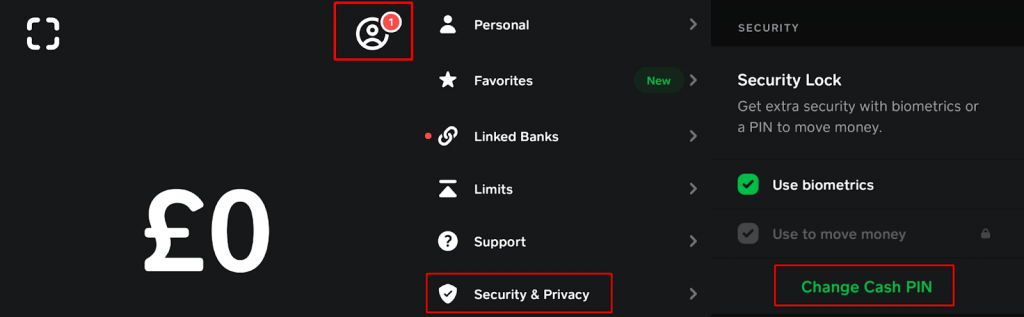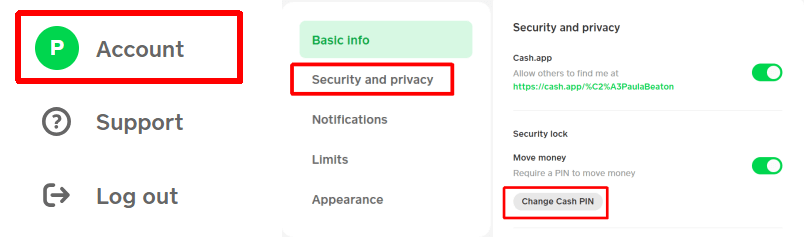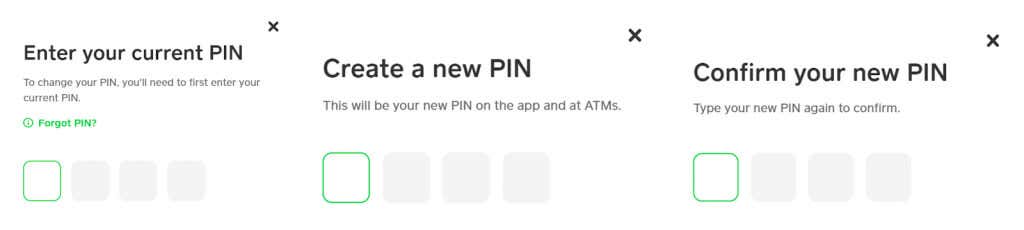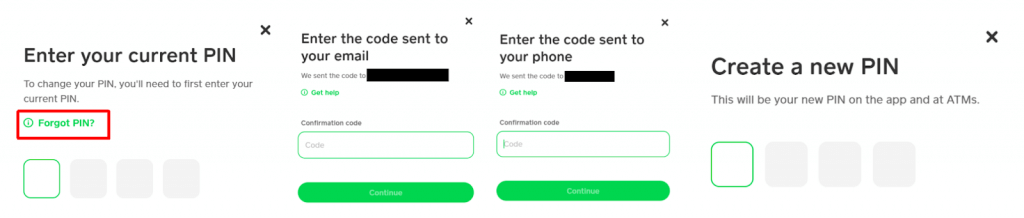We'll show you 2 different ways
If you already use the digital payment service Cash App to send and receive money, you’ll be aware of just how important it is to have a secure PIN or password to protect the security of your account. But what happens if you forget your Cash App PIN or password? Or if you want to change your PIN to something more memorable or secure? It’s easy to reset the Cash App’s password. We’ll show you how to change your password on Cash App — or change your PIN, if that’s what you’re using.
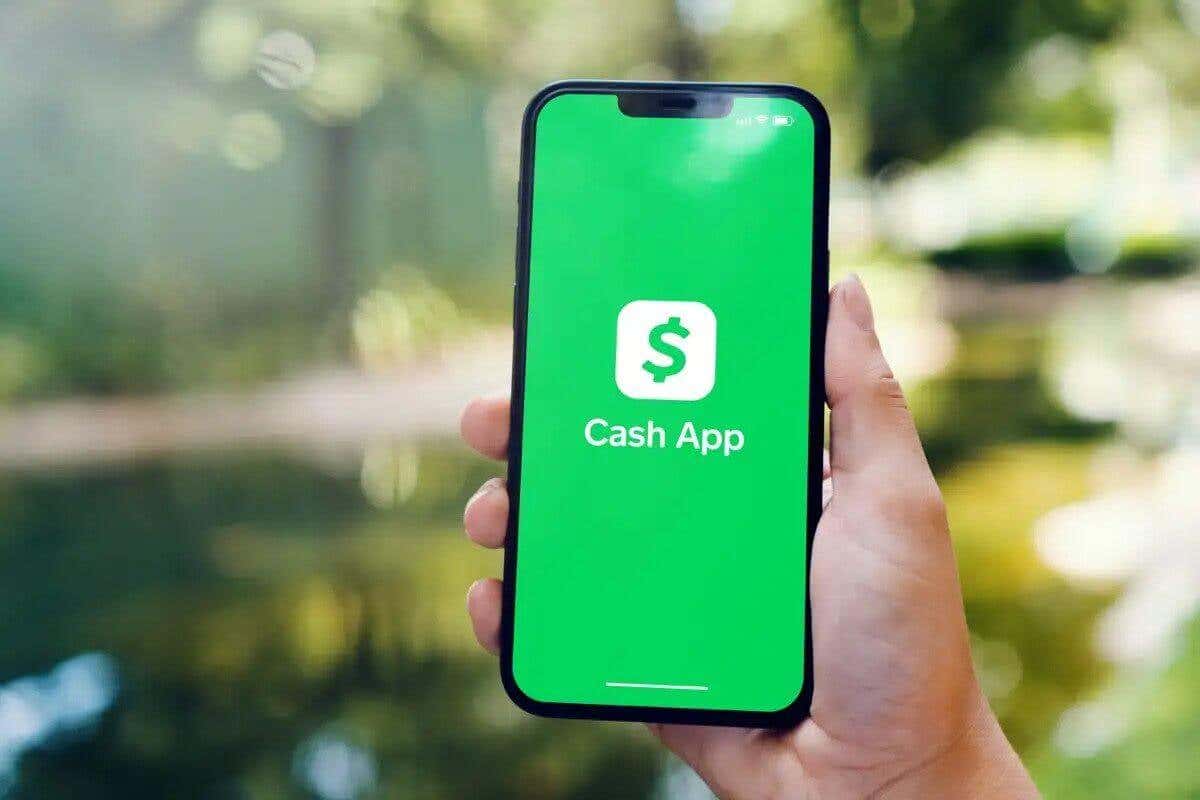
How to Change Cash App Password
There are two ways to reset the Cash App password or PIN, either using the app or online, through the Cash App site in your mobile or desktop browser. We’ll show you how to do both, so you can change your password on Cash App wherever you are.
How to Reset Your Cash App Password Using the App
The quickest and most convenient way to change your Cash App password or PIN is by using the mobile app. If you’ve forgotten your password, here’s how to change it in the app:
- Open Cash App on your mobile device.
- From the home screen, tap the Profile icon.
- Select Security & Privacy > Change Cash PIN.
- You’ll need to enter your old Cash App PIN.
- Then, choose and confirm your new PIN or password.
How to Reset Forgotten Cash App Password in the App
If you’ve forgotten your existing PIN, here’s how to reset it:
- Follow steps 1 through 3 above.
- Then, tap Forgot Cash PIN > I forgot my Cash PIN, and you’ll be sent a verification code to the email address or phone number registered to your account.
- Enter the code to continue resetting your PIN.
You can now log into Cash App using your new PIN or password — but make sure to store it somewhere safe so you don’t forget it this time.
How to Change Cash App Password in Your Browser
If you don’t have your mobile device handy, you can change your Cash App PIN or password through the Cash App site in your browser on a desktop computer or mobile device. Here’s how to change your password on Cash App through your browser.
- In your browser of choice, go to cash.app/account.
- Log into your account — you may need to enter your PIN to continue logging in.
- Click Account from the bottom of the left toolbar to open Settings.
- Under Security & Privacy, select Change Cash PIN.
- Enter your current PIN.
- Then, you’ll be asked to enter and re-confirm your new PIN.
- You should receive a text message or email confirming you’ve changed your PIN.
How to Change a Forgotten Cash App Password in Your Browser
If you’ve forgotten your password, resetting it is similar to the above steps.
- Follow steps 1 through 4 above.
- When prompted to enter your current PIN, select Forgot PIN?
- You should see a box saying you’ve been sent a verification code (either to your account email address or phone number). In some cases, you’ll receive a code in your email and phone number and will need to enter both.
- Enter the code from the email or text message to continue resetting your PIN, then select Continue.
- Enter your new PIN of choice, then confirm it.
As you can see, changing your Cash App password takes just a few minutes, and you can do it through the mobile app or the Cash App website, depending on your preferences. If your Cash App isn’t working after you’ve changed your PIN, or if you experience any other issues, you can contact Cash App support for help.