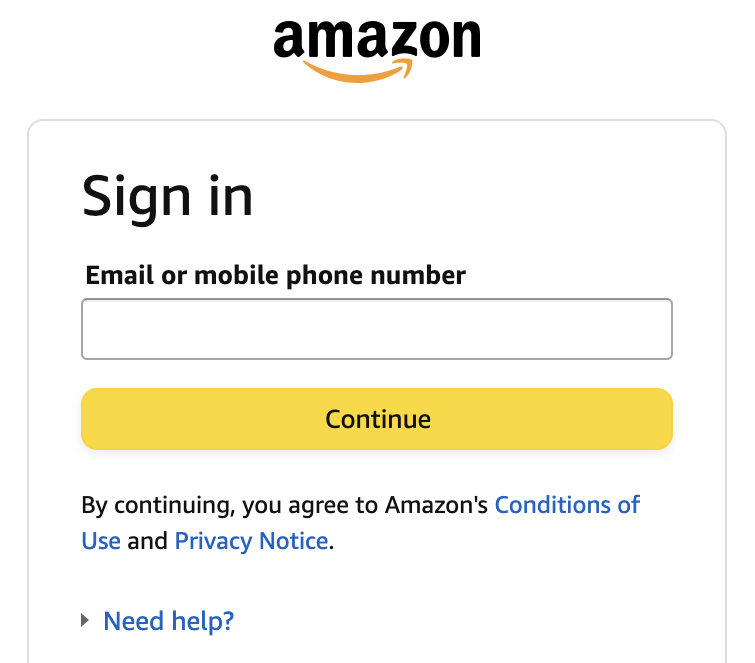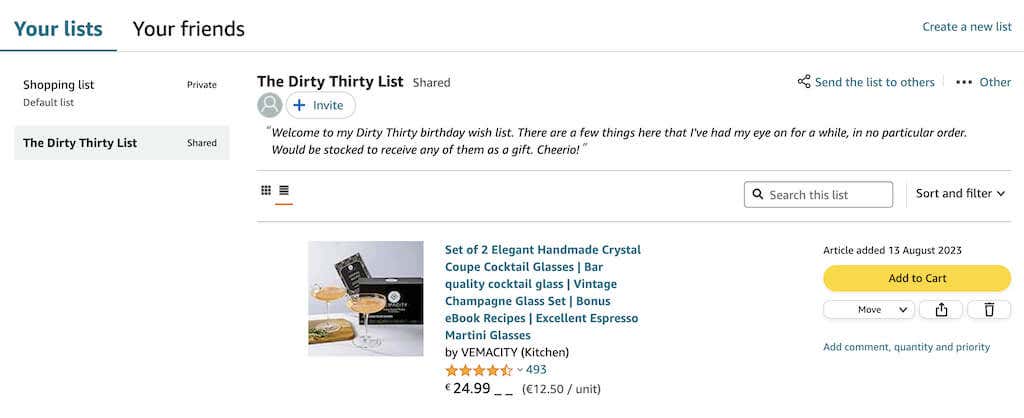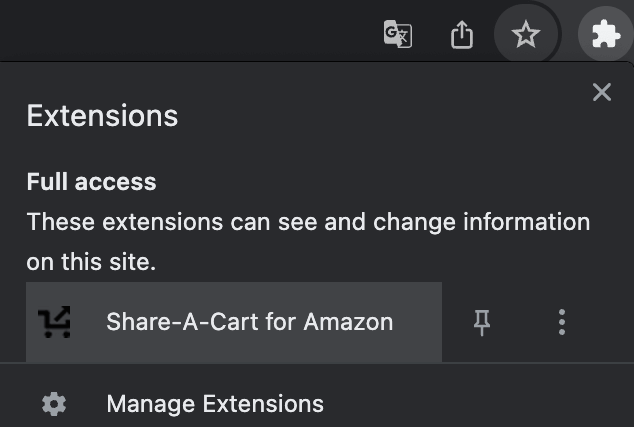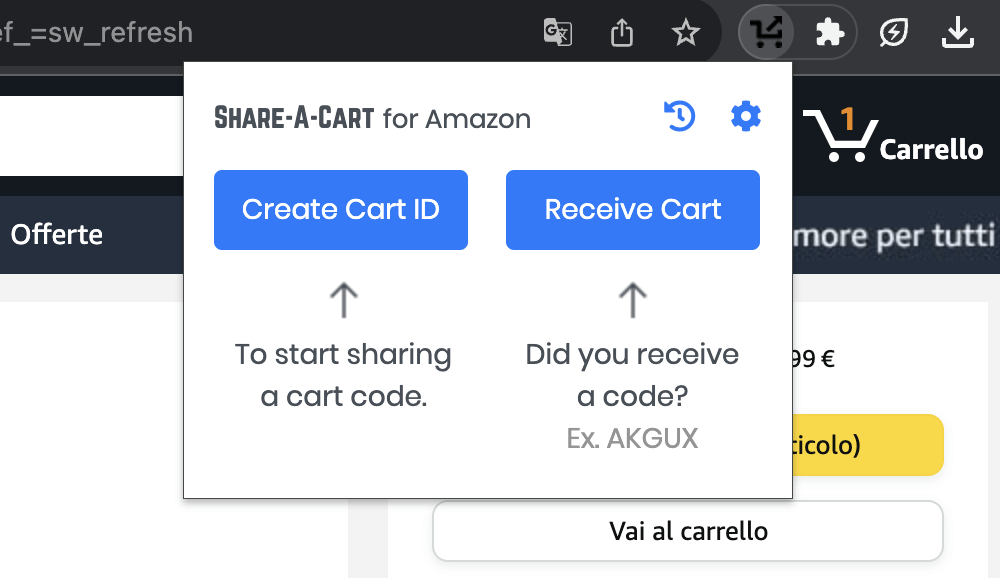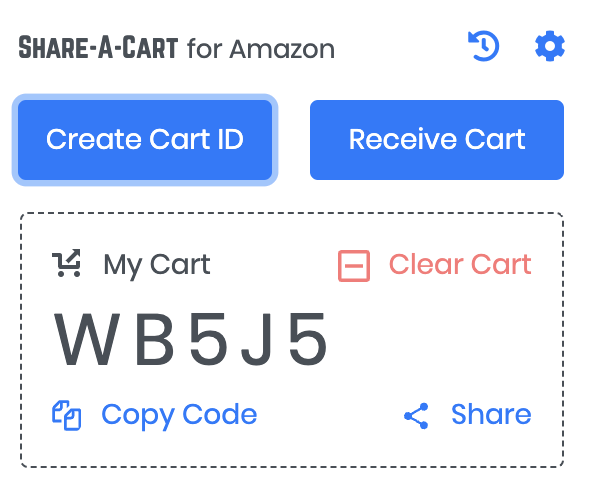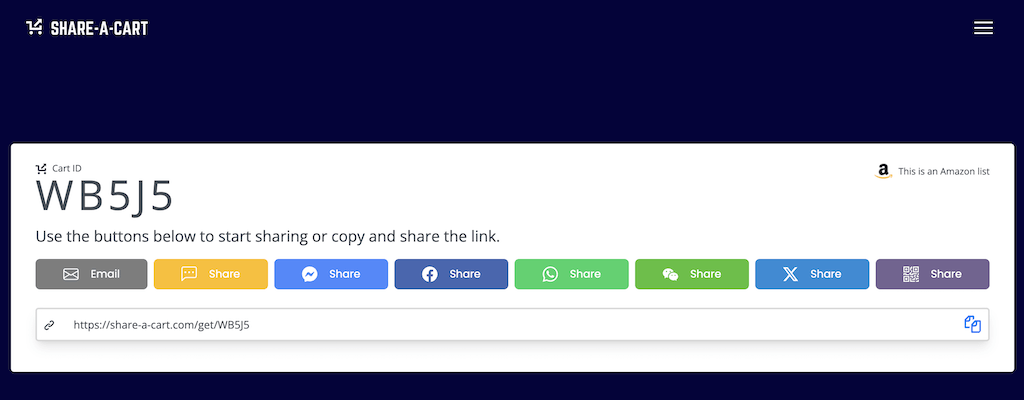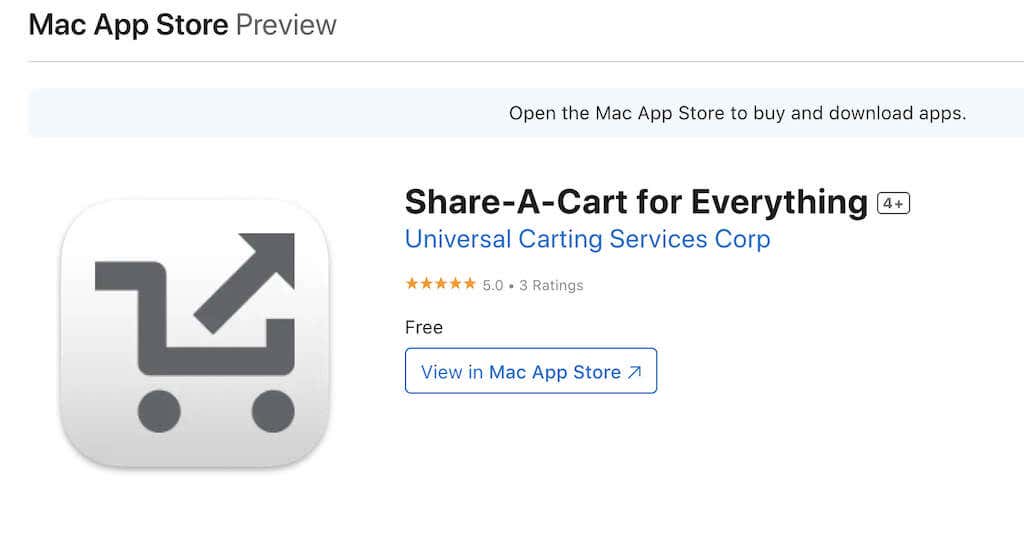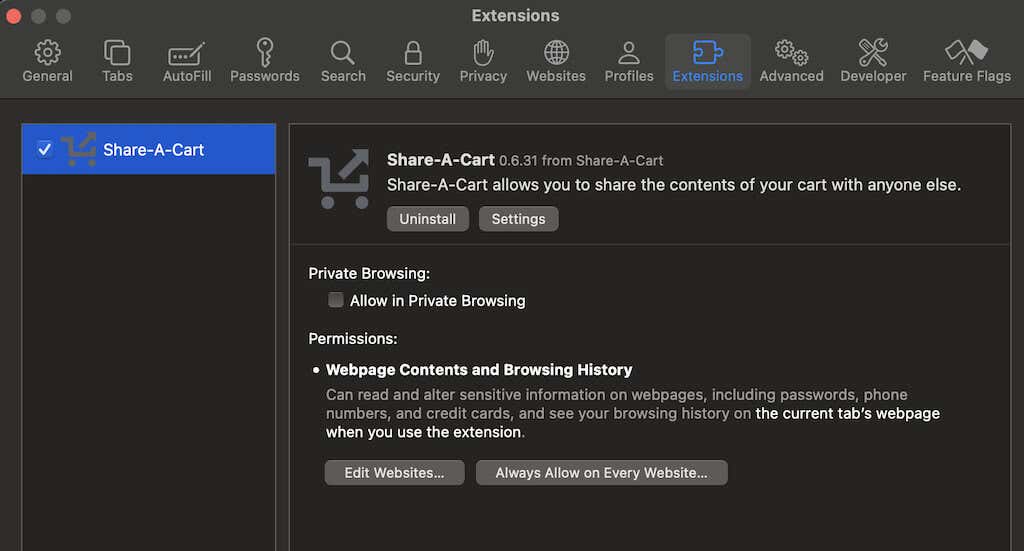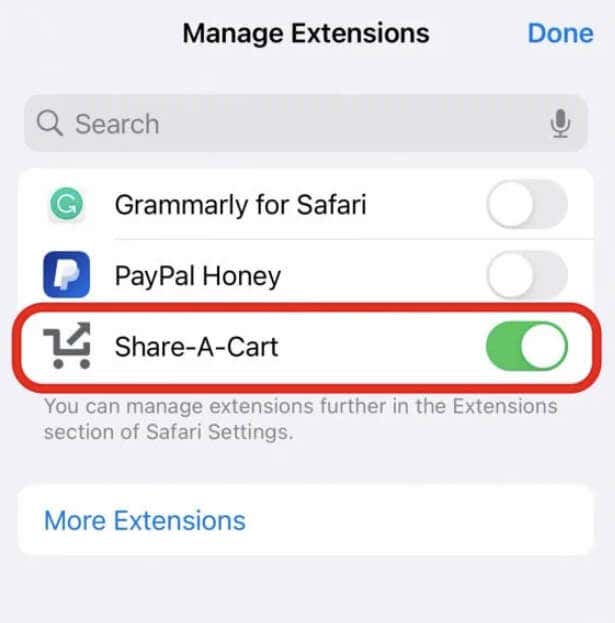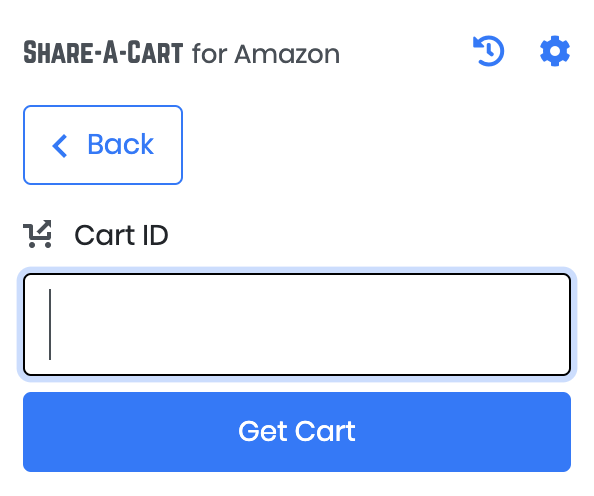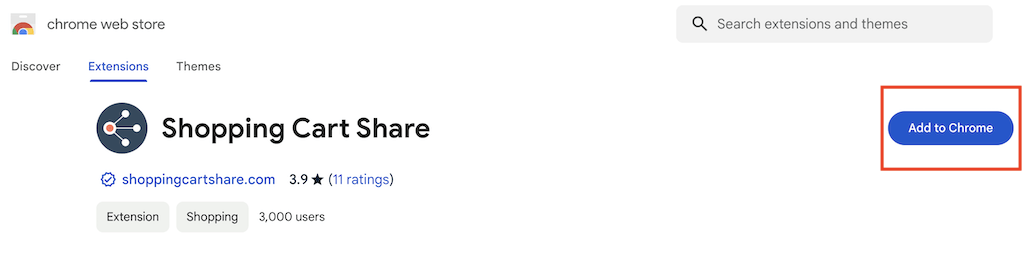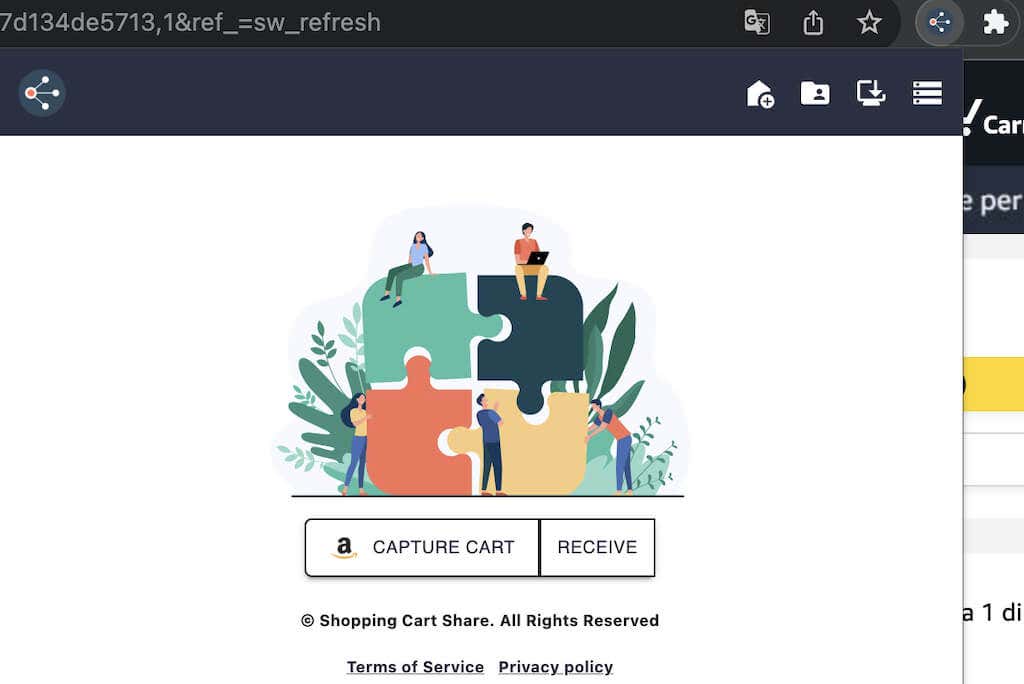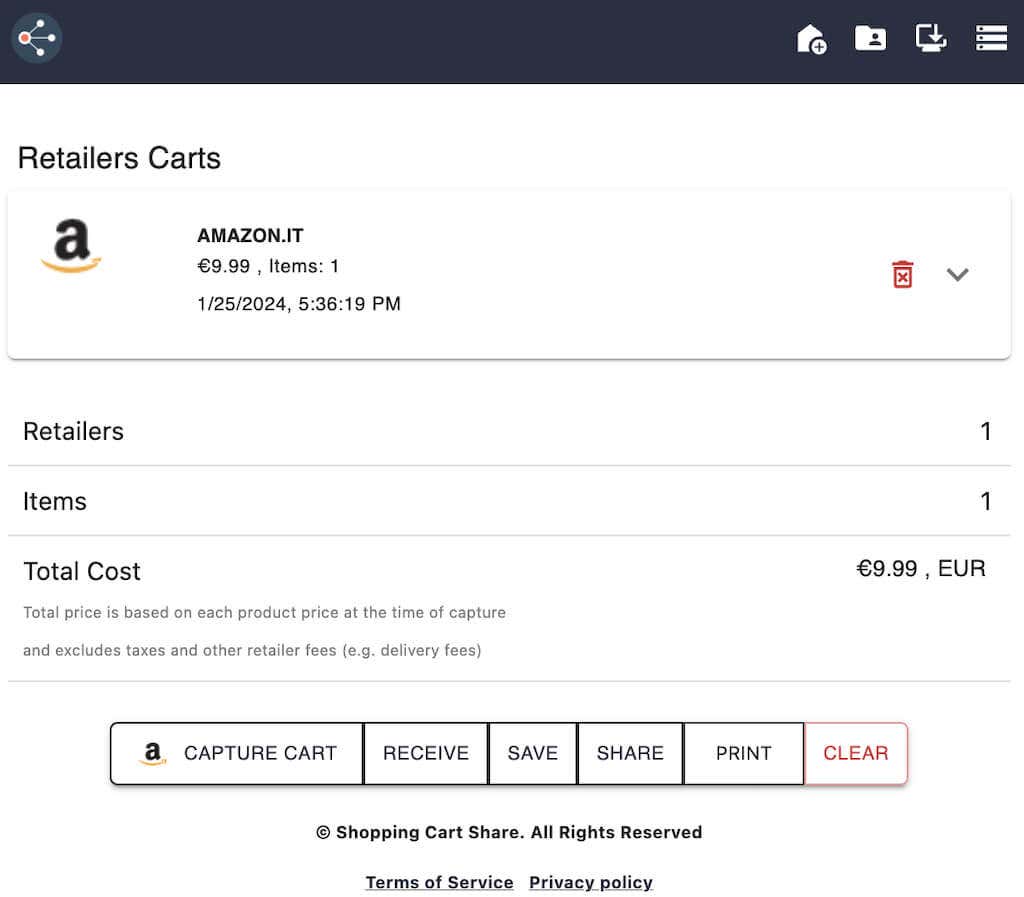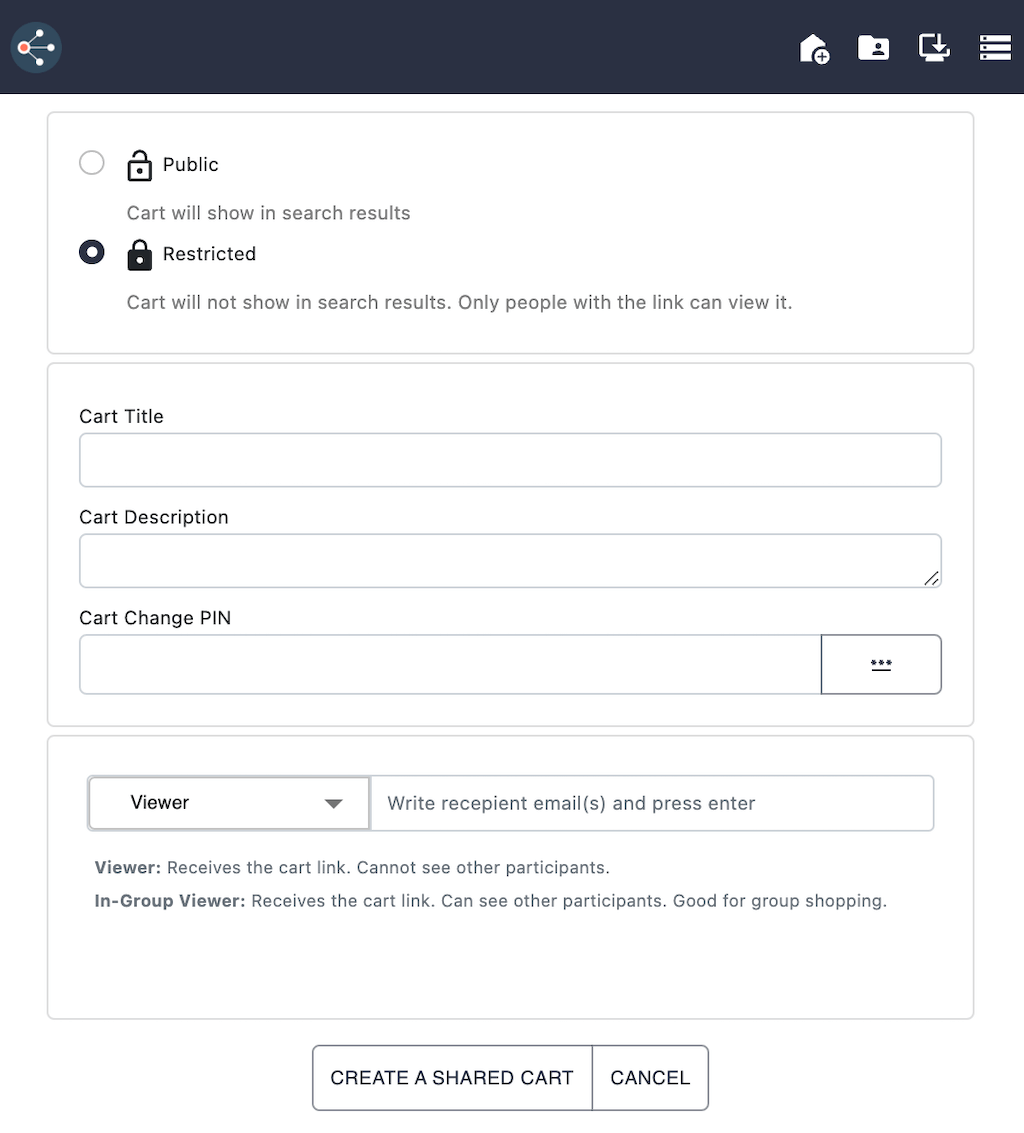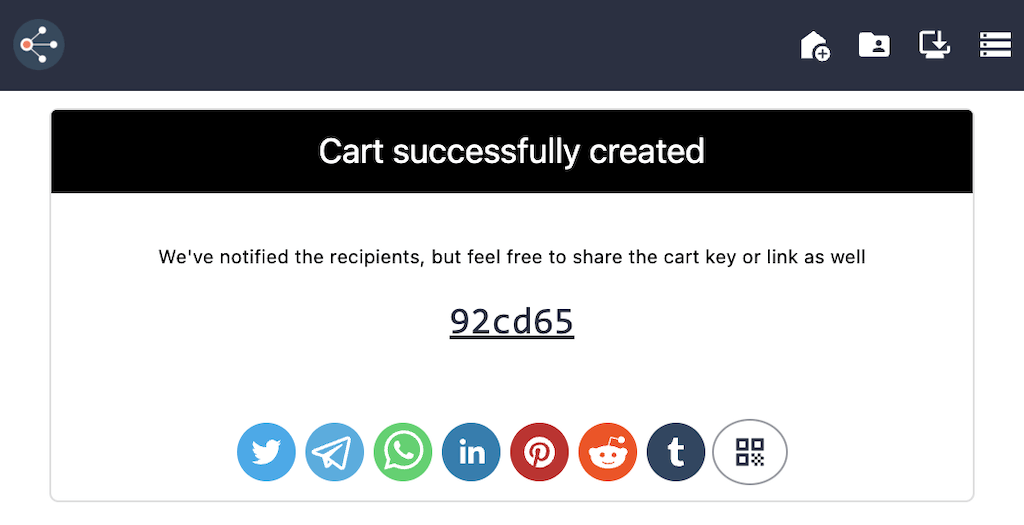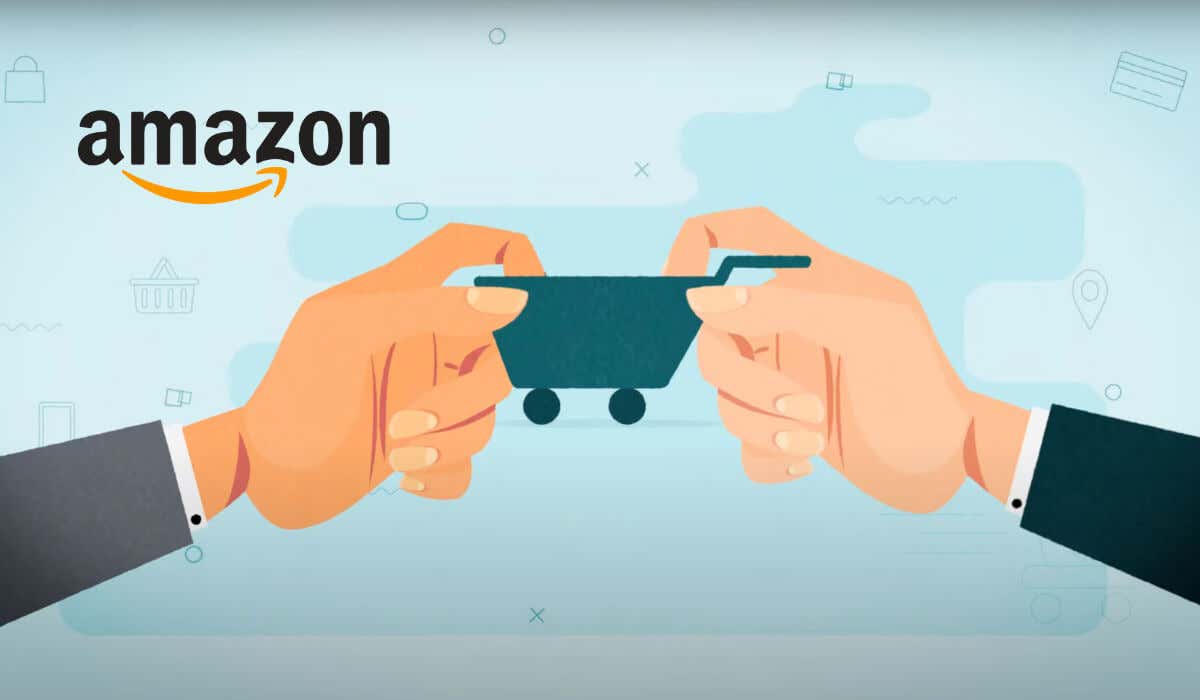
Amazon is a great platform for finding last-minute gifts for your friends and loved ones. If you don’t know what kind of gift to get them, the easiest way is to get them an Amazon gift card. If that seems a little soulless for you, the next best thing may be asking them to share their Amazon cart with you, so you can pay for the goods they’ve already chosen.
Unfortunately, there’s no direct way to share your cart with someone else on Amazon. In this article, you’ll find all possible workarounds for sharing your Amazon shopping cart with someone else.
Share Your Amazon Cart by Sharing Your Account Credentials
Amazon doesn’t give you a direct way to share your Amazon cart with someone, and they do it for a reason.
Sharing your Amazon cart requires sharing your account credentials, but it comes with significant security considerations. If you want to share your Amazon cart with someone, you’ll need to give them your Amazon login info, like your username and password. But be careful – this method has some risks. When you share these details, the other person gets access to your whole Amazon account, not just your cart.
By sharing your login information, you provide someone else access to your personal data, order history, and payment details. It’s not as safe as other ways to share your cart because it gives too much access. If you still want to go ahead, make sure you trust the person you’re sharing with. But for a safer option, you might want to explore other ways like using Amazon’s official sharing features or creating a wishlist.
The Best Solution – Share Your Amazon Wish List
The ideal solution for sharing your Amazon finds without compromising your account security is through the Amazon Wish List feature. This isn’t just handy during the holiday season but proves invaluable for birthdays and special occasions where loved ones might want to gift you or your family.
Creating a Wish List is a breeze. When logged into your Amazon account on a browser, look for the Account & Lists section at the top. Hover over it, and you’ll find Your Lists, where you can create a new one. On the Amazon app, select the icon with three horizontal lines, find Lists, and create a new list.
You can also craft a new list directly from a product page while browsing. Check the Add to List dropdown on the right side, pick an existing list, or create a new one. You can also instruct your Alexa device to whip up a new list for you.
The beauty of Wish Lists lies in their privacy – they’re exclusively yours until you decide to share. When you’re ready, open the wish list and hit the Invite button at the top of your list. You can then copy the link or opt for sharing through email or text message option to effortlessly share your curated list with friends and family. It keeps your preferences organized and ensures you don’t end up with duplicate gifts.
How to Use Share-A-Cart Amazon Browser Extension
Amazon’s Wish List feature is a handy way to quickly share a list of products from Amazon with another person. If for some reason that method doesn’t work for you, you can try the Share-A-Cart extension for Google Chrome to share your Amazon cart with other people.
The Share-A-Cart Amazon extension provides a seamless way to share your Amazon cart with another person. This browser extension is available for download for Chrome, Safari, Firefox, and Microsoft Edge. The process is uniform across all browsers: after you add the extension or add-on to your chosen browser, it’ll generate a unique code linked to your Amazon cart that can be shared through various platforms like iMessage, messages, email, and more.
Here’s a walkthrough for using the Google Chrome web browser extension, but you can follow the same steps for other browsers as well.
- Start by installing the Google Chrome Share-A-Cart extension from the Chrome Web Store.
- Then add the extension to Chrome.
- After you add the extension, head to Amazon.com and put the items you like into your cart.
- Once you’re happy with the contents of your cart, open Extensions in the upper-right corner of the screen by selecting the puzzle icon next to the address bar.
- Select the Share-A-Cart extension to open a little menu with options: Create Cart ID and Receive Cart.
- Opt for Create Cart ID if you want to share the contents of your Amazon cart with someone.
- You’ll see your Amazon Cart ID with the sharing options underneath the code. You can choose to Copy Code and share it manually with someone, or choose Share to open more options.
- In the Share window, you can select more options to share your Cart ID with another person: by email, in Messages, through Facebook Messenger, WhatsApp, WeChat, X (formerly Twitter), or via a generated QR code.
The recipient will receive the link granting them access to a third-party page where they can view the cart contents and decide whether to make the purchase. They will also need to install the same Share-A-Cart extension in their web browser to see their cart and be able to purchase the items from Amazon.
This method is most effective on a computer, offering a convenient and secure way to share your Amazon cart hassle-free.
How to Use Share-A-Cart App to Share Your Amazon Cart on iPhone, iPad, and Mac
Share-A-Cart is also available in the form of an application that you can download and use on your iPhone, iPad, and Mac.
Here’s how to use the Share-A-Cart for Everything app on your device.
- Download and install the Share-A-Cart for Everything app on your iPhone, iPad, or Mac.
- Open the Safari browser on your device.
- On your Mac, follow the path Preferences > Extensions to enable the Share-A-Cart extension.
- On iPhone or iPad, open Safari and select the puzzle icon on the left side of Safari’s address bar. From the menu, choose Manage Extensions and switch the toggle on next to the Share-A-Cart extension.
You’ll now find the Share-A-Cart option in the menu when you click on the puzzle icon in the Safari address bar.
Now that you have enabled the Share-A-Cart extension on your device, you can follow steps 3 through 8 from the previous section to create your Cart ID and share it with another person.
When the other person receives your Cart ID, they will also need to install the Share-A-Cart browser extension or app on their device, head to Amazon, and then open the extension menu and select Receive Cart. Then they’ll need to insert the relevant Cart ID and select Get Cart to proceed. The extension will fetch the items from the referenced cart and display the Amazon shopping cart page.
How to Use Shopping Cart Share Extension for Amazon
Another simple way to share your Amazon cart is the Shopping Cart Share browser extension. Unfortunately, it’s available exclusively on Chrome and some Android devices running older Android versions (you’ll have to check if your phone supports the Shopping Cart Share app before you can use it). Still, this extension stands out for its simplicity and efficiency.
Here’s how to use the Shopping Cart Share browser extension in Chrome.
- Go to the Chrome Web Store and search for the Shopping Cart Share Extension.
- Select Add to Chrome and then Add extension to add the extension to your web browser.
- Once you added the extension, go to Amazon and log to your account to open your cart. Make sure your cart isn’t empty and you have all the items you’d like to share added.
- In Chrome, select the puzzle icon to the right from the address bar. Then select the Shopping Cart Share extension.
- From the menu, select Capture Cart. You’ll see the items from your cart loaded and the sum appear in the menu.
- To share your cart, select Share. Then the extension allows you to come up with the Cart Title, Cart Description, and Cart Change PIN. You can also set it to Public (the cart will show in search results) and Restricted (only people with the link can view it).
- Finally, you can send your cart link to a single person or a whole group of people if it’s group shopping that you’re doing.
- When you finish filling in the information, paste the recipient’s email and select Create a Shared Cart at the bottom of the menu.
The extension will generate a unique link for your Amazon shopping cart. You can share it with anyone you want and they’ll be able to view and purchase the items from your cart.
Now You Can Share Your Amazon Cart With Anyone!
Indeed, Amazon doesn’t provide a direct way to share your cart with other people. In this article, we covered the best workarounds for different types of devices. However, the best way to share your cart without compromising your security is still by using Amazon’s wish list feature.