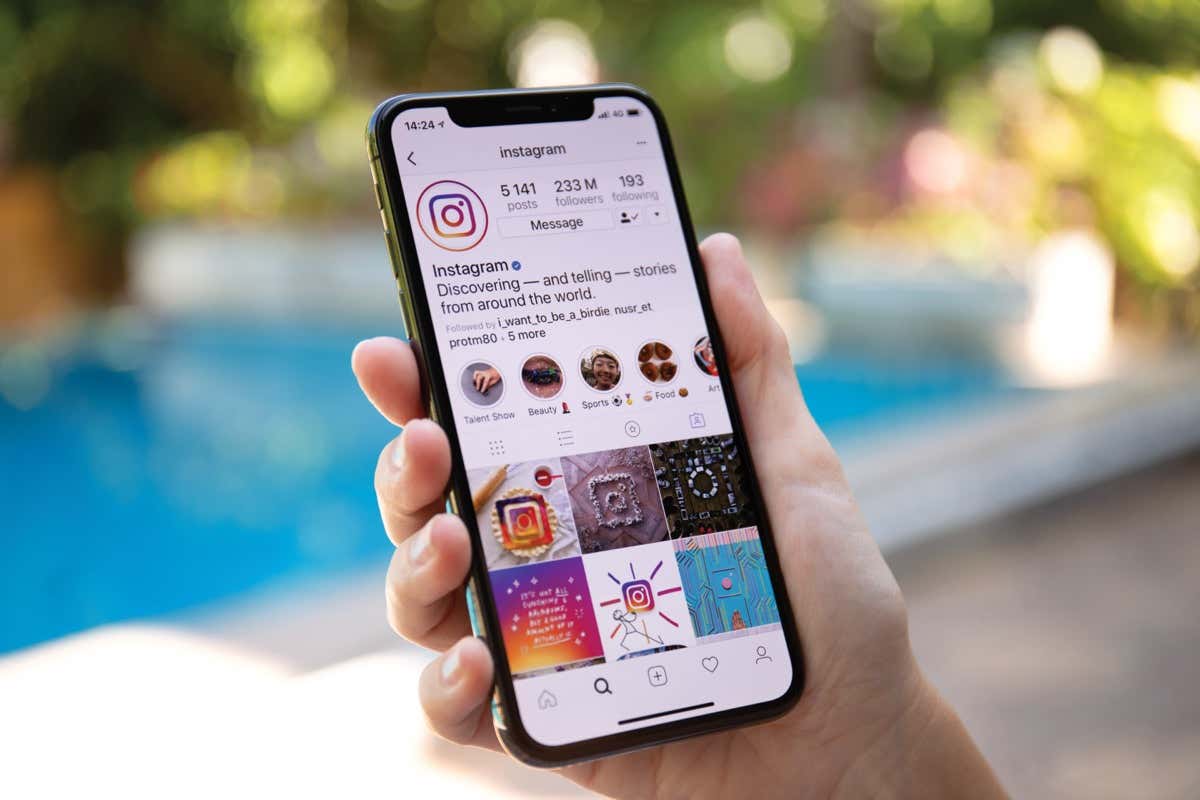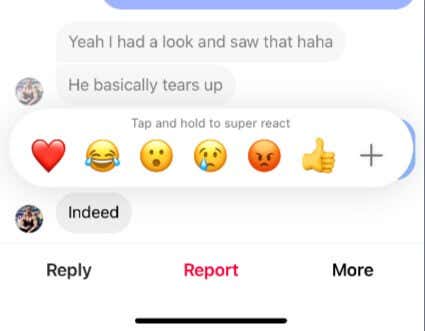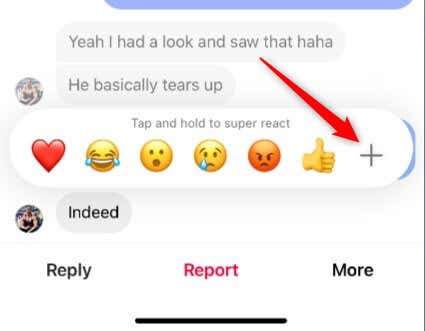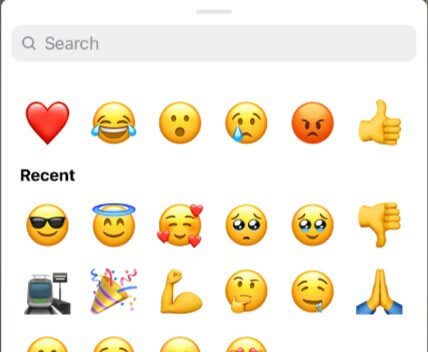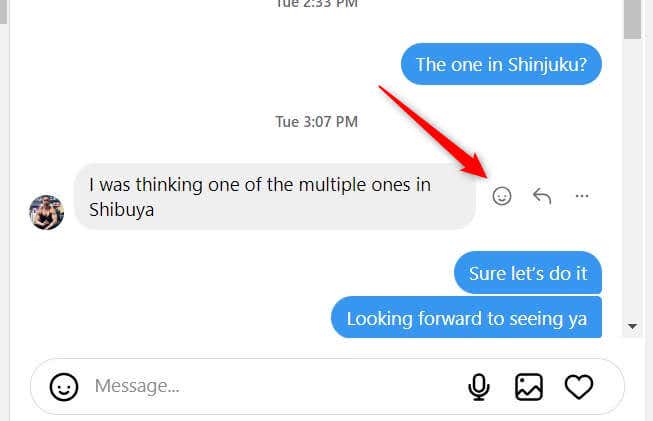Enhance your DM experience with emojis
Instagram took its direct messaging system to a more visual level with its reactions feature. Instead of typing out your feelings in a response to a direct message, you can just “react” with an emoji.
You can take advantage of direct message reactions on both Instagram for the web and mobile application. Here’s how to enhance your direct messaging experience.
What Are Reactions on Instagram?
Instagram reactions are a set of emotive responses that users can send in response to direct messages. Unlike the standard “like” on social media, reactions let you respond with specific emotions.
This is a simplified way to respond without having to type out a full response. For example, instead of responding to a message with “That’s hilarious!”, you could just react to it with a laughing emoji. Or, instead of “OMG! You two look adorable!”, you could simply react with a heart eyes emoji.
How to React to Instagram Messages on iOS or Android
The majority of users use Instagram on the mobile app, and reacting to direct messages is a big part of that experience. Here’s how it’s done.
- In the Instagram app on your iOS or Android device and go to the direct message that you’d like to react to.
- You can double-tap the message to “quick react” to it. If you want to choose a different emoji, tap and hold the message. A line of emojis will appear. Tap the one you want to use as your reaction.
- If you can’t find the emoji you want to use here, tap the + icon to display all available emojis.
- From this menu, tap the emoji you would like to use
- You can also “super react” by tapping and holding the emoji.
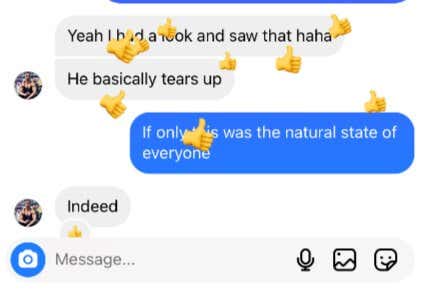
Once you react to the message, the recipient of the reaction will be notified if they have notifications enabled. If they don’t, they’ll see the reaction next time they look at the message.
How to React to Instagram Messages on the Web
It’s less common to use Instagram on a desktop browser, so certain features like quick react and super react aren’t available on Instagram’s web version. However, you can still react to direct messages.
- Go to the official Instagram website on your web browser and go to the direct message that you’d like to react to.
- Hover your cursor over the message you want to react to and click the reaction icon.
- A list of all available emojis will appear. Click the emoji you want to use as a reaction.
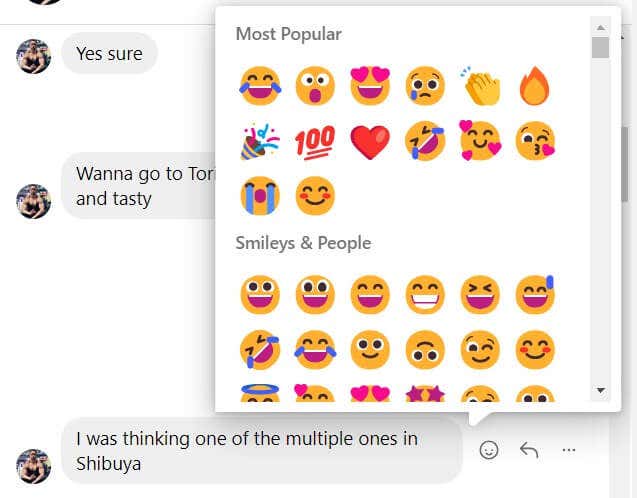
The recipient will be notified or see the reaction next time they look at the message.
All Aboard the Emoji Express
Instagram reactions offer users a more dynamic and emotive way to respond to direct messages without having to type out long texts. Whether you’re using the mobile app or the desktop version, there are simple steps to follow to convey your feelings with just an emoji.