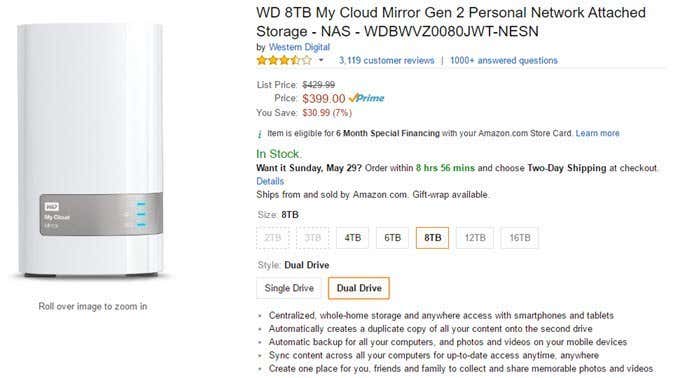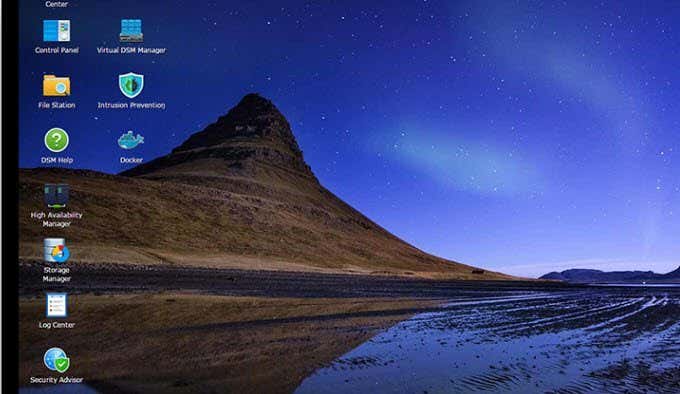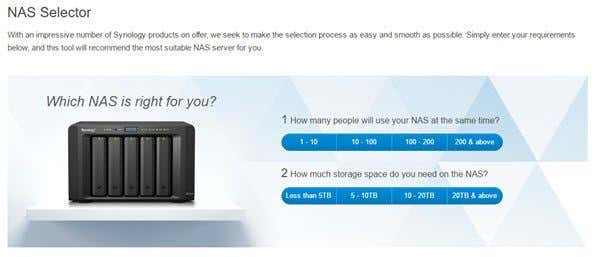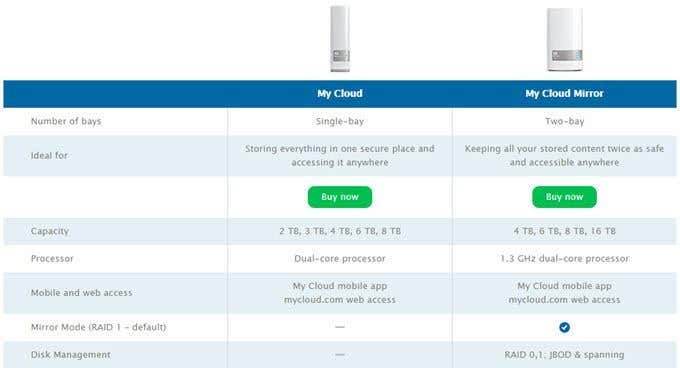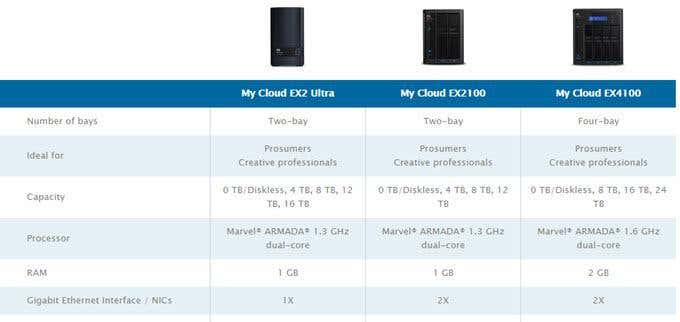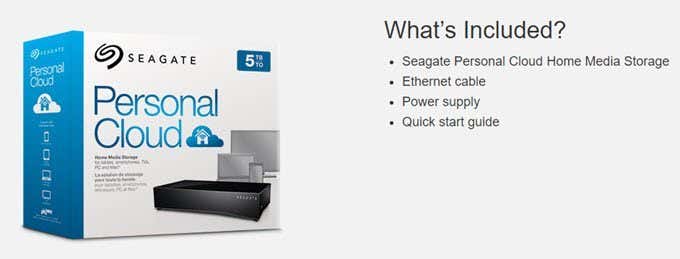For those folks who don’t trust their data in the cloud, the best storage solution is usually local, meaning either an external hard drive or a computer. The advantage to this solution is that you don’t have to pay any money to store your data (other than purchasing the drives) and you don’t have to worry about someone else being able to get into your data (for the most part).
However, there are several disadvantages to storing everything locally on internal and external hard drives. Firstly, unless you have a good backup solution in place, you are more at risk of losing your data. Cloud storage companies have many redundant layers of backup to protect all your data.
Secondly, it can be really difficult and frustrating to access data stored on a single external hard drive from anywhere in the world on any device. Cloud storage services usually make this really easy by having desktop apps and mobile apps for accessing data.
If you want the advantages of cloud storage, but the security of having everything locally stored, you should consider setting up personal cloud storage. Again, you’ll get all the mobile and desktop apps and everything will be synced, but you’ll have the data stored locally on your own devices.
Again, you’ll have no monthly fees to worry about, but you’ll have a higher up-front cost. Personal cloud storage is also really good for anyone who has terabytes of data they need to store, but don’t want to pay the hefty monthly costs associated with anything over 1 TB. For example, after the 1 TB plan on Google Drive, it skips to 10 TB and you have to spend $99 a month.
With OneDrive, you can only add more space after 1 TB in 50 GB increments. Each 50 GB increment costs $1.99. To get to 10 TB, you’d have to pay a whopping $360 a month! With Dropbox, you can only get a max of 1 TB with a Pro account. If you want more than that, you need to become a business customer with at least 5 users.
Understanding Network Hard Drives
So what do you need to buy in order to get your own cloud storage setup? Well, you’re basically buying a network attached storage device or NAS. Note that a NAS device is slightly different than a network hard drive.
In my view, a network hard drive is a single hard drive inside a device that connects to the network and provides a web interface to control and access data. A NAS has multiple hard drives that can be configured in a RAID array, thereby providing in-built data protection.
I recommend staying away from single network hard drive solutions because it’s pretty much the same thing as using a regular external hard drive, except you get all the cloud features. However, if the drive fails, you lose all your data, which may or may not be duplicated somewhere else.
For example, if you consider the WD My Cloud Personal NAS, the single drive is really just a network hard drive. If you get the dual drive version, then it can be considered a NAS in my opinion.
As you can see, though, you can get 8 TB worth of storage for about $400, which is not bad at all. Of course, there is one caveat to consider. The reason I suggest a NAS device with two or more hard drives is for data protection. If you put your drives into a RAID array, one drive can fail and you won’t lose any data.
All of the devices mentioned here support RAID on the NAS devices and it’s actually really easy to setup. The only issue is that you lose some available space. For example, if you take the 8 TB NAS above and use RAID 1, you’ll only have 4 TB of free space. If you use RAID 5, you’ll need at least 3 drives, but will get two-thirds of the total space of all three drives.
Considering you can get a dual drive 16 TB NAS for around $750, even being left with 8 TB is probably way more than enough for even creative professionals.
Other Benefits of a NAS
Beyond the personal cloud benefits and being able to sync your data across all your different devices, NAS devices provide a lot of other benefits. Not every device I mention below supports all of these features, except for Synolgy, so be sure to check the features on the device you are considering.
- Data protection when using a mutli-bay NAS with RAID
- Ability to locally and remotely stream videos from NAS to games consoles, set-top boxes, smartphones and tablets
- Ability to connect IP cameras to NAS for video surveillance and recordings
- Ability to backup local computers (Windows, Mac, Linux) to the NAS
- Ability to backup entire NAS to online cloud storage services like Amazon S3, Glacier, etc.
- Ability to use your NAS a FTP server, web server, mail server, etc. with the use of apps
- Ability to share files and folders easily with anyone
As you can see, the benefits of having a NAS are much more than just having your own personal cloud storage. You can do a lot with these devices, which makes the up-front cost more bearable.
Personal Cloud Storage Solutions
So which NAS should you get? Well, when it comes to cloud storage, what you are really looking for is great software. All the major hard drive vendors have NAS devices with some sort of personal cloud option, but only a few work really well and have a suite of apps to manage the cloud data.
Synology
I personally have a WD My Cloud EX2 Ultra and a Synology DS 411+II and I find the Synology to be an absolutely amazing device. My Synology NAS is several years old, but can still be updated to the latest version of DSM (DiskStation Manager). The software running on the NAS is excellent and is almost like using Windows.
They have several mobile apps that work very well for managing the NAS, viewing your files, streaming photos and videos and for managing your personal cloud. What I like about Synology is that they are constantly updating their hardware and software so that it supports the latest technology. They also have a lot of different models with a wide price range.
If you’re not sure which one would work for you, just use their NAS selector tool. If you’re not a technical person, no worries. Adding hard drives to these devices is very simple and straight-forward. Also, a lot of times you can buy them with the drives already installed.
Western Digital My Cloud
The other product I would recommend is WD’s My Cloud and My Cloud EX series. Overall, these devices are great, but they lack the feature set and finesse of the Synology products. I found them to be a little harder to setup and I didn’t like the selection of mobile apps.
Whereas Synology pretty much has a separate app for everything, WD only has two apps, which aren’t that great at what they are supposed to do anyway. However, if you don’t care so much about all of these extra features, then the WD My Cloud products are still a good choice.
You can also check out the Expert Series, which is basically a more powerful NAS in addition to the cloud capabilities.
Seagate
Seagate is one of the biggest manufacturers of hard drives in the world, so it’s no surprise that they have also gotten into the NAS business. I personally have not used their Personal Cloud Storage drives and I recommend doing your research before you buy anything.
The drive only has about 3.5 stars on Amazon, with most people seeming to complain about the software. Again, this is where Synology really shines and beats out everyone else.
There are obviously more choices for personal cloud storage, but these are your best choices on the market right now. If something new comes out or something better, I’ll be sure to update this post with that information. If you have any questions, feel free to comment. Enjoy!