User profiles in a browser are like user accounts on a computer. They let multiple people use the same web browser while also letting them maintain privacy and personal settings.
Popular browsers like Chrome, Firefox, and Yandex Browser support user profiles. Each of these programs have a mobile counterpart, too, but their apps don’t let you create a new browser profile for separate people.
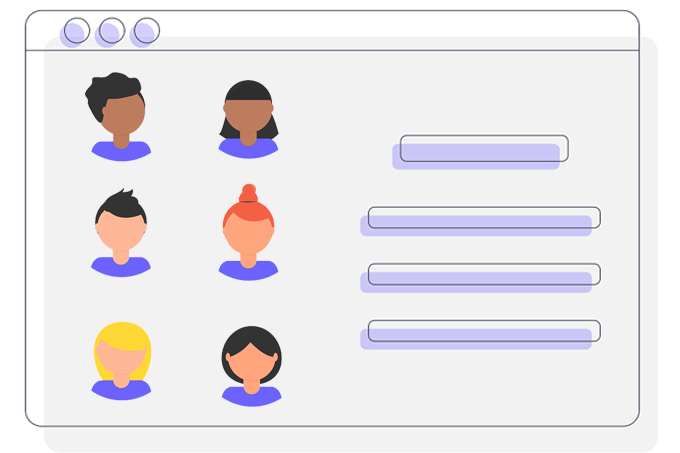
Below is everything you need to know to create a new browser profile, including why you’d want to set up your own and how to configure user profiles in popular browsers.
Tip: If you’re an Android user, there’s a guest profile you can switch to when others use your device.
Why You Should Create a New Browser Profile
A browser profile can store bookmarks, passwords, search history, extensions, and other settings. The moment the browser switches over to a different user profile, that user’s history, favorites, etc, are used instead of another user’s.
Browser user profiles are ideal for families where multiple people use the same user account. Instead of switching to a separate account each time someone wants to access their personalized browser, each family member can create a new browser profile that stores everything they want.
If you use the same computer for personal reasons and for work, keeping an entirely separate user profile for both eliminates overlaps, can help avoid unnecessary distractions, and builds more of a clutter-free experience.
Create a New Chrome Browser Profile
- Select the profile icon at the top right of Chrome.
- Choose Manage people.
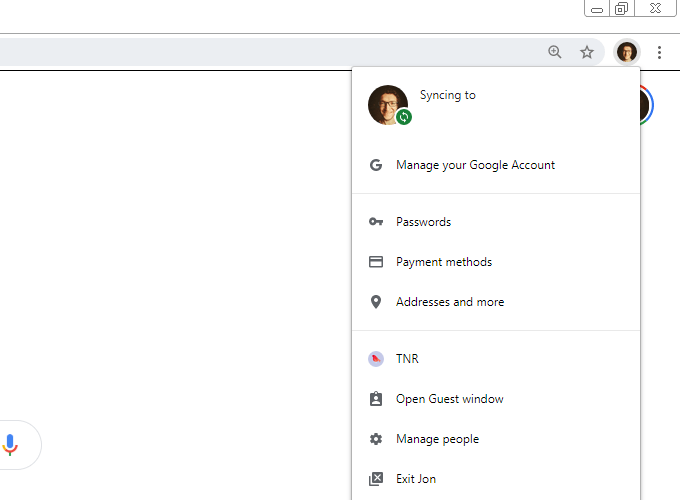
- Select Add person.
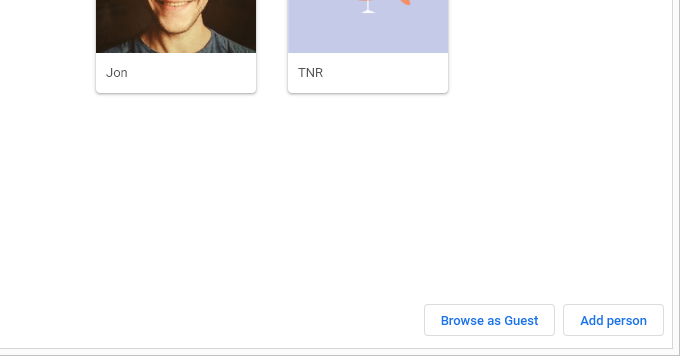
- Enter a name for this user profile and choose an image.
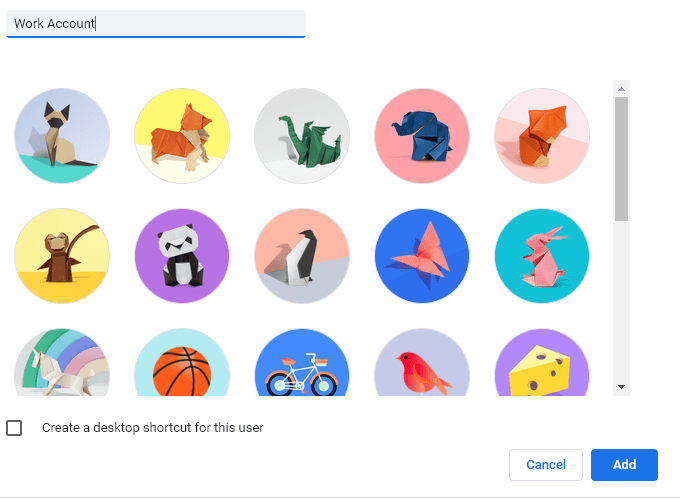
- Select Add.
To switch between Chrome user profiles, select the user’s image at the top of Chrome and then pick a different profile from the list.
Create a New Firefox Browser Profile
- Enter about:profiles in the navigation bar.
- Select Create a New Profile.
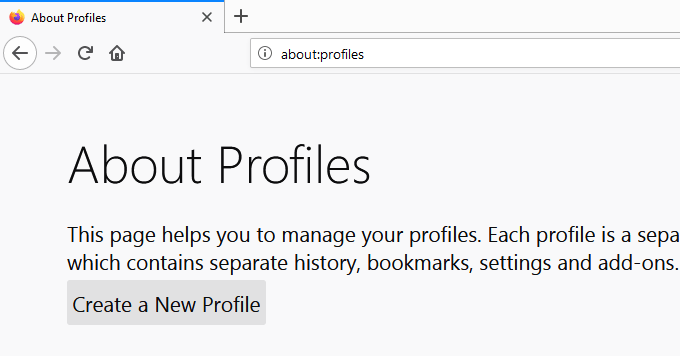
- Choose Next on the welcome screen.
- Name the profile and optionally change the folder where its files will be located.

- Select Finish.
When you make a new user profile in Firefox, it’s automatically applied as the new default profile for when Firefox opens. You can change this with the Set as default profile button on the profile page.
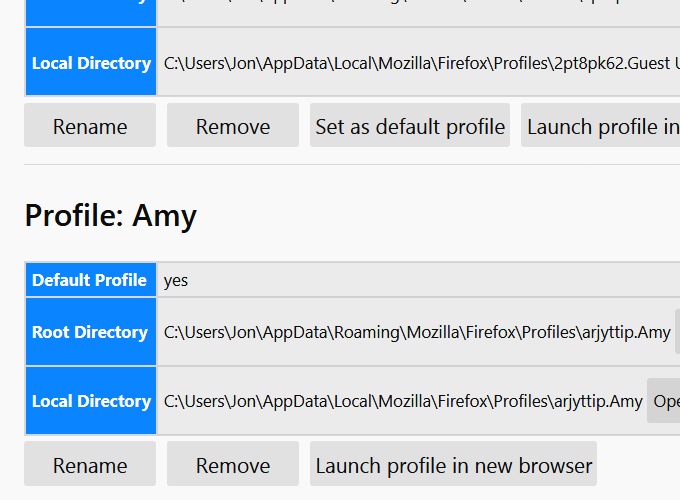
To temporarily switch the Firefox user profile, return to the about:profiles page and select Launch profile in new browser.
Another way is by executing the firefox.exe -P Run command in Windows and then selecting the profile from there.
Create a New Yandex Browser Profile
- Select the three-lined menu at the top right of the browser, and then select Settings.
- Choose Add user from the General settings page.
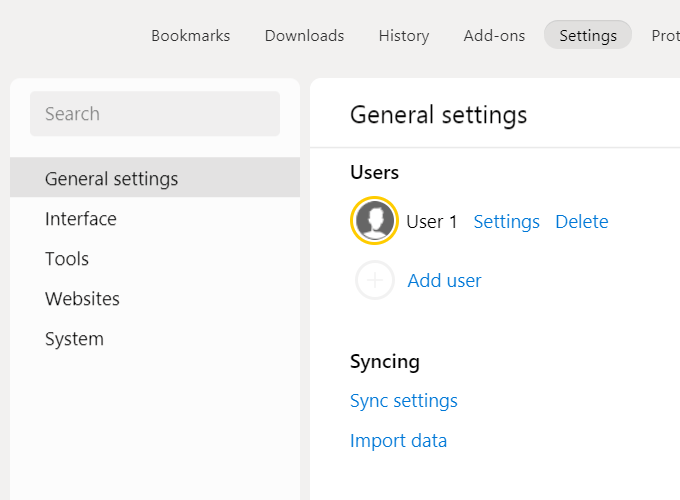
- Choose a name and picture for this profile.
- Select Add
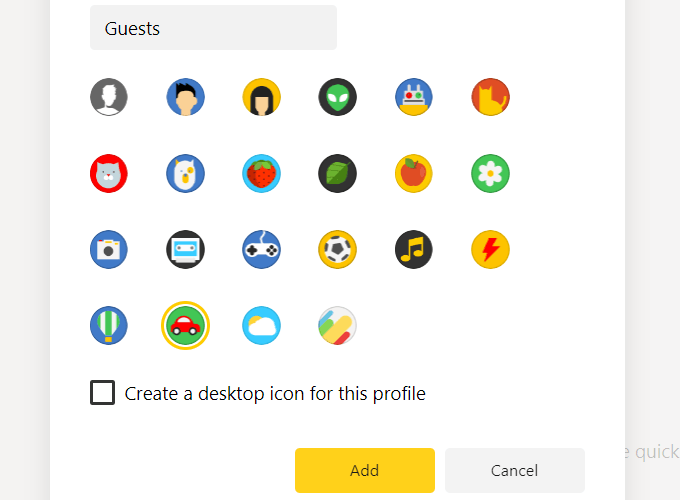
You can switch the user profile in Yandex’s browser by selecting the current user’s image at the top of the browser and then choosing a different one.
The other way is to open the settings page and then pick a different user.
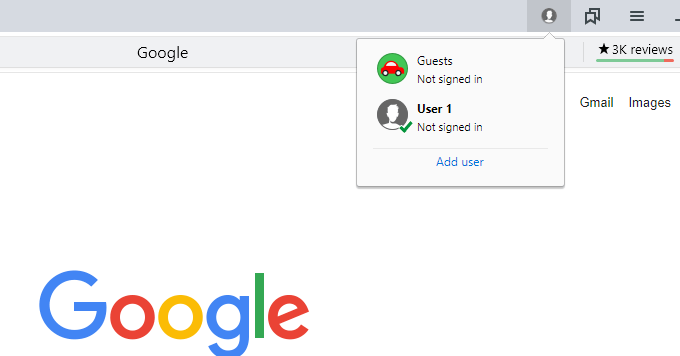
Tip: As you can see in the image above, Yandex Browser makes it easy to add additional users with the Add user link. You can skip the first couple steps by following this path the next time you need to add another user.
Are Browser Profiles Worth It?
Separate browser profiles are great for surface-level privacy and organization. If you have several folders of bookmarks and often find yourself sifting through unnecessary pages in your history to find something work related, user profiles will quickly become your friend. They’re easy to set up and they have clear legitimate benefits.
However, the privacy advantage is where you need to pause. A user profile doesn’t provide the same kind of protection a user account can. This is due to one distinct reason – browser profiles aren’t password protected.
If you want to secure your bookmarks from prying eyes and ensure that nobody with access to your computer can find your search history and log into your online accounts, a simple profile just won’t do it. You should keep your browser locked behind a user account for that level of security.
For the rest of us, though, creating new browser profiles can become long-term aids. It’s like running multiple, separate instances of Chrome, Firefox, or Yandex Browser on the same computer without the hassle of having to switch over to an entirely different OS-level user account.