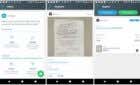You'll be rockin' in just a few minutes
Being able to play Xbox Game Pass PC Games is one of the best features of Xbox’s subscription service, but figuring out how to actually do that can be a bit confusing. There are some extra steps you’ll need to take before you can get started.
Thankfully, the whole process will only take a few minutes if you follow this guide, so you should be ready to play the latest Xbox Game Pass games in no time.
Make sure you have signed up to the right Xbox Game Pass subscription first, you’ll need Game Pass Ultimate or Xbox Game Pass PC to get access to games on your PC.
Guide To Playing Xbox Game Pass Games On PC
- To get started, you must first download the Xbox beta app. You can do this by visiting the official Xbox website.
- When you’re there, click the download the app button. Run the downloaded file.
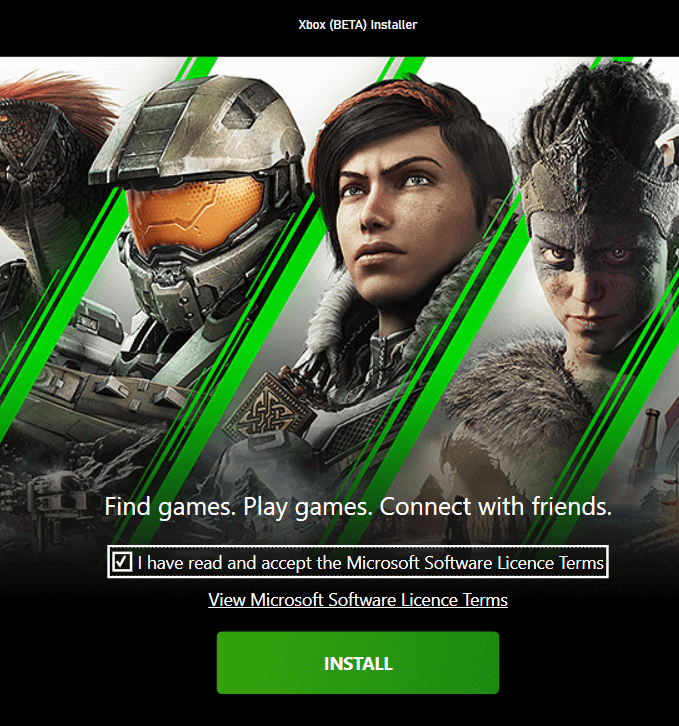
- Click I have read and accept the Microsoft Software License Terms and then click Install. The installation process should take just a few minutes. Once the app has installed, click Let’s Go.
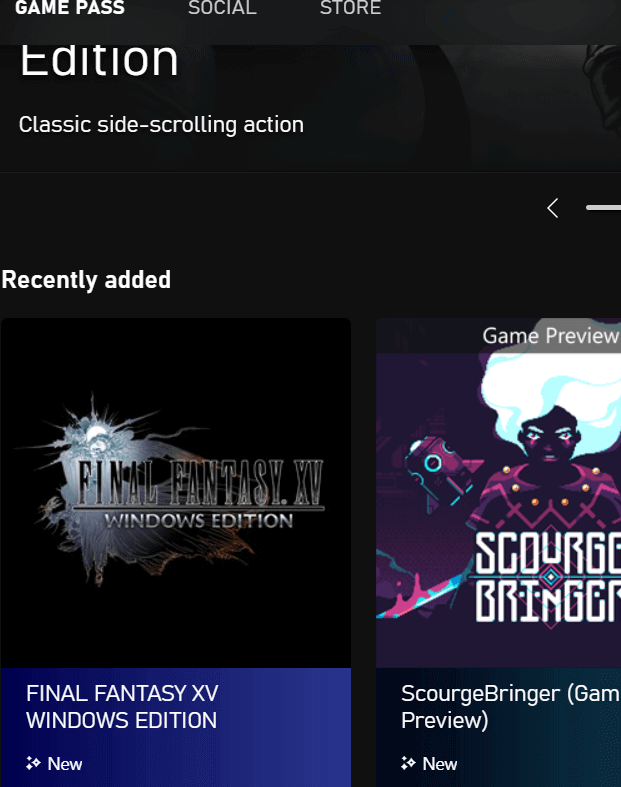
- After, click Take Me To The Games – you will see a brand new user interface exclusively used for Xbox Game Pass games.
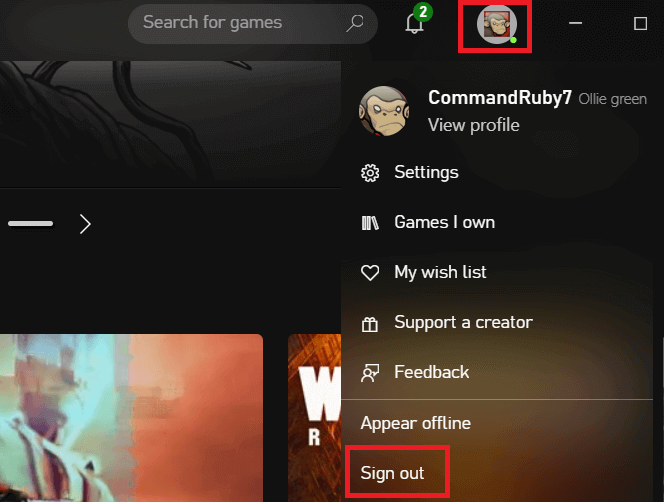
- Before you get started, check the top right corner. You should see the account you have signed into here. If you’re on the wrong account, click here and click sign out – after, you’ll have an option to sign into the right account. Usually this will happen because Xbox will automatically assign you an Xbox account that links to your standard Microsoft account, which may be different to the one you’ve been using on the Xbox.
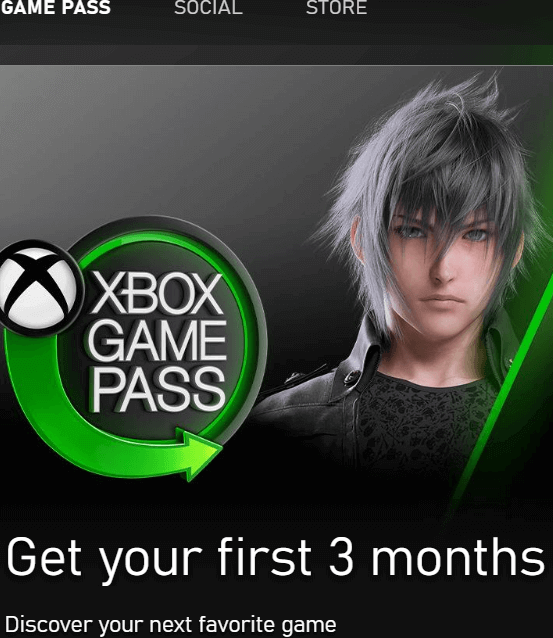
- If you haven’t signed up to Xbox Game Pass yet, you should also see a promotional image in the banner carousel at the top of the app. You can click that to sign up.
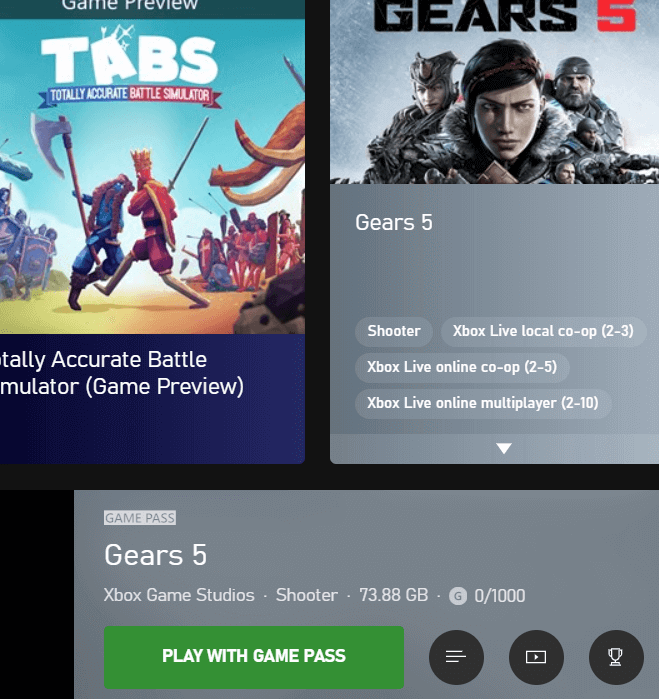
- After that, you can click on any Xbox Game Pass game in the UI or search for specific games and click the tile for each game to play them. Note that you’ll need to download each game before you play them. You’ll find information like game file size and category when you click the game tile.
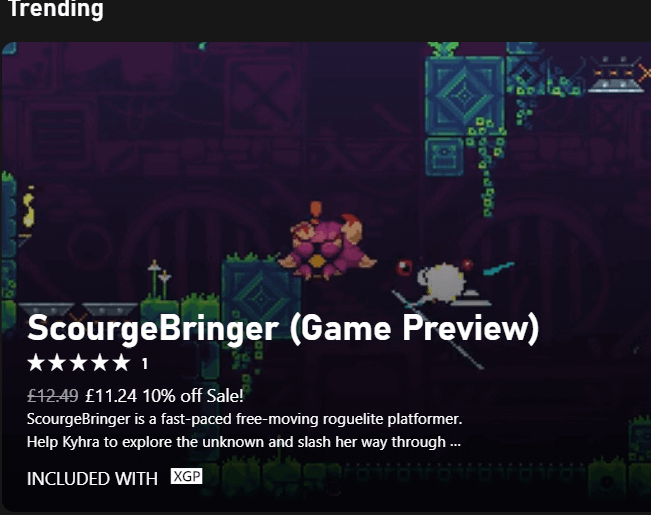
If you’d prefer to buy games instead of signing up for the Xbox Game Pass subscription simply click the Store button at the top of the Xbox Game Pass PC app. Here you’ll see all of the games available for purchase.
You’ll notice the library is larger than the “free with Xbox Game Pass” library. However, icons will be shown when a game is also available in the Xbox Game Pass so that you don’t waste money on otherwise free Xbox Game Pass games if you do decide to subscribe.
How Do I Cancel My Xbox Game Pass Subscription?
If you decide you don’t want to use the Xbox Game Pass subscription anymore, you can cancel it quickly with the steps provided below. Remember that any previously installed Xbox Game Pass games will not work until you subscribe again.
- Visit account.microsoft.com and click Sign In at the top right.
- On the next page, click Manage under Xbox Game Pass in the Subscriptions tile.
- Next, click Cancel. You will now have the option to cancel. See below for more information.
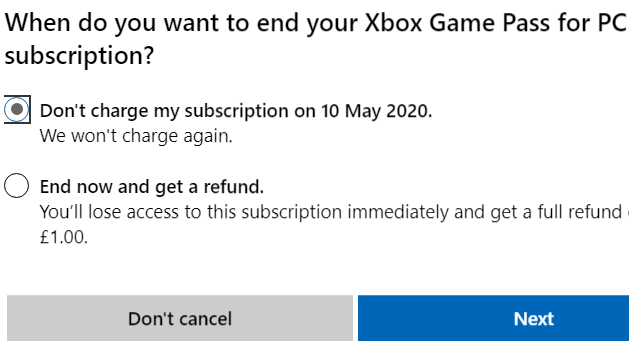
When you cancel, you will have two options to choose from. You can either
- Cancel but keep the Game Pass for the remainder of your active subscription.
- Cancel and get a partial refund based on the remaining time of your subscription.
Once you have cancelled, you must resubscribe to get the benefits of the Xbox Game Pass again. If you have purchased any games directly from the store, you’ll still have access to those.
How Can I Play Xbox Game Pass Games Without Downloading Them?
Right now, Microsoft is building a live game streaming service called Project xCloud. With this, you’ll be able to sign up to Xbox Game Pass and stream games directly from the cloud. This means you can play right away, without downloading them.
However, right now Project xCloud is available for preview on a very limited basis. If you’d like to sign up, you can do so here but note that you may not get accepted straight away, if at all. In the future, Project xCloud will be available to the public and you’ll be able to access all of its features by signing up to Xbox Game Pass or by purchasing games on the Xbox app.
What Games Are Available On Xbox Game Pass PC?
The list of Xbox Game Pass games is always growing, but right now it boasts over 100 titles from a range of reputable video game developers and publishers.
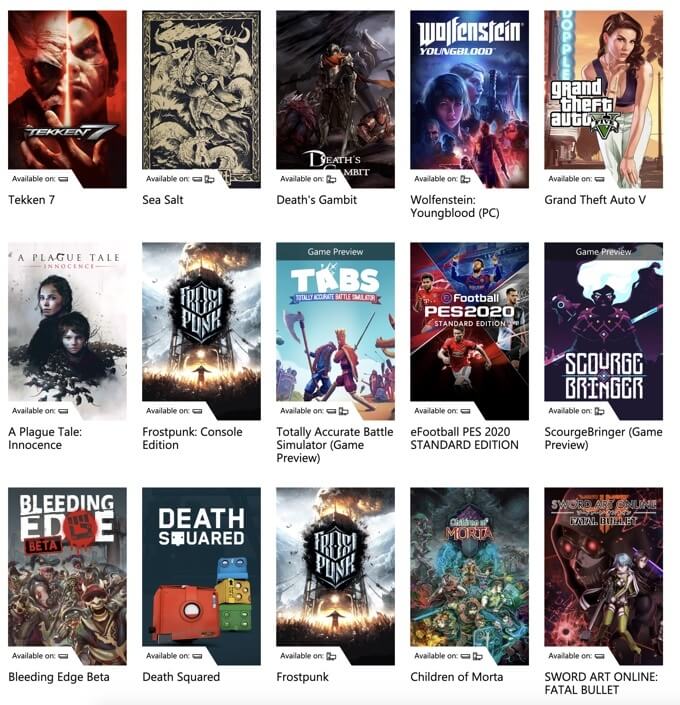
We have a small list of some of the best titles below, but you can click the link to see even more games.
- Halo: The Master Chief Collection
- Age of Empires II: Definitive Edition
- Dead By Daylight
- The Outer Worlds
- Dishonored 2
- Gears 5 Ultimate Edition
- Blair Witch
- Kingdom Come: Deliverance
- Dead Rising 4
- Metro Exodus
- More than 100 More Games
Xbox Game Pass PC will also be the home of all upcoming first party exclusives, such as the highly anticipated Halo Infinite.
Summary
Hopefully you now know how to use Xbox Game Pass on PC and perhaps you’ve learned a few other useful pieces of information along the way too.
Do you have any more questions or thoughts about Xbox Game Pass? Feel free to share them in the comments section.