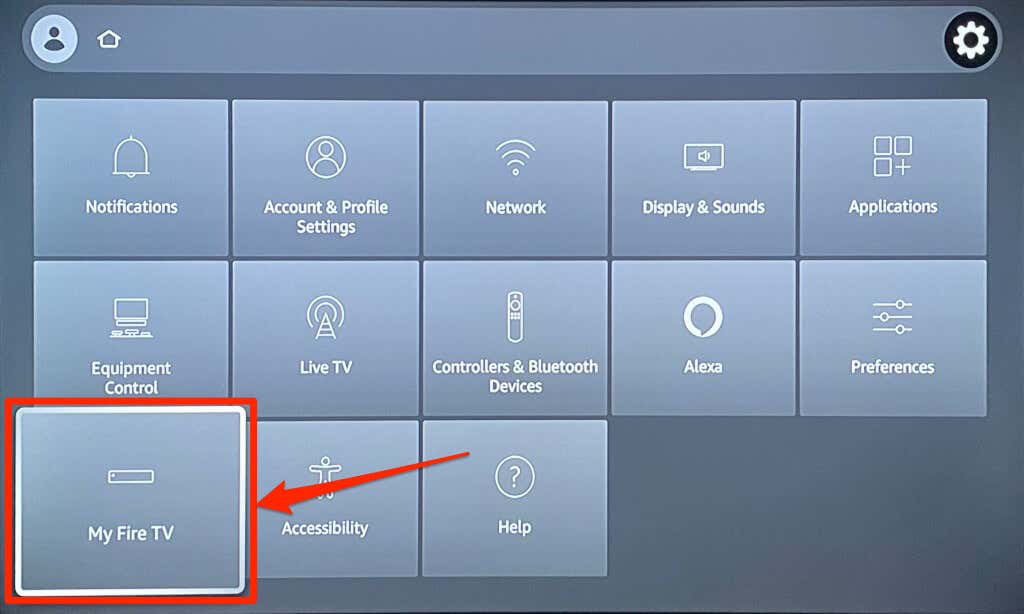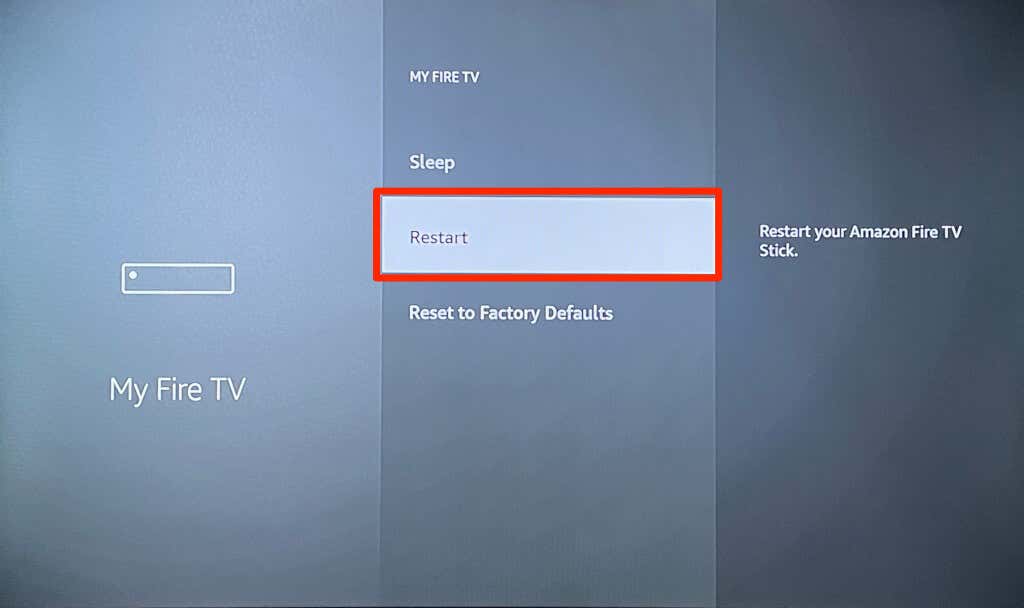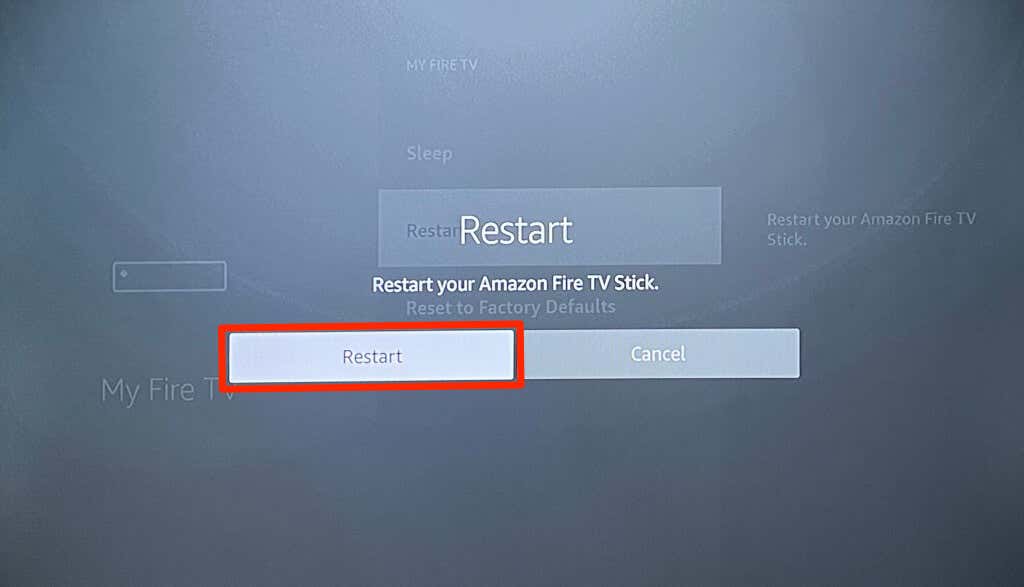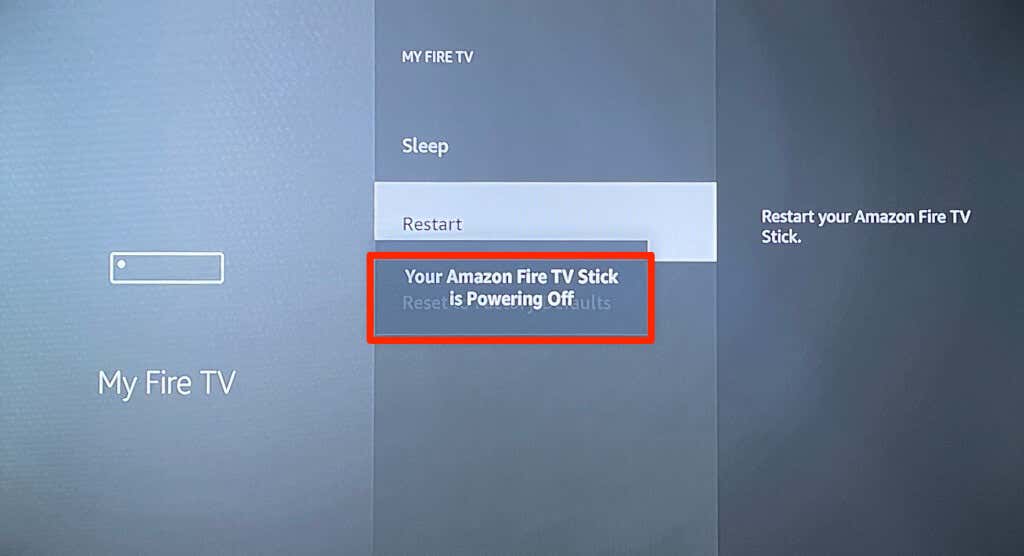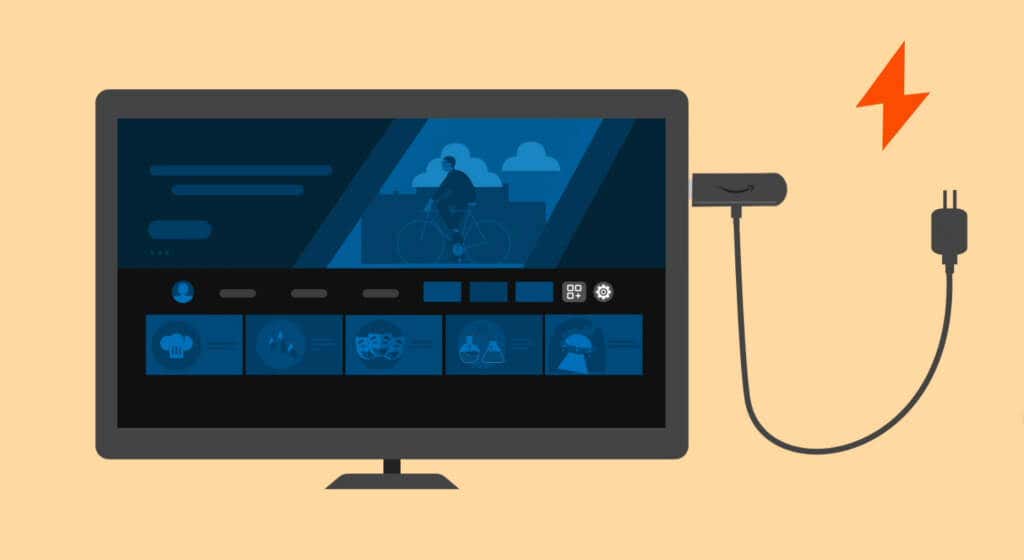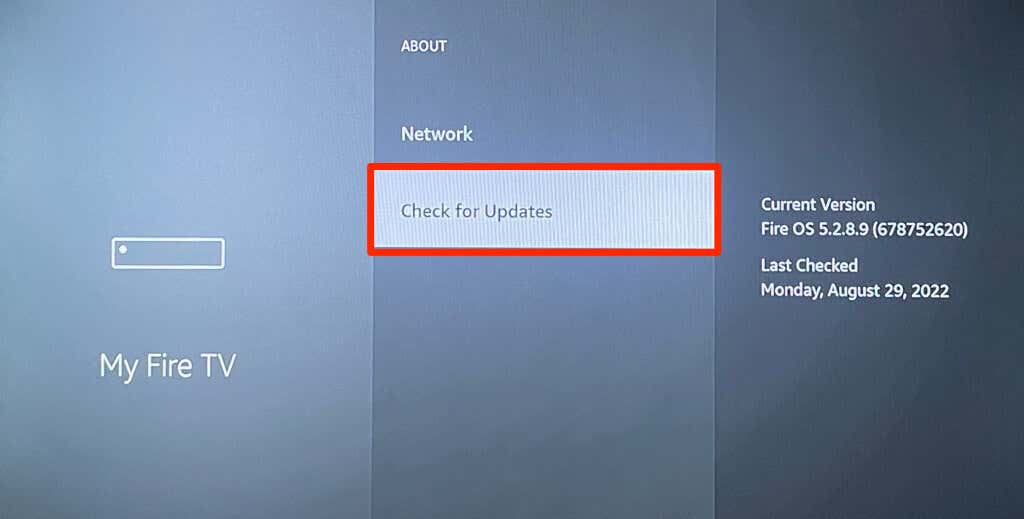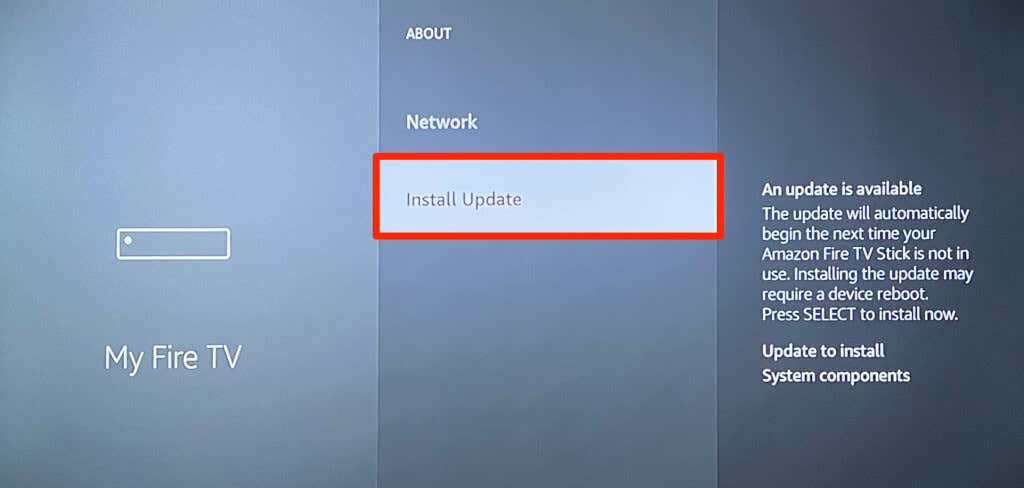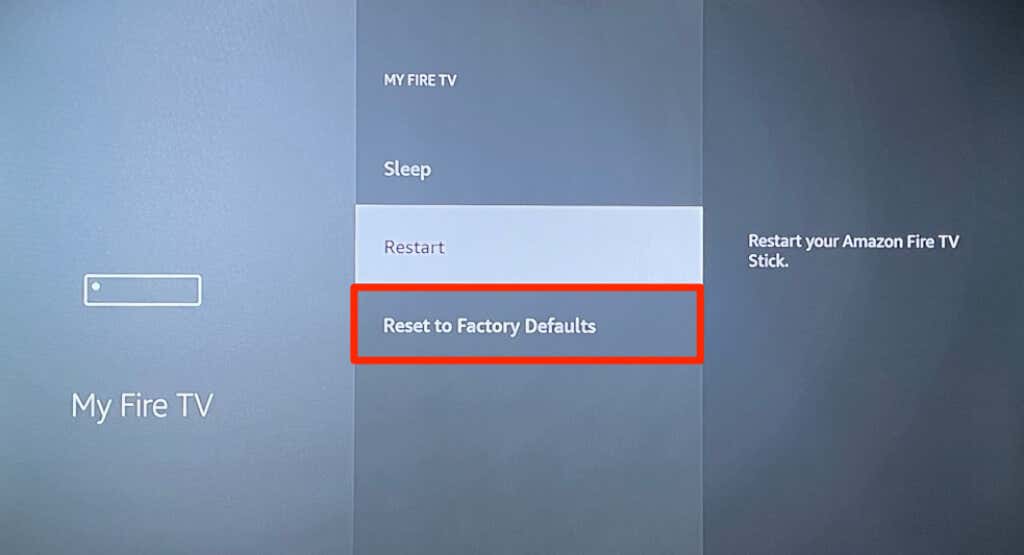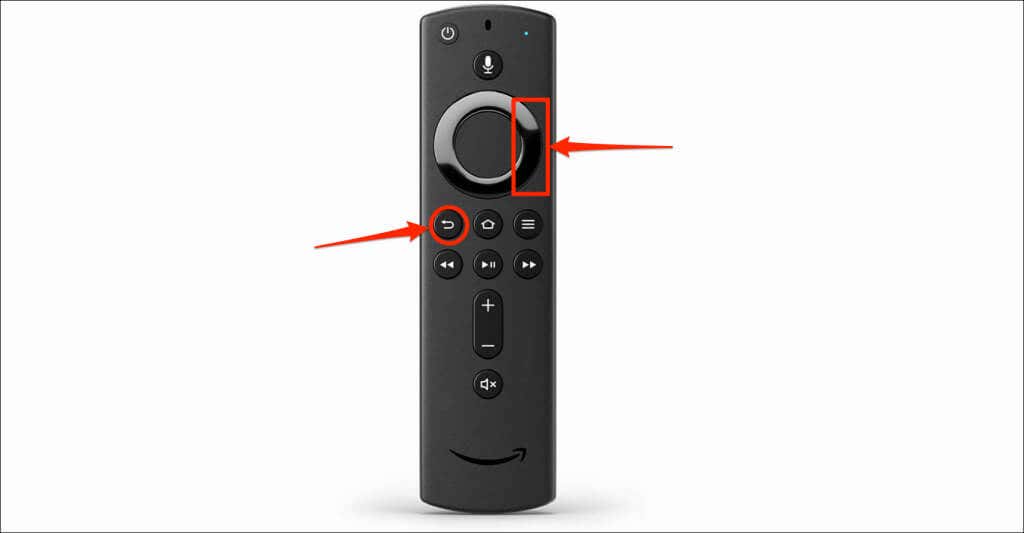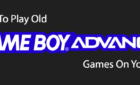Works with every model they have
We’ll show you different ways to restart your Fire TV Stick and other Fire TV devices. These methods apply to all Fire TV models, from the 1st generation right up to the Fire TV Stick 4K Max.
You may need to restart your Fire TV Stick when troubleshooting connectivity problems, playback errors, or performance issues. Rebooting your Fire TV Stick refreshes its operating system and sets things back in order.
Restart the Firestick Using the Remote
This is the fastest way to restart your Amazon Fire TV Stick. Using the remote controller, Press and hold the Play/Pause button and Select button together for 5 seconds.
Release the buttons when a “Your Amazon Fire TV is Powering Off” message pops up on your TV screen. This key combination or shortcut works on all Fire TV and Fire TV Stick Remotes. If this method doesn’t work, reset your Fire TV Remote or try the next method.
Restart Firestick From the Settings
There’s an option to perform a system reboot in your Fire TV Stick settings menu, and it’s easy to access.
- Open the Settings menu and select My Fire TV.
- Select Restart on the My Fire TV menu.
- Select Restart again on the confirmation pop-up.
Your Fire TV will shut down seconds after displaying a “Your Amazon Fire TV Stick Is Powering Off” message. You need not do anything to power on the device; it’ll come on automatically in about 5-10 seconds.
Restart the Firestick by Unplugging the Power Cord
You could unplug the power adapter from the wall outlet or the USB power cord from the Fire TV stick to force a restart. Wait 3-10 seconds before plugging the streaming back into its power source.
Other Options to Fix a Fire TV Stick That Won’t Restart
Reach out to Amazon Device Support if the issue you’re trying to fix persists after restarting your Fire TV Stick. The problem is likely due to a factory defect or hardware damage. Updating your Fire TV Stick or resetting it to factory default can also fix technical problems.
Head to Settings > My Fire TV > About and select Check for Updates (or Check for System Update).
Select Install Updates to install a pre-downloaded update.
To reset your Fire TV Stick, head to Settings > My Fire TV > Reset to Factory Defaults, and select Reset.
You can also factory reset your Fire TV Stick directly from the remote. Press and hold the Right navigation button and Back button for 10-15 seconds. Next, select OK on the confirmation prompt that pops up on your TV.
Performing a factory reset erases your Fire TV Stick and deletes all downloaded content. We recommend you contact Amazon Device Support before resetting your Fire TV to factory settings. They’ll likely recommend more troubleshooting fixes or request you send your device in for repair or replacement.
Fixing Power-Related Issues on the Fire TV Stick
Power supply and hardware issues can prevent your Fire TV from turning on or restarting. Your Fire TV Stick may get stuck in a reboot loop if it isn’t getting enough power supply. Thankfully, power-related issues are easy to fix. Use only original or Amazon-branded accessories (power cable, adapter, and HDMI cable) included with the Fire TV Stick.
Additionally, plug your Fire TV Stick’s power cable into a wall outlet, not your TV’s USB port. Removing cable extensions and other HDMI devices from your TV might also help your Fire TV Stick restart correctly.